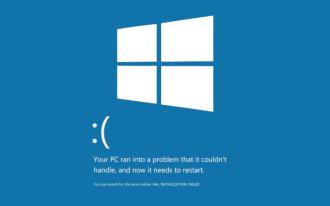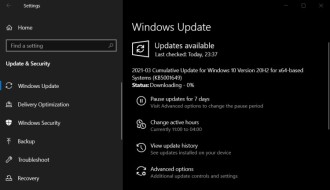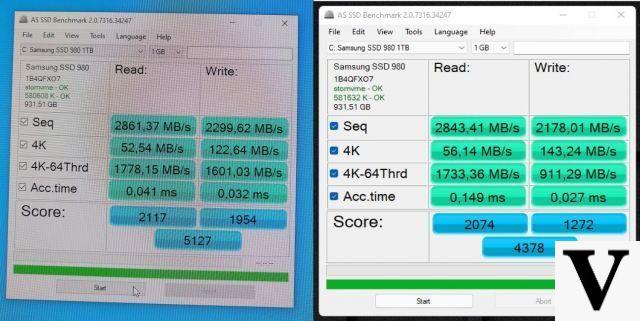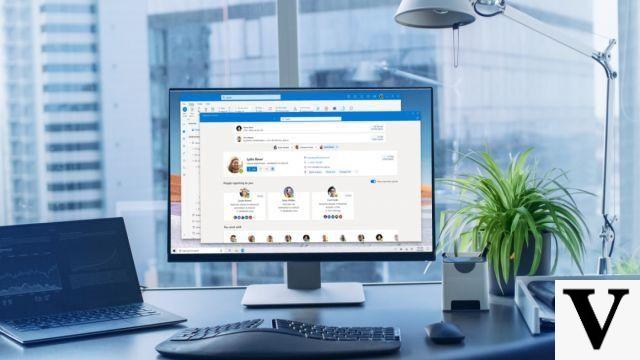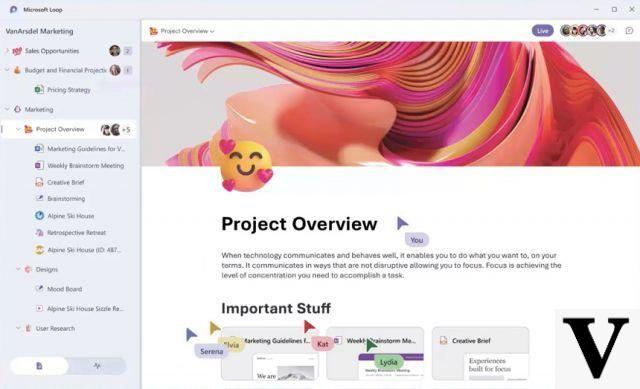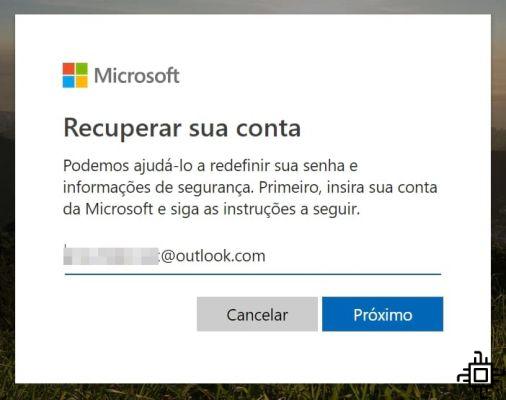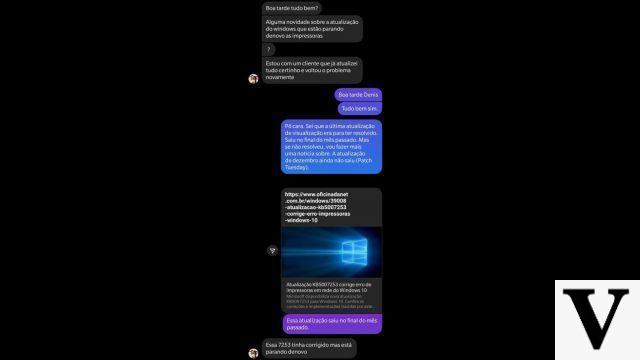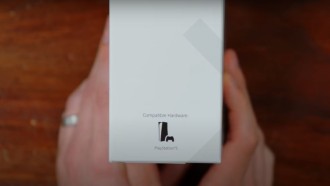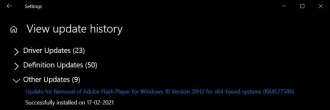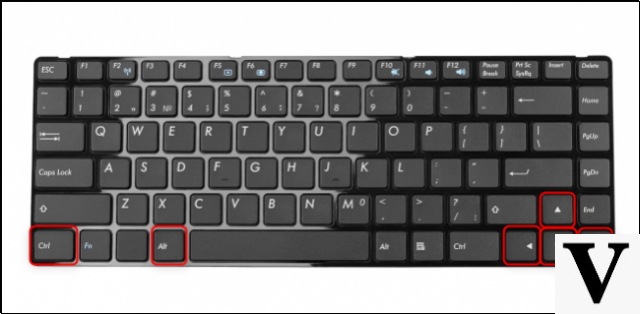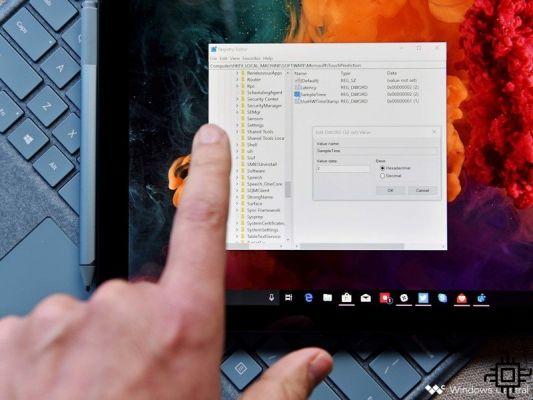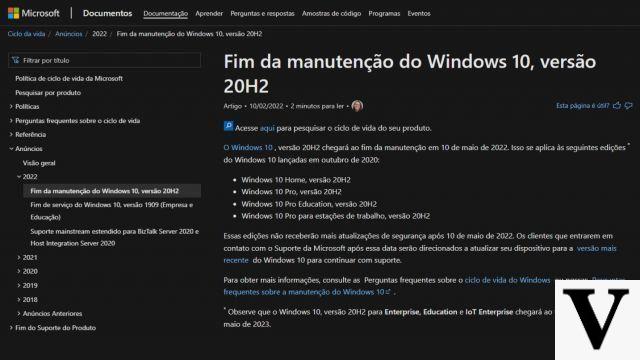A password or PIN code can be difficult to guess, but at the same time, it can be difficult to remember. Nowadays there are so many websites and apps with passwords that it is difficult to remember the password for each one of them (if you don't practice the bad habit of putting the same code on everything). And the worst case scenario is when you forget a combination of numbers that is fundamental to access the toolset that is essential for your work, an example of this is when you go to access Windows 10 and forget the code to access the operating system .
If you've lost the paper where you wrote down the password to access Windows on your computer or don't remember it, know that you can change it to regain access. See how below:
Resetting Windows 10 PIN when not logged in
If you have added a PIN code to your personal Microsoft account to make it easier to log in to your devices, but you have forgotten the character combination to access your desktop, for example, follow these steps:
Step 01: Access the Windows login screen and select "I Forgot My PIN"
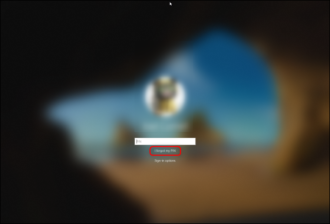
Step 02: Enter your Microsoft account password. You can enter your existing account password or ask Microsoft to send you a new code by email.

Step 03: Enter the security code in the text field and select "Verify". Then enter your new PIN code twice. With the PIN reset, you will be able to use the device.
Resetting Windows 10 PIN when already logged in
If you already have access to the device but still want to reset the PIN code, follow the steps below:
Step 01: Click on the start menu and select the gear (Windows settings) on the left side.

Step 2: With the Windows settings window open, select "Accounts". Then select "Sign-In Options" > Windows Hello PIN > I Forgot My PIN.

Step 03: Now just enter your Microsoft password to be authorized by Windows to make the change and then enter the new PIN code twice to complete the change.
Hope you enjoyed this tutorial. Any questions, send us a message.