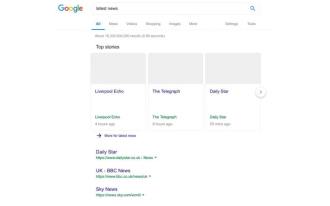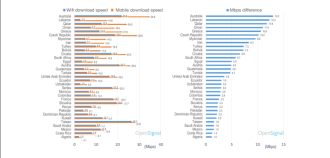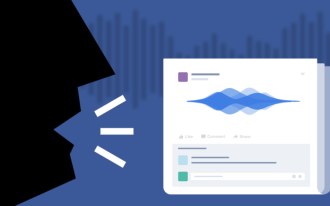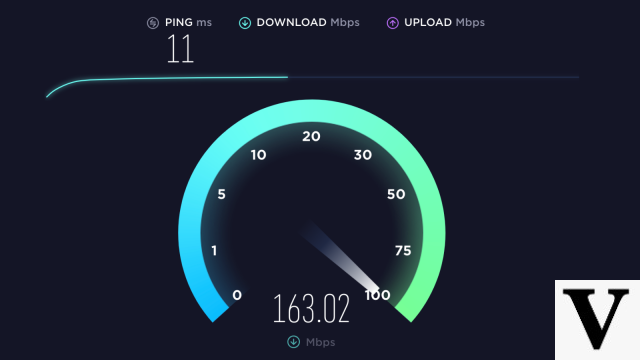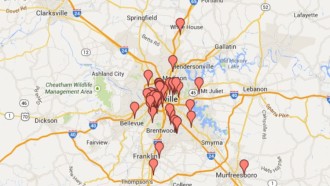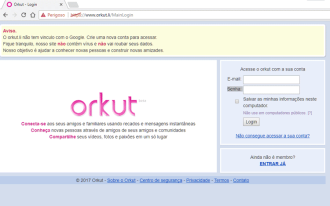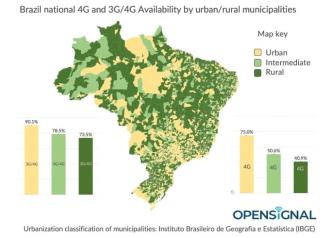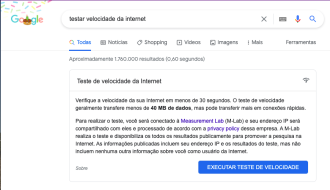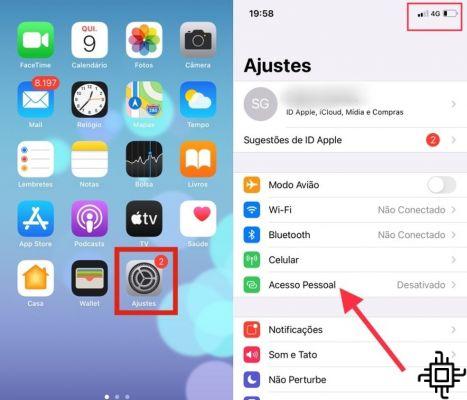
Have you ever thought about using your iPhone as an internet router? With good mobile internet, and in the absence of Wi-Fi hotspots, routing can be a good alternative to get rid of frustration in public places.
In short, any mobile platform, Android or iOS, can become a personal modem. And so, it can help in that difficult time, to route the internet from your cell phone to another device.
The principle operates very simply: the card of your device, which is responsible for connecting to the Wi-Fi network, also does the reverse process, and thus converts the mobile network to a Wi-Fi hotspot.
That way, you can use it as a router for your Smart TV, notebook, desktop computer or other smartphone or tablet. Given this, check below, how you can route iPhone internet.
The 5 Best iPhones in 2022How to route internet via Bluetooth or USB?
The feature works over USB or Bluetooth. It is very useful, because your cell phone's Wi-Fi network is not always fast enough to deliver the internet you need. If you want to connect to a specific device, the router (or tethering) via USB may be better.
You can choose this way for two reasons: your cell phone will be charging at the same time that the internet is available. That way, you won't have too many problems with the battery. The second reason is that in addition to operating with your device's mobile network, the feature can even transmit to the Wi-Fi network where the cell phone is connected.
The vast majority of computers and notebooks have a quality Wi-Fi card built in. On the other hand, if you have an older computer, or if it has a problem with Wi-Fi network range, the alternative may be an option.
How to route internet from iPhone or iPad?
In short, iOS users can also use the above functions. And it's not complicated. On this platform, Apple calls the Wi-Fi router Personal Hotspot.
It is in just one menu that you will find the options to share your internet via Wi-Fi, USB or even Bluetooth. The step by step is as follows:
To activate it is necessary:
- access the menu Settings on your iPhone;
- Then tap Personal Access. The item is located in the first block, which is located with a green icon with two connected links. But attention: your iPhone's mobile data must be activated in the section Cell phone.
- After that, tap to Allow Access a Others.
In short, after this item, you can configure the connection password by clicking on WiFi password. You can even change the network name.
Furthermore, iOS itself offers instructions to connect to its network through any type of connection. So, just follow the information listed below the password and use it on your computer, tablet or even another cell phone.
Also, on iOS it is very interesting that you have access to how many connections you have on your device. That way, you can see if you have a lot of people connected to your network. You can even disconnect the devices if you don't want to spend a lot of data.
The information is always located in the notification bar, now blue, which is called Personal Access. And if you have any further questions, this Apple support page has all the information you need to know about using your iPhone as a router, bandwidth, and more.