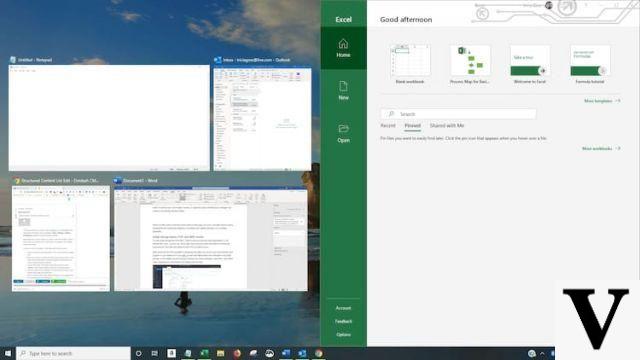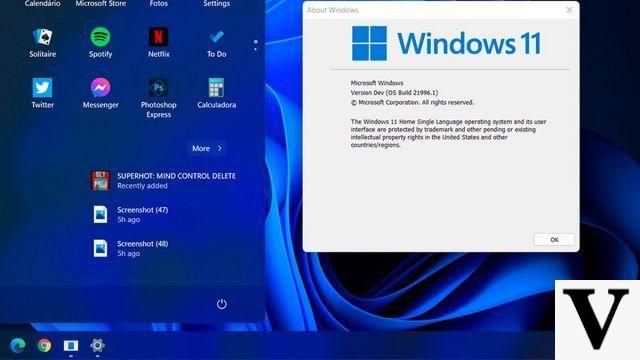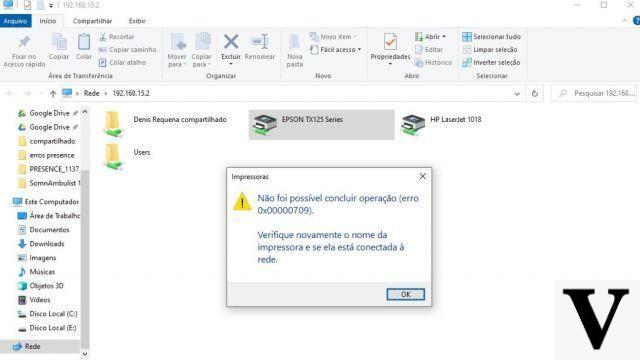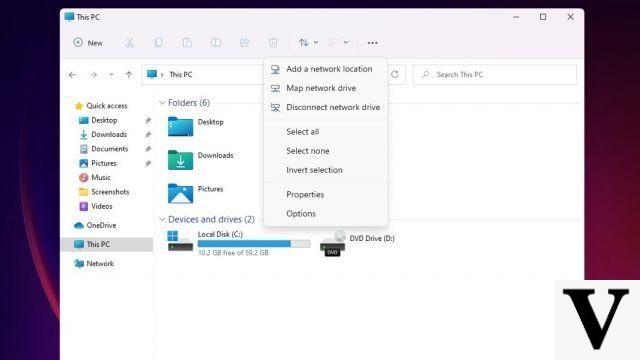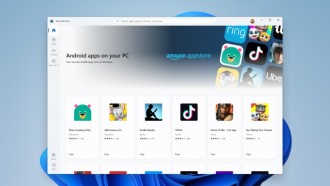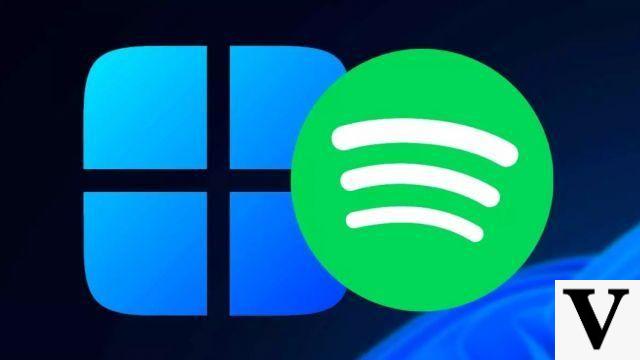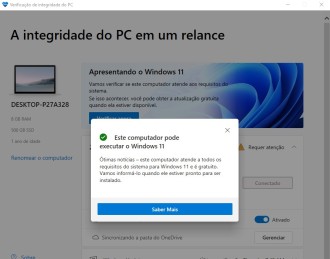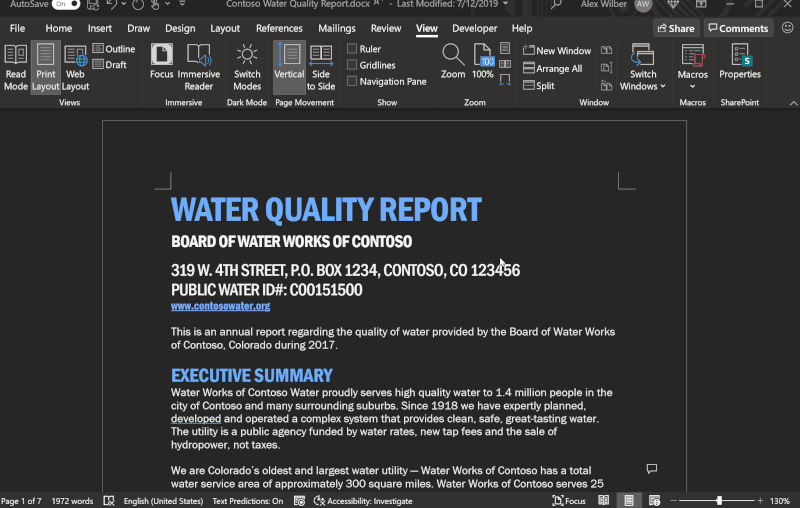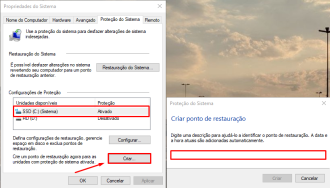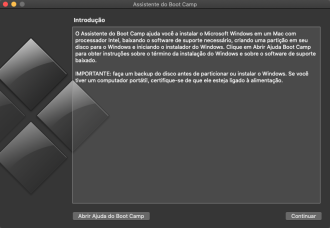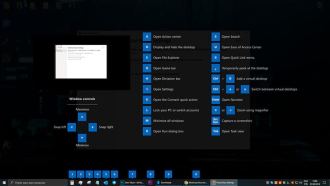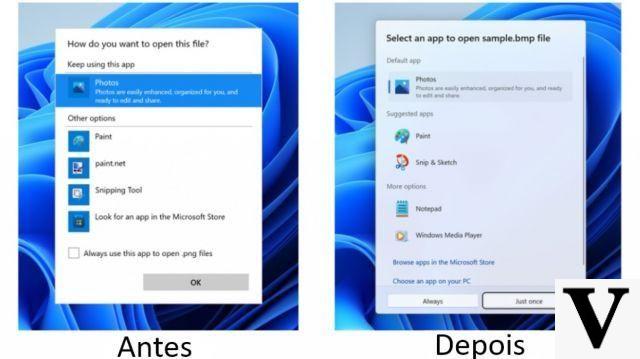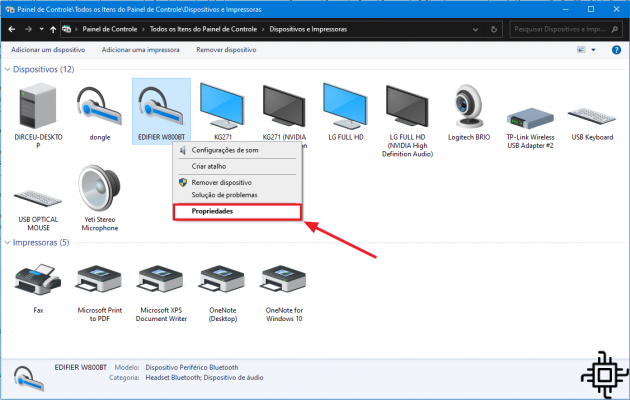
Windows 10 has some crashes when playing music or videos, where the audio is 'cutting' or peaks in volume. To fix this problem, just access the system settings and disable the function that is enabled by default when pairing the device.
Performance: Learn how to optimize your Windows 10 laptopPareamento via Bluetooth
Whether to transfer files or connect wireless headphones, Bluetooth is widely used by users, especially those who have a notebook, becoming a tool for entertainment and productivity.
fix the problem
In this tutorial we will use Windows 10 to exemplify the step by step, but the procedure can also be performed in previous versions of the operating system. No need to install third-party programs, all settings will be done through the computer's settings.
Before proceeding, the Bluetooth headset must be paired with the computer, for that just activate the connection on the PC, turn on the headphones and wait while the link is made.
1 Step:
Pressure at (Windows key + R) and search for "control printers", press enter. You can also access this page through the control panel by going to the 'devices and printers' option.
2 Step:
In this step, locate the wireless headset and tap on it with the right mouse button, then press on the 'Properties' option. Look:
Tip!
If you want to apply some additional functions to the sound played on the headphones, tap on 'Sound settings'. In this option it is possible to activate Bass Boost and Headphone Virtualization, features that try to improve the sound quality.
3 Step:
Then go to the 'Services' tab in the top menu and turn off the 'Hands-free telephony' feature. After doing this, the headphones will no longer be able to function as a headset, working only as a headphone.
*To reactivate the microphone, just follow the previous steps and activate the functionality that was disabled.
Read also
- How to use Xbox One controller on PC?
- How to open Command Prompt in Windows 10?
Update drivers
If the previous tip didn't solve the problem, it's likely that the PC's Bluetooth driver is out of date and causing the problems in pairing with the headphones. To update the drivers it is possible to use specific software - such as DriverBooster - or through the Windows device manager.
- In the search bar look for 'Device Manager';
- Then locate the Bluetooth module and tap on the arrow to display the hardware component;
- Right click on it and go to 'Update driver';
- Update, if any.
In most cases the above changes are able to resolve the pairing failure between Windows and wireless headphones. If the problem still persists, we recommend that you test on another computer as the failure may be in the wireless headphones hardware.
The 7 Best Software to Update Drivers in Windows