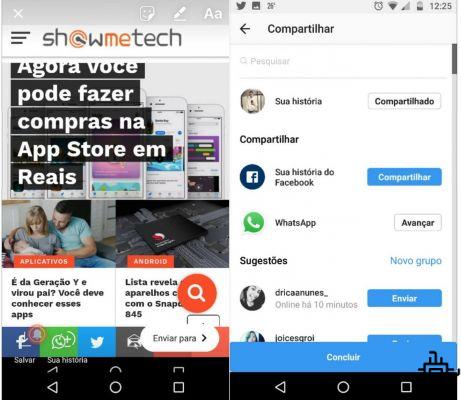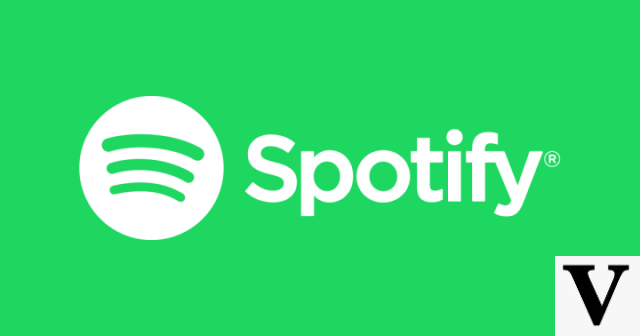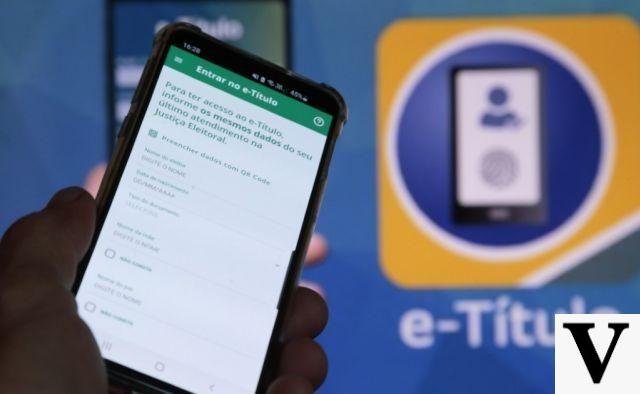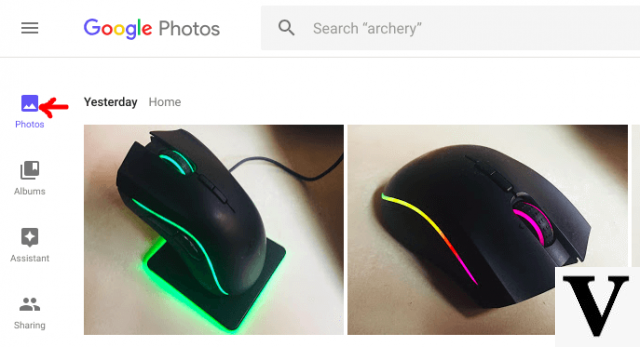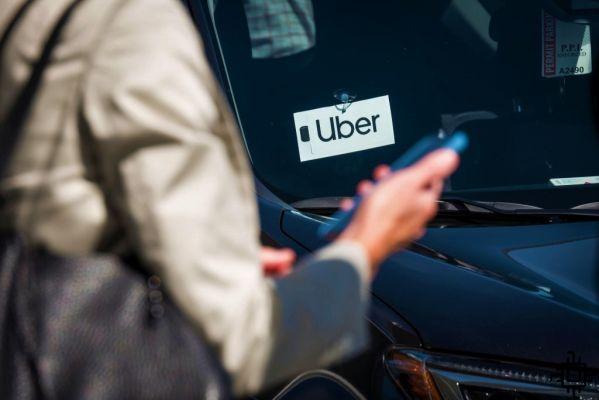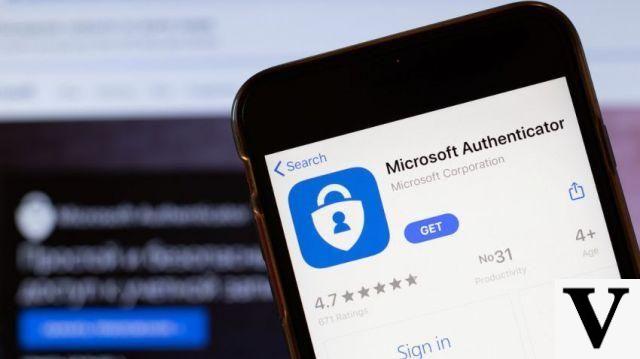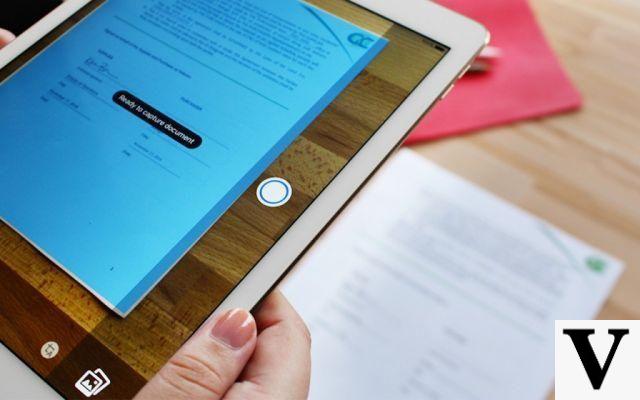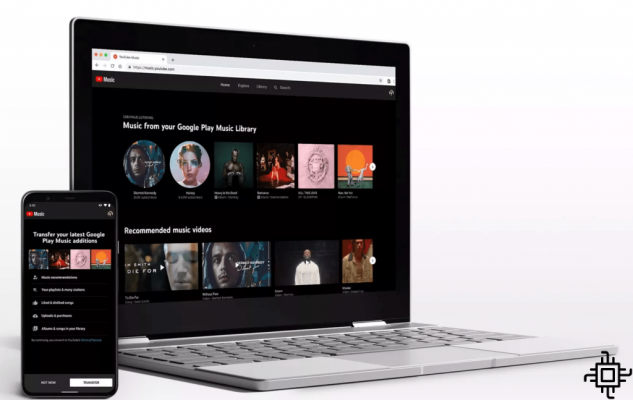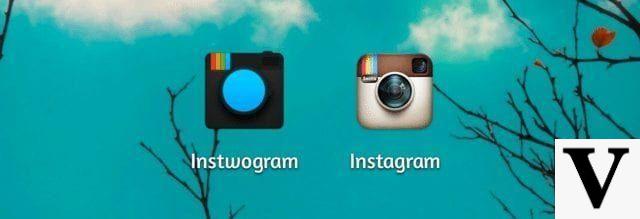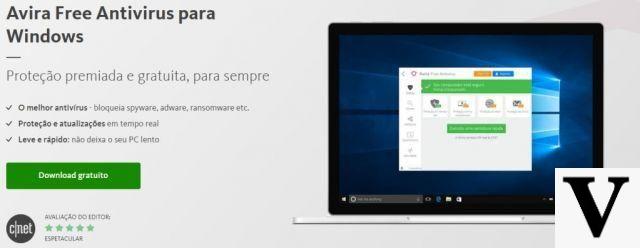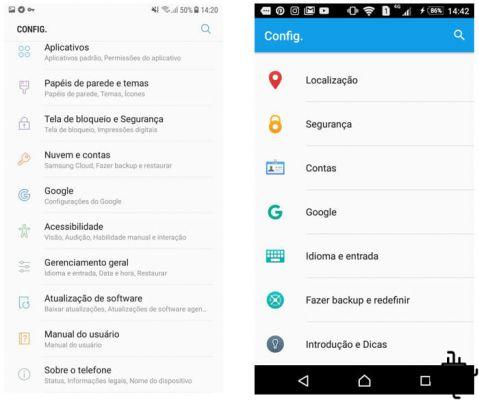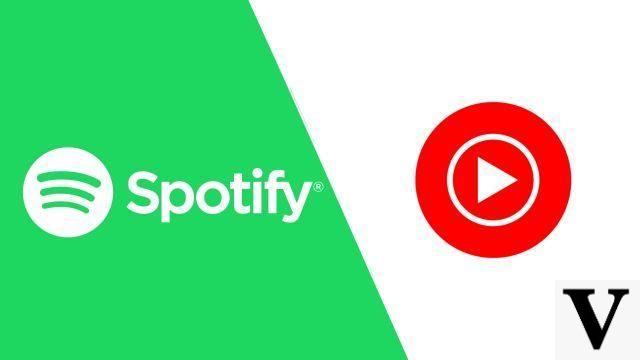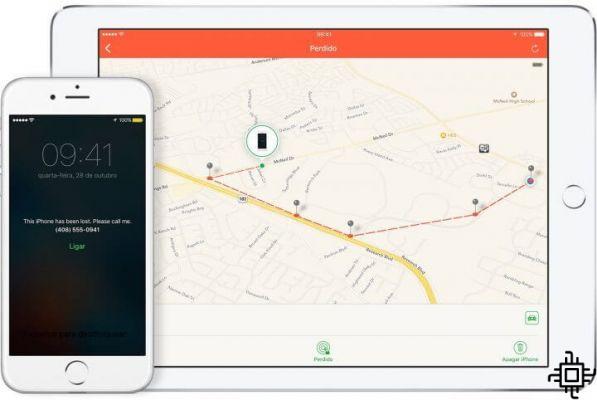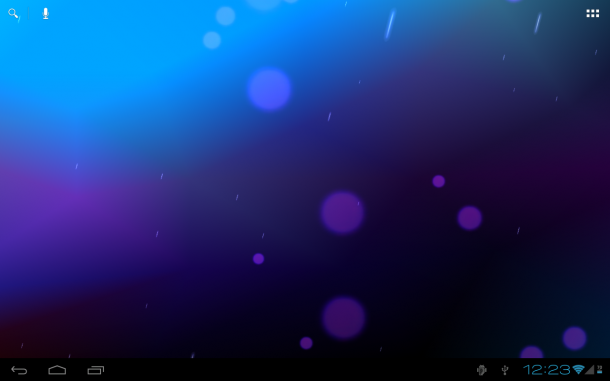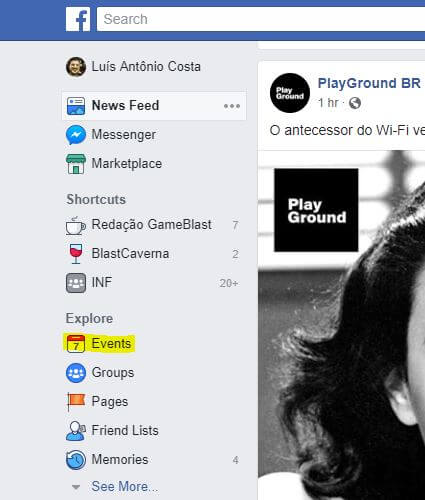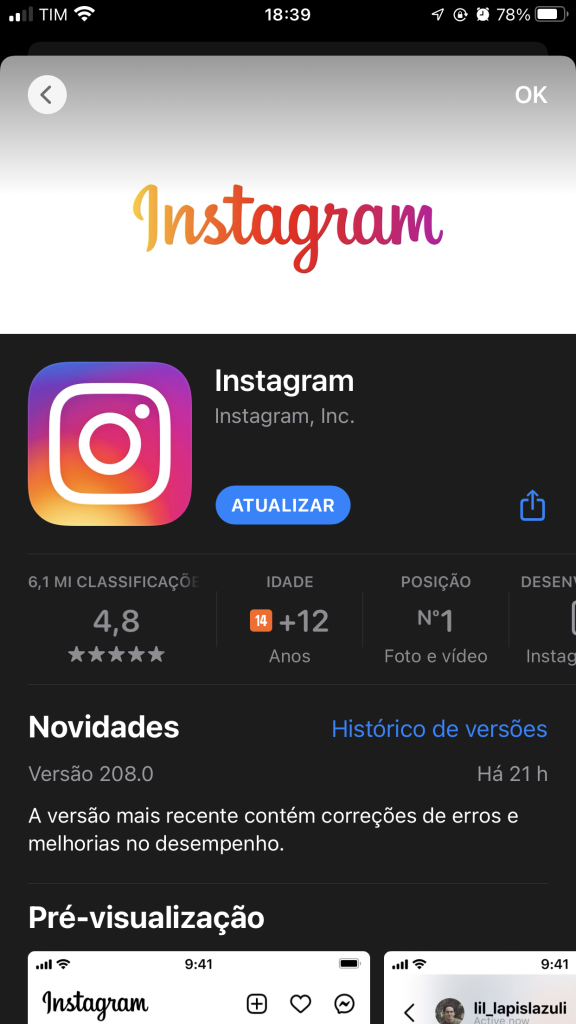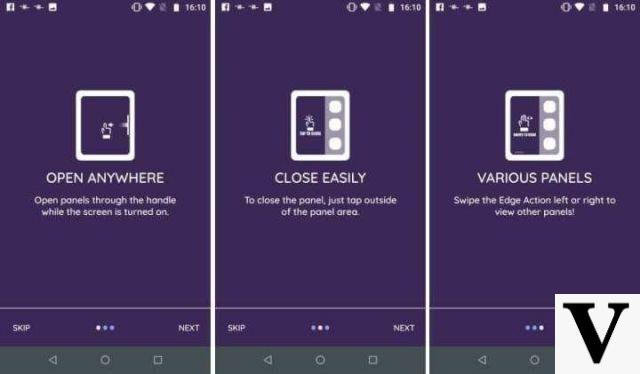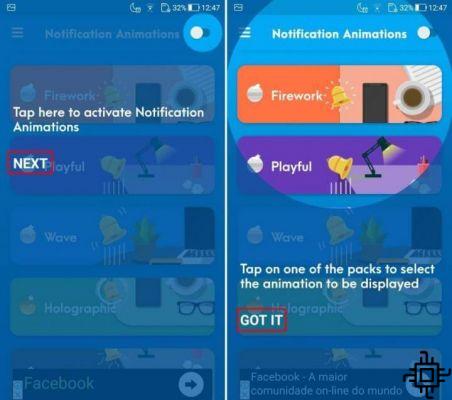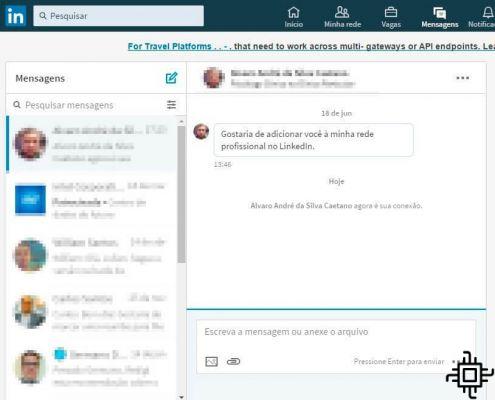Table of Contents
- How to create a profile on Pinterest
- Switch between accounts on Pinterest
- How to use or Pinterest
- Organizing your Pinterest
- How to create a pin
- Transforming web content into a Pin
- How to edit and delete a Pin
- How to share a pin
- How to download an image
- How to download videos from Pinterest
Thinking of a new decor for your room or looking for tips to create an exercise routine or even creative ways to use a smart light system in your home?
O Pinterest is the ideal social network for those looking for new ideas for decoration, well-being, technology, fashion, gastronomy and many other segments. And that works as an online catalog of ideas so that in addition to being inspired, you can also share your content and inspirations with other users.
When saving an image (or a Pin), the platform itself automatically generates a series of new ideas related to that image you saved. And it also offers a system for organizing your ideas into folders, making it easier for you to find your inspirations.
Furthermore, the Pinterest It is a great space for publicizing work and brands as well. And in this guide, you can check out the top tips for getting started with Pinterest.
How to create a profile on Pinterest
In-app
Download the Pinterest app on your device (Android/iOS). Access the app and go to “Sign up”.
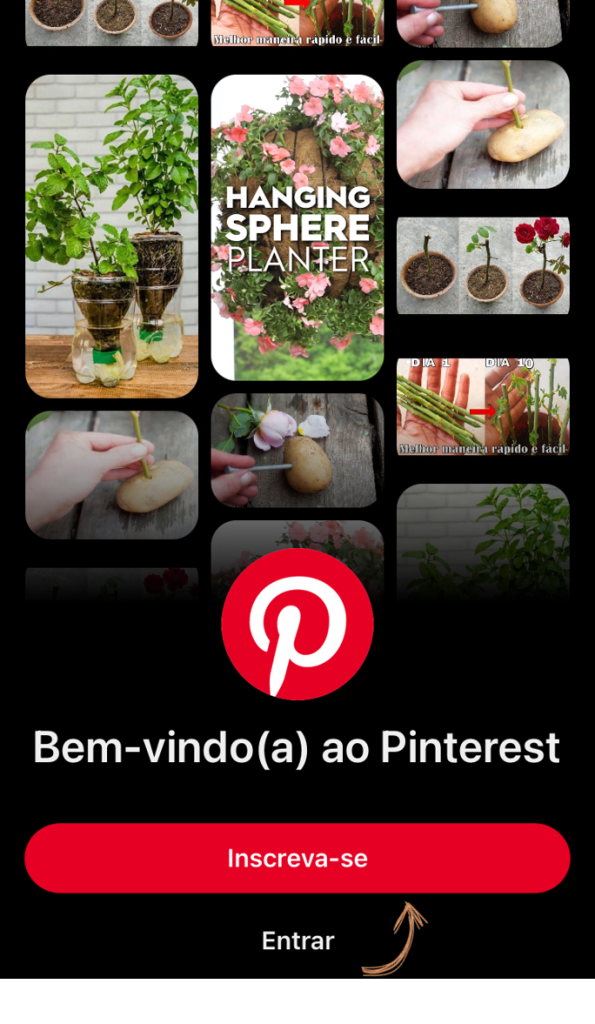
Enter the email you want to link to your Pinterest account and then a password. Always remember to create a secure password with uppercase and lowercase letters, numbers and symbols.
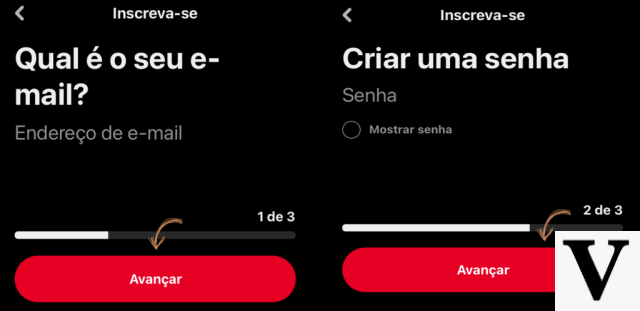
Enter your age and go to “Next” to select the gender in which you identify and in the next step the country or region you are in.
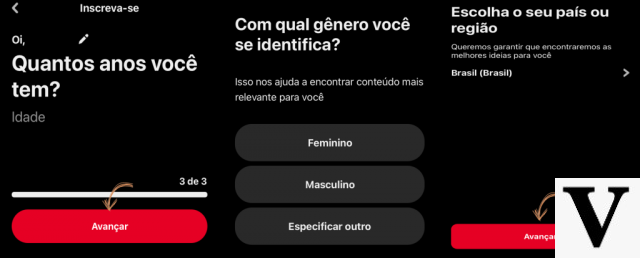
Ready! Your Pinterest account has been created. You can now choose topics you are interested in – you will be able to add new topics you are interested in by searching for Pins and creating boards.
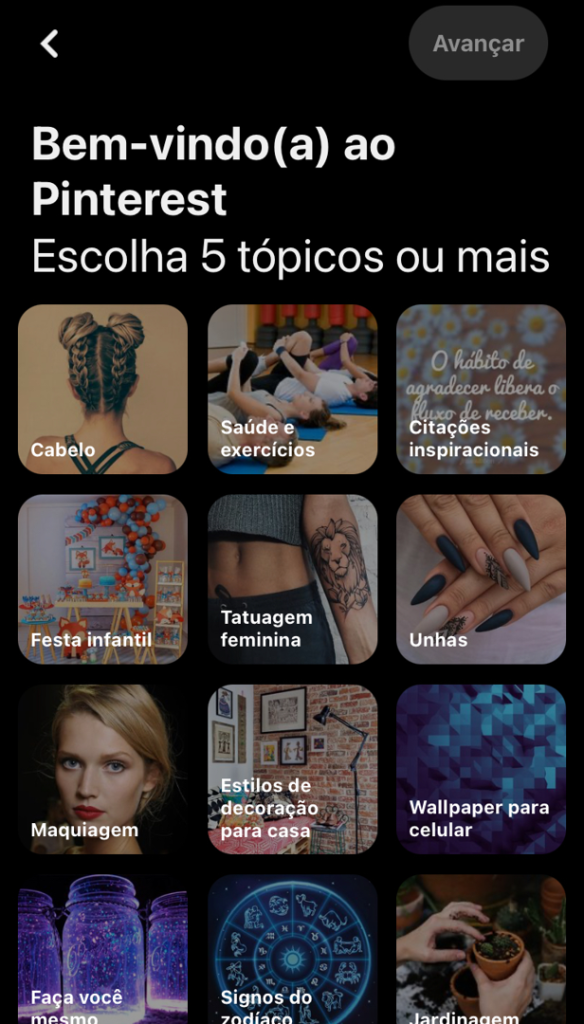
On the computer
Access the Pinterest through your computer's browser and click on “Create Account” on the right side of the screen.

Enter an email, password and your age and go to “Continue”.
You can create a Pinterest account using an account Google or Facebook Also.
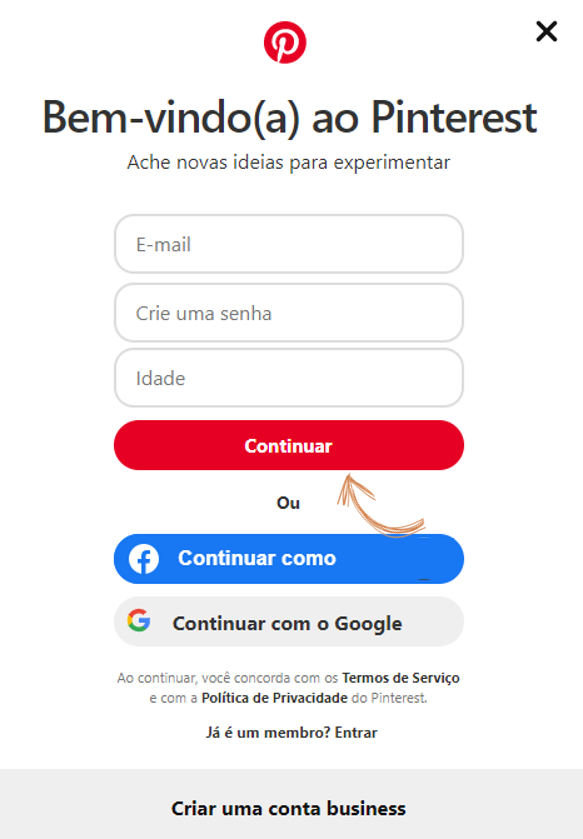
Your account was created. Go to “Next” to continue your account settings.
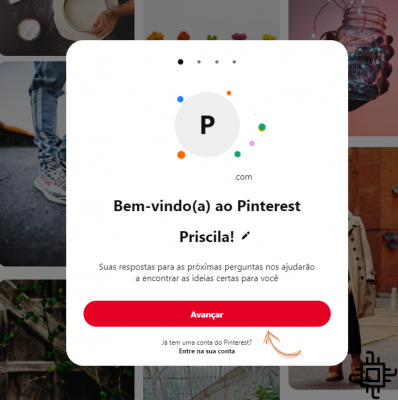
Select the gender you identify with and then the region or country in which you are located.
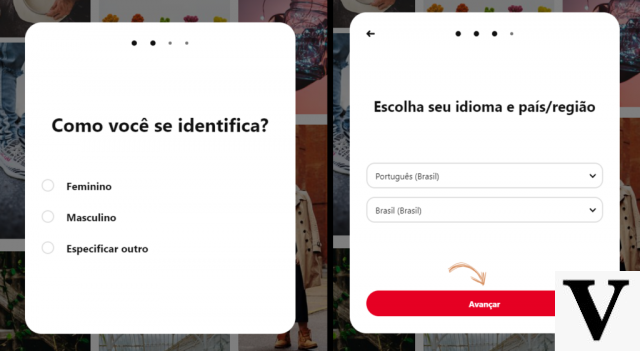
Now, choose themes that interest you – you can choose more themes later too and as you search and create inspirational albums on the platform your feed will always be updated with new ideas.
Ready! You are ready to use Pinterest.
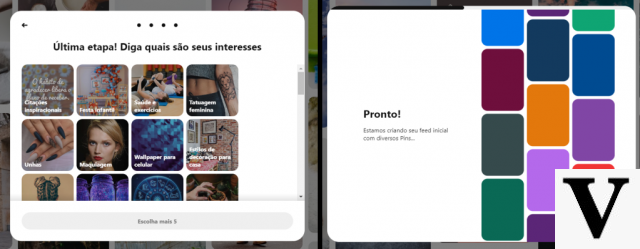
Switch between accounts on Pinterest
In-app
You can manage more than one profile within Pinterest. To do this, click on your profile icon in the app's bottom menu. On the next screen, click on the menu icon.
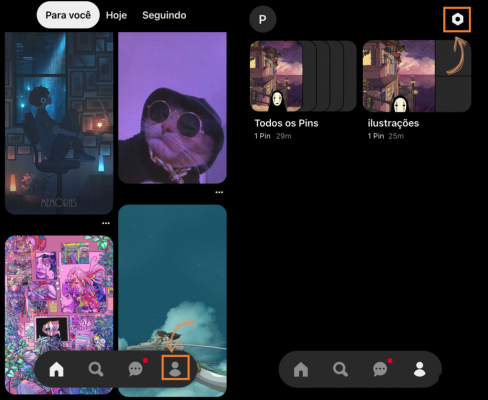
In the menu, select “Add account”, then go to “Sign in or create a new personal account”.
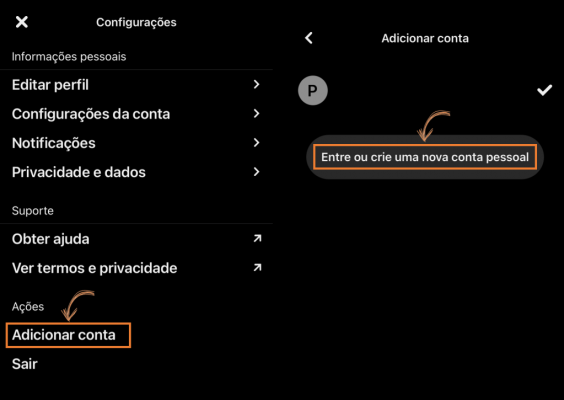
Select between “Sign Up” or “Sign In” to sign in with an existing account. Enter the access data on the next screen.
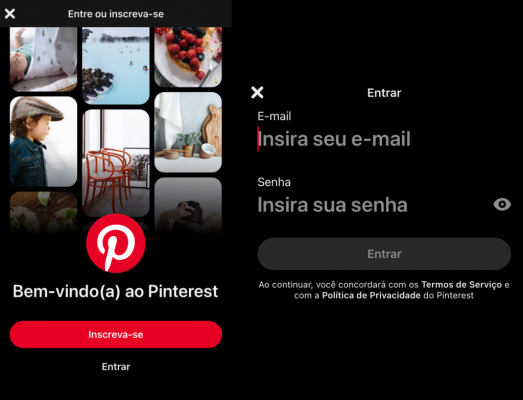
To switch between accounts, go to your profile menu again, click on “Switch Account” and select which account you want to sign in to.
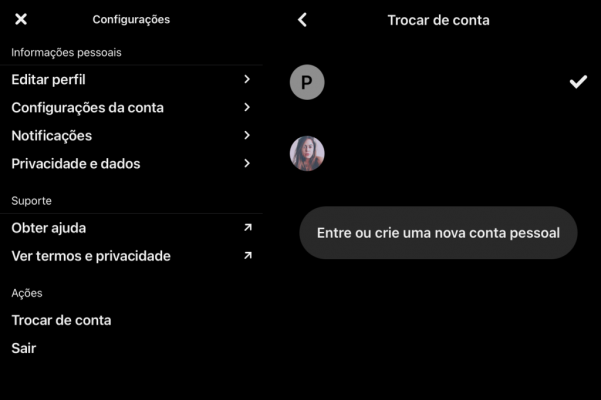
On the computer
Go to the arrow on the right side of the screen, next to your profile and click on “Add another account”.
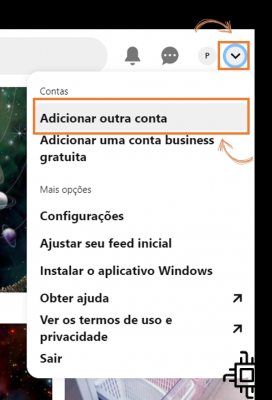
Enter the email and password of the other on Pinterest you want to add.
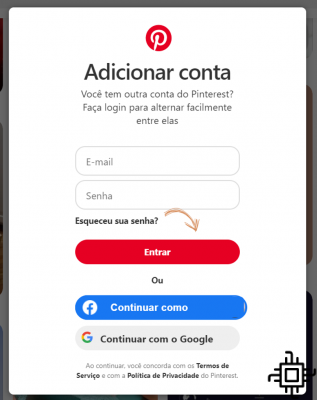
To switch between accounts, simply go to the arrow next to your profile on the right side of the screen and select which account you want to sign in from the menu.
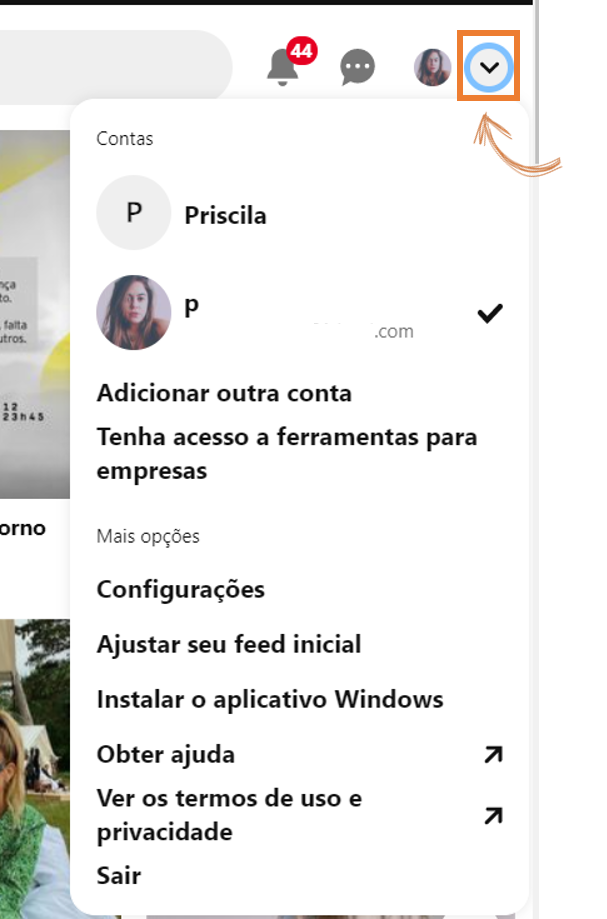
How to use or Pinterest
To find profiles of people or brands to follow on your Pinterest account or find new ideas to save and get inspired by, the platform feed has some tools that make your search easier.
Finding inspiration on Pinterest
No feed
No "For you" (Pinterest feed/home) you'll discover Pins from people, interests, and boards you follow. In the feed you will also find recommendations – from Pins or brands and people to follow – according to your activities on the platform.
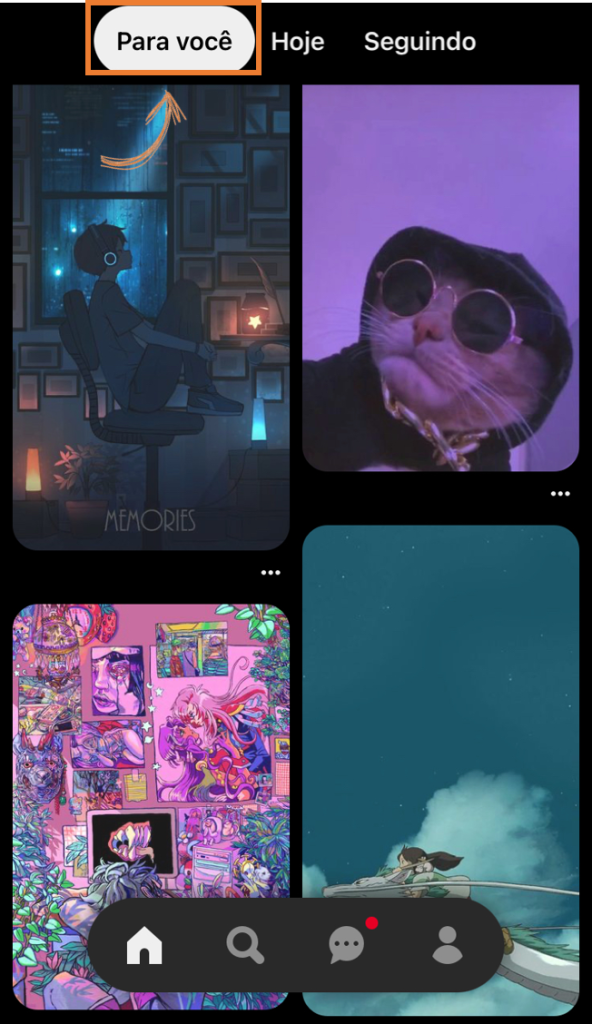
aba "Today" brings you daily inspiration based on what you're following and saved Pins.
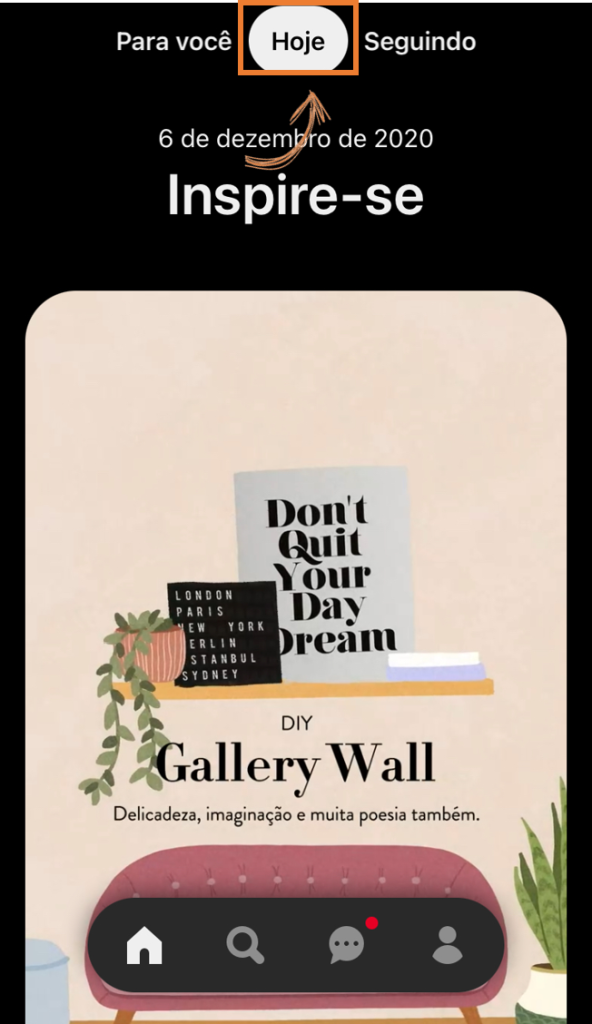
On the flap "Following" you'll also find fresh insights from the people and brands you follow. It's a good way to always stay on top of the news that those you follow are sharing on Pinterest too.

in the folders
In the folders you create to save your Pins, at the top of them you will have the option “More Ideas” with personalized recommendations following the line of Pins you've saved. That way, when you save a new Pin to a board, you'll always have new inspiration based on those saved Pins to preview and save.
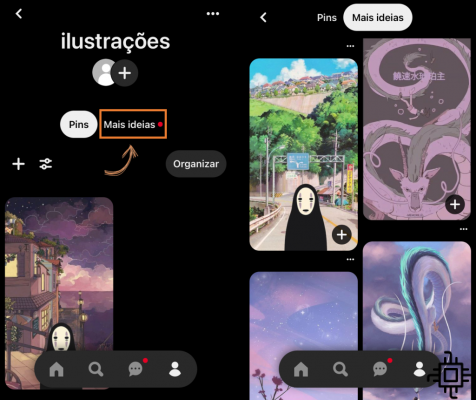
in the search bar
Finally, the search bar is another way for you to discover ideas on Pinterest. When searching for Pins, brands, hashtags and people, new ideas will be presented.
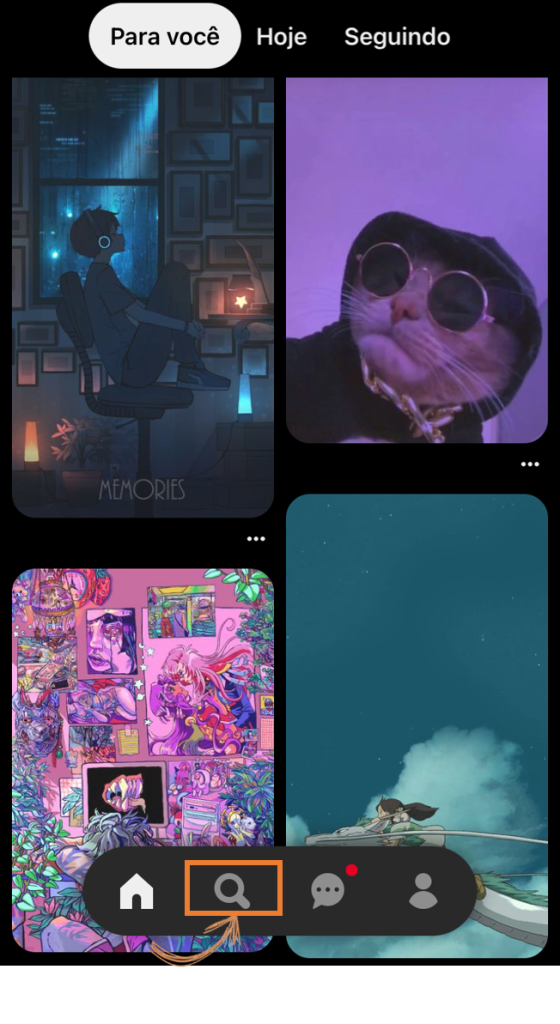
If you're not sure what you're looking for, type something more general and the platform itself will show you some search guides that will help you filter the inspirations you really need.
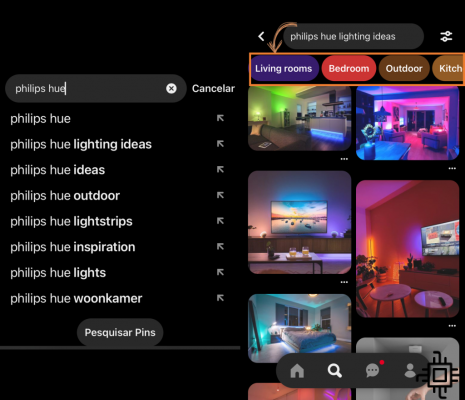
Searching for a Pin with a photo
Using the Pinterest app on a camera device, you can visually search for ideas by clicking the camera icon next to the search bar.
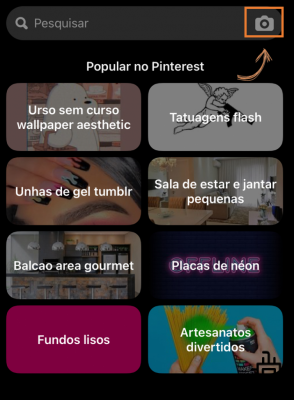
After clicking on the camera icon in the search bar, point your camera at what you want to look for inspiration or related images, take the photo and that's it, Pinterest will show you Pins similar to the image you uploaded to search.
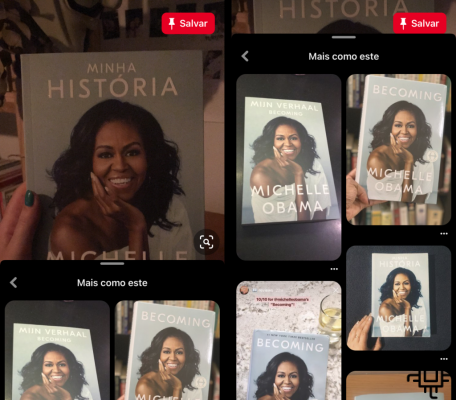
Many Pins feature additional material, such as a story on another site with more information related to the Pin you've selected.
To access the content, select the image and click “Access” to be directed to additional (or originating) content from that Pin.
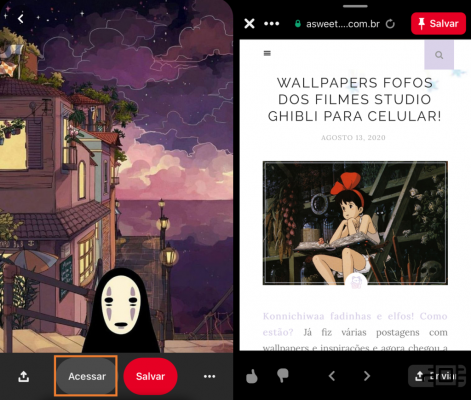
Following other profiles on Pinterest
You can search for other profiles in the Pinterest search bar using the username of the person you want to follow.
But if you're interested in the profile of a Pin you've found and want to follow it, just click “Follow” on the selected Pin. Pinterest will also point you to similar profiles for you to follow.
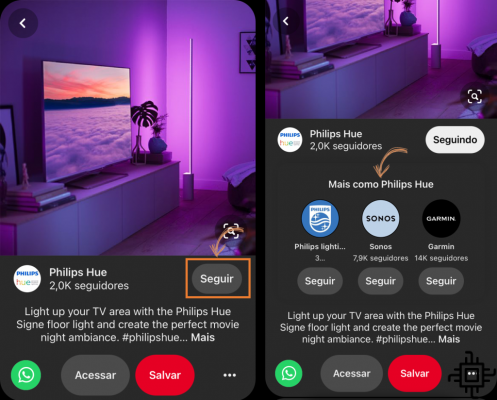
Organizing your Pinterest
How to create a board on Pinterest
Creating boards on Pinterest is very important, because in addition to keeping the ideas you've saved organized, it still helps you (and a lot) to find new inspirations.
For those new to Pinterest, to create a board, select a Pin you want to save and click “Save”.

You can follow some platform suggestions for naming your new folder. To create a name go to “Create folder” and give your folder a name.
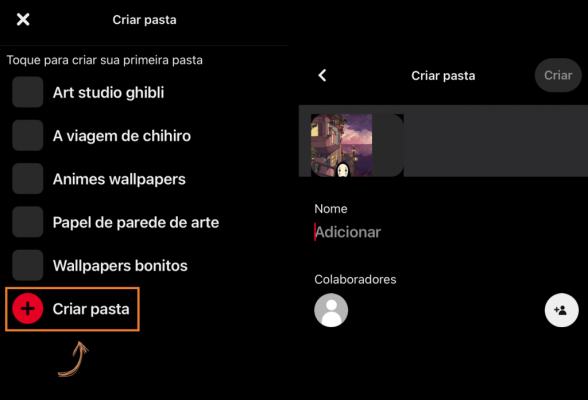
You can include collaborators or even keep it secret, so that it is hidden from others and only you can access it. Click "Create" to save your new folder.
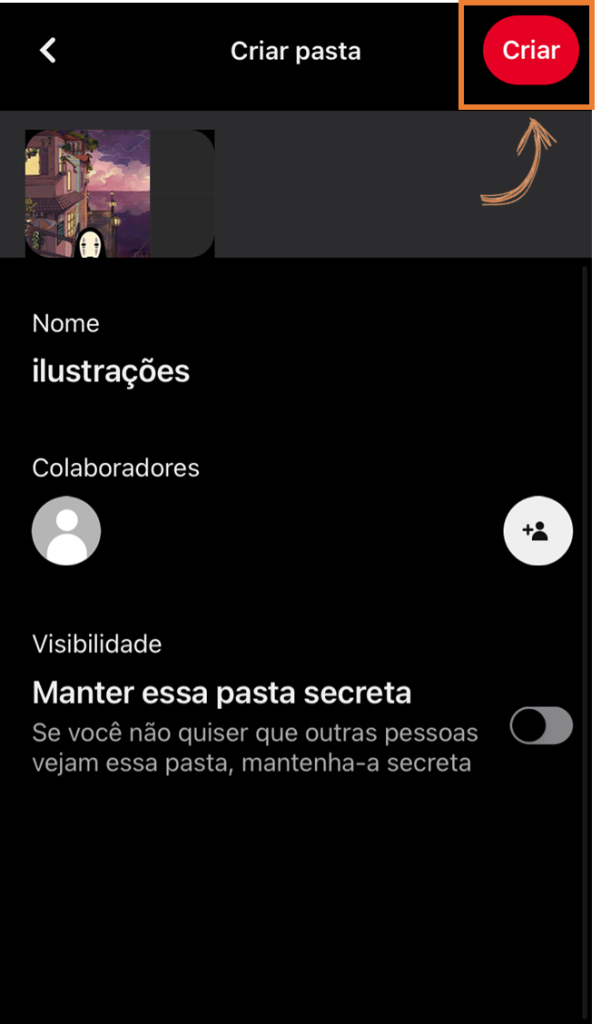
If you want a new folder, on your profile page, click on the “+” icon and then “Folder”. Follow all steps to name and create the folder.
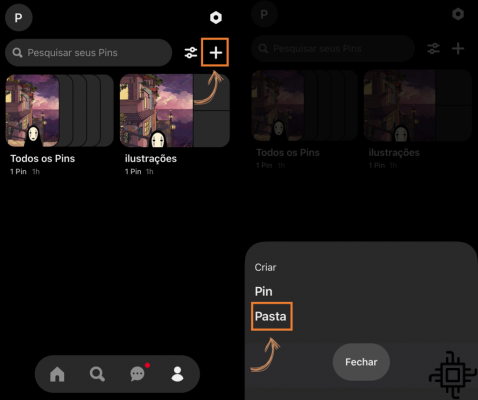
To access your folders, just go to your profile.
Saving Pins to a Board
If you've made it this far, you already know that saving a Pin to a board you've already created is going to be pretty easy.
Select the Pin, go to “Save”, and now select in which folder it will be saved.
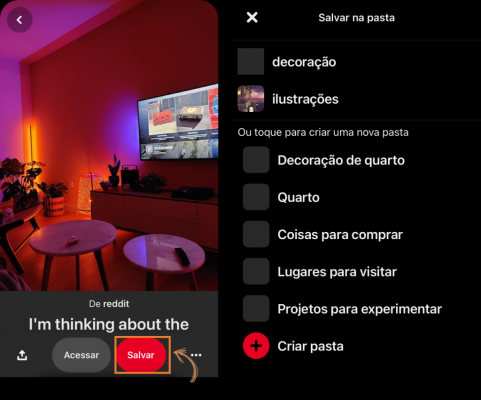
If you want, here you can of course also create a new folder for this Pin as well.
How to create a pin
Want to create a Pin and save it to a board so your followers can see your content?
In-app
On your profile, click the “+” icon and select “Pin”.
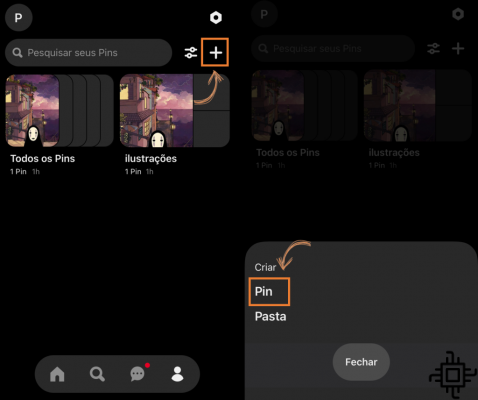
Allow the Pinterest app access to your device's photo gallery, select which photo from the gallery you will Pin.
Then enter the title and description for that Pin. If you have a target site that you would like to include in this Pin, click “Add”.
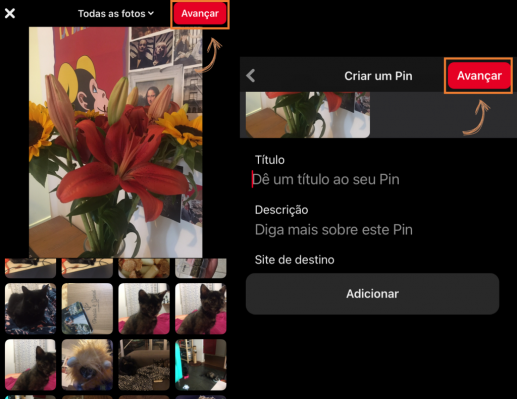
In the last step, choose which folder your Pin will be saved in – if it is content that you want your followers to have access to, it is important that the Pin is saved in a folder that is not hidden.
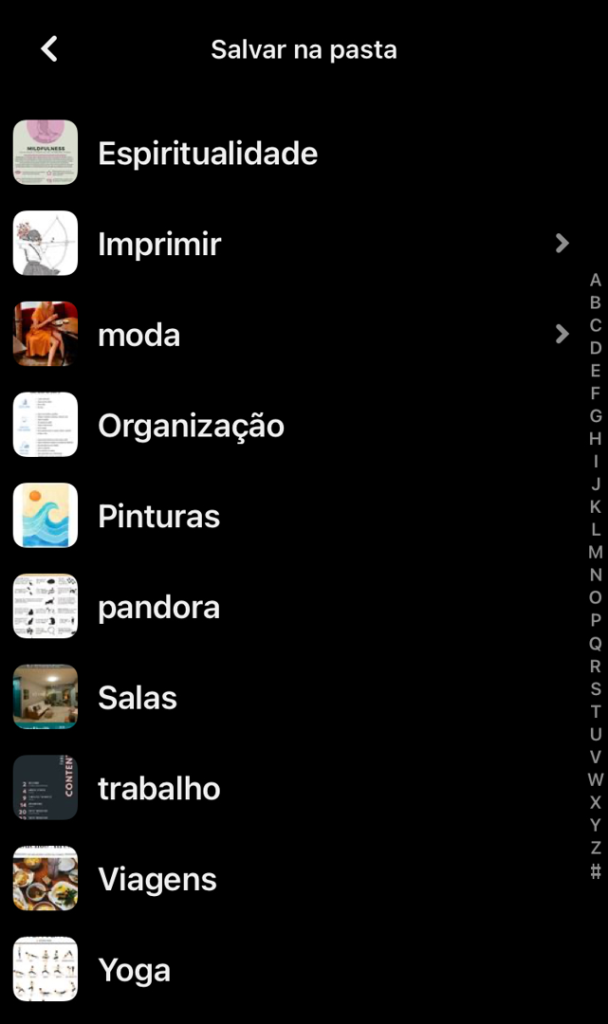
On the computer
Go to your profile and click the “+” icon to open the menu and go to “Pin”.
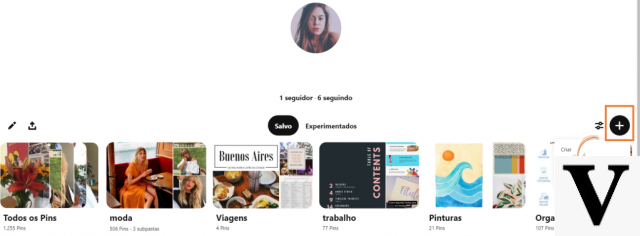
On the next page, drag or upload an image from your computer. In the panel on the side you must enter the title and description for the Pin. And if you have a destination link, enter it too.
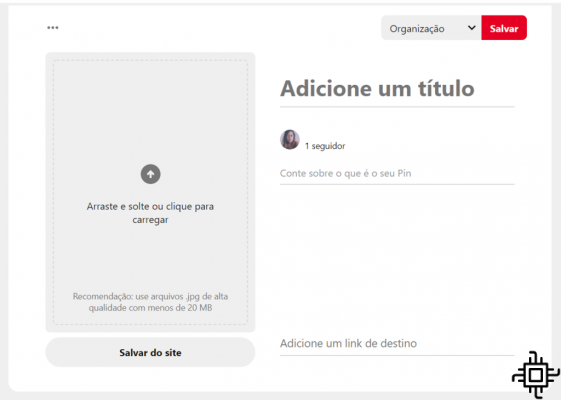
From the top menu, select which folder the Pin will be saved in.
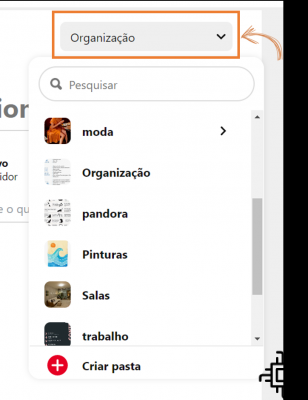
And if you used an image from Pinterest as inspiration for a new decoration for your home office, for example, and you want to show the result on the social network, the process is very simple.
Go to the Pin that inspired you and below it, in the comments section, click on the camera icon to share your image. In addition to the photo, you can also comment on what you thought of that Pin that inspired you.
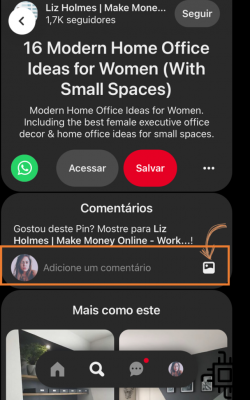
By sharing how that Pin helped you in something, you also show other people that what you find on the platform can serve as inspiration for an idea or that the tips really work.
Transforming web content into a Pin
Found some really cool content on another site, outside of Pinterest, and want to save this content to one of your boards as a Pin?
Install the Pinterest button on your computer's browser (available for Chrome, Firefox e Microsoft Edge).
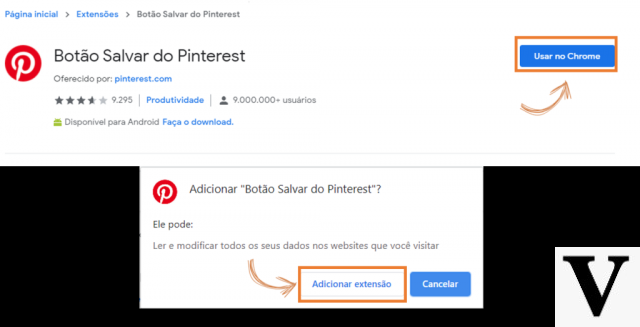
Open the website you want to save as a Pin and click the Pinterest button installed in your browser.
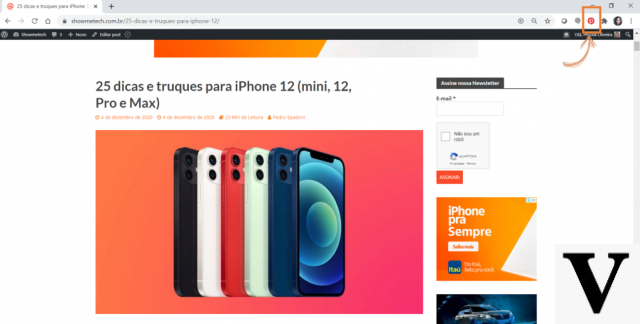
Select up to 10 images to save.
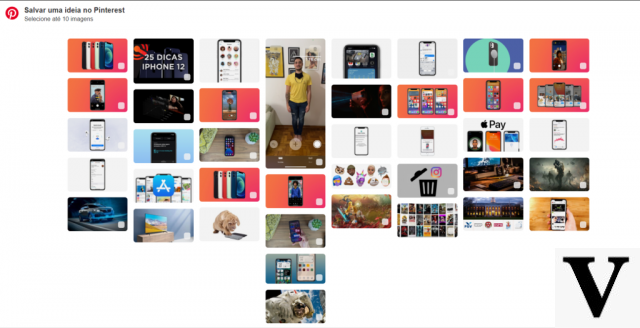
Choose which folder this Pin will be saved in.
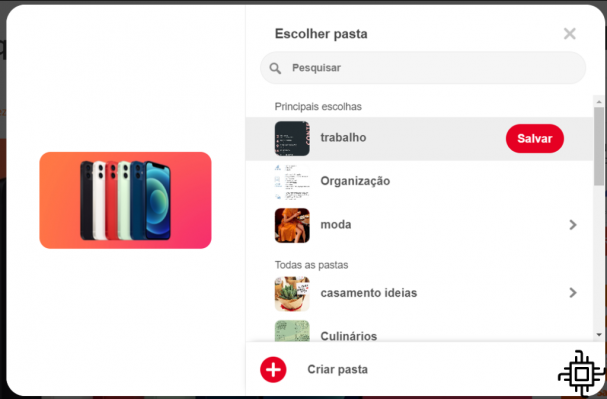
Ready! Content that was off Pinterest is now saved as a Pin inside your board, along with that content's description and external link.
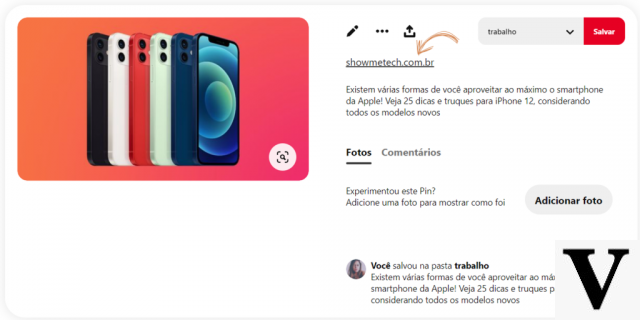
How to edit and delete a Pin
Select the Pin you want to delete or move to another folder, click the “…” icon and go to “Edit Pin”.
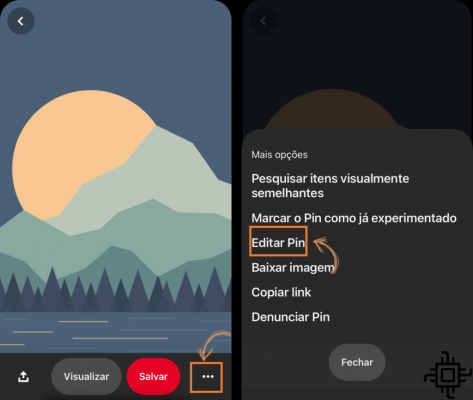
To move the Pin, select the current folder it is in. Then choose which folder you want to direct it to.
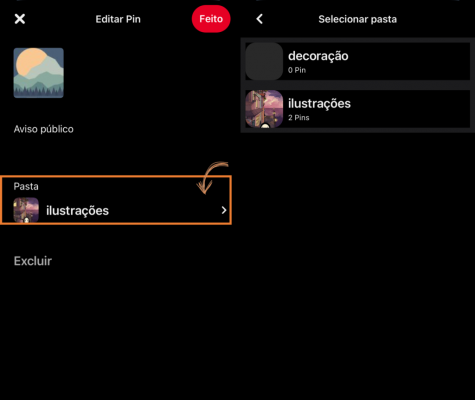
To delete the Pin, go to “Delete” and confirm removal from your boards.
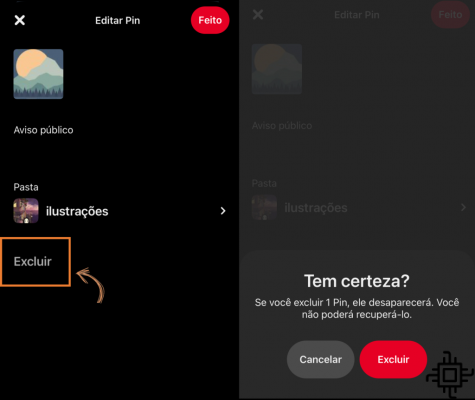
How to share a pin
See some really cool content and want to share it with others?
On the Pin, click the arrow icon.
You can share this content with profiles you follow on Pinterest or send it via WhatsApp, email and other platforms. Just click on the “Send” icon.
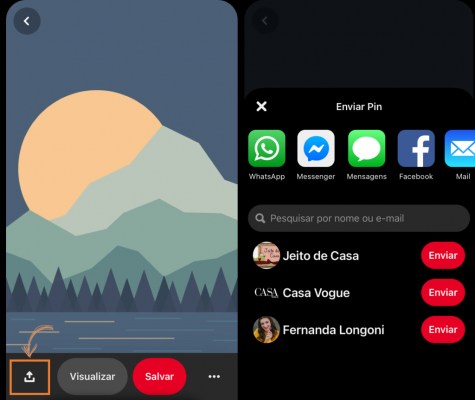
How to download an image
Want to save a Pinterest image to your computer or Android or iOS device?
by the app
On the Pin, click on “…” and then “Download image”.
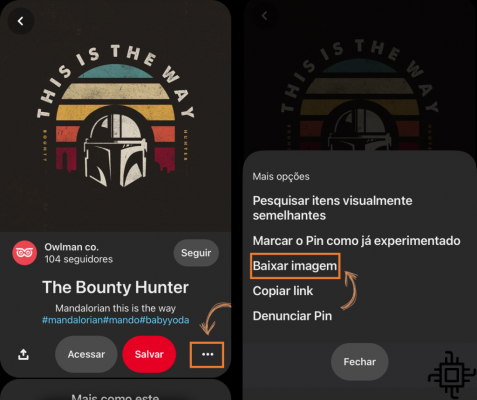
Ready! The image has been saved in your device's gallery.
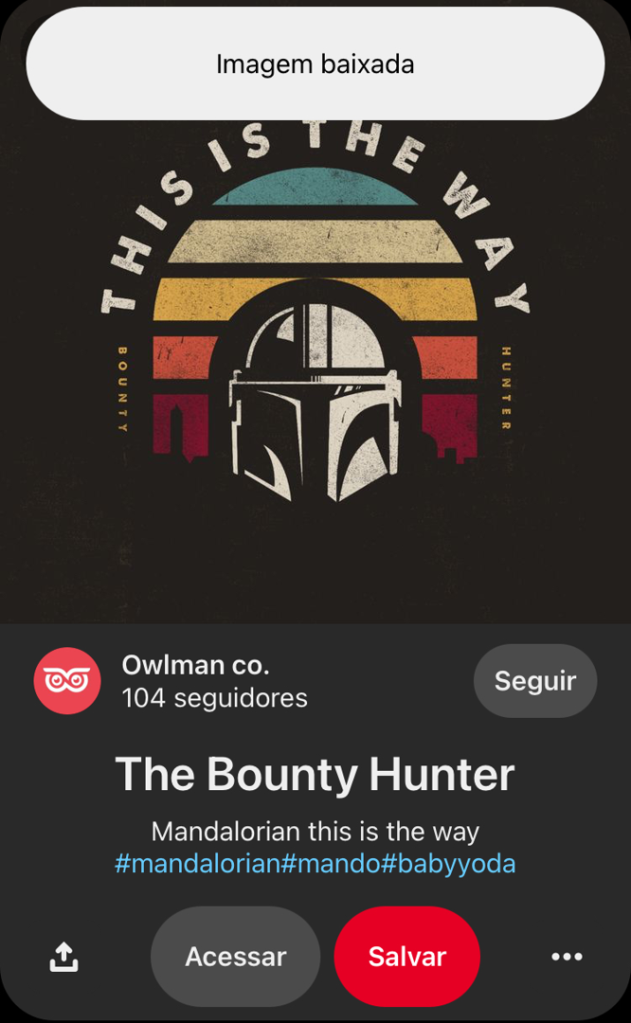
On the computer
To save an image from Pinterest to your computer, simply click the “…” button and select “Download image”. The download will start automatically and the image will be saved on your computer.
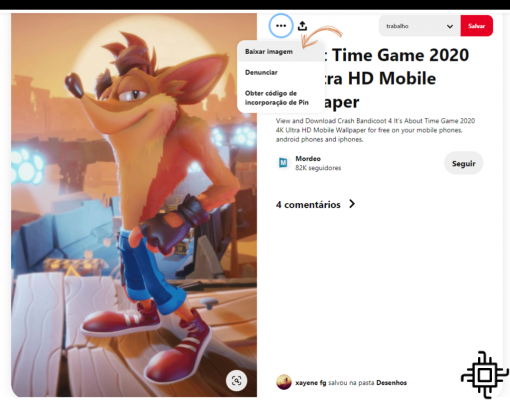
How to download videos from Pinterest
Did you really like a video on Pinterest and want to share it on other networks?
The platform does not yet offer a tool to download videos directly to your computer or your Android or iOS device. However, it is possible to download videos using some download sites. In this case, we use the Pinterest Video Downloader to download a video to your computer.
On the Pinterest video you want to save to your computer, go to “…” and then “Copy link”.
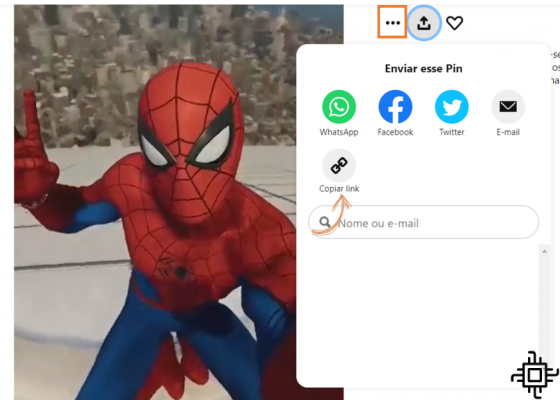
Access the Pinterest Video Downloader, paste the copied link and click “Download”.
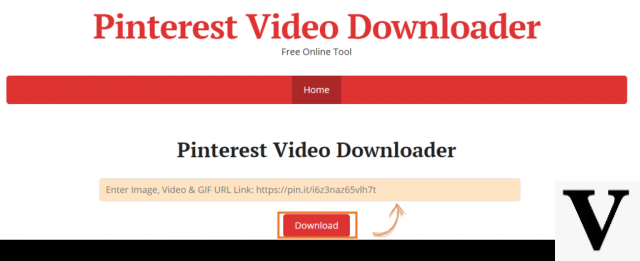
Now, click on “Download video file”.
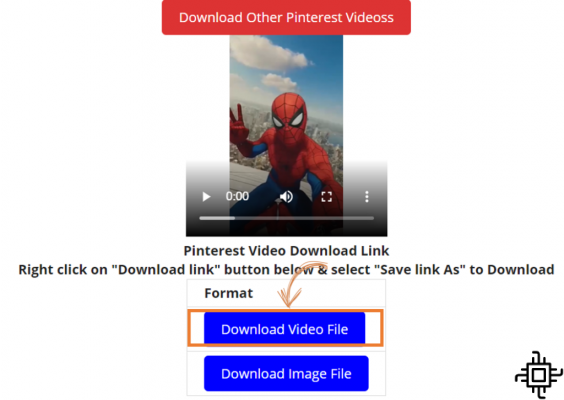
A new page with the video will open in your browser, click on “…” and then “Download”. Ready! The video has been downloaded and is saved on your computer.
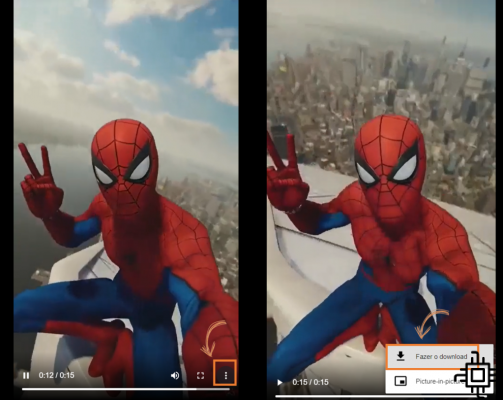
Source: Pinterest
And you, what else are you looking for on Pinterest? Did anything from the platform really inspire you to do something? Share here in the comments.