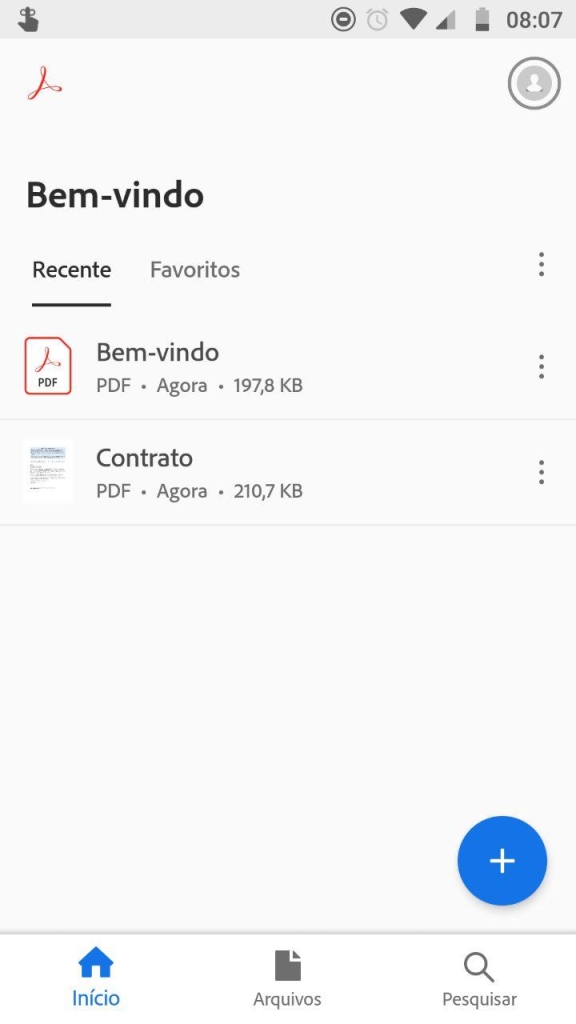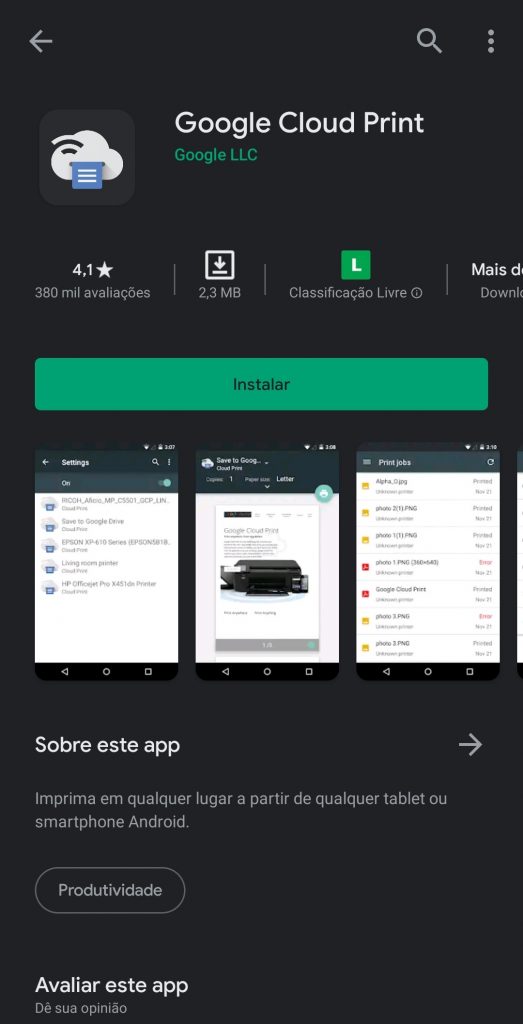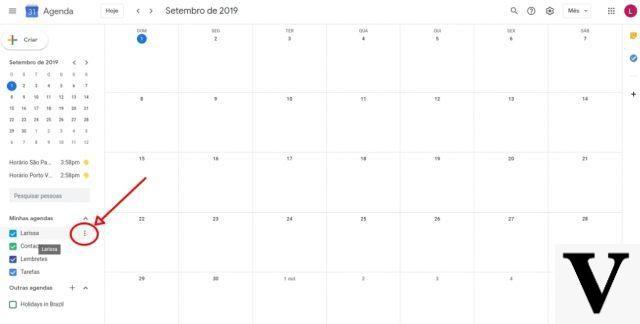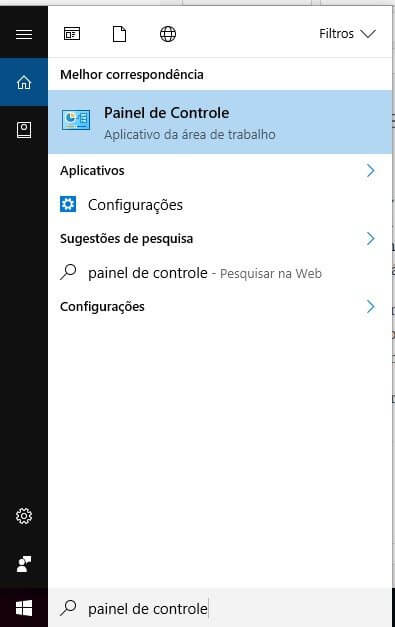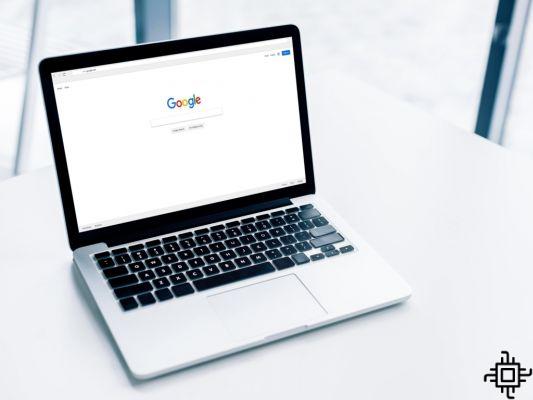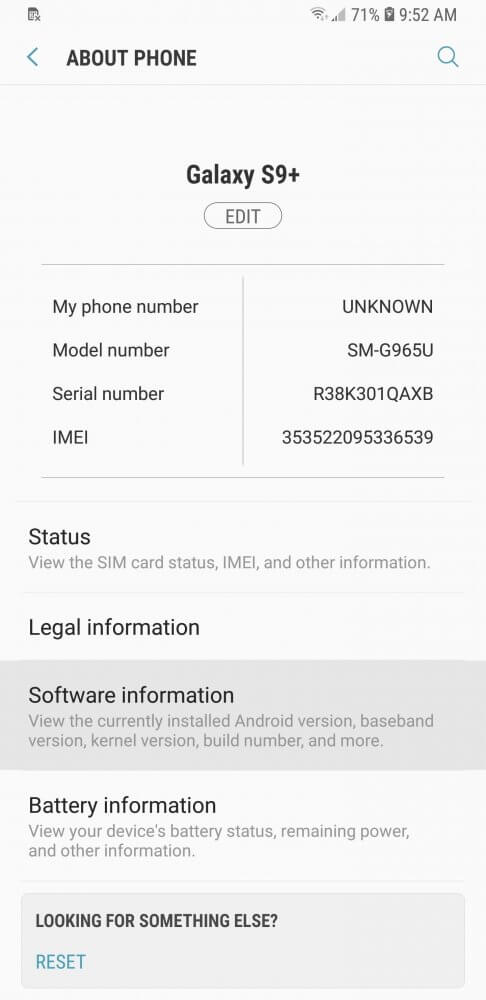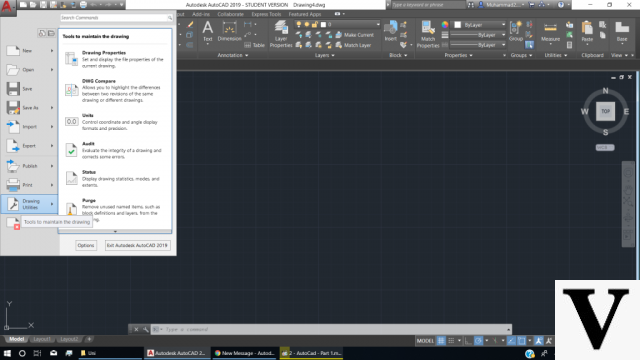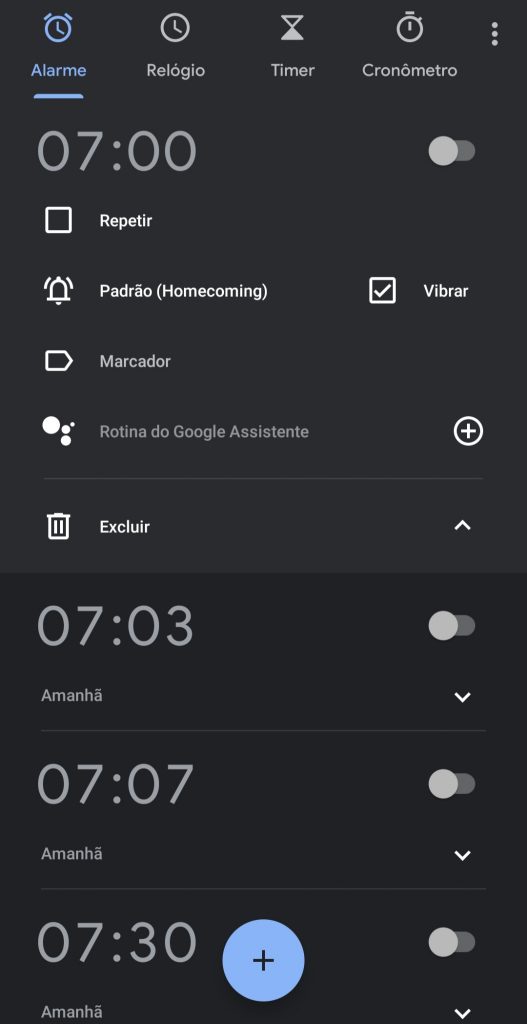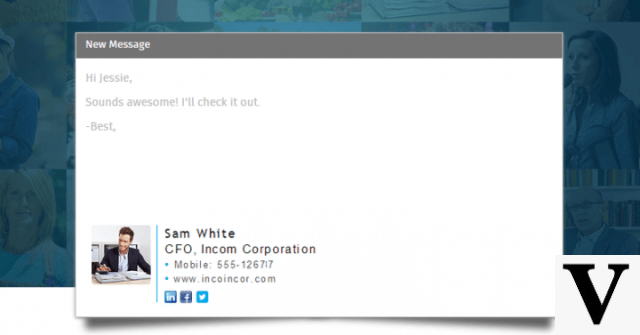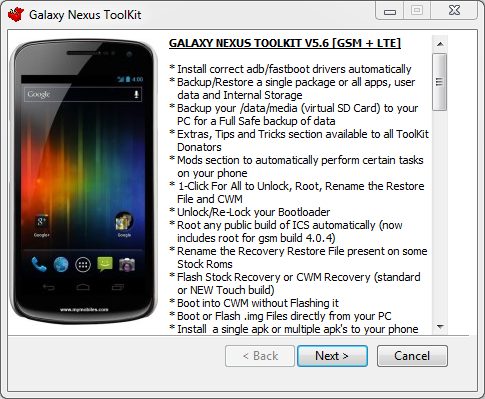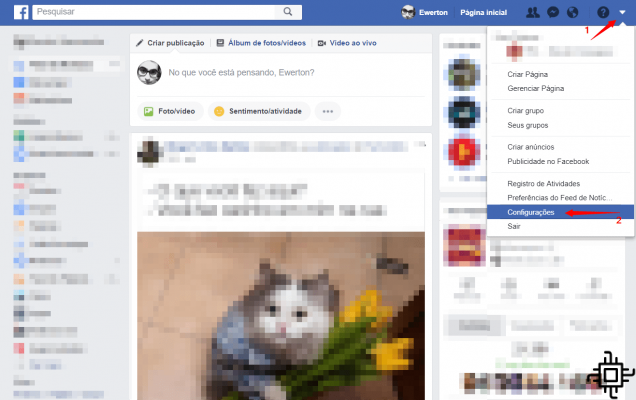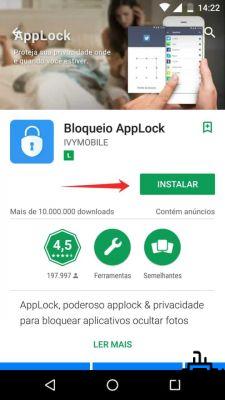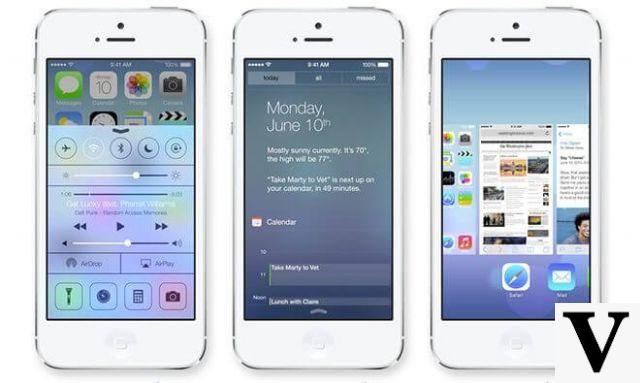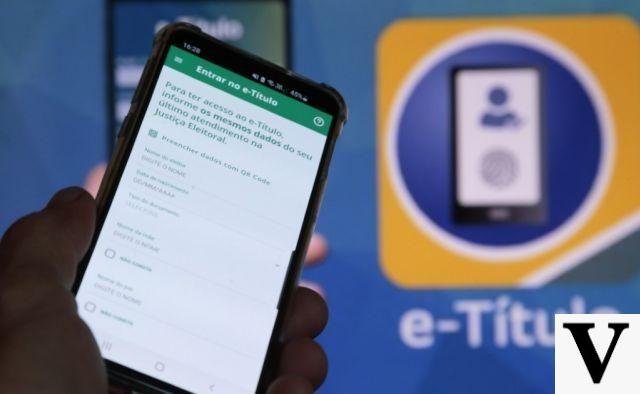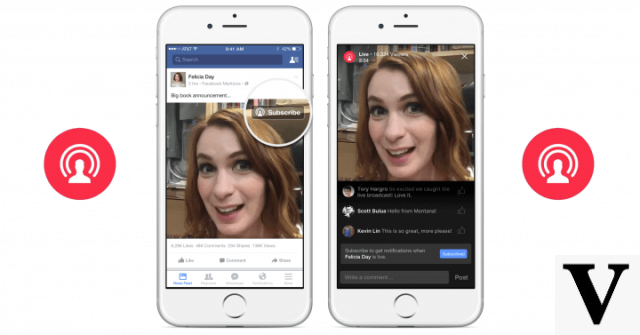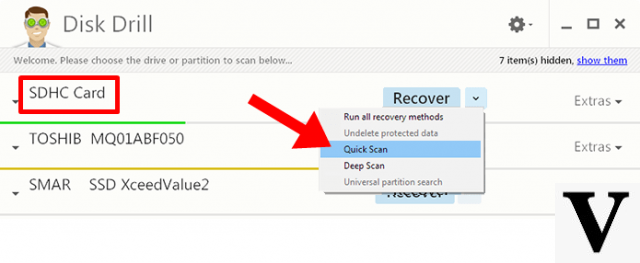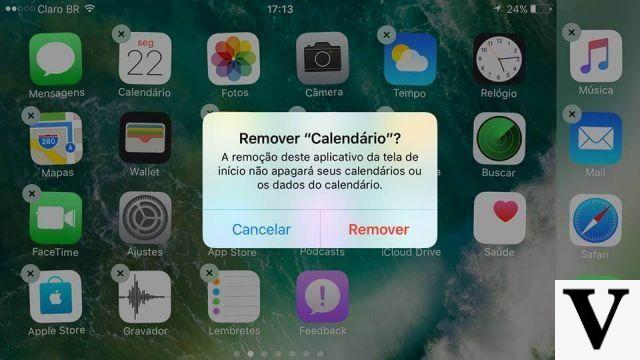Table of Contents
- Downloading the necessary files
- Installing the S8 launcher
- Installing Bixby
- Installing the new Always-On-Display
- Bonus: Rounded Edges
- Hey, did you like it?

Os Galaxy S8 and S8 + arrived on the market just a few weeks ago, but as is usual in the Android world, their main features have already been ported to their predecessors S7 e S7 Edge. We don't know exactly how, but somehow, the XDA Developers gang figured out a method to have the Galaxy S8 launcher, your assistant. Bixby and even the new Always-On-Display on previous releases.
To help you install the new features, we decided to explain here the step by step of what needs to be done. But attention: although the procedure does not require anything very complicated, such as access root or custom ROMs, we recommend that you only proceed if you are sure of the modification to be made – and if you can restore your device if something goes wrong along the way.
Being aware of these circumstances, follow below with us and we will explain everything with Details:
Downloading the necessary files

The first step is to download the files for installation. Because they are files from the Galaxy S8, it doesn't hurt that you try to install them on devices from other brands, but according to the tests of those who developed the modifications, they will only work correctly on Samsung devices.
For, download, go to the page of XDA Developers and search for the links corresponding to the Bixby and S8 Launcher functions, the AOD feature, Always-On-Display, is available for download through of this link.
Once you have access to the three files mentioned, make sure they are on your device and that your gadget accepts installations from outside the Play Store. To enable this option, go to Settings > Lock and Security Screen > Allow Unknown Sources and Brand the box in question.
Installing the S8 launcher

It is important to note here that there is a Ordem to install each of the applications, the first of which is precisely the launcher of the Galaxy S8. By enabling it, you will gain the main visual elements of the Samsung launch, however, it is worth remembering that some widgets, animations and everything that depends on other resources can end up not working on your device, ok?
When installing, go to Settings > Apps, press the 3 dots in the upper right corner of the screen and enable the display of System apps. Then search for TouchWiz Home, the default launcher of S7 and S7 Edge, press the Storage option and clear the data e cache application.
- Remember if: whenever you do this, all the organization of icons, folders, widgets and the like, referring to the launcher, will be lost. But action is necessary for us to finish successfully.
After all this is done, locate the file referring to the launcher of the Galaxy S8, install it and repeat the process of clearing the TouchWiz Home data and cache. If the process is successful, you already you will have the home screen of the new gadget and you can use it freely.
Installing Bixby
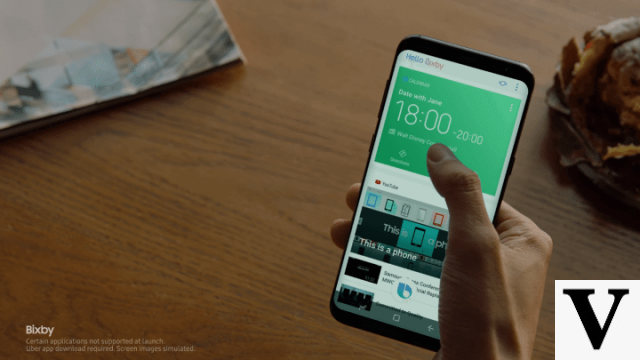
Bixby is the new personal assistant integrated into the Galaxy S8, however, it is available in its entirety only in South Korea. As the feature is part of the other software present on the smartphone, it is likely that it will never give you the full experience when being ported by tutorials like this, but anyway, the assistant works with the launcher of the Galaxy S8 and ends up being a hub very beautiful to display important information.
Enabling Bixby is easy: find the . Apk for the application, install it and return to the home screen. Then, hold your finger on an empty part of the home, go to launcher settings and check todas wizard options. Finish by going back to the home screen, enabling Bixby on the left screen, then reboot your smartphone.
Installing the new Always-On-Display

The Galaxy S7 already has an Always-On-Display, but the novelty inserted in its predecessor displays more information and in a style considered more beautiful by many. Using a particularity of the screens AMOLED, present on most Samsung devices, the feature lights up only points on the screen and displays important information such as recent notifications, clock, weather and small pixel-arts defined by the user.
If you want to have new AOD, go to display settings and disable native AOD on your Galaxy S7. Exactly as we did with the launcher a few minutes ago, clear the application data regarding the Always-On-Display function and install the . Apk that we make available to you.
Once you have it installed, go back to the original app settings and once again clear your data and cache. Finish the procedure by re-enabling the function in the display settings and adjust it to your liking!
Bonus: Rounded Edges
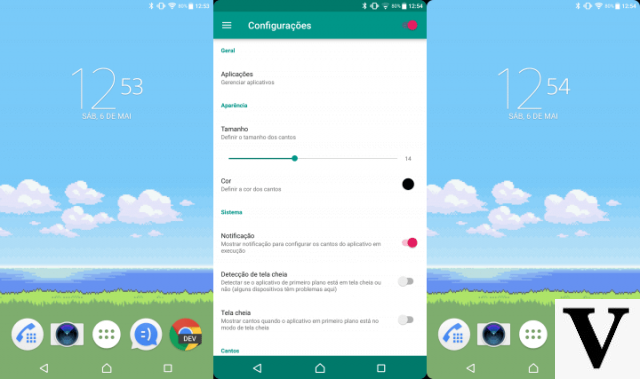
One of the details that most charmed the look of the new S8 and S8+ were, of course, their rounded edges. And although they have a whole meaning behind what they are, because their structure really has that format, this type of look can be easily obtained with the use of software.
Apps like Cornerfly or Round Corners, both available with paid and free features, fulfill their goal of imitating the look of Samsung and LG launches very well. just take one care: if your device uses the AMOLED display technology, present in the S7 e S7 Edge, the use of this type of software is not recommended and may cause damage permanent.
If you still choose any of them, always remember to configure your overlap over other applications and then ensure the borders will work correctly.
Hey, did you like it?
According to what users say XDA Developers, the modifications may still present instabilities. If this bothers you and you want to remove what was changed, you can do that. uninstalling the three apps as if they were any others: just go to Settings > Apps > Show System Apps and uninstall each one, rebooting your device at the end of the process.
Finally, don't forget to share your impressions of the news with us. In addition to being connected to Techlifers for more tutorials like this, you can always interact with us on our social networks or through the Comment!