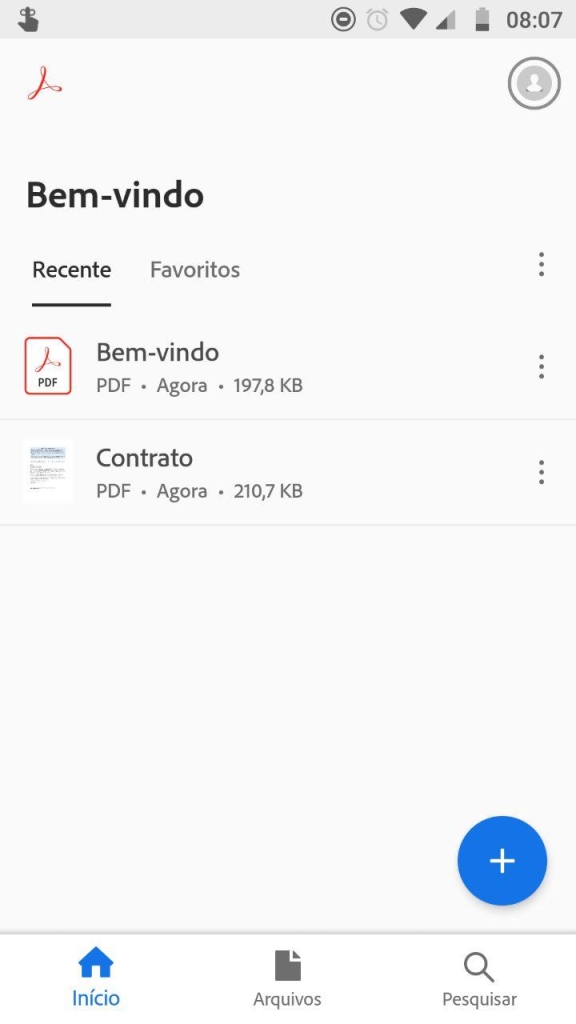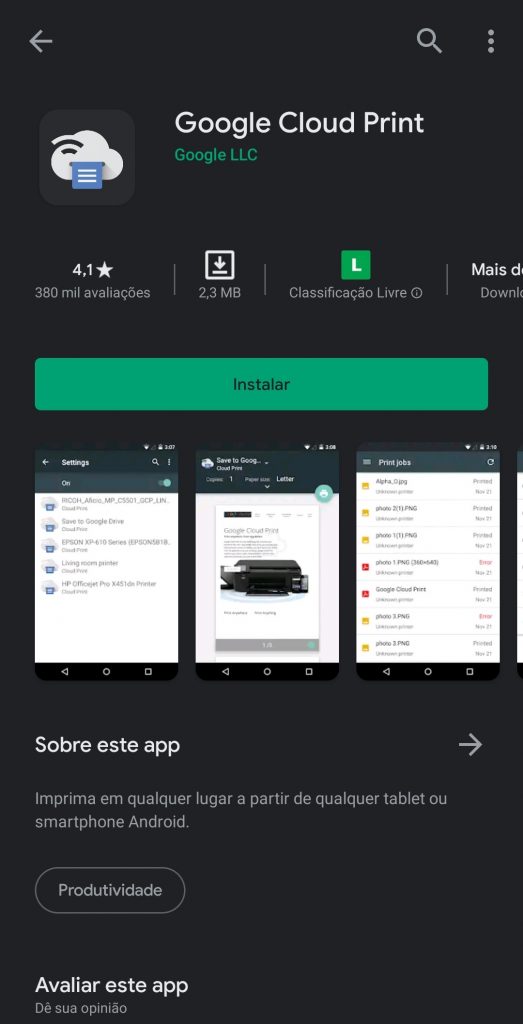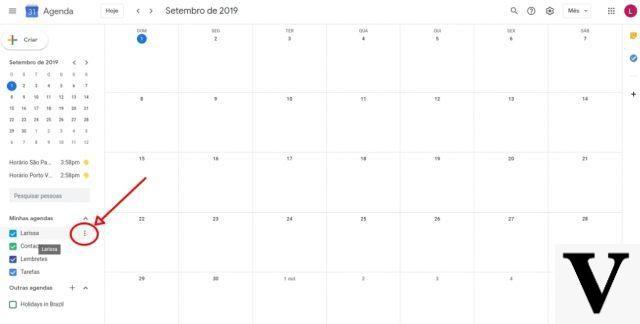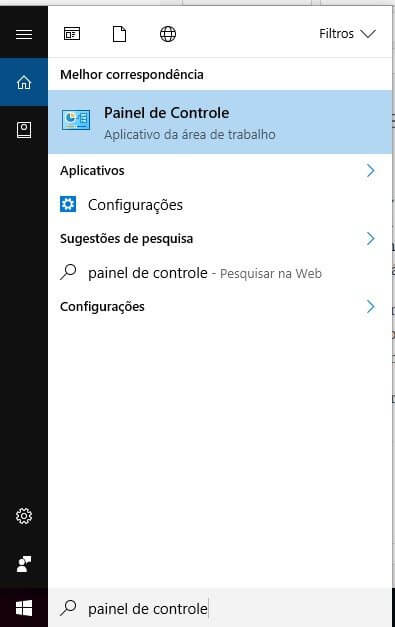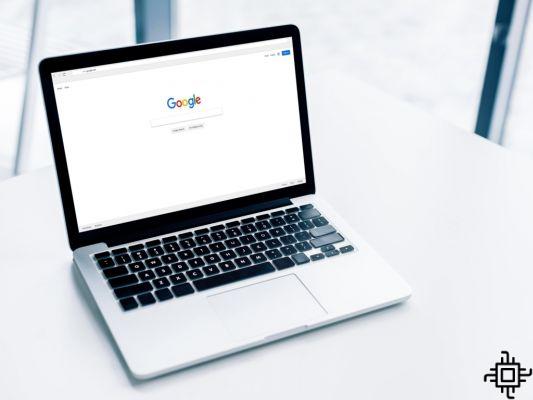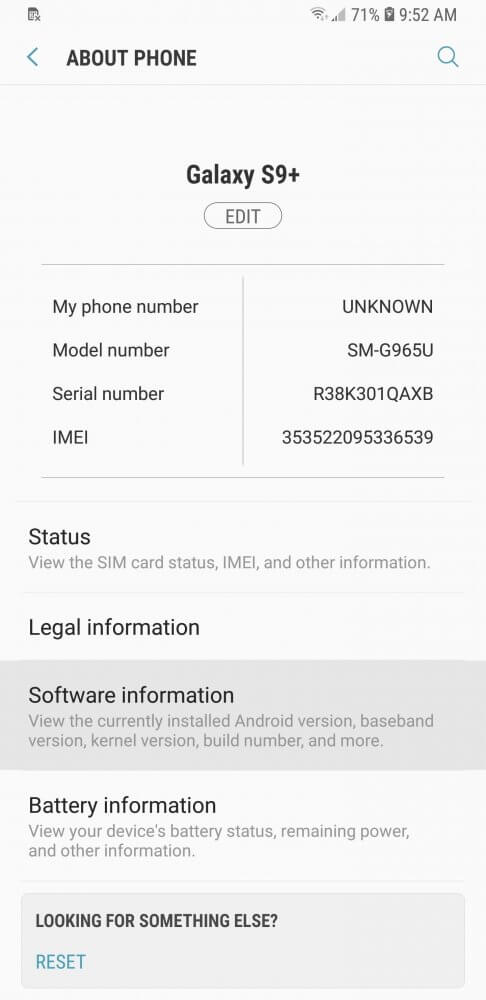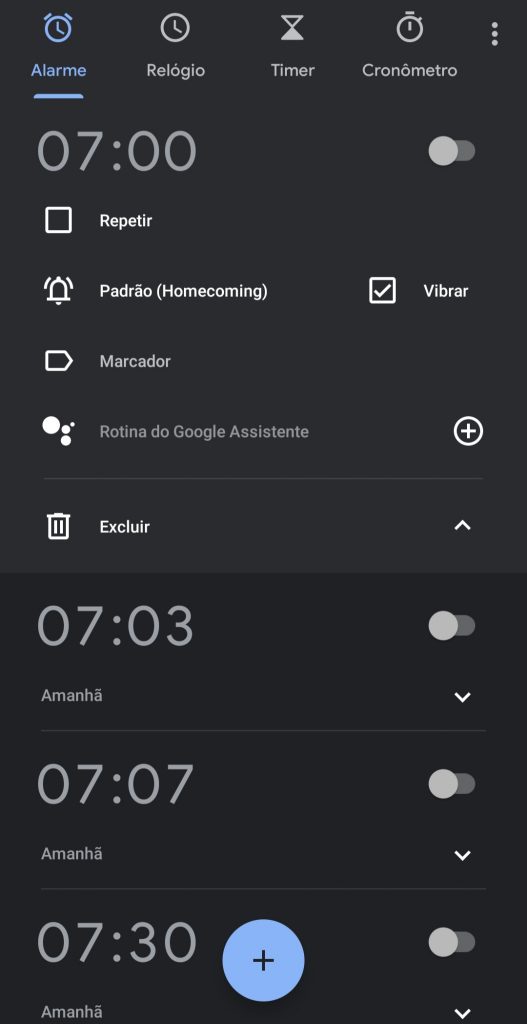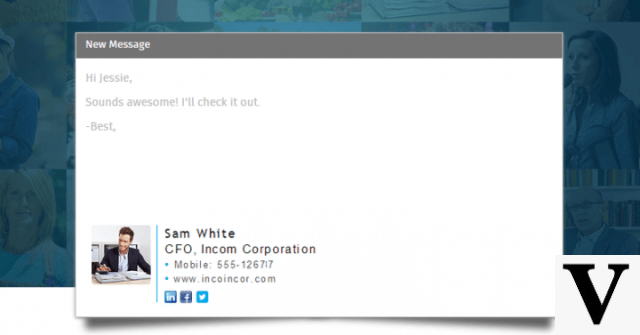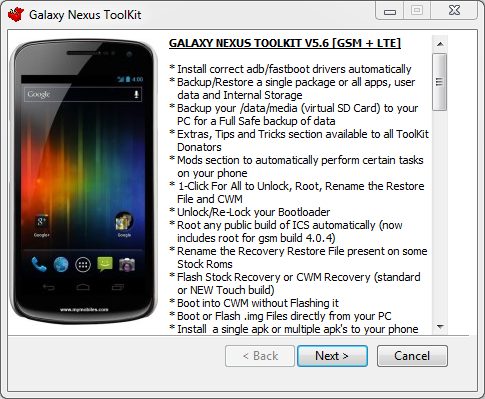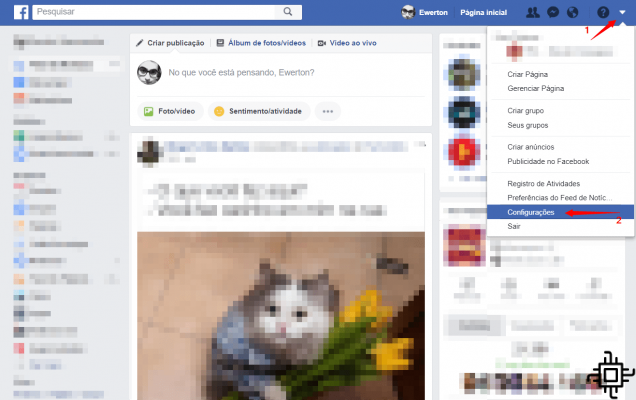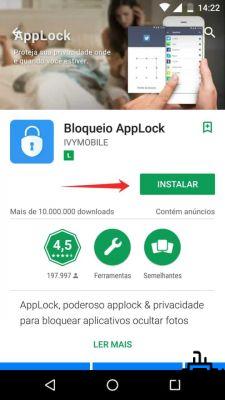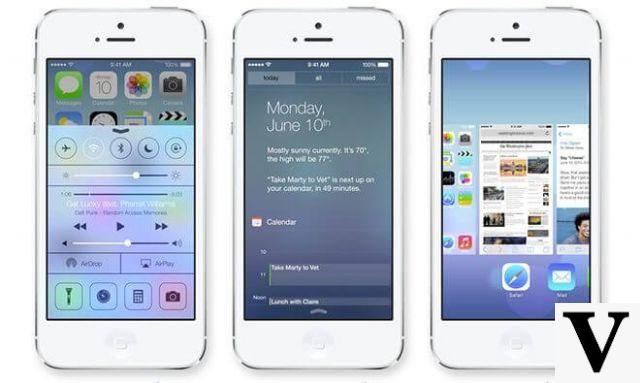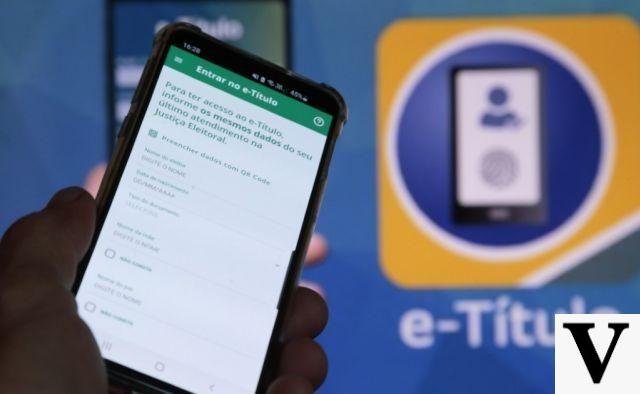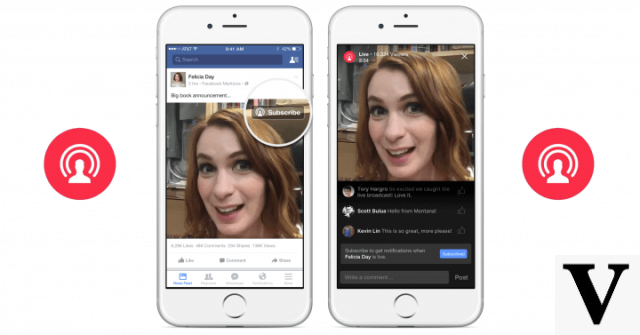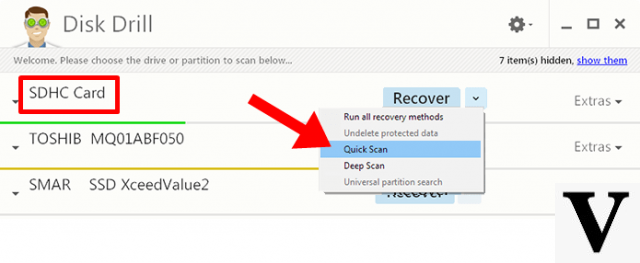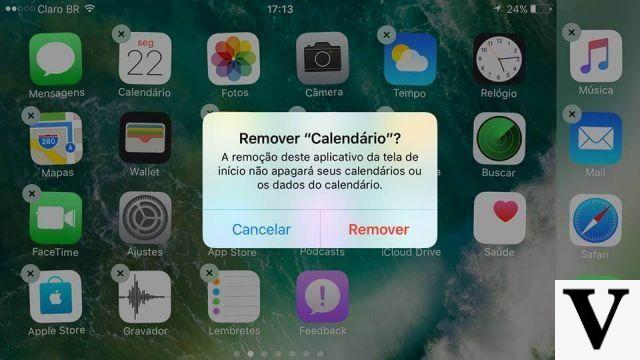Any professional who uses the AutoCAD at one time or another already suffered with corrupted files. Whether it's because the power went out and the computer turned off while the program saves a file, because of a problem on the HD that corrupted the save or even a virus that ended up messing up all your files, the fact is that having to deal with corrupted files is not so rare as it should be, and this ends up getting in the way a lot, forcing you to start from scratch something that was almost ready.
A big problem in these cases is that, despite not being such a rare problem, the user community of AutoCAD is relatively small, and it is often not so simple to find a way around this problem on the internet. But do not worry! Here are some ways you can try to recover a corrupted program file.
Recovering files from AutoCAD
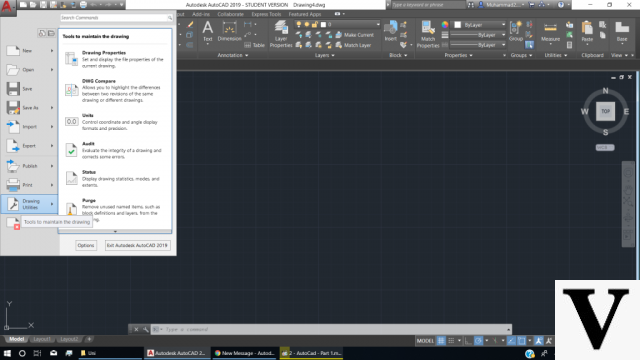
Fortunately, the self AutoCAD has some ways to help you recover a corrupted file, and there are some methods by the program itself that you can use to, for example, recover a file that the program even opened but you noticed that you are having clear problems, such as some objects not being available.
A way of trying to solve problems on your own AutoCAD is by checking program files. Normally it is already done automatically when opening a file, but if some problems still persist, you can try to do a manual check. To do this, you can access the main menu of the program and, in the “Drawing Utilities” option, choose the item “Recover”. Then just answer “yes” to the question that will be asked, select the option for the program to correct all detected problems, and wait for the verification to end.
Another option is to use the drawing recovery manager, a tool that can be very important if the problem was caused by an object added by the user. In the same “Drawing Utilities” menu you will find an option called “Drawing Recovery Manager”. Choosing this option will open a prompt where you can choose which file you want to recover. Choose one with the .bak extension (used to create autosave files from the AutoCAD) from a time before the problem started, and the program will open this pre-crash version.
Recovering files with Recovery Toolbox for DWG
Unfortunately, AutoCAD itself is not always able to solve the problems caused by a corrupted file, and at these times the only alternative is to look for a program developed precisely to try to solve these problems - and a good solution is the Recovery Toolbox for DWG.
Developed precisely for this type of emergency, the Recovery Toolbox for DWG is an easy-to-use and very efficient alternative to recover corrupted AutoCAD files, managing to recover some files that AutoCAD recovery tools give for lost.
Furthermore, the Recovery Toolbox for DWG it can be a nice “jumper” for those who do not have an AutoCAD license but need to open a program file, as it allows the complete preview of any DWG before performing the restoration.
The first necessary step is to enter the official website of Recovery Toolbox for DWG, download and install the program on your computer. Once that's done, just start the program and, right away, you'll be taken to a prompt to choose the .DWG file (AUtoCAD's file extension) that you want to restore. After defining which file will be processed by the program, just press the “Analyze” button.
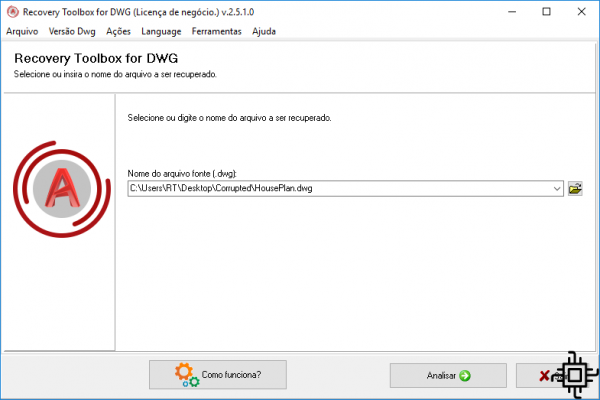
From there, the Recovery Toolbox for DWG will analyze the file, verifying which lines of code were corrupted and checking the necessary steps to correct them. This process is not instantaneous and may take a few minutes depending on the complexity of the file.
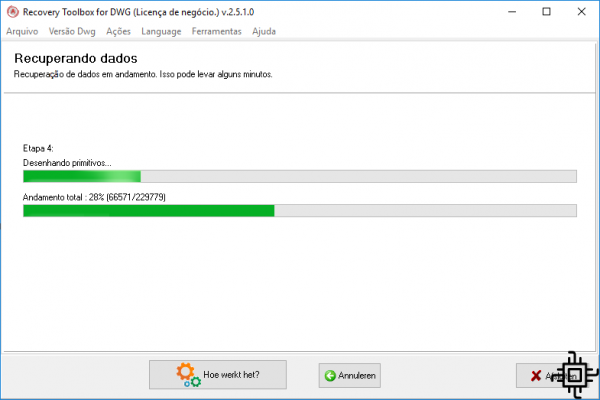
Once the verification process is complete, you will be taken to a preview screen. In it, it is possible to see how the final file that will be restored turned out, allowing you to check if the program was able to correct all the existing problems in the corrupted file and restore it without making you lose anything that was done there.
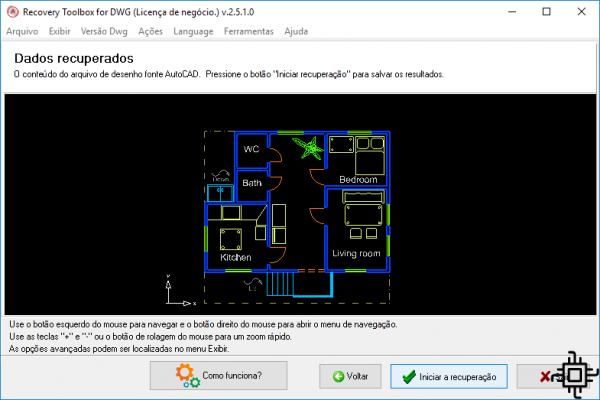
Once the pre-check is done, the final step is to click on the “Start recovery” button and wait for the program to finish repairing your file. Unlike the other steps, this step is not free, and it is necessary to purchase a license to use the Recovery Toolbox for DWG to perform the recovery. But since it is possible to preview the final file before purchasing the license, the user is at least sure that he is not paying for something uncertain, and can choose to purchase this license only if the program is fully fixing the corrupted file.
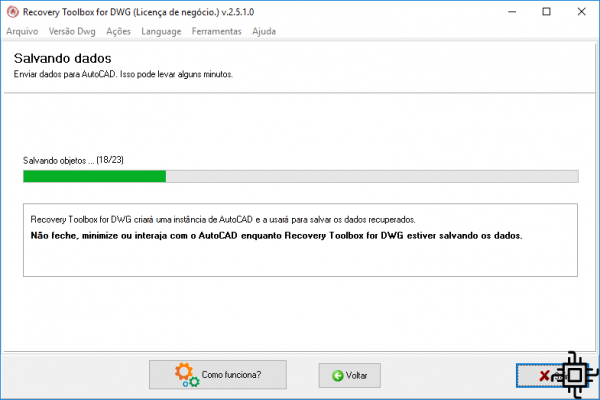
Now, if you work in a cloud environment and don't have permission to install programs on your computer, the Recovery Toolbox for DWG It also has a fully online version. The service works in the same way as the program, only with the introduction of a captcha resolution before the verification starts.
As well as the installed program, the online recovery service also requires payment of a fee to download the recovered file but, unlike the offline version, it does not allow the user to preview the final file, which makes this is an alternative not as interesting as using the program itself.
And if you're having trouble recovering files from other programs like Illustrator, Photoshop, Excel or PDF, in these guides we'll help you.