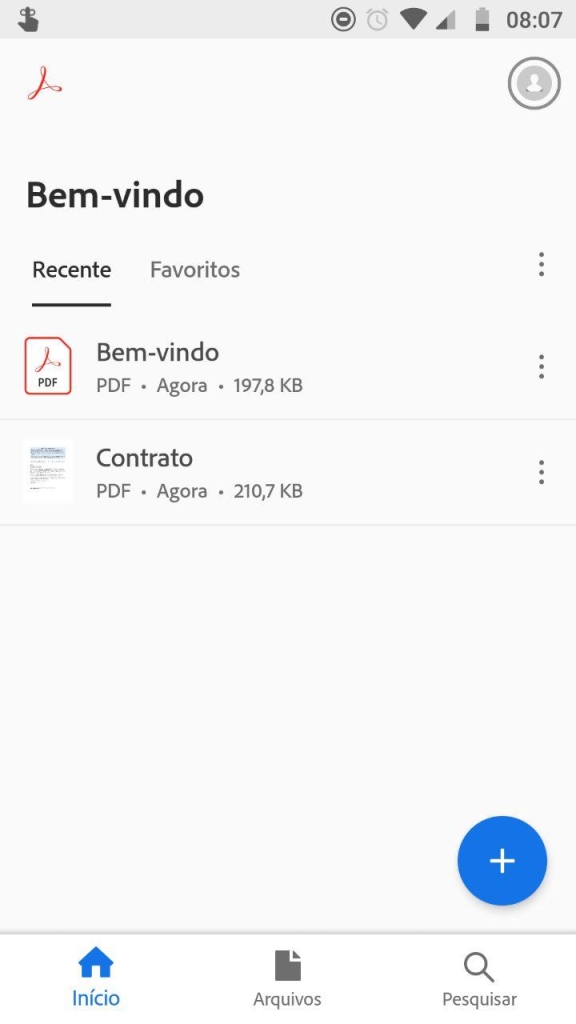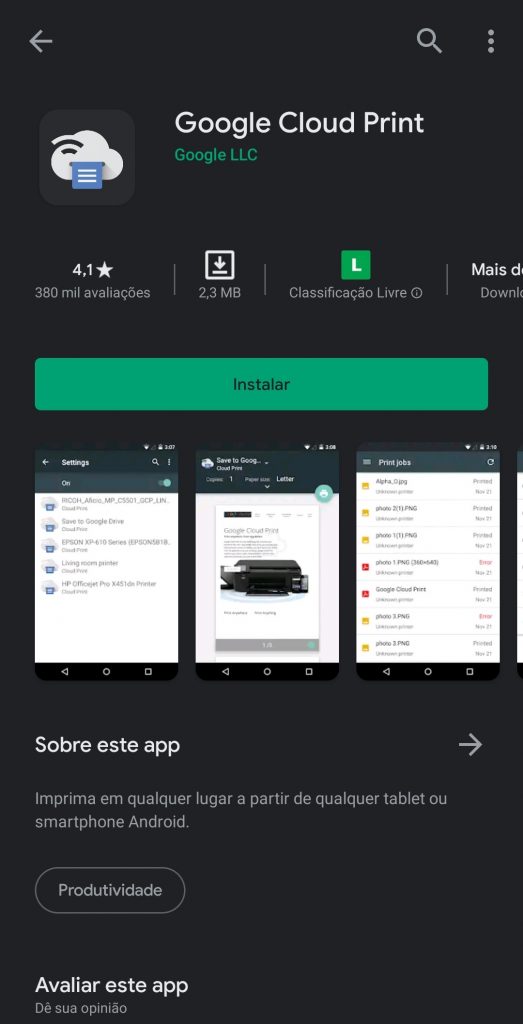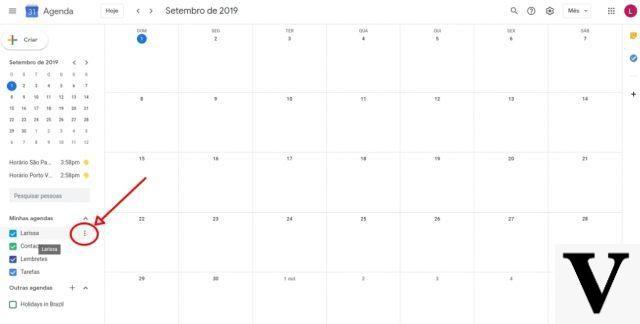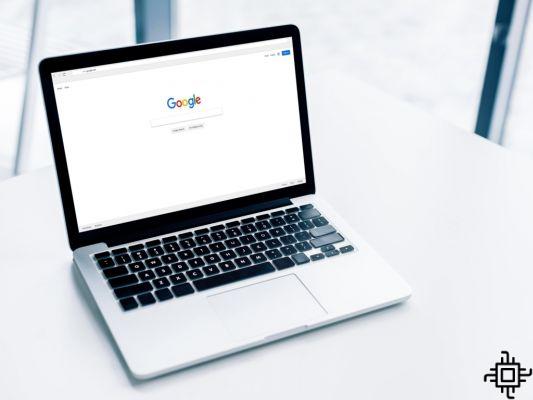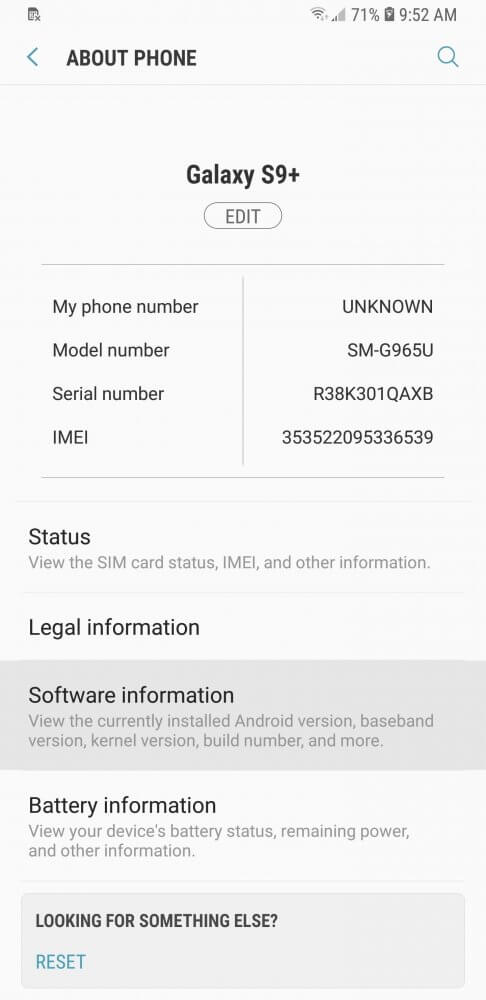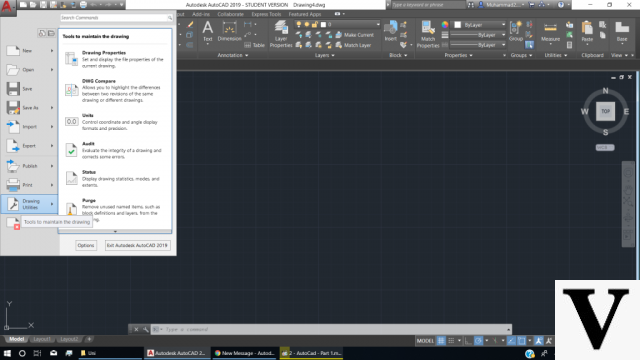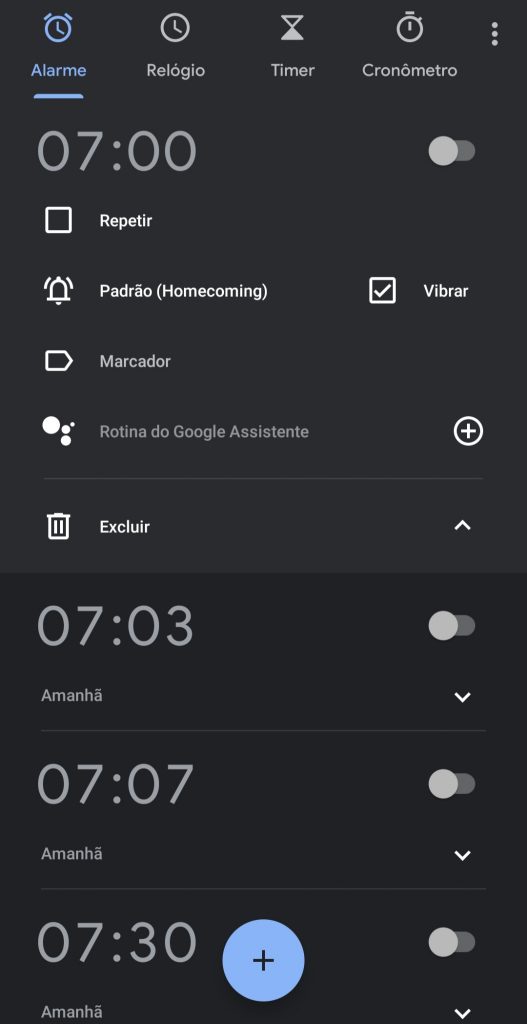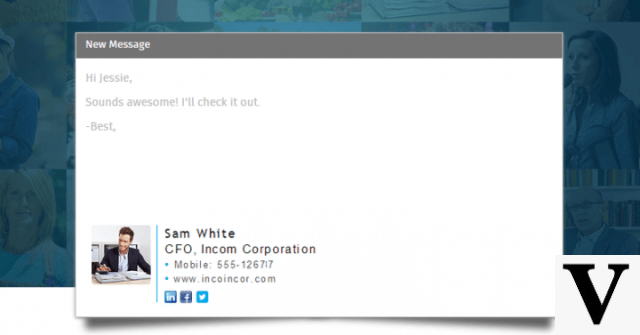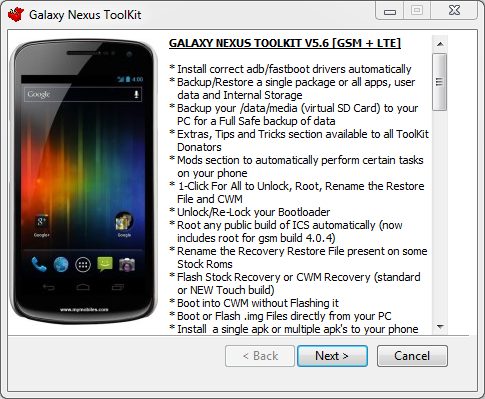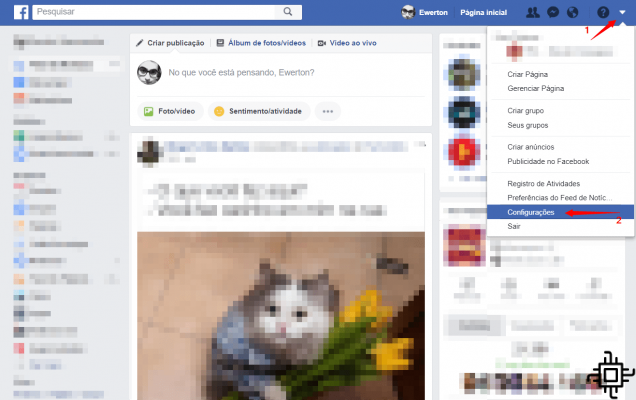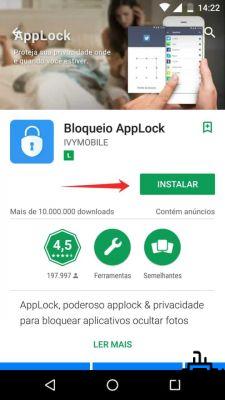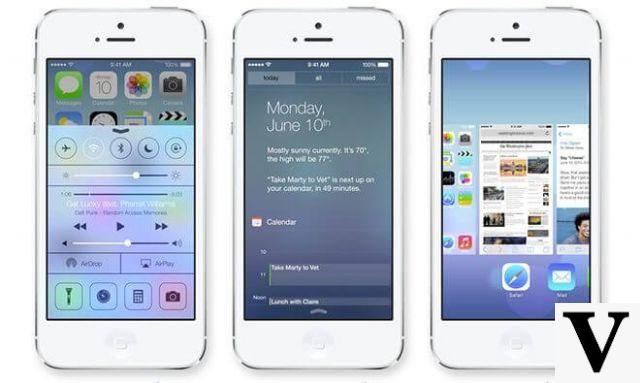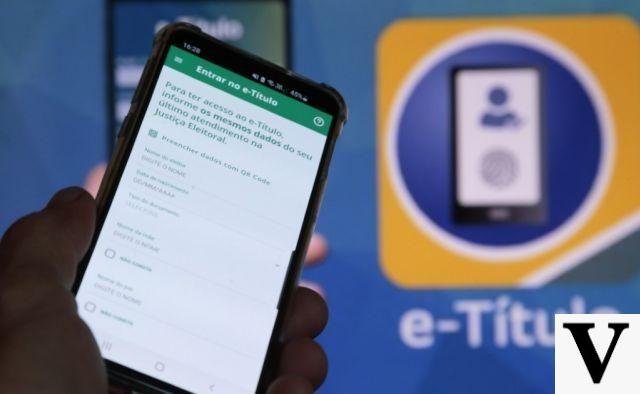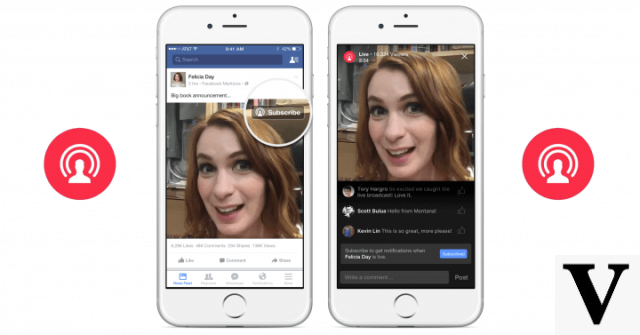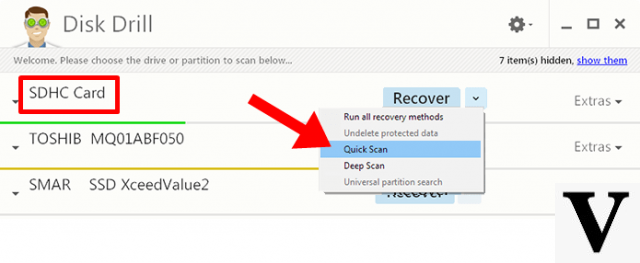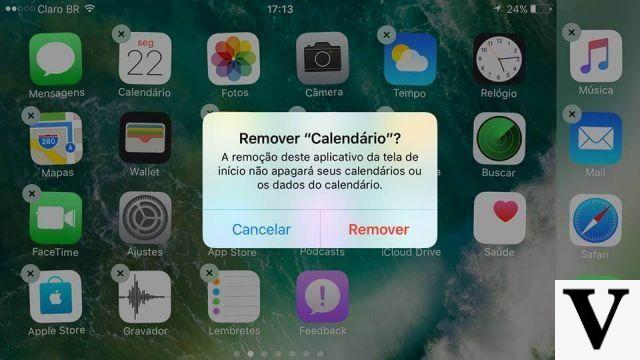O Internet Explorer is the default browser Windows since 1995 and for more than two decades it has been the subject of controversy. The famous browser wars, when the Netscape lost its leadership role to IE causing a change in the way websites were developed and resulting in the birth of new browsers: Mozilla Firefox e Opera, brought him a bad name.
Because it is inferior to its competitors both in terms of interface, functionality, resources and technology, many users end up changing the default browser Windows on the other, like Chrome, Firefox e Opera, but there are those who prefer a more radical measure, such as removing the program altogether.
Fortunately, removing the Internet Explorer No. Windows 10 It's very simple, check it out in the step-by-step guide below.
1- Open the Control panel. To access it, type “control panel” and select the option.
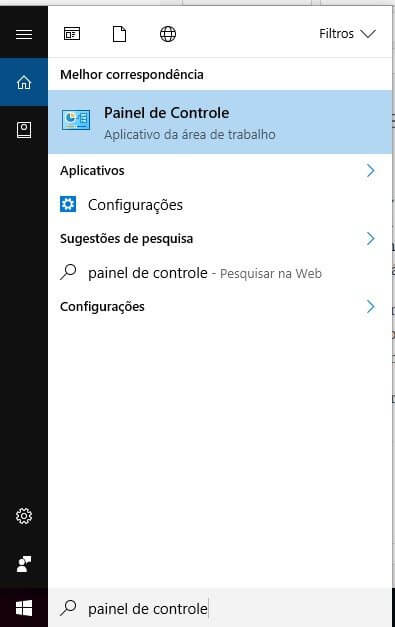
2- In the Control Panel, select the option “Uninstall a Program".

3- Now click on “Turn Windows features on or off".
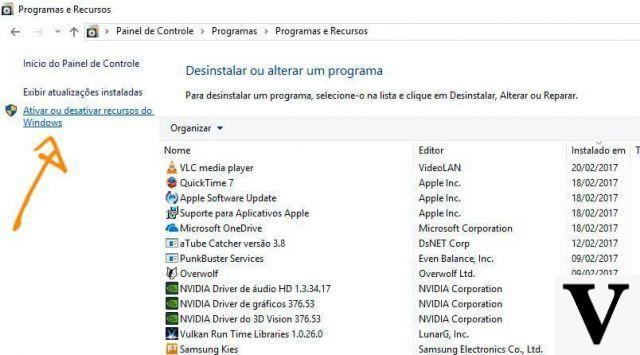
4- Look for and uncheck the option "Internet Explorer".
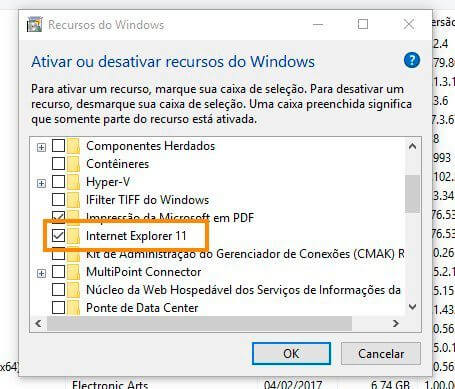
5- Click on “OK", then in SIMs. to confirm and restart your computer.
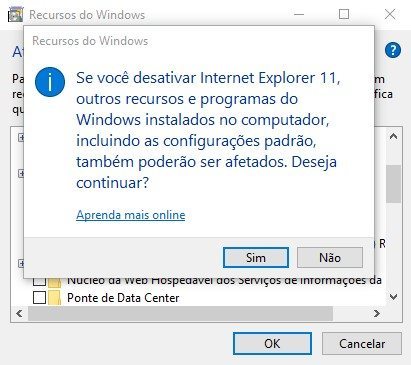
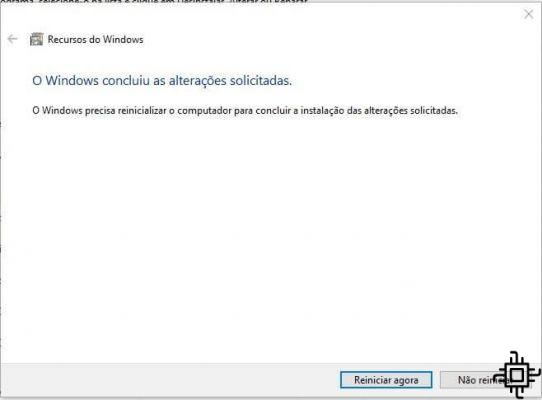
Okay, now you are “free” from Internet Explorer. If you change your mind, just repeat the process until the step 4 and re-check the option “Internet Explorer".
And Edge? Is there a way to take it off?
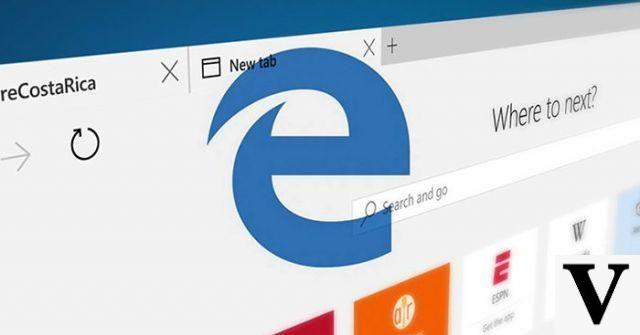
Even removing IE, its “child”, the Microsoft Edge continue on Windows. There is still no method to remove it, but you can replace it with another browser of your choice.
Just access the settings > System > Default Applications and change the Web Browser option, changing the Microsoft Edge by another browser.
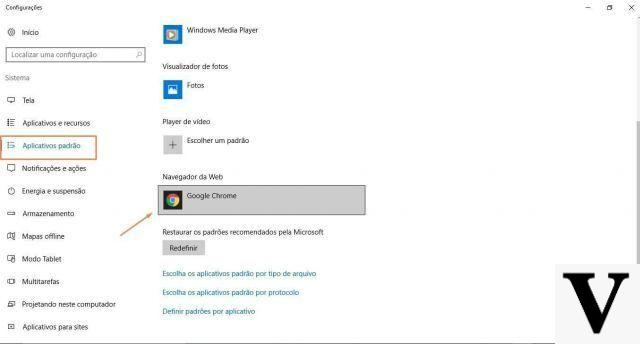
Did you like the tip? Want more tutorials like this? Write in the comments.