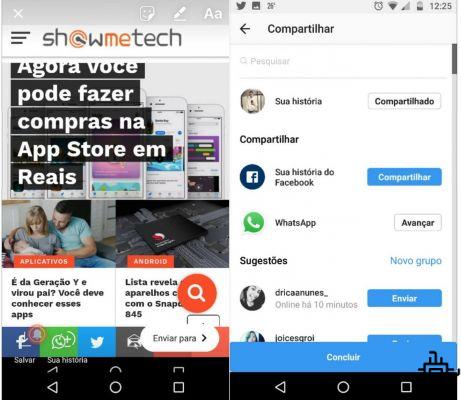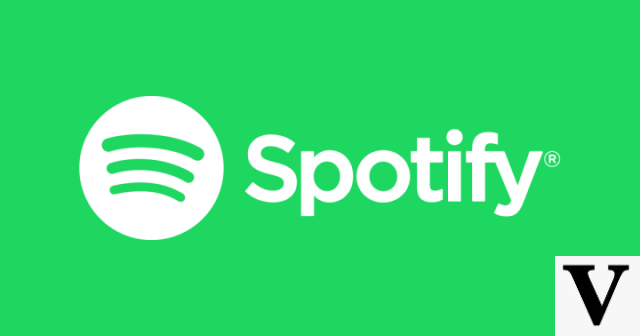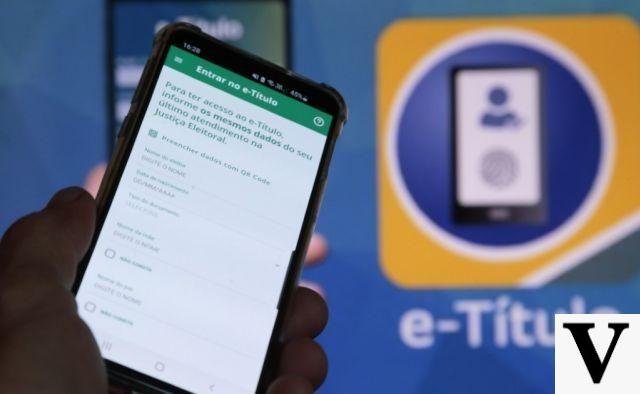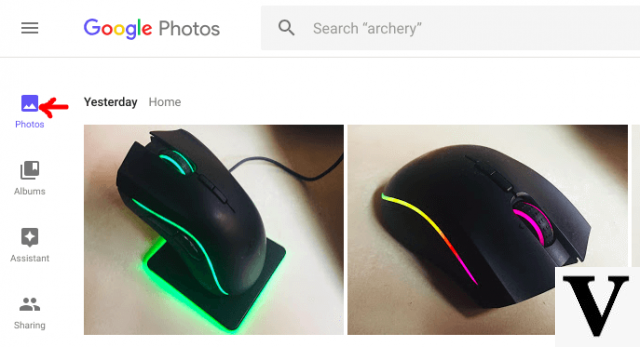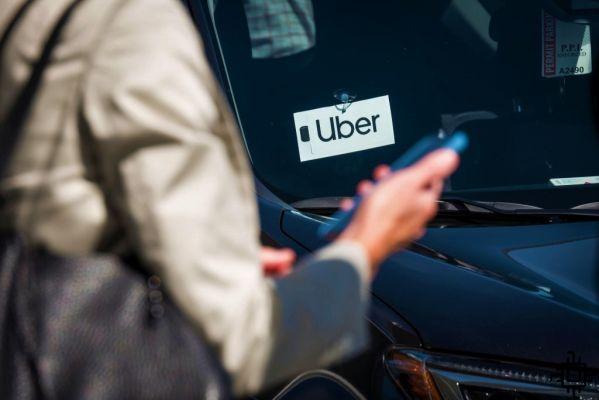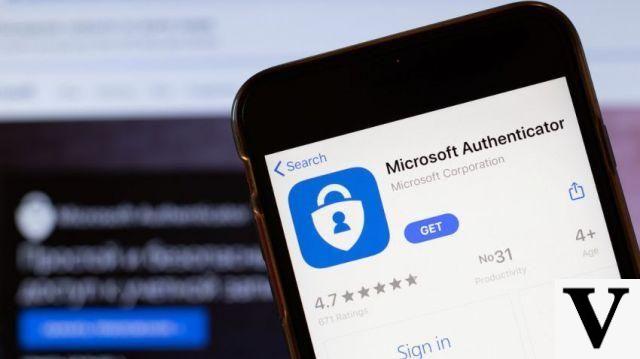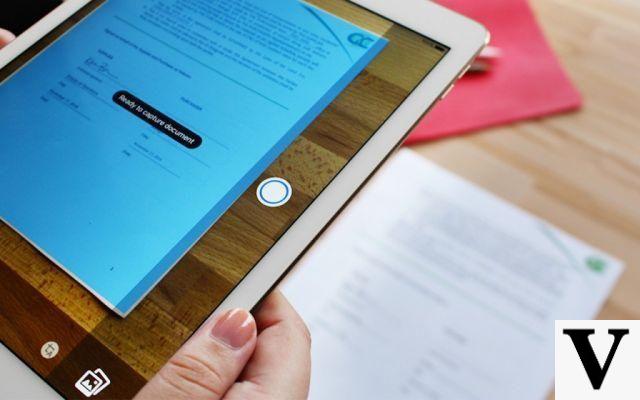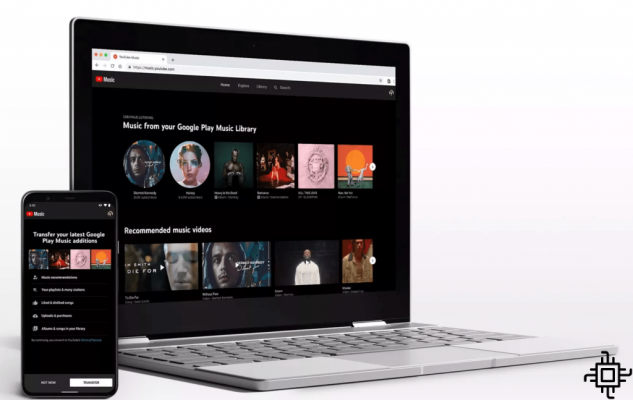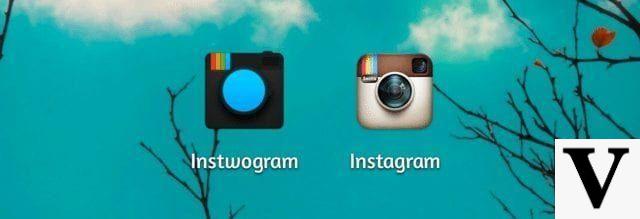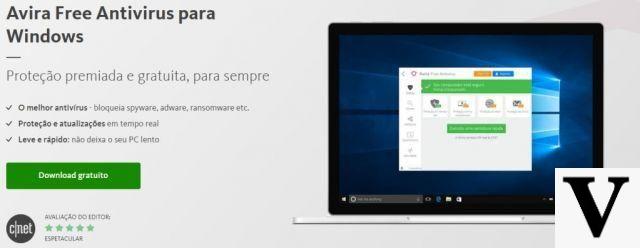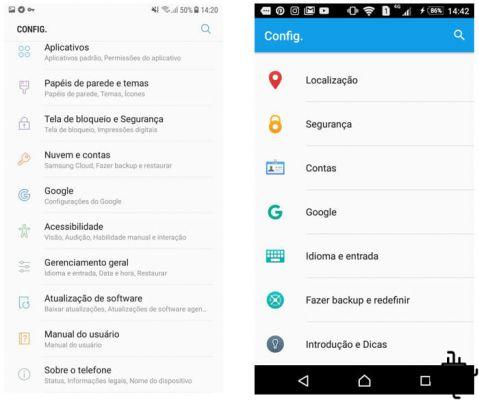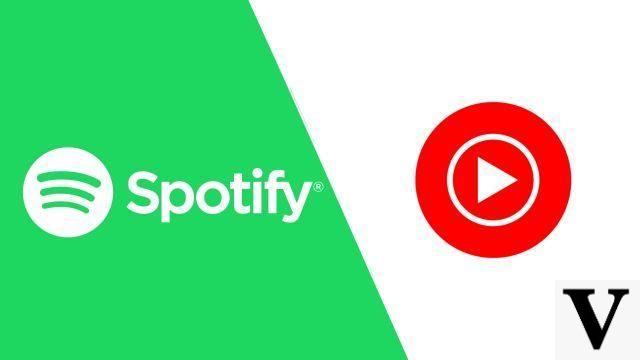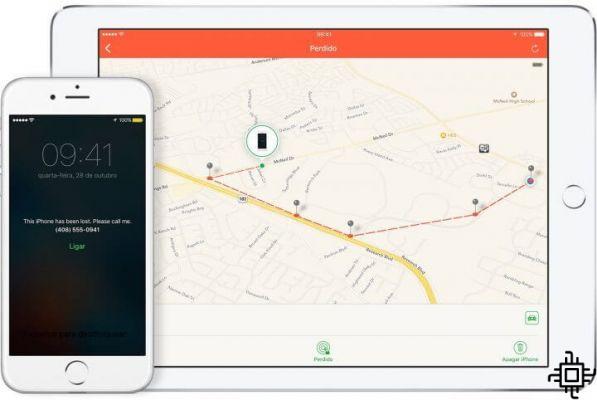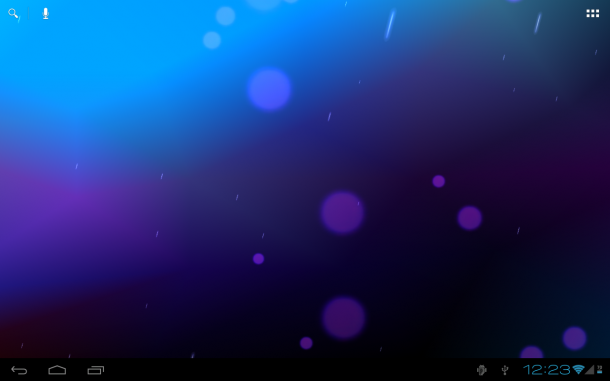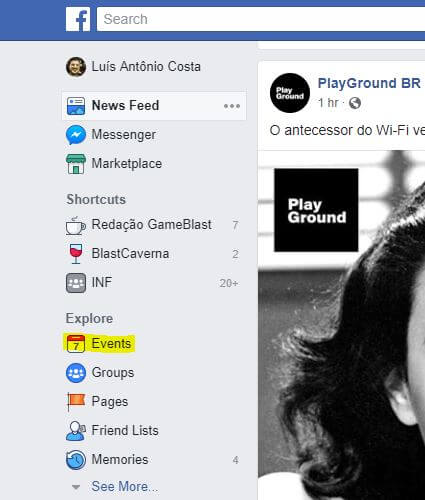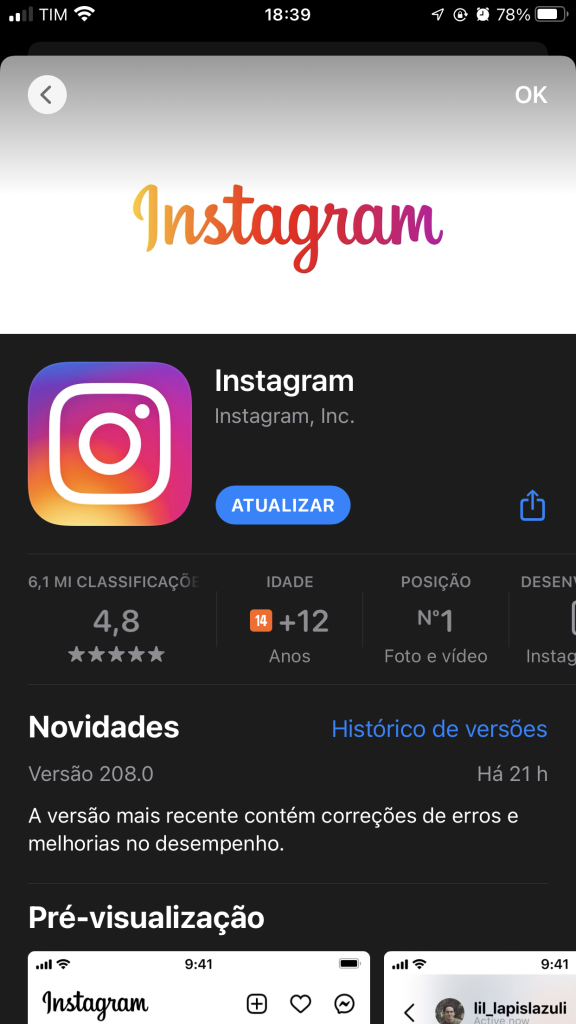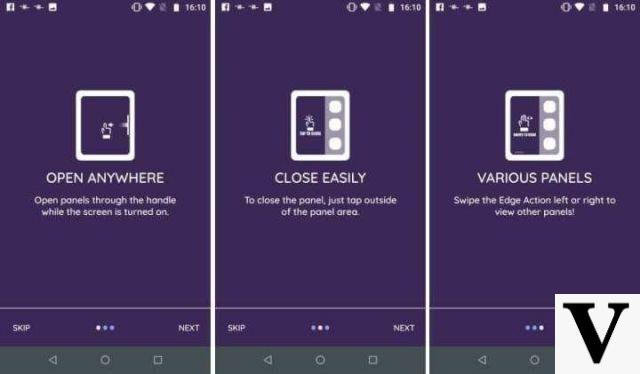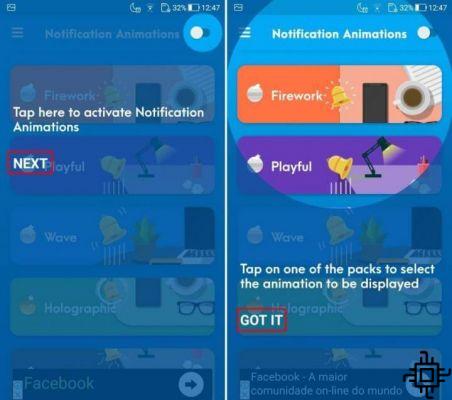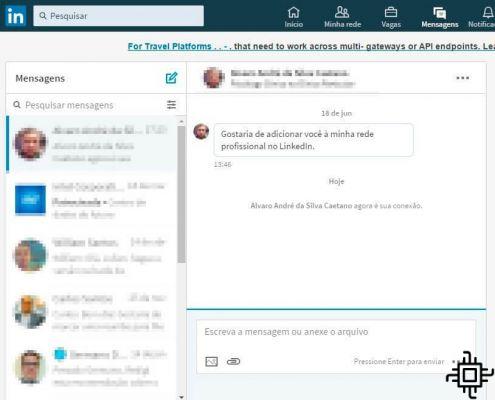Music streaming platforms are here to stay, and the greatest exponent of this era of digital music is the Spotify. One of the pioneer services, and also with the largest user base, the Spotify is present on mobile platforms (Android e iOS), on computers Mac e Windows, and also on connected devices such as Smart TVs and smart speakers.
For those who have a smartphone Android, you can use songs from the Spotify as an alarm clock. For this, you need to have the apps installed on your device. Clock do GoogleAnd Spotify. The procedure works for both free account users and Premium account users. Here's how to wake up with your favorite artist.
How to put Spotify music on Android alarm clock
Step 1: Open the app Clock, and in the Alarm tab select (or create) an alarm. In the selected alarm details, tap the alarm icon but to choose sound:
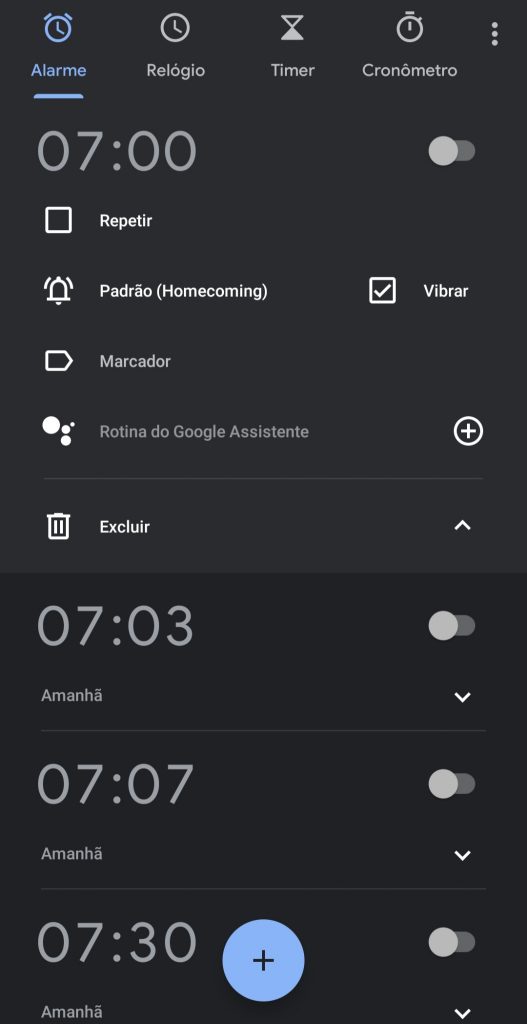
Step 2: In the new window, tap on the Spotify tab, then on the Connect button:

Step 3: A window will open to authorize access to the Clock your account Spotify. Tap I accept to allow access:

Step 4: Now Clock can access the Spotify. On the home screen, you will see song suggestions for the alarm clock. To choose a song you like, tap Search:

Step 5: Enter the title ou artist in the search field, and the results will appear on the screen. When you select the desired song, a blue icon will be shown next to the title, and the song will start playing. Once the correct song is chosen, tap back:

Step 6: Ready! Music has been set as the alarm sound, and you'll wake up (or get a reminder to take medicine, or whatever appointment you want to remember with the alarm) listening to the song of your choice.

Important: To add Spotify songs to your alarm, the app must be in online mode.
When the alarm goes off, you can snooze it or turn it off. You can also continue listening to the song by tapping Resume. If you want to change the alarm of the Spotify, just go to the bell to open the alarm sound selection, tap the Spotify and select a new song in the window that opens.
So, did you like our tip? Remember to use the comment field below to give us your opinion and interact with us!
Source: Google