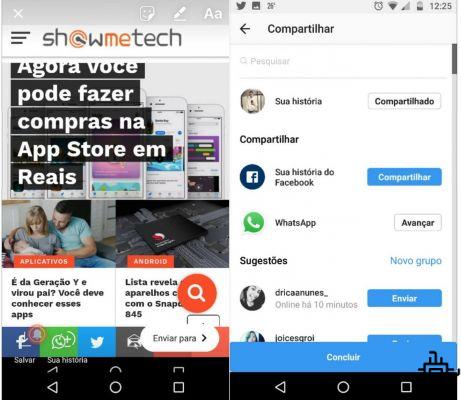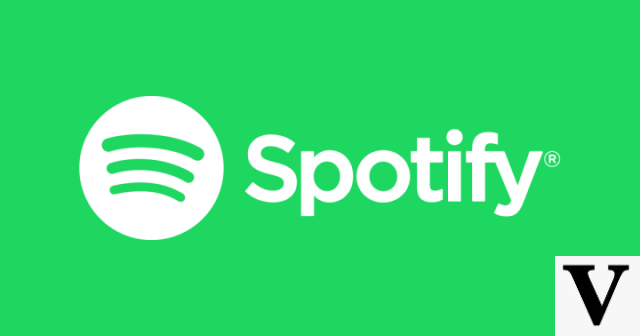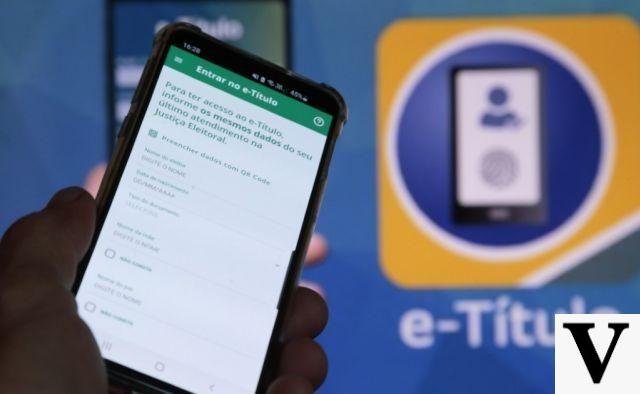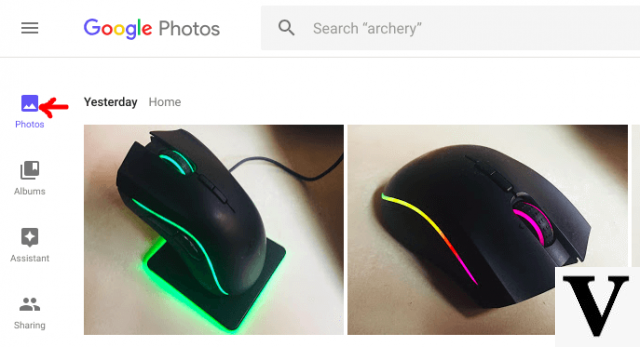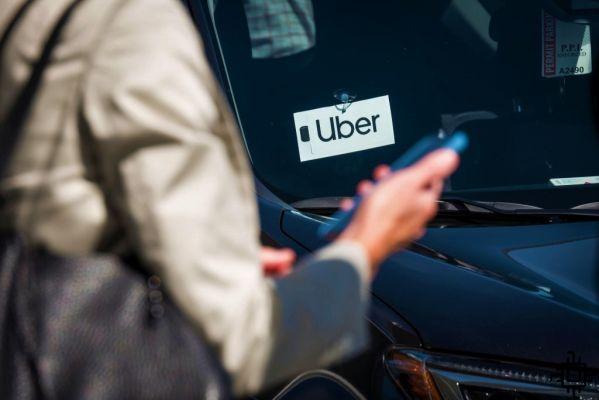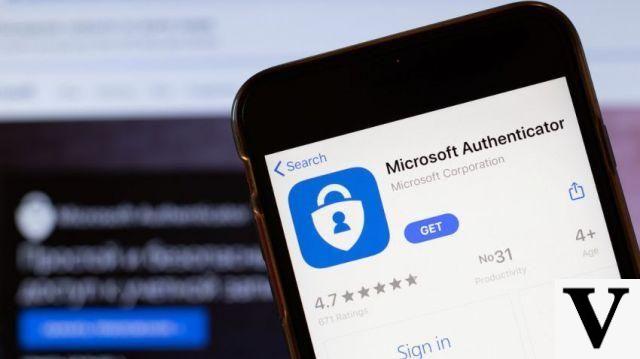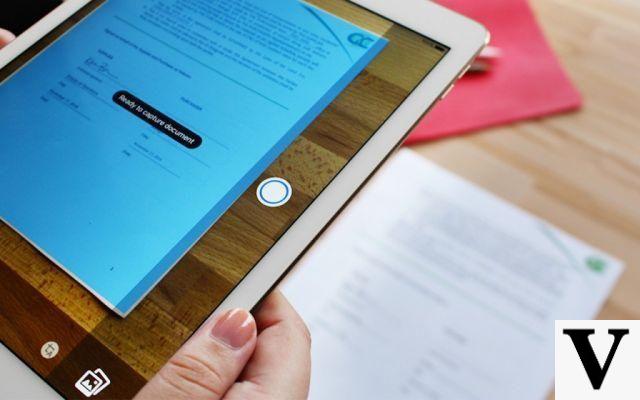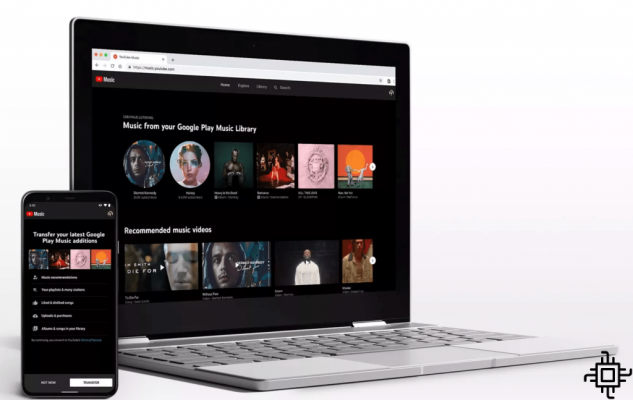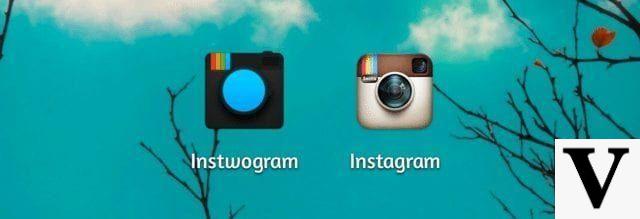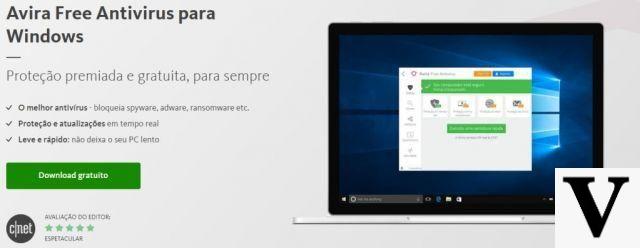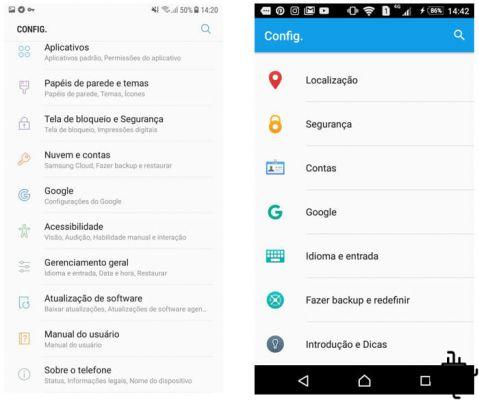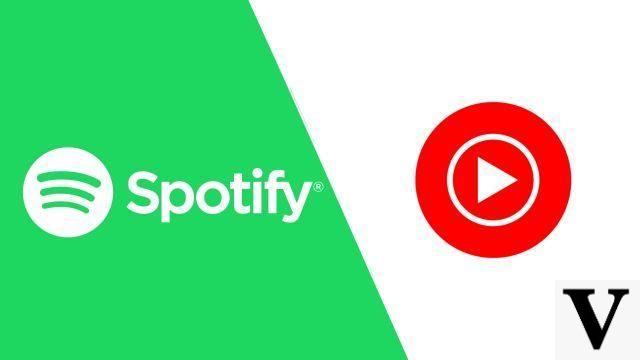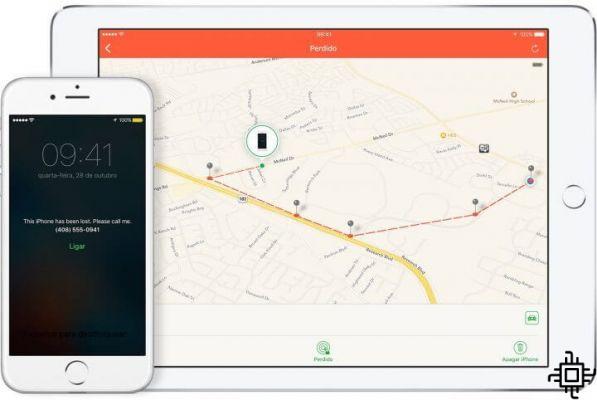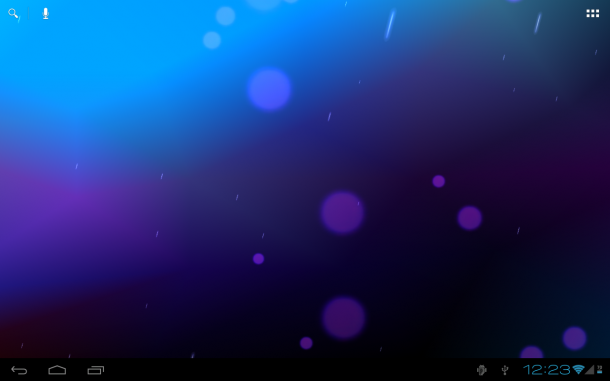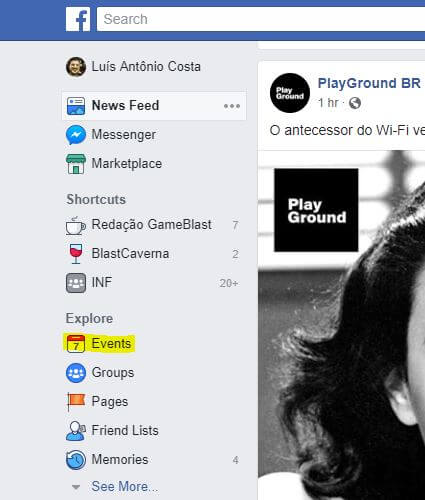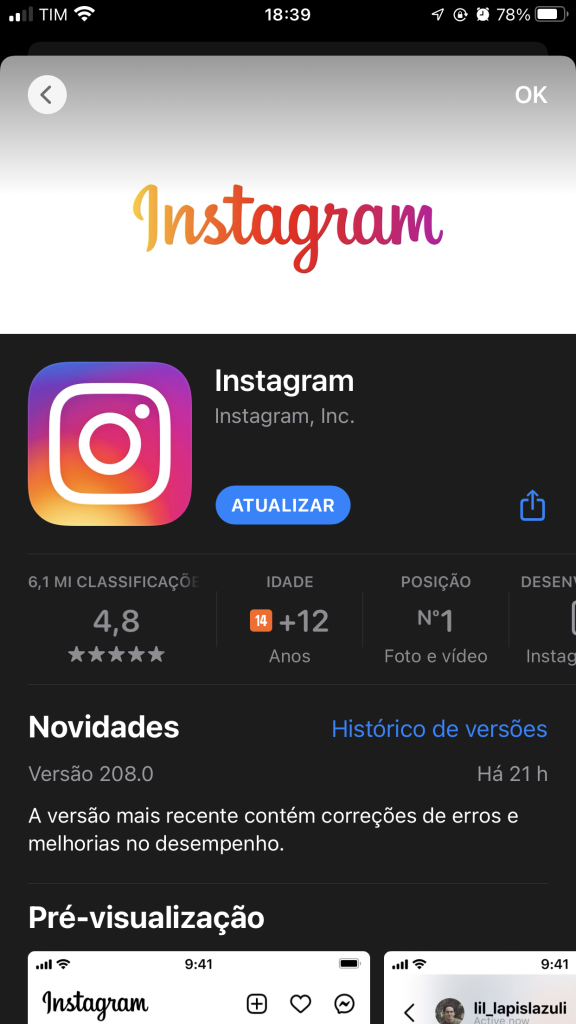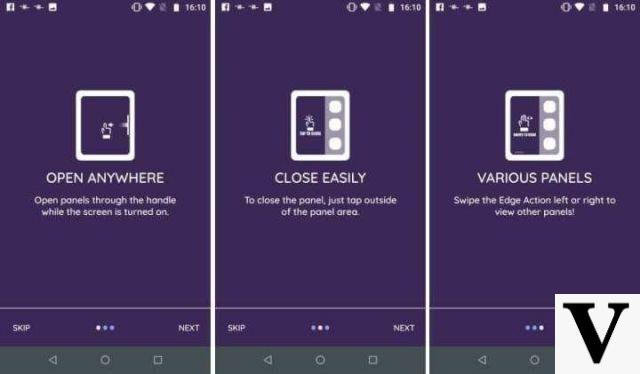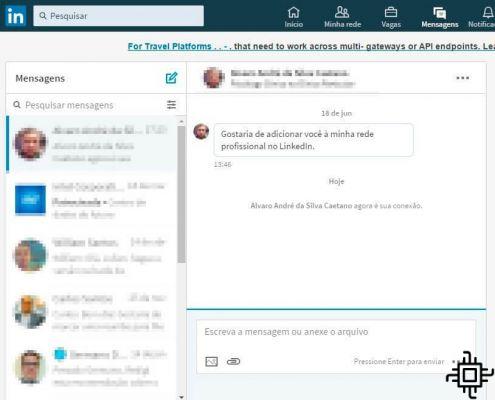The systems Android never had much creativity for notification animations. This is nothing new and even goes unnoticed by most. However, some users miss a little more interactivity in the system notifications. For that, today we are going to teach a little bit how to use the Notification Animations, app to make your phone a little less monotonous.
With Notification Animations, you can add colorful and animated effects to your Android system screen! With this, you can make alerts and notifications in general more visible and appealing to you. In addition, it is possible to customize each notification, which makes everything even more with your face.
How to use Notification Animations
Well, now let's understand how Notification Animations works. This is a free app developed by Axndx to make editing your notifications on Android more customizable. With this, we can make everything more fun, colorful and lively on our Android system.
Step 1. First, download Notification Animations from the Play Store (at this link);
Step 2. With the application properly downloaded and installed, open it. So, tap on “Next” and then on “Got it”.
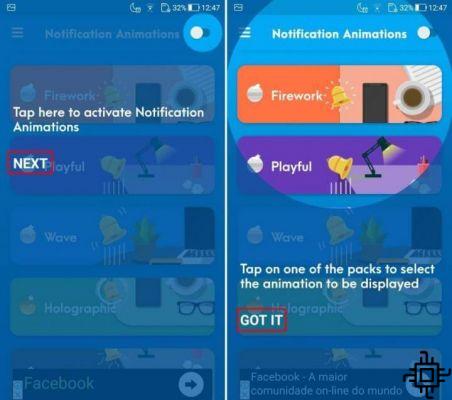
Step 3. Right after confirming these initial notifications, you will go to the key that is next to the name Notification Animations, in the upper right corner of the app. Activate it. With this, the app will ask for access to your Android system notifications. So, just go to the open window and activate the key for the app. A message will appear asking for your permission to authorize access to the app, just click on “Allow” and go back to the app.
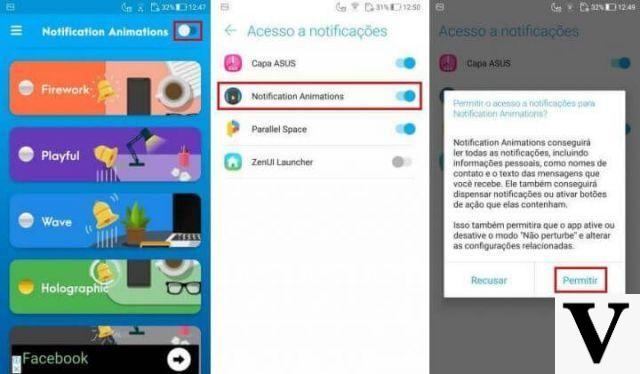
Step 4. Now, you can select one of the animations from the list to see what they look like. Just tap on them to see a preview of how they work. Click again and they will already be linked to your Android system.
Customize notifications on Android
In addition to the ways to choose animations, you can customize the way these animations will work. Thus, elements such as the animation speed can be changed! In addition, it is even possible to make written messages to appear along with the chosen notification.
Step 1. To get started, just tap the three dashes icon at the top left inside Notification Animations. After accessing it, go to “Settings”;
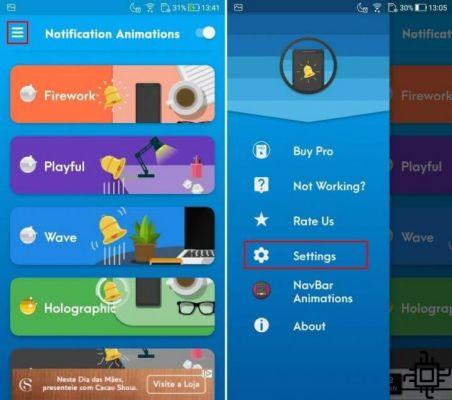
Step 2. Here, just make the necessary changes as per your preferences. There is no mystery because the messages are very direct. In case you don't understand a lot of English, “show text after animation” is the option to put messages along with the animation. Also, “open notification on click” allows you to open the notification with just one tap on the screen. The bar indicated by “animation speed” is the animation speed of your notification!
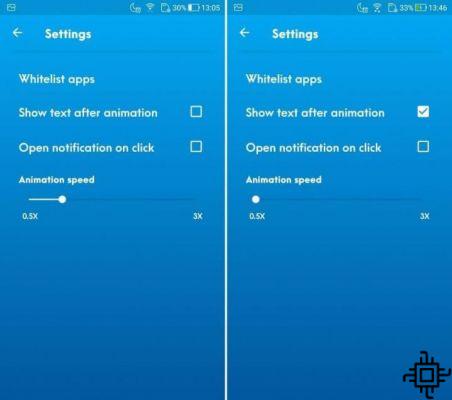
Finally, we also have in this options screen the “whitelist apps“. This option allows you to deselect apps with which animated notifications will not appear. This allows these notifications not to disturb, for example, your Netflix series or your favorite games.