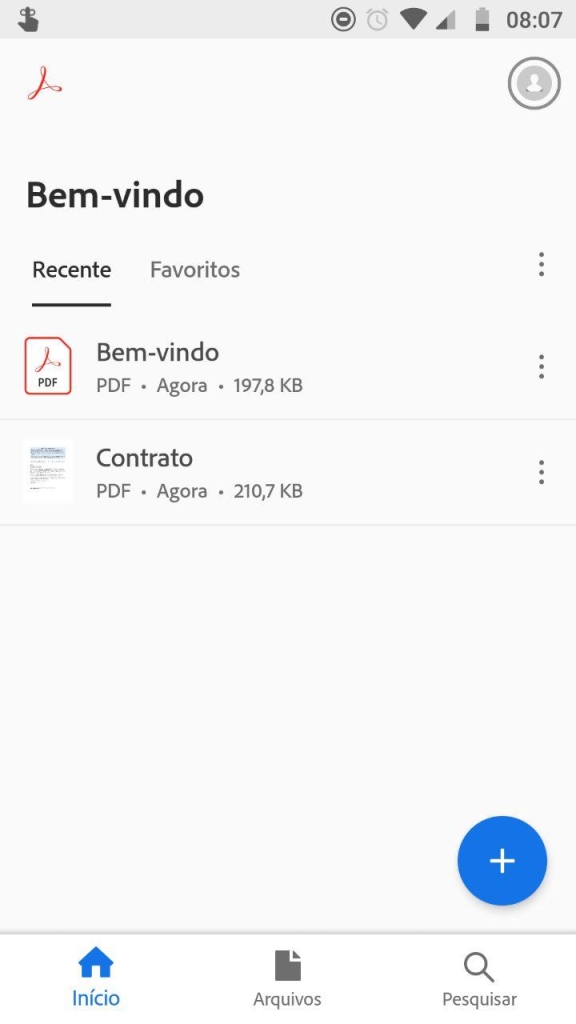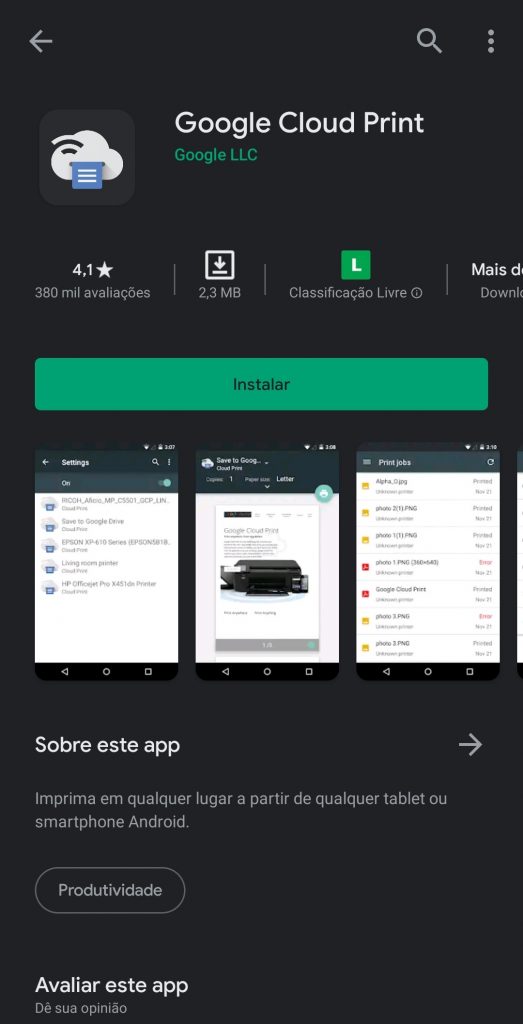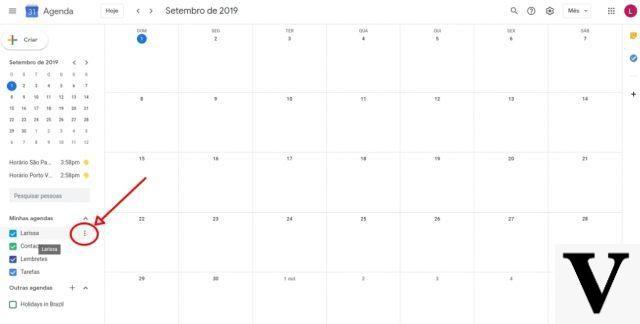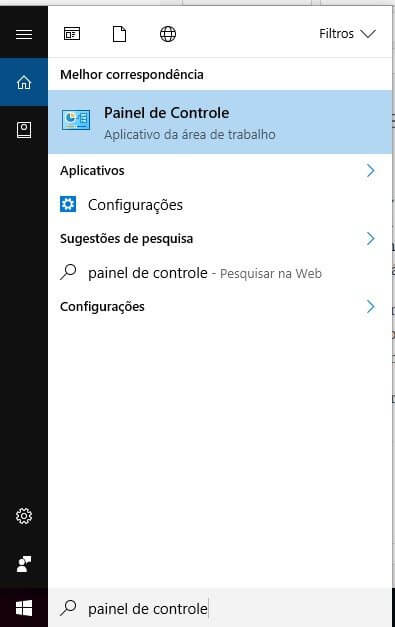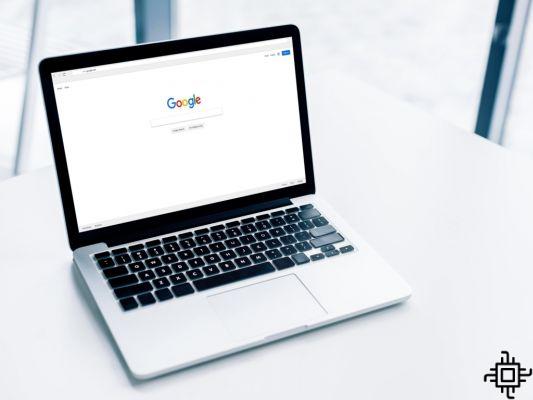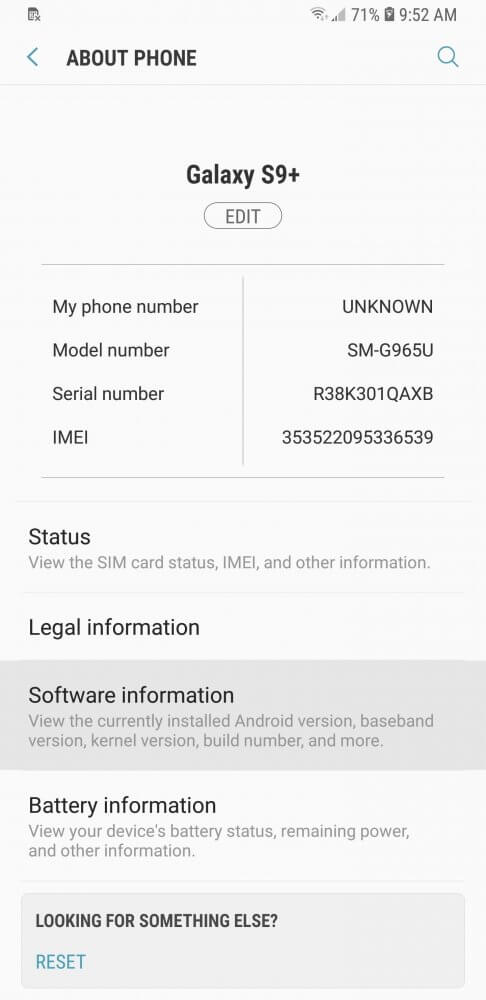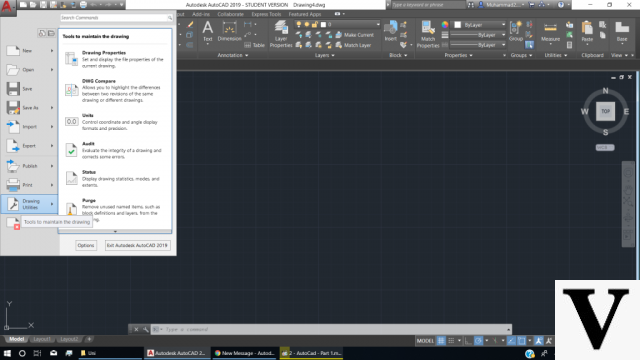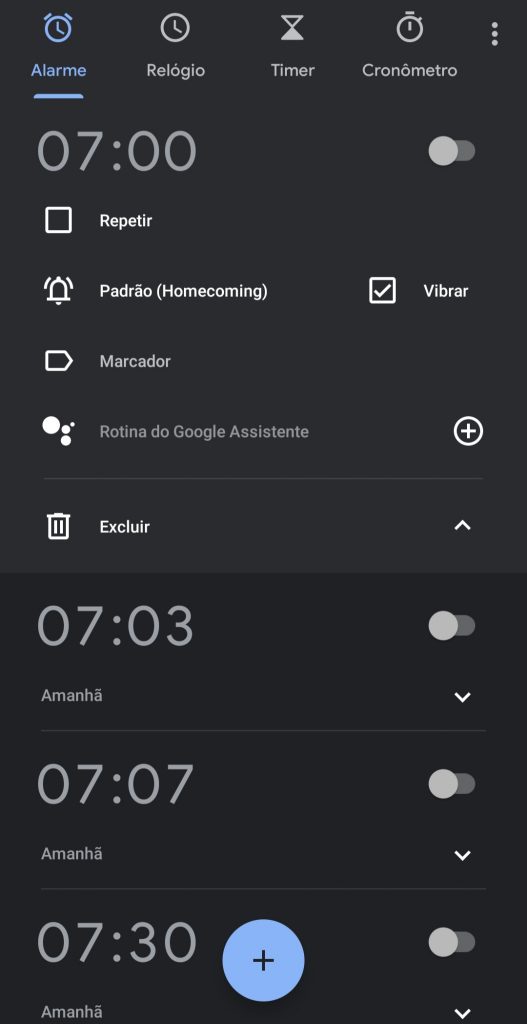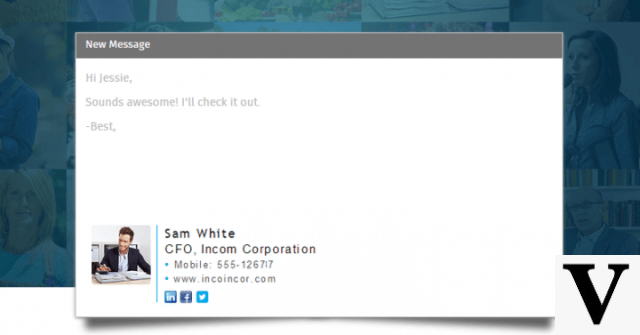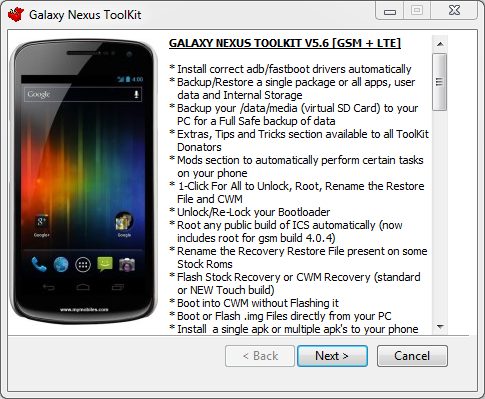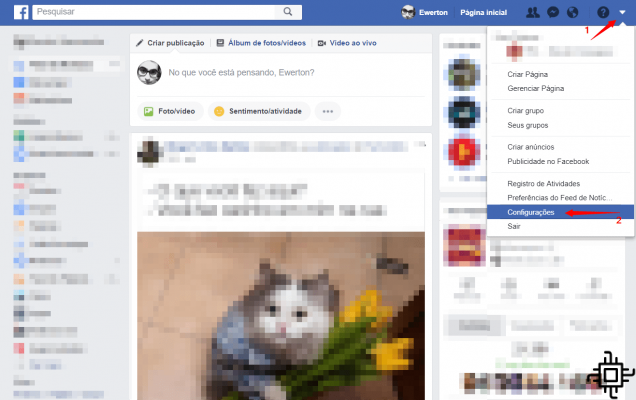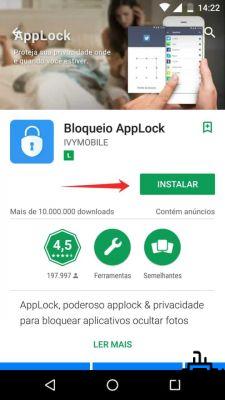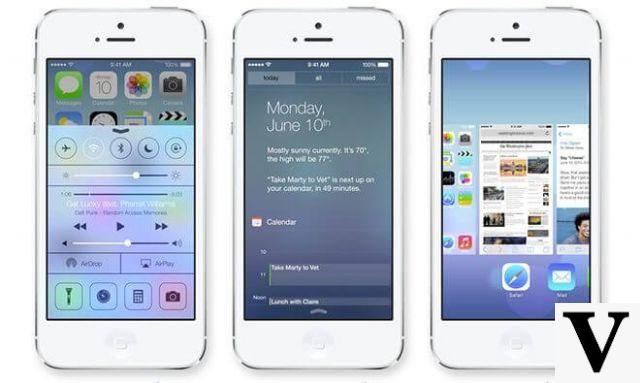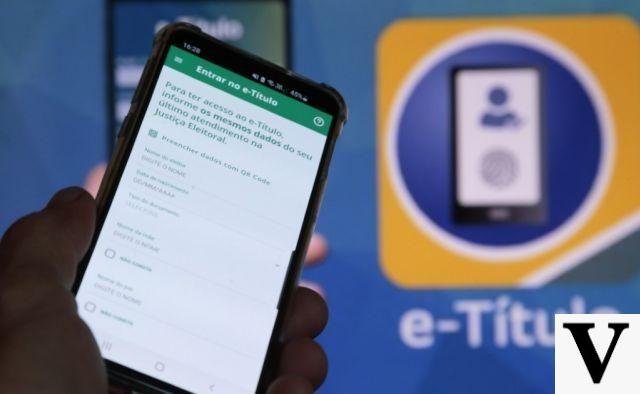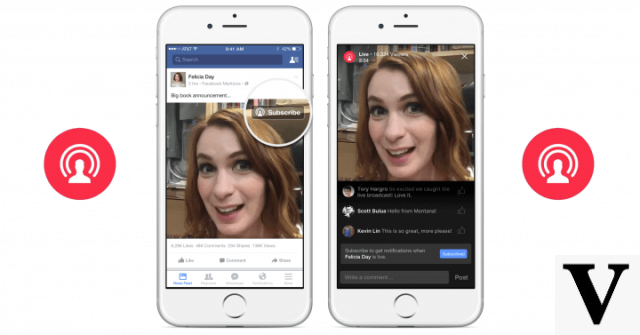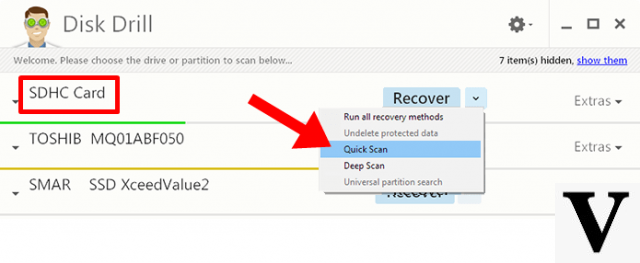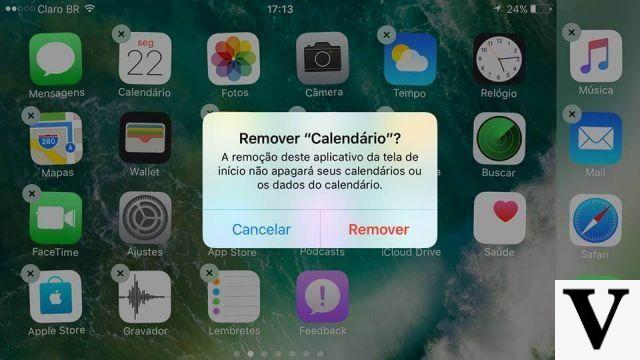Table of Contents
- What is Splitwise?
- How to use Splitwise?
- How does Splitwise work?
- Division Types
- Smart Split in Splitwise
- How to Export Expenses to Excel or Google Sheet
Anyone who frequently splits travel expenses or pays housing bills with multiple people knows that dealing with money can be stressful. Therefore, it is worth betting on an app to split bills that avoids unnecessary discussions and leaves everything well organized. Learn how to use Splitwise in your day to day!
What is Splitwise?
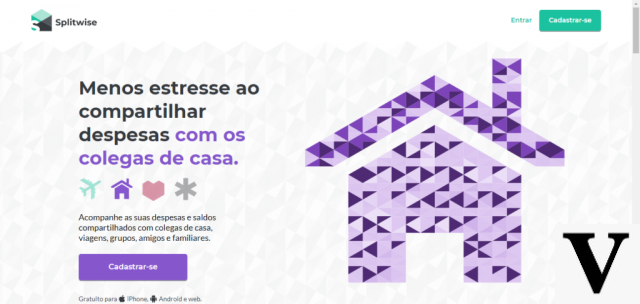
O Splitwise it's an app free used to record expenses in groups of friends, travel, family and any other type of situation in which it is necessary to share expenses. It allows you and other group members to add multiple accounts and keep track of who owes whom.
In addition to being available for Apple and Android devices, you can also use the desktop web version.
How to use Splitwise?
To start using Splitwise, just open an account with your email or the Google. Just download the app and register. After that, you can start creating groups, inviting friends, determining which bills must be paid and who will participate in each division.
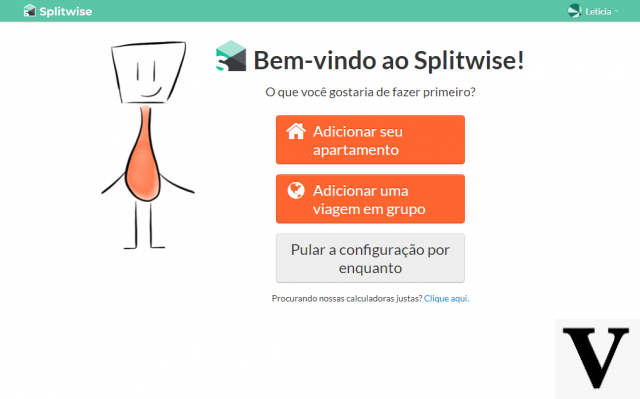
You can choose the type of group, which can be for those who share the house, for those who are traveling with other people or just to split the bar bill, for example. That is, they can be short, medium and long term groups.
How does Splitwise work?
To show you how Splitwise works, we simulate the division of accounts for an apartment between three people:
- Group creation. When creating the group, you must name it as we did in the screenshot below. In addition to the name, a photo can be placed as an icon.
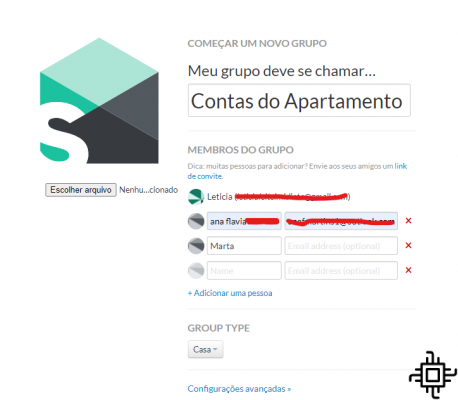
If your colleagues are not registered in the application, click on the “Register Friend” option. Then just enter the name, email or phone number of the person. Another option is to share a link to send via SMS, email or other messaging apps. By clicking that link, they accept your invitation and are added to the group.
Thus, each member will receive a warning message when you include them in a group and in an expense.
- Add expenses. Now that the group is formed, the part of entering expenses begins. Click orange button at the top of the screen.
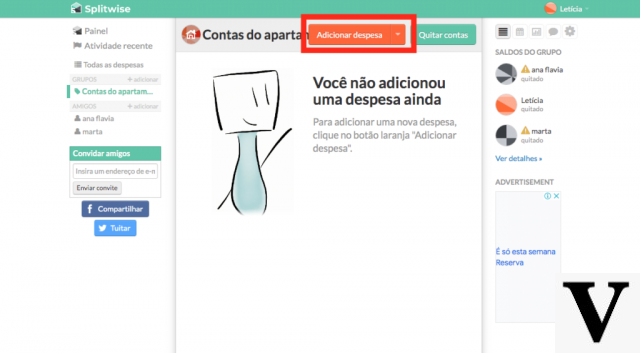
A box with space to name the account and enter the amount will appear.
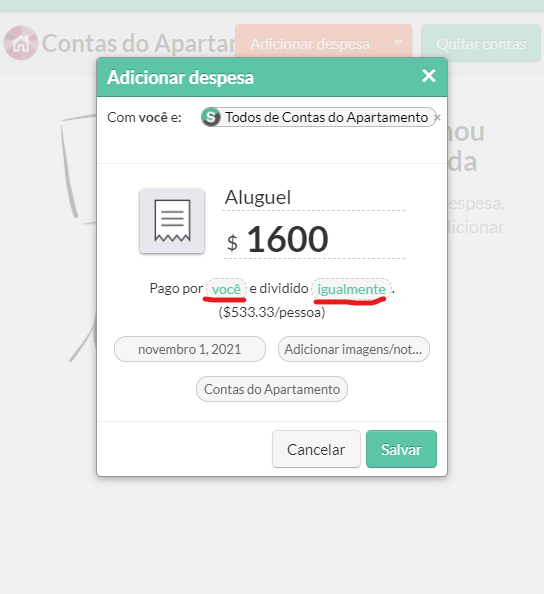
The app's interface is intuitive and easy to use. The plus sign takes you to the expense filling board, where you enter the amount, who paid and how it will be divided. You can choose one or more people to be responsible for the payment. Also, if some people have already paid in full or in part, click on Multiple People and enter the amount each person paid.
That's where we see how the app can avoid headaches, since these partial amounts that we pay there and here are one of the situations that most result in confusion.
- How to split expenses. Once filled, you will click on the “save” button. Once this is done, the screen automatically goes to the beginning, where the app puts the entered accounts in order.
Once again, we name each item and tagging who participated in the purchase takes a bit of organization as some members may be out of certain accounts. Then use the Splitwise contributes to a fair division of accounts.
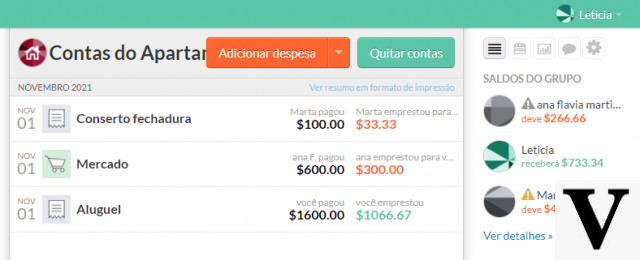
As an example, let's use an isolated event in travel expenses. One night, the gang decides to go to a restaurant to eat and drink. In order to speed up the payment, only one friend pays the bill and asks the rest to enter the values of their respective dishes in the app. Thus, each member pays off their debt, avoiding that typical method where the entire account is divided equally.
Division Types
To choose the type of division you want, just click on “equally”, located below the expense amount. Options appear as icons in a frame to the side. The numbers of each group member change according to the option chosen.
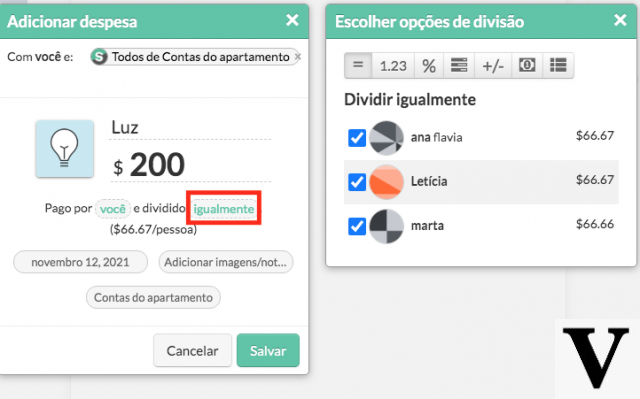
There are five ways to split expenses in Splitwise:
- The first and most common is Divide Equally where the system creates undistinguished parcels for all participants;
- In the second option, Divide by Equal Values, individualized payment is carried out where each member pays for what they have enjoyed. That is, it is the case that we exemplified in the previous topic.
Divide by Percentages gives you the option of choosing the percentage that each participant owes and not the amounts; - Yes, Divide by Parts It's great for those with children or when only one family member is registered in the group. For example, an accommodation division with a family of 3 people (where only 1 is registered in the group) can be made with 1 part for you and another 3 for the person responsible for the family. The nice thing is that the app accepts decimal values, in case you want to charge only 50% of a child;
- The last, Split by Fit, is for extra amounts spent by someone in the group. A trip to the market when someone buys an item for individual use can be one of the appropriate situations to apply this type of division.
Smart Split in Splitwise
Do you want to avoid that back and forth of transactions between members that can happen because of each one's balances? trigger the feature smart division! To better understand how it works, consider our simulation:
- Rent: R$ 1.600,00 paid by Letícia;
- Market: R$ 600,00 paid by Ana Flávia;
- Lock Repair: R$ 100,00 paid by Marta.
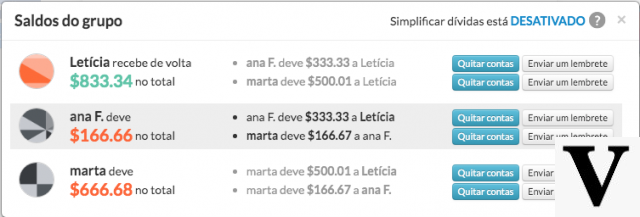
To trigger debt simplification, click on “Off” to be taken to the group settings page.
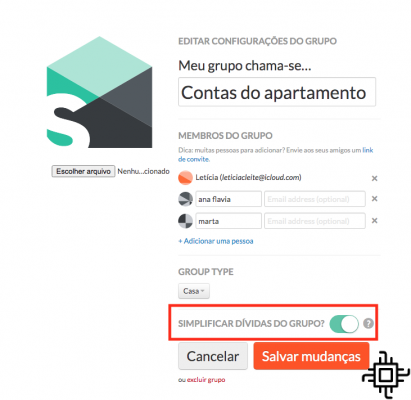
Then click on “Simplify group debts?”. After that, the system does the math to avoid unnecessary transactions between members. This saves a lot of time!
In this case, Letícia would have to receive R$ 266,66 by Ana Flavia and R$ 466,68 da Marta, with approx. R$ 40 to see her between Ana and Marta. With Smart Division, the transaction that would be made between Ana and Marta is deducted from the amount that Marta owes Leticia, reducing Ana's debt with Leticia by the same amount. Check out the simplified distribution below.
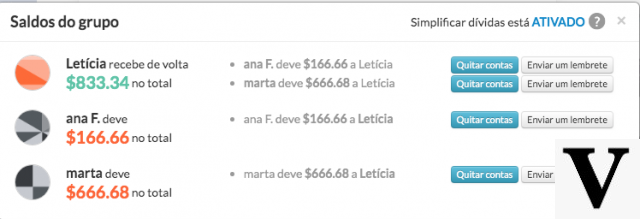
How to Export Expenses to Excel or Google Sheet
Another really cool feature is spreadsheet export. For those who like to make future appointments or live with other people, this option can be very useful. You can keep this data saved for any queries that will serve, for example, for the financial planning of the house or budget basis for another trip.
To find this feature, click on the gear in the upper right corner of the screen. In addition to exporting, there you can also edit group settings, hide items that are not involved and send balance reminders to other members.
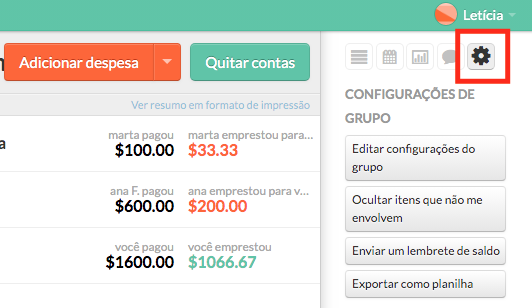
The file is exported in format . Csv and can be opened in Excel or another spreadsheet program. The report presents in detail all expenses and your participation in each of them. You can still save it to your device or send it to others via email and other channels. Did you see how an app to split bills is a hand in the wheel for different situations?!