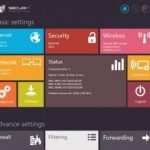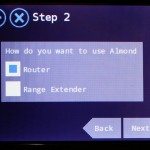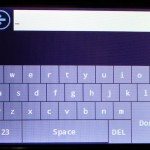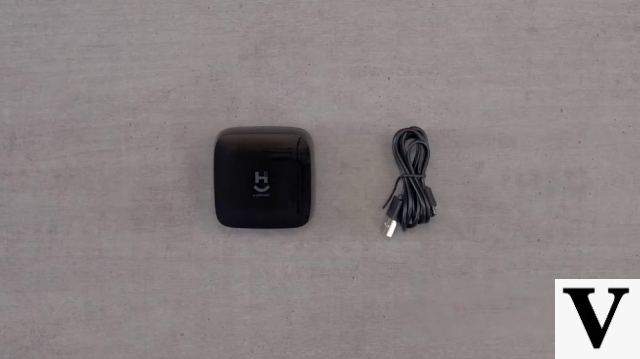We tested the Securifi Almond, a very compact wireless router, with a LAN port (to connect to the modem) and two Fast Ethernet ports. At first glance, it only draws attention for its pleasant design and small size compared to other routers on the market, until you turn it on and see the 2,8-inch color touchscreen come to life.
A Security claims that you can configure the Almond in seconds. This statement is a bit exaggerated, but the reality is still impressive. It really is very quick to configure it. Normally, to configure a router you first need to connect it to a PC using an Ethernet cable, but the touchscreen of the Almond allows you to configure it directly in less than 5 minutes.
Here, after taking it out of the package and plugging it into the wall socket, I connected it to the modem using the Ethernet cable included in the package and after a few steps following a step by step on the small screen, the Wi-Fi was already working, including an option for guests with their own SSID and passwords. I chose to use it in English, since on the first attempt I noticed that some options were not fully translated into Spanish, such as the options that display a clock or the local weather on the device's screen.

The touchscreen interface resembles the Modern interface, used both in the operating system for PCs Windows 8, as well as for smartphones Windows Phone 8, which brings instant familiarity to anyone who has used these systems. This is divided into some screens with six tiles with configuration options, the last of which is a tile marked “More” that leads to the next screen. A “back” button similar to a web browser is always present in the upper left corner of the screens, making it easy to go back to the previous screen of a setting or options. A house-shaped button, also in the form of a browser, takes you back to the home screen. There is even a button in the upper right corner that allows you to change the language at any time.
Despite the low resolution of the small display, 320×240, the tiles are large enough to be pinched with a finger and the text is easy to read. Each tile has an icon and a label that make it clear what function each tile represents. I was pleased to discover that among the settings there is an option to lock the router's screen in a similar way to smartphones, thus requiring you to enter a PIN to access the touchscreen interface of the Almond.
The resistive display is surprisingly fast and responsive and a stylus is provided for the smaller buttons such as the alphanumeric keyboard. The stylus can be found on the underside of the router's back panel, between the fins that serve as the base.

There is also the option to configure the Almond in the most conventional way, using a PC browser (or tablet if Wi-Fi is already configured) and the data for this can be found on the touchscreen interface itself, including the URL, username and password. The web interface design is similar to the touchscreen and just as easy to operate.

In tests using it as a router, it performed worse than TP-LINK TL-WR741ND, another Wireless N router, both in speed and range. While the TL-WR741ND achieved up to 24,5Mbps in speed tests and up to 20 meters of range, the Almond did not exceed 11,7Mbps and the maximum 10 meters of range dropping to less than 8 meters simply by closing a wooden door between the rooms. However, comparing it with the D-LINK DSL-2730R, a wireless B/G modem/router widely used by the GVT operator, there was a noticeable improvement in speed, although not in the range, where there was a technical tie.
O Almond it can also be used as a wireless extender and configuring it for that was, without a doubt, a surprise. The whole process took less than 3 minutes and increased the range of the existing network by about 8 meters stably, being only necessary to choose the network in the list that appears and enter the password. Almond automatically creates a new SSID with the same password entered. In this mode it can also work as an Access Point to connect devices that only have an Ethernet connection, thus allowing you to connect devices such as Blu-rays and Smart TVs. On the negative side, there was a noticeable decrease in speed, which dropped to almost half, but this is normal in wireless repeaters, since in practice, they use half the antenna time to receive the signal and the other half to transmit.
CONCLUSIONS
Although the Almond is not exactly new, since it was launched outside Spain in 2012, it is definitely still a novelty, even because it landed recently in Tupiniquin lands. Plus the touchscreen interface is the easiest way to configure a router we've ever heard of. Even the most advanced settings like content filtering are there, just a few clicks away, which makes it a very attractive option for laymen or enthusiasts with less technical knowledge. Its portable size and ease and speed of setup may also attract people interested in carrying the Almond in the backpack to use its wireless extender function in various locations (work, beach, etc.), but the suggested price of R$ 599,00 may scare some interested parties. Supporting the 5GHz frequency band instead of the congested 2,4GHz band could have improved the router's signal range and performance. Security.
SPECIFICATIONS |
|
| 802.11b support | yes |
| 802.11g support | yes |
| Draft 802.11n Support | yes |
| Draft Support 802.11n 5GHz | not |
| MIMO | yes |
| Speed | 300Mbit / s |
| WPA | PSK (TKIP, AES) |
| WPA2 | yes |
| Firewall | yes |
| Filtro de MAC address | yes |
| DMZ | yes |
| Size (in cm) | × × 12 12,5 5 |
| Antennas | 2 (internal) |
| WAN port | 1 |
| Ethernet ports | 2 |
| Ethernet connection speed | 10/100Mbit/s |
| Energy consumption | 2W |
| dynamic DNS | yes |
| DHCP server | yes |
| MAC spoofing | yes |
| Port forwarding | yes |
| WDS support | not |
| USB device support | not |
| QoS | not |