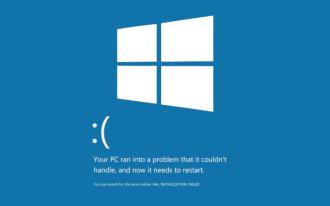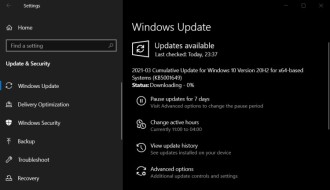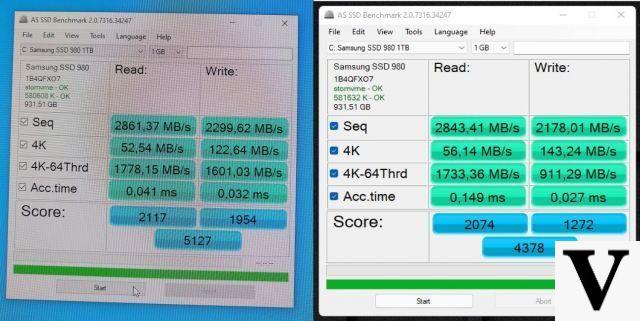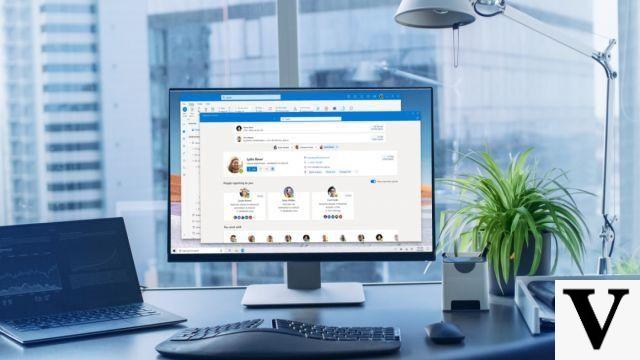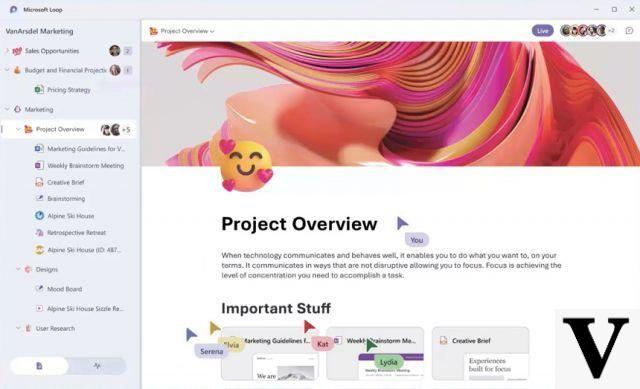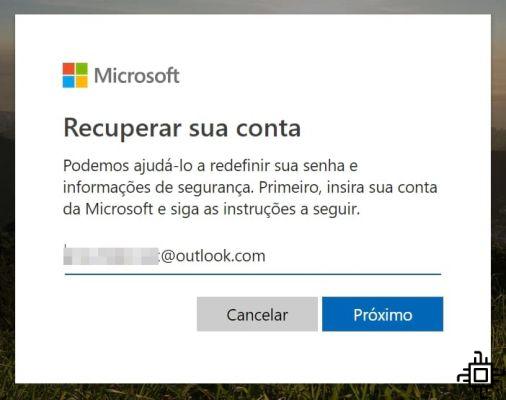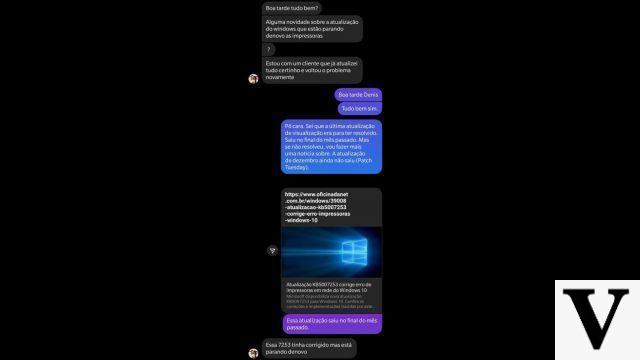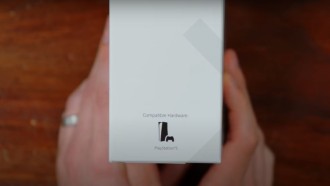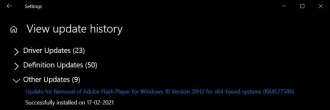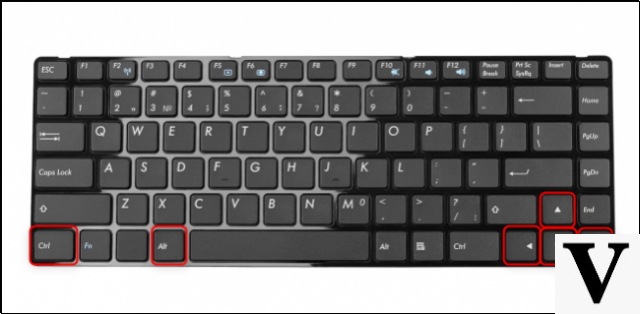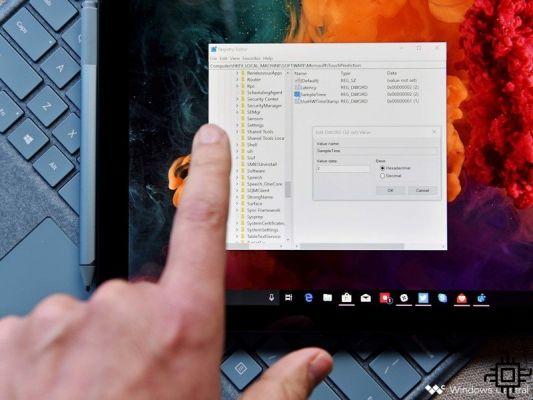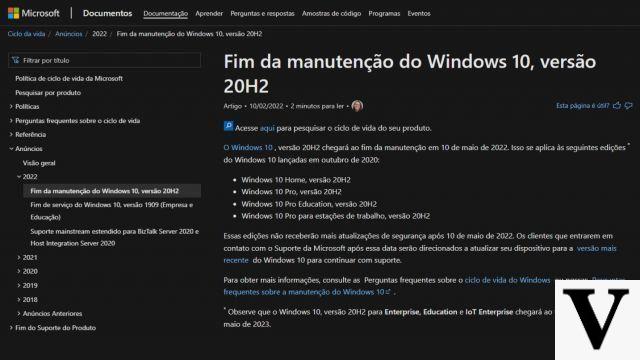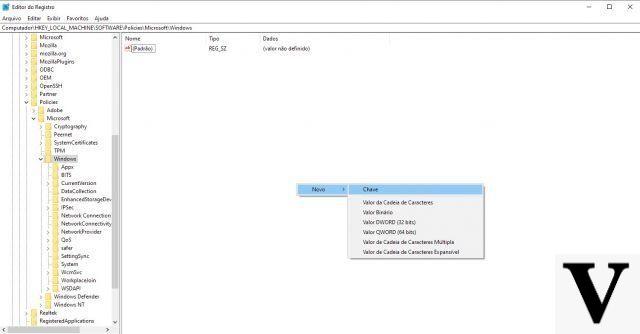
Update KB5008212 has been causing issues with Outlook search. Confirmed by Microsoft, Outlook search for Microsoft (Office) 365 stopped working after installing the security patch for Windows 10 version 21H2.
According to Microsoft report, "After installing KB5008212 update, recent emails may not appear in search results". The company says it is already carrying out investigations to resolve the issue as quickly as possible.
Outlook for Microsoft (Office) 365 search failed
The problem caused by update KB5008212 in Outlook search is similar to one that is occurring in Windows 11. However, these problems that appeared in Microsoft's newest operating system started to occur in June 2020, when users started to install the first builds from testing phase of Windows 11. The update caused the Windows search index to be deleted.
In the case of the Windows 11 search bug, users were told that they could fix the Outlook search system by setting a registry key. When changing the key, the Windows Desktop Search was disabled, changing to the Outlook search engine.
After starting the implementation of integrated search, Outlook shows a warning saying that performance is affected by displaying the following message:
"Search performance will be affected because a group policy has disabled the Windows Search service."
How to Fix Outlook Search for Microsoft (Office) 365 (Temporary Workaround)
Microsoft recommends the same approach taken in Windows 11 until a definitive fix is made available through a patch to fix the problems caused by the Windows 5008212 KB10 update. Follow the steps below to perform the procedure for disabling the Windows Desktop service Search for Outlook:
Step 01: The first thing to do is open the Windows Registry Editor. To do this, just use the search bar located at the bottom left corner of the screen (next to the Windows flag) and type "Registry Editor". Once that's done, right-click on the "Registry Editor" and select "Run as administrator".
Step 02: With the "Registry Editor" open, go to HKEY_LOCAL_MACHINE > SOFTWARE > Policies > Microsoft > Windows.
Step 03: Right click inside the folder, select "new" > Key. Name it Windows Search.
Step 04: Click "edit" > "new" > "DWORD value".
Step 05: Type PreventIndexingOutlook for the DWORD name and press Enter.
Step 06: In the value text box, type "1" to enable the registry entry and click "ok".
Step 07: Exit "Registry Editor" and restart Outlook.
If you want to go back to Windows Desktop Search, just disable the PreventIndexingOutlook setting in the Registry by typing the value "0" (zero) and clicking "ok".