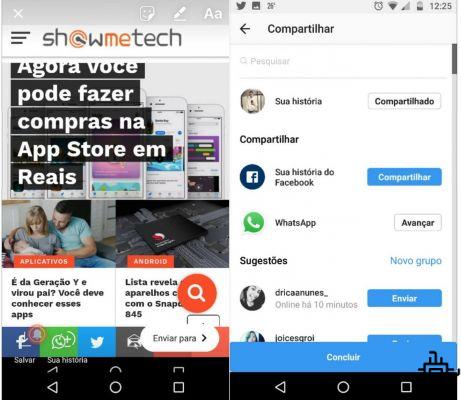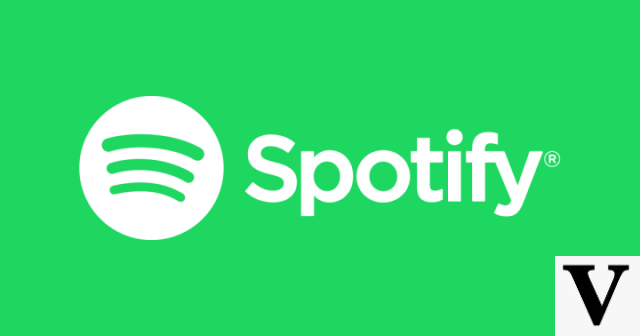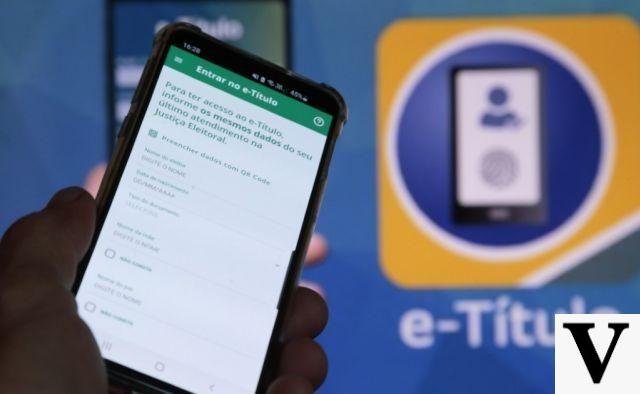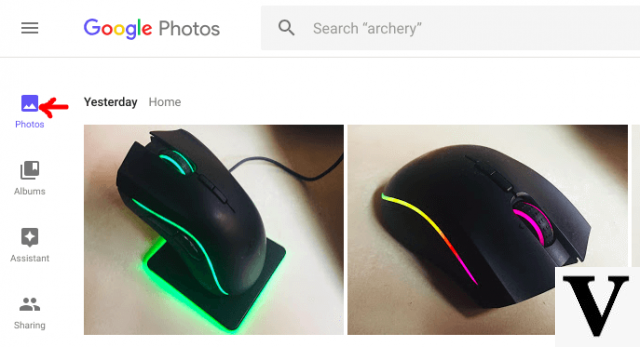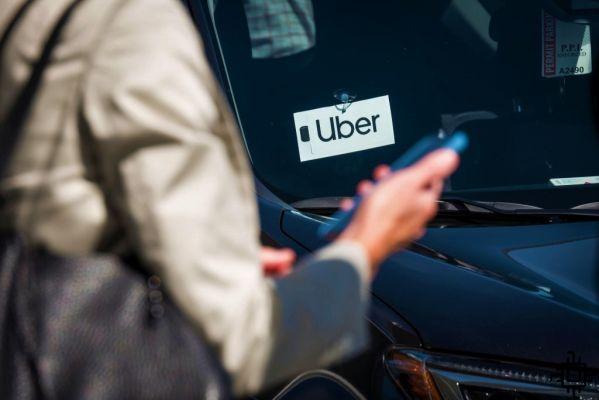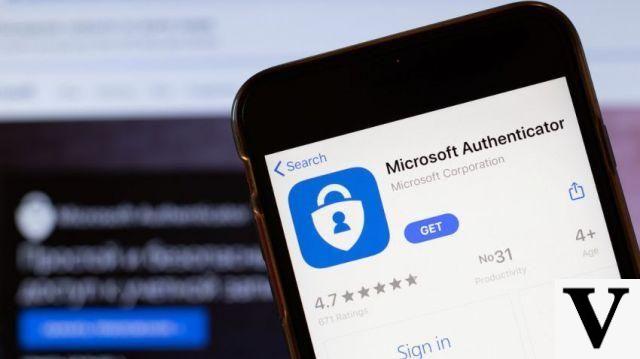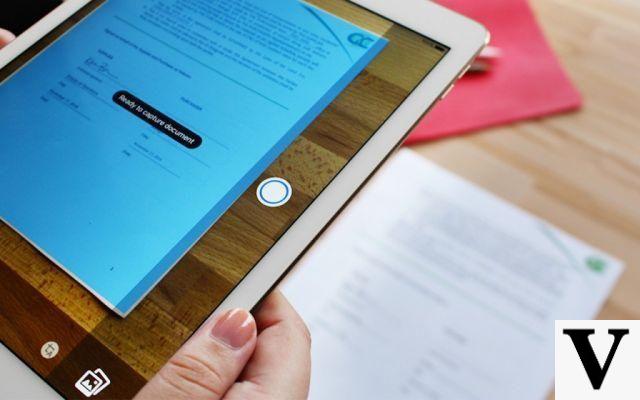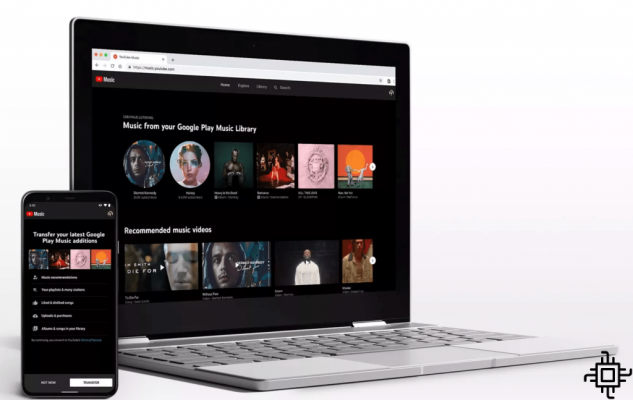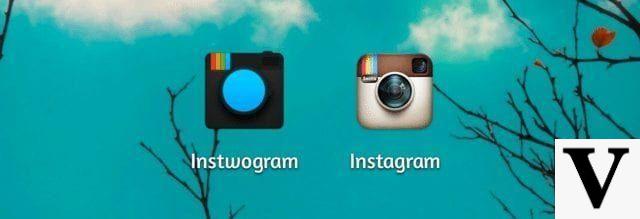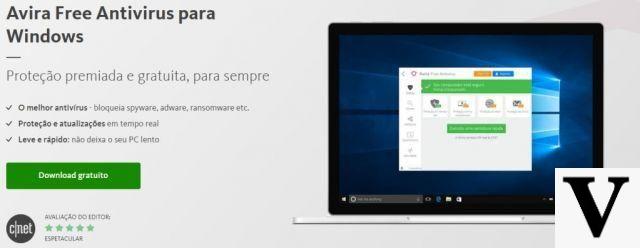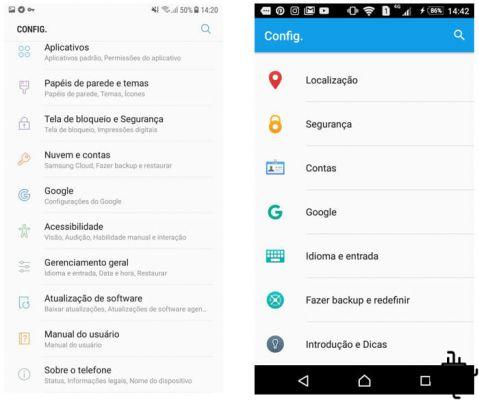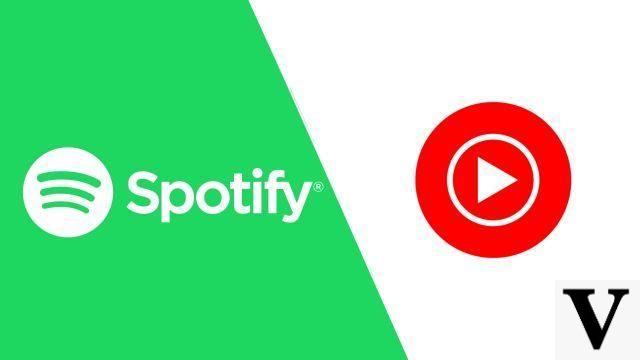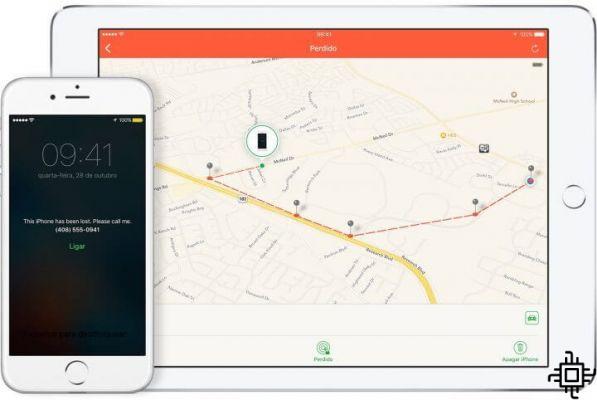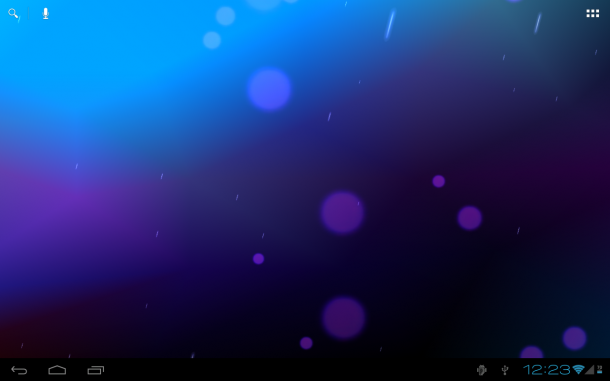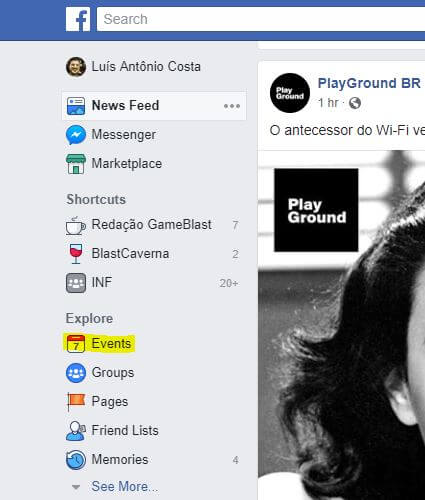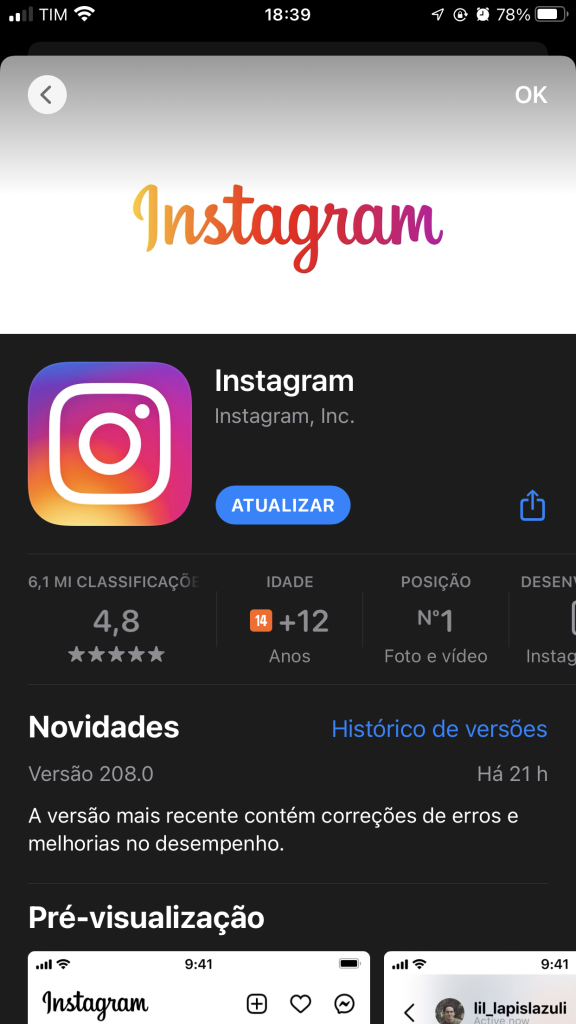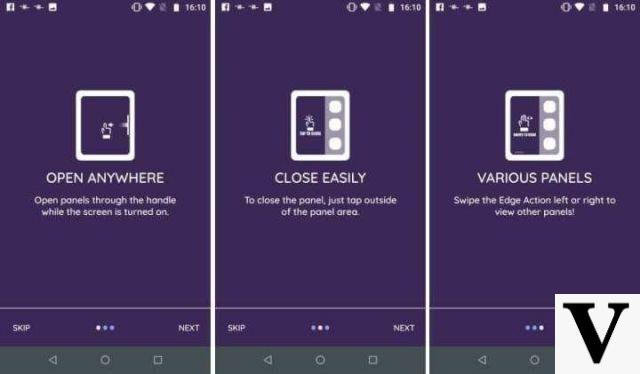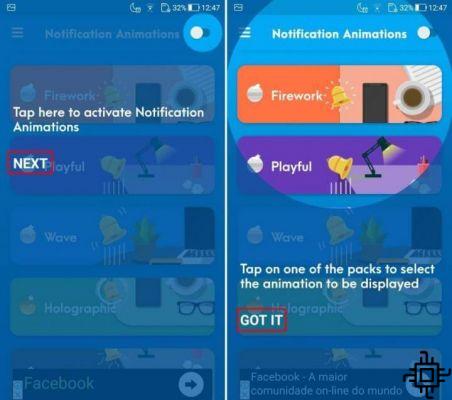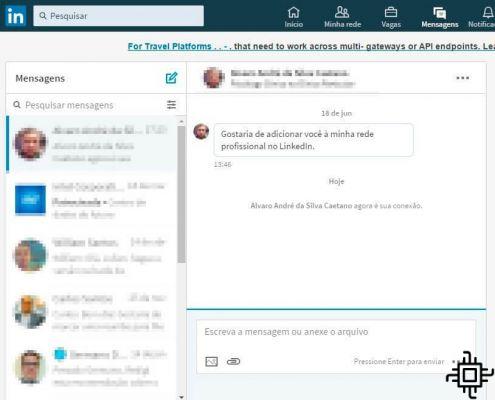Table of Contents
- A right click
- Drag emails to move
- Use Google Artificial Intelligence to write your emails
- Activate confidential mode
- Receive only high-priority notifications
- Offline access to email
- Access inbox quick settings
- Send emails from another Gmail account
- Save attachments directly to Google Drive
- Use side panel features
- Translate your emails
- automatic advance
- Label the emails
- Change in-app email sync
- Set a longer time to undo sending emails
- Customize your Gmail
- shortcut table
- Use multiple accounts
- Gmailify: Add Other Emails in the Gmail App
- Access your Gmail from Yahoo! Mail, or via Outlook
- Check which apps have access to your Gmail
- Transfer messages between accounts on iPhone
- Block unwanted senders
- Undo sending messages
- Drag messages to labels, and vice versa
- send and archive
- Activate the reading pane
- Gmail ignores dots in your account address
- Include a “+” in your email
- Use advanced search in Gmail
- Create message templates
- Disconnect your account remotely
- Tired of Gmail? Backup your account
- Forward a message as an attachment
- Ignore and postpone conversations
- Use stars for important items
- Select all conversations
- Create an event from an email
- Don't forget the attachments in the email
- Delegate access to your Gmail
- Running out of space? Delete large messages
- Use Gmail in HTML Mode for Slow Connections
- If words are missing, use emojis
- Unsubscribe from newsletters quickly
- Filter similar messages
- Schedule the sending of messages
O gmail turned 15 years old. During this period, it managed to consolidate itself as one of the best e-mail platforms (so much so that practically everyone has a gmail, either to use as the main email, in the Android, do not Google Drive, connect to other applications, etc.) and has accumulated many interesting functions that help users improve their personal and professional experience. Therefore, we have listed some of these tips for the gmail that are “hidden” for you to explore and leverage their use on the platform.
A right click
Just right-click on an email and several alternatives appear on what to do with it (delete, reply, forward, move, etc.).
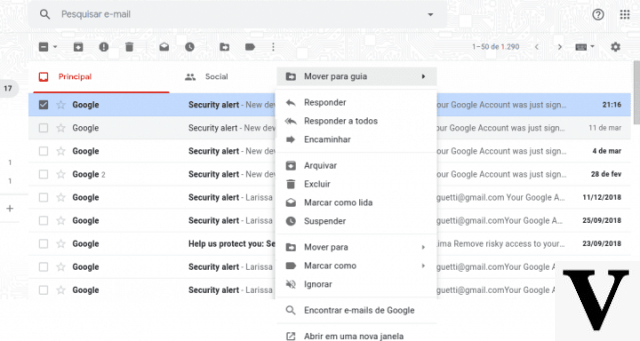
Drag emails to move
It's been some time since the gmail came up with the standard “Main”, “Social” and “Promotions” tabs (where emails that shouldn't go there venture out from time to time). What you need to know is that to change a category email, just drag it there. The advantage is that the Google asks if it should do this with future messages from the same sender.

Use Google Artificial Intelligence to write your emails
Smart Compose was launched in 2018 and is basically a “Smart Compose”, a tool that suggests words or phrases to write your email. To activate it, just go to “Settings”, “General” and check the option “Turn on writing suggestions”.

In addition, you can also enable Smart Reply, located in the same menu, just down the page. Enable this option and save your changes. You will now have three quick reply options to reply to your emails.

Activate confidential mode
“This email will explode in 5 seconds…” Okay, that's not exactly how things work in the real world. The truth is, with the confidential mode of gmail, you can set an expiration date for the email, set a password to open it, or remove the options to forward to third parties. In order for the recipient to receive the password by SMS, you need to provide the person's phone number.
To activate this function, click on the lock symbol with clock in the text bar and a window will appear.

In the window that opens, configure the way that best suits you and continue writing your email.

Receive only high-priority notifications
Nobody deserves to get a notification on their cell phone about an email every time a Facebook friend posts a photo, right? Gmail allows you to filter notifications and only receive those classified as “high priority”.
To edit, open the application from gmail, click on settings, choose the account and search for “Notifications”. Then you can define which emails you will receive a notification for.

Offline access to email
Everyone knows how difficult it is to be offline these days, especially a workaholic (also known as a human being who doesn't let go of work and who checks his email every second). THE gmail allows you to access an offline version with the emails that were left in the Chrome.
To test, go to “mail.google.com” when the computer has no internet. But before that, you need to activate the feature by clicking on “Settings” and then on the “Offline” tab. You can also set how often the synchronization takes place. It is worth noting that he warns that “You are offline. Maybe some features will be unavailable.” when you are without internet.

Access inbox quick settings
Gmail too polluted? You can switch the view to “standard”, “regular” or “compact”. Just click on the settings icon (gear) and then a window will pop up. Here you can choose the layout that best fits your use.

Send emails from another Gmail account
In the modern world, everyone tends to have more than one email account (even if it's for registering on random sites). THE gmail allows you to aggregate the other accounts and have the same protection against spam and classification. To do this, just go to “Settings”, the “Accounts and Import” tab and “Import Messages and Contacts”.

Save attachments directly to Google Drive
You can save attachments directly to Drive, without having to store them on your computer first (which is especially useful on public computers). Just hover over the attachment and click on the Google Drive icon. If it's more than one attachment, the icon also appears on the right side with the option to download everything to Drive at once.

Use side panel features
On the side panel of gmail you can have direct access to Calendar, Notes, Tasks and even install other add-ons. This is very handy when you receive an email about a meeting, for example, and you want to quickly add it to the agenda without having to open another tab.

Translate your emails
O gmail allows you to translate the emails, which can greatly simplify your life. Just click on the translation icon and, if necessary, adjust the language.

automatic advance
Auto-advance lets you go to the next message when the current one is moved to the trash, ignored or archived. To activate it, you need to go to “Settings”, on the “Advanced” tab, click on “activate” and then save the changes. There you can also activate other features such as keyboard shortcuts, automatic replies, etc.

Label the emails
Labeling everything can be an addiction when you get a little obsessed with organization. But once you start labeling your emails and create the custom, it's almost impossible to do without. At the gmail, in addition to being able to add bookmarks, you can add secondary bookmarks.
To do this, create a bookmark by clicking on the last icon on the left side menu. Then, right-click on the three dots that appear on the right and click on “add sub-marker”.

Change in-app email sync
If you want to save space on your phone, just change your email sync. To do this, click on settings, choose the account and look for “Data usage”. Then click on “Email days to sync”. In the case of Android, the range is from 1 to 999 days.

Set a longer time to undo sending emails
You know when you've just sent an email and you remember that you forgot to write something? Gmail allows you to unsubscribe. You need to go to “Settings”, in the “General” tab and change the “Cancel Send” time. The problem is that this time can only be between 5 and 30 seconds.

Customize your Gmail
you can leave the gmail more fun when customizing the look. Just click on the Settings icon and then on “Themes”. So, just choose yours and save. It has themes for all tastes.

shortcut table
Sometimes, in the rush of everyday life, we want to carry out a task in Gmail and we simply don't remember the corresponding shortcut or how a certain function is applied, but there is a set of hot keys that allows you to access a complete shortcut table by typing the combination Shift + (plus key). To activate them, just go to the Settings icon>View all settings>Scroll down and activate the “Keyboard Shortcuts” option. Save changes at the bottom of the page.


Use multiple accounts
If you need to be agile and work with numerous email accounts, this is one of those essential Gmail tips: use multiple accounts. To perform this functionality on the computer, just click on your profile icon and look for “Add another account”, log in and whenever you want to switch, choose the desired email and click on it. On smartphones, just repeat the process according to the images below.


Gmailify: Add Other Emails in the Gmail App
As much as Google email is an excellent service, many people still have accounts on platforms like Outlook and Yahoo, and luckily Gmail allows that. On cell phones, just follow the steps in the previous image, select your preferred platform and access with your data. On desktops, go to Settings>Accounts and Imports>Check email from other accounts>Click on Add an email account, enter your details and accept the permissions.

Access your Gmail from Yahoo! Mail, or via Outlook
Now that we've learned how to get Yahoo and Outlook “inside” Gmail, why not try the opposite? It is possible to use these services and still receive emails from the Google platform. To do this, in Yahoo, go to the Settings icon>More settings>Mailboxes>Add mailbox>Choose the Google provider, log in and accept the permissions.

In the case of Outlook, go to the Settings icon (gear)>View all settings>Email>Sync email>Choose Google, register your data and accept the remaining permissions.

Check which apps have access to your Gmail
Sometimes, when downloading some apps from the Play Store or simply logging in through Gmail to access services, some apps end up having access to your email, for example, and although the vast majority won't bring you any problems, it might be interesting to know what they are. To do this, go to your account security page, look for “Third-party apps with account access”, click on Manage third-party access”. Select the apps you want to disconnect and click “Remove Access”.

Transfer messages between accounts on iPhone
Unlike computers or Android phones, Gmail for iPhone (iOS) allows you to transfer messages between different accounts on your device. To do this, press the desired message and click “Move”. Then select “Accounts” and move to the one you prefer.

Block unwanted senders
Sometimes we receive those unwanted emails that don't add anything to our experience, but you can always make that decision to block a certain user and not bother anymore. On computers, just select a certain message, click on the three dots in the upper right corner, and block the sender.

On mobile, the process is very similar. Just select your message, click on the three dots next to the user and select the blocking option.

Undo sending messages
I'm sure you've already forgotten to attach a file or you didn't write everything you wanted and ended up sending it by mistake. Know that there is an option to undo messages, and in fact, it appears every time you send something. However, you can increase the length of time to edit your message by going to Settings>Scroll down to “Cancel Send” and adjust to the time you think is necessary. Save changes at the bottom of the page.


Drag messages to labels, and vice versa
Sometimes we want to archive our messages and specific categories and Gmail doesn't always do it the way we like, so you can select and move a category by dragging it next to the title or back in the message list and dragging it to the bar of markers, performing the reverse process.

send and archive
We can also create a quick shortcut to reply to our messages and archive them at the same time. To do this, go to Settings>General>Go down and find “Send and Archive” and activate the corresponding option. Save Changes.

Thus, when replying to an email, the option “Send+Archive” (with an icon) appears in the text box.

Activate the reading pane
One of the great tips for Gmail is the tool to activate a separate reading pane, very similar to the Outlook home interface. To enable it, just go to Settings > Inbox > Look for “Reading Panel” and enable it. Save changes at the bottom of the page.

Save your changes and the page will reload, teaching you how to split things up.

Gmail ignores dots in your account address
It is very possible that you do not know this information, but dots are irrelevant in Gmail addresses. For example, if we use the fictitious email felipeTechlifers@gmail.com and send it a message to felipe.Techlifers@gmail.com it will not make any difference, and the email will arrive normally. In addition, you are also the owner of all versions of this address with dots
Include a “+” in your email
Another curious trick of our dearest Gmail is very similar to the dots, but replaced by the “+” sign. Using the same example as above, felipe.Techlifers@gmail.com could be felipe+Techlifers@gmail.com and would also not generate changes.
Use advanced search in Gmail
In certain situations we need to search for an email lost for years and a quick search may not be the most viable option to find it. To do this, just click on the little arrow pointing down to the right of the search box.

A range of more advanced options for searching will open and you can fill it in the way that best fits your needs. In the quick search you can still type what you are looking for followed by the commands “in:trash” (trash), “in:spam”; “in:inbox” to search, for example Techlifers in:inbox, and the results will only be those that went to your inbox.

Create message templates
At some point you have had to write the same message several times to different recipients and have always wondered if there is a more automatic option for this task. Luckily, it exists and it's very easy. Go to Settings>Advanced and enable the option under “Templates”. Save Changes.

Start writing your message again and click on the three dots next to the trash can icon. Go to Templates>Save Draft as Template and Save as New Template. Give the template a name and to use it just follow the previous steps and select it in the second step.

Disconnect your account remotely
As much as you can quickly disconnect your account through the app or computer, sometimes it can be interesting to disconnect your data from all locations and check your activities. To do this, scroll down to the bottom of the page and click on “details” under “Last account activity”.

A window will appear with your activity data. Click the button that says “Exit all other Gmail web sessions” and you're done.

Tired of Gmail? Backup your account
As reliable as Google's servers are, backing up your messages can be a great option to keep track of your information. Google Takeout allows you to perform this function quickly. By clicking on the link, a new page will appear and you will have to choose which data you want to backup. Click Next Step to continue.

In the export window, configure the way you want, but we recommend leaving the settings that way. An email will be sent and you will be able to download your data.

Forward a message as an attachment
If you need to send a certain message, but you don't want to send it through Gmail, know that you can download it and send it through another platform, such as Outlook or Yahoo. To do this, simply click on the three dots in the upper right corner, and select “Download the message”.

Then, just start a new message in the service you want, click on the Attachment icon and select the file that was downloaded.

Ignore and postpone conversations
It is common for us to receive messages that do not add us to anything, and you may want to mutate them or simply ignore these emails. To do so, select the message on the home tab by clicking on the box on the side. Look for the three dots that will appear and click on “Ignore”. With this, the entire list of messages of this type will no longer appear unless you search for it in the search bar.

Use stars for important items
To create a degree of importance in your messages you can use the stars as a kind of marker. Just go to Settings > Scroll down to “Stars” and check the “All Stars” option. If you prefer, you can click on the desired star and drag it to the “In use” area. Save Changes.

To use them, just click on the star icon on the email home tab and click repeatedly until you find the symbol of your choice.

Select all conversations
To delete or perform other functions that require a large amount of messages, you can select all emails at once by clicking on the box in the upper left corner and the option “Select all … conversations in Main” will appear. Click on it and all the messages on the main tab will be selected and you can now change them in bulk. Remember that you can do this in the “Social” tab.

Create an event from an email
You can create a particular event from an email by opening it and clicking on the three dots at the top. Then, go to “Create event” and you will be redirected to a Google Calendar tab. There, you must configure the event according to your preference and you can even schedule a conference via Google Meet.

Don't forget the attachments in the email
Gmail gives us the opportunity to “review” our message in case we forget to include an attachment in the email. Writing phrases like “I attached” will show a window informing you that there are no attachments in the draft and you can include them before sending.

It is important to note that files larger than 25MB are not allowed, so it may be interesting to attach files through Google Drive by clicking on the corresponding icon in the text box.

Delegate access to your Gmail
You can still delegate email access to someone else to control it, as long as the user has an account with the ending “@gmail.com” or is a G-Suite subscriber. To do this, go to Settings>Accounts and Import>Look for the option “Grant access to your account” and click on “Add another account”.

After that, enter your email in the window that appears and confirm the requested permissions.
Running out of space? Delete large messages
Google's platform has a space limit of up to 15GB, and while you can expand it with a payment, you can also delete messages that are too big. Just type “size:xm” in the search bar; ox is the number of megabytes in a file, so search for size:10m, for example, to find all messages that have an attachment of that size. From there, you can delete them or download them. But importantly, don't share with Google Drive as it shares its storage with Gmail.

Use Gmail in HTML Mode for Slow Connections
Sometimes we are traveling and we use that weaker internet, which cannot even sustain pages for a long time, however, there is an interface that consumes much less data in your Gmail. To activate it, reload your email so that the initial loading screen appears, with the logo animation. Notice that the “Load Basic HTML” option will appear. Click on it.

Done, now you are using a view for slow connections. If you want, you can keep this format as the default by clicking on the option highlighted below. It is also important to note that if these options are not available, it is likely that your browser does not support the function.

If words are missing, use emojis
Emojis are always a lifesaver when words aren't enough. Fortunately, Google's email service allows us to use these charismatic faces in our message. Just click on the icon in the text box to choose the ones you prefer.

Unsubscribe from newsletters quickly
Sometimes we do those subscriptions on shopping sites or apps and get a flood of unnecessary emails. Fortunately, you can unsubscribe from these newsletters quickly. Just click on the “Unsubscribe” option, just below the title and next to the email address.

Filter similar messages
If you receive a lot of emails and want to create a filter to find similar messages, know that this is possible. Click on the box next to the desired message and then on the three dots next to the search bar. Select “Filter messages like this” and all similar messages will be shown.

You can also create your own filter to organize your messages. Just enter the desired email address or name and click on the little arrow. The advanced search option will appear and you must create it in the “Create filter” option.

An options window will appear and you will have a wide range to filter certain messages from a user in the way you prefer.

Schedule the sending of messages
Sometimes we need to send a certain message and we would like to send it at a specific time or day, and luckily Gmail has this scheduling option. To program your email, start writing a new message and on the “Send” button, click on the arrow on the side. The option “Schedule Shipping” will appear. Activate it.

A small window will appear, and you should schedule according to your needs.
Sources: Gizmodo; Tech.co and PcMag.