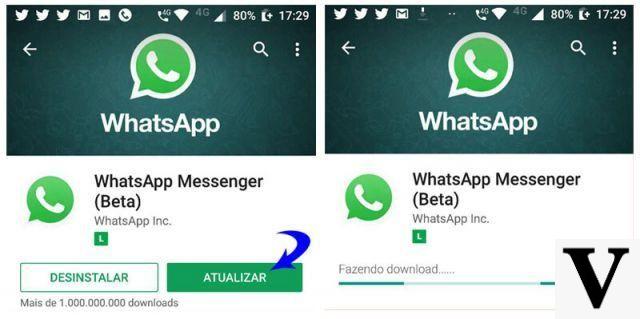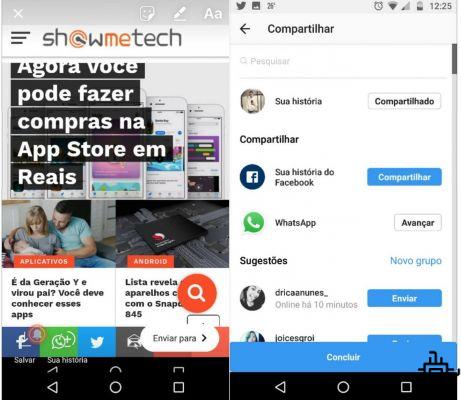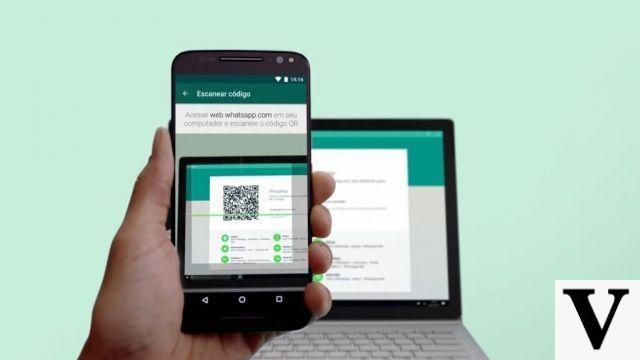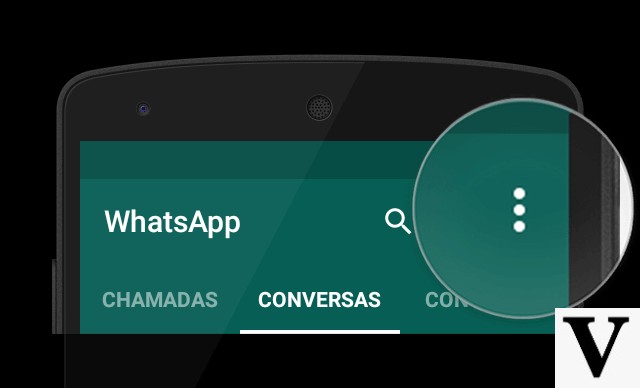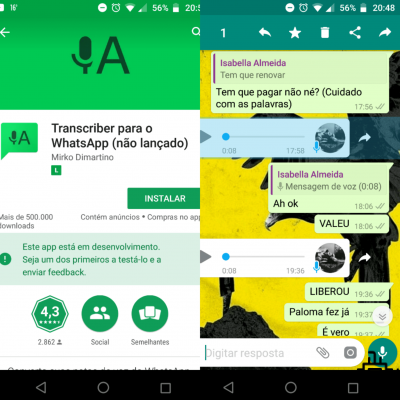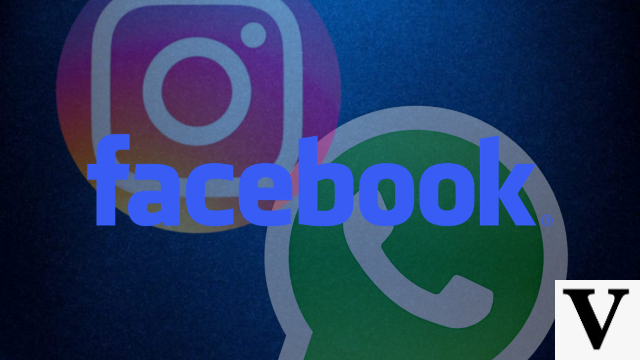WhatsApp is one of the best and most used instant messaging apps in the world. Despite its great popularity, WhatsApp has a big problem, it is considered one of the apps that takes up the most space on smartphones and the iPhone is no different. The various photos, videos, audios and other documents received by the messenger can considerably decrease your iPhone's storage. In this way, it is necessary to ''clean'' your iPhone to free up more space. So, in this tutorial, you will know how to clear WhatsApp to free up space on iPhone.
First of all, you need to cancel the option to automatically download photos and videos on WhatsApp, so that you can prevent various unwanted files from being downloaded, affecting your device's internal memory. Check out how to do this below.
Canceling or automatic download no WhatsApp
To cancel the automatic download of media in WhatsApp on your iPhone, you must enter the ''Settings'' menu of WhatsApp, then look for the ''Conversations'' option. Finally, just disable the ''Save to Camera Roll'' option. Okay, now you can manually decide whether or not you want to download the received image or video.
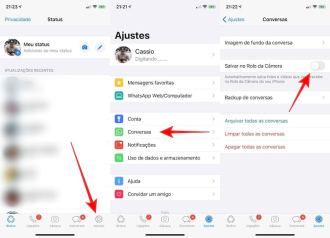
How to clear WhatsApp to free up space on iPhone
You should be very careful when cleaning your WhatsApp, because this method will make you lose not only your chat history, but all photos and videos will also be deleted from your WhatsApp. So, before doing our step by step, save the images and videos that you don't want to delete, in your iPhone's camera roll.
Step 1
Enter WhatsApp and look for the ''Settings'' option. Then tap on ''Chats'' and ''Clear All Chats''.

Step 2
Now you must enter your phone number and click on ''Clear all conversations''. Just wait for the cleaning to be done (this should take between 30 seconds and 1 minute).

Checking if space has been freed up on iPhone
To check if space has been freed up on your iPhone after cleaning WhatsApp, you should go to Settings>General>iPhone Storage. Finally, just check how much internal memory you have on your iPhone and how much space the WhatsApp app is taking up.

How to Avoid Out of Space Problem on iPhone
The first tip for not having to perform the above procedure is to opt for an iPhone model with greater capacity. Currently, most modern models have a minimum of 128GB of internal storage space. However, many users still have older models, with 16 and 32 GB.
The second tip is that you buy space on iCloud, so you can upload your videos and photos to the cloud. The most basic plan is R$3,99 per month and you get 50 GB of cloud space.
Finally, always backup your files, to save them in safer places, because whenever it is necessary to perform the procedure in this tutorial, all WhatsApp files and conversations will be lost. But rest assured, your contacts will not be deleted together.
So what did you think of our tutorial?



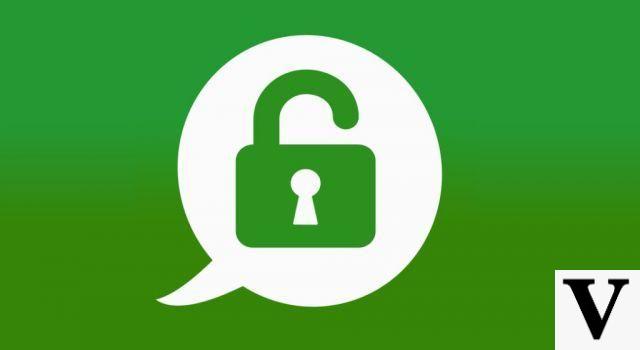
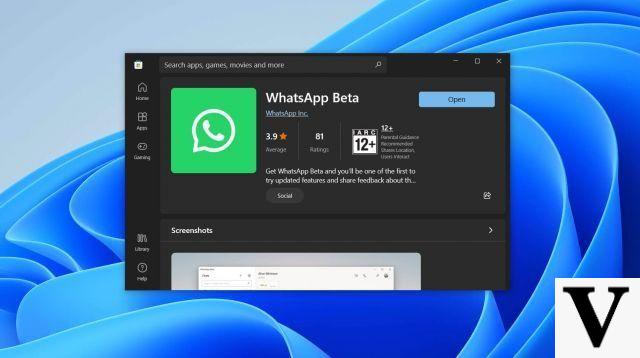
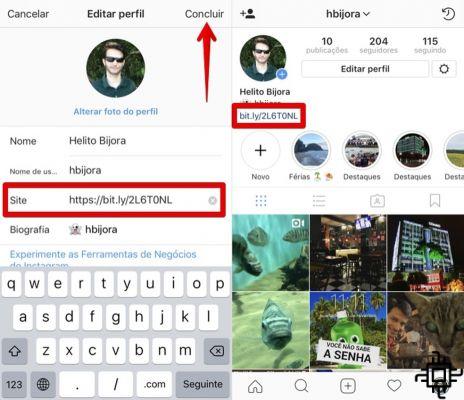

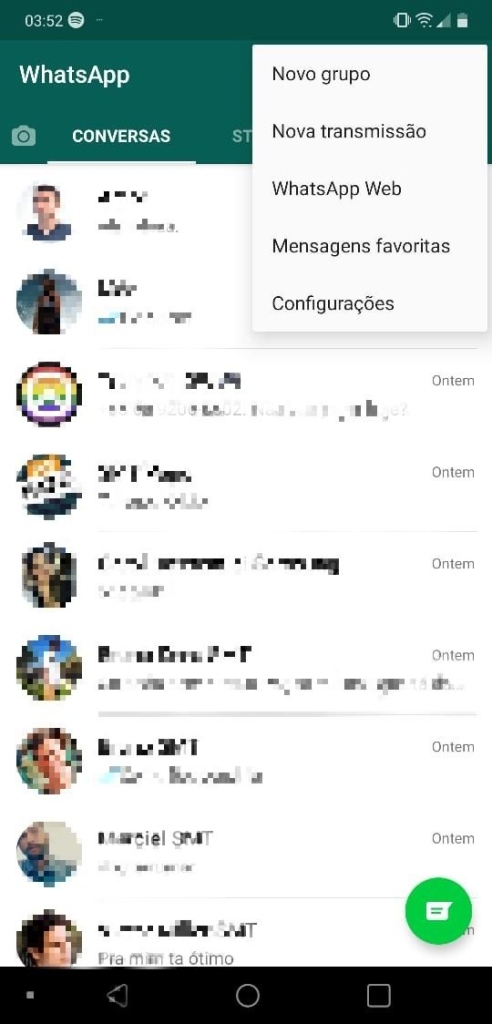
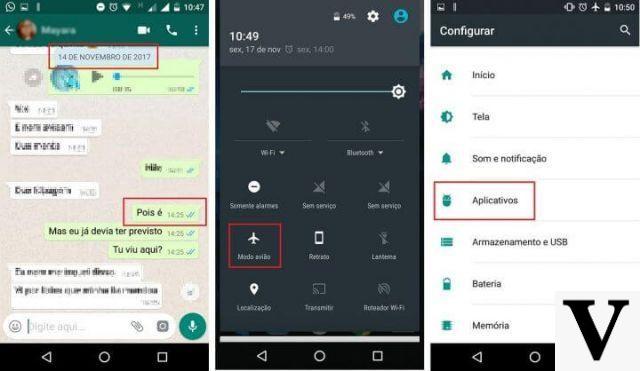

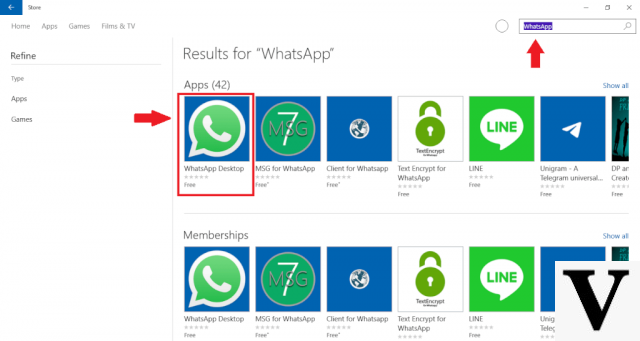
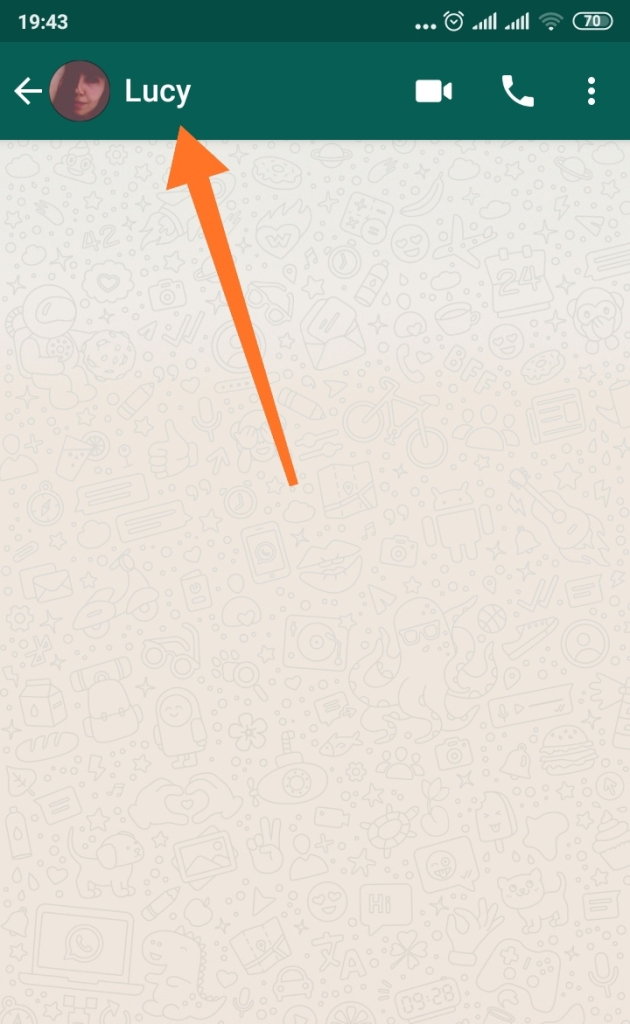


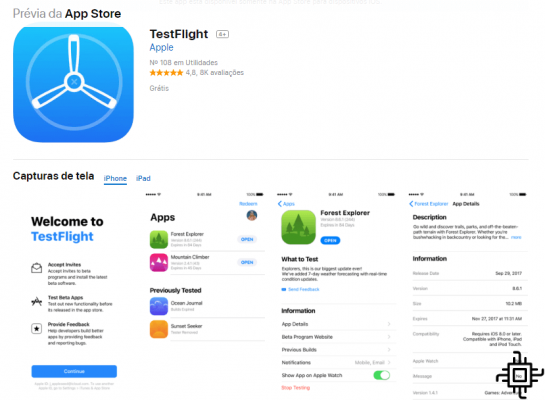


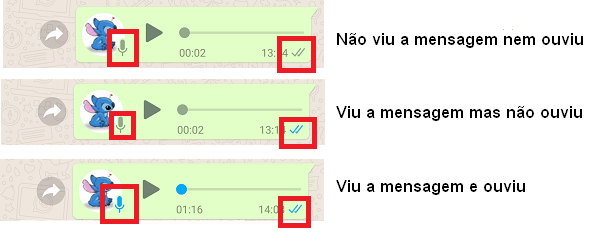
![How to Use WhatsApp on iPad [No Jailbreak]](/images/posts/7fa7ae4f56f4dba4530d835d16064f85-0.jpg)