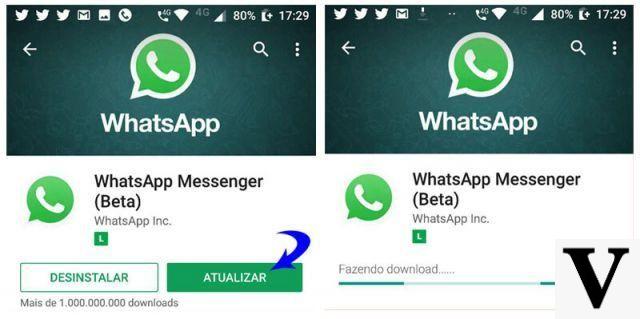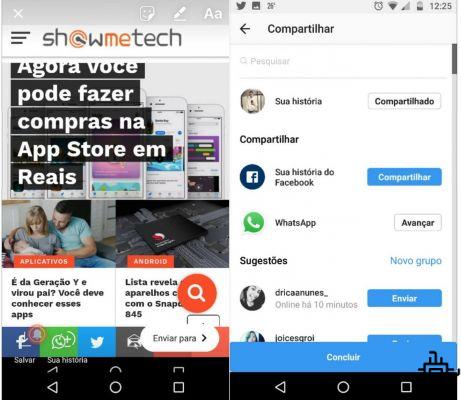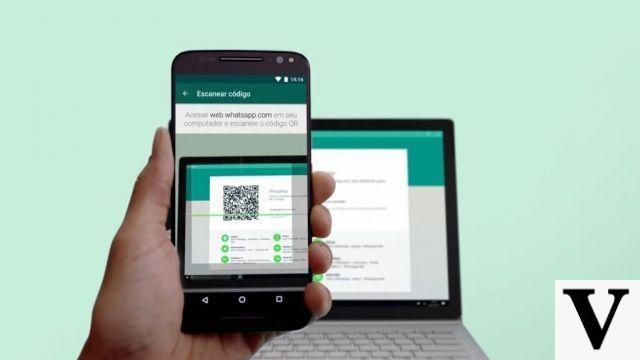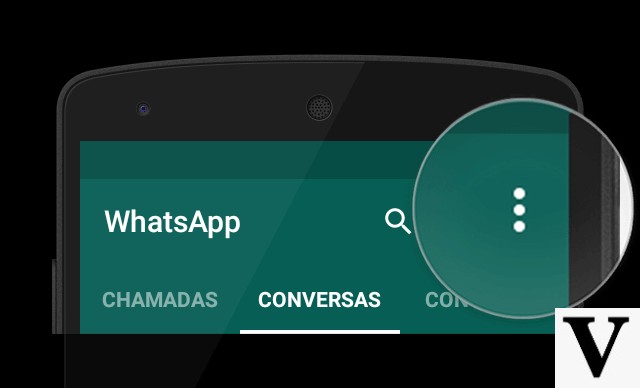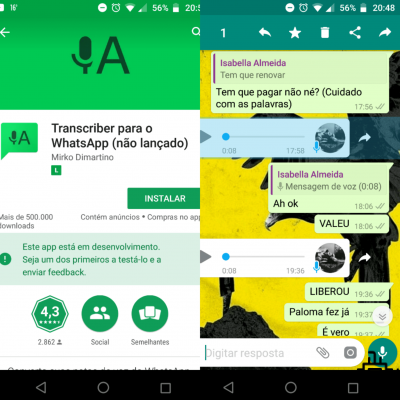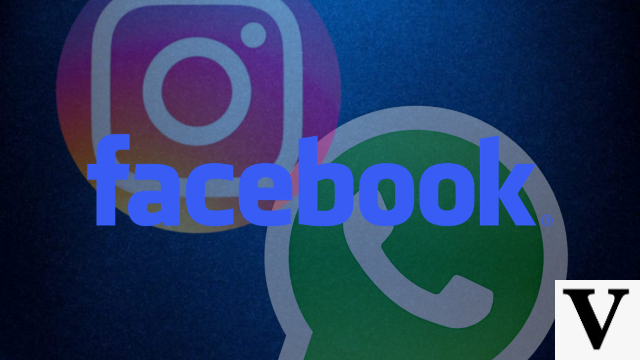Table of Contents
- Requirements
- How to transfer WhatsApp conversations?
- Step by step: How to transfer WhatsApp conversations between iOS and Android
- What if it goes wrong?
Acquiring a new smartphone also means having to migrate all the information from the old device to the new one. Of course, nowadays operating systems facilitate this process, but there are some operations that are more complex than others. How to transfer WhatsApp chats from iPhone to Android which is perhaps one of the most complicated tasks.
The good news is that, finally, WhatsApp will have a simpler way to transfer in-app conversation history to different systems. With the new feature, users can recover chat history, media files and WhatsApp profile data on another smartphone by making a WhatsApp backup
According to information from WABetaInfo, which usually anticipates news from the messaging service, there are still no details on when the function will be released, but it should happen soon. The site also highlights that the tests for the migration service were carried out at Android 2.21.19.1 beta version.
In the image published on WABetaInfo's Twitter, a screen appears with the guidelines to move the conversation history and media files (photos, videos, audios) to iOS.
WhatsApp is finally developing a feature to migrate your chat history from Android to iOS, for a future update!
It shouldn't be restricted to some Samsung mobile devices, but more details will be published here soon. pic.twitter.com/KvRejvrwh7
— WABetaInfo (@WABetaInfo) September 8, 2021
Requirements
According to the company, to pass WhatsApp conversations from one system to the other, at least version 10 of Android will be required. For iOS, WhatsApp hasn't set the criteria yet, but it should also require some minimally updated version (likely iOS 12 or 13).
It is worth remembering that the function will be released gradually. That is, for now, only new Samsung phones — from the Galaxy line — or with the system restored from the factory will be able to use the feature. The user will also need a USB-C Lightning type connector (the same one that comes on the charger on newer iPhones) to perform the migration.
Another requirement is that you continue to use the same phone number when switching from iPhone to Android. It doesn't have to be the same carrier chip, but it needs to be the same number to receive the two-factor authentication SMS when logging into the app.
How to transfer WhatsApp conversations?
Migration is done through the Smart Switch Mobile application, which is already pre-installed on some Samsung cell phones. It already works to migrate photos and SMS messages from an old iPhone, but now it will also be able to bring WhatsApp messages.
Through the application, the account data transfer process makes a backup of whatsapp: profile picture, individual and group conversations, conversation history, media files and settings, but the call history, your name are left out display and even the payments and charges you've made using WhatsApp.
After the migration, your WhatsApp data is still available on the iPhone, but as the app only works on one phone at a time, you will no longer be able to use it on iOS unless you log out of your Android account.
The feature is now available on 3.7.22.1 version or later from Samsung's Smart Switch Mobile app; at 2.21.160.17 version or later from WhatsApp for iOS; and on version 2.21.16.20 oru later of WhatsApp for Android.
Step by step: How to transfer WhatsApp conversations between iOS and Android

- Turn on your Android smartphone. Once prompted, connect your device to iPhone using USB-C Lightning cable;
- Follow the steps displayed on Samsung Smart Switch Mobile;
- Use the iPhone camera to scan the QR code displayed on the Android device;
- Tap “Start” on iPhone and wait for the process to complete;
- Continue setting up the Android device;
- When you finish setting up Android, open WhatsApp and access your account with the same phone number used on the iPhone;
- Tap “Import” and wait;
- Ready. At the end of the process, your old conversations will already be available on WhatsApp.
What if it goes wrong?
Because it is a new function, it is possible that an error occurs in some processes. That's why it's important to check if the apps are up to date. In addition, it is also important that the user does not configure WhatsApp on the new smartphone before starting the transfer. That's because, in case you have confirmed the phone number in WhatsApp on the new cell phone, messages cannot be retrieved.
If this happens to your device, to retrieve the message history, you must delete the app from the new cell phone, confirm it on the old smartphone, and then start the process again. It is also important to remember that the procedure is only valid for users who will keep the same phone number, since WhatsApp cannot transfer the message history between different numbers.
WhatsApp claims that there will be no complications to transfer chat history between iPhone and Android. The platform worked on a viable solution to securely transfer conversations without compromising your privacy, as you can if you use third-party software.
WhatsApp also confirmed that more Android manufacturers will have access to the new migration feature in the coming months, but it did not say which or when the new feature will be expanded. The reverse path, transferring devices with Android to iOS, should still take a while, despite already being tested, with no date to be made official.
Sources: WABetaInfo | WhatsApp | 2



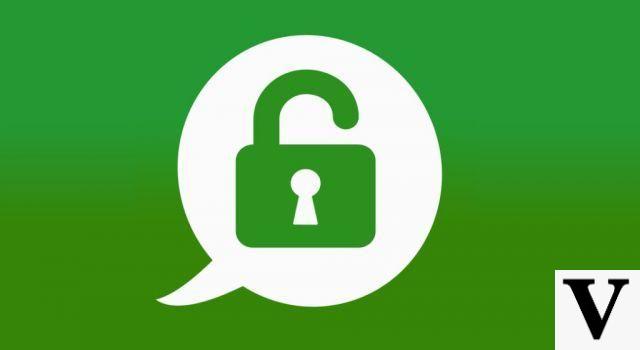
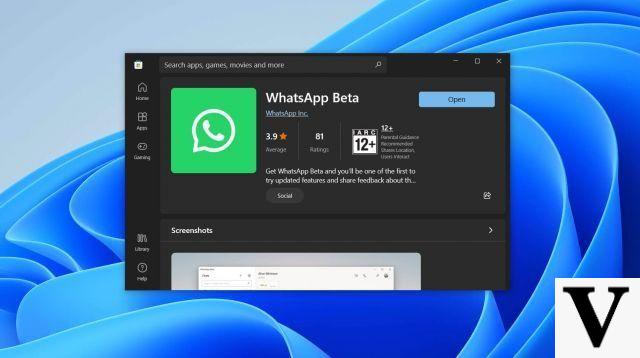
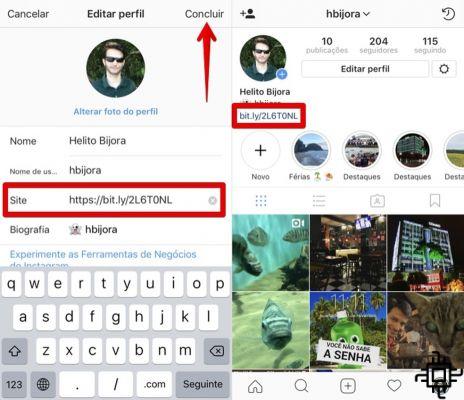

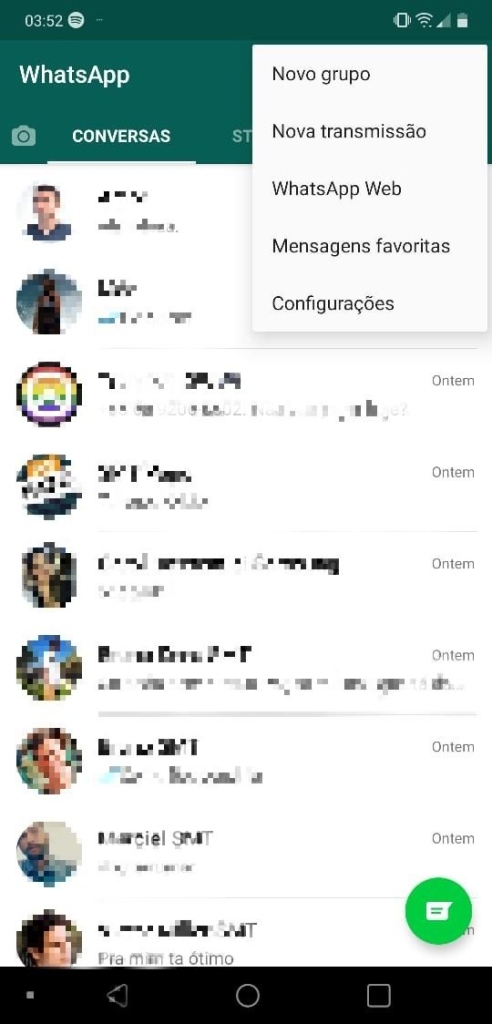
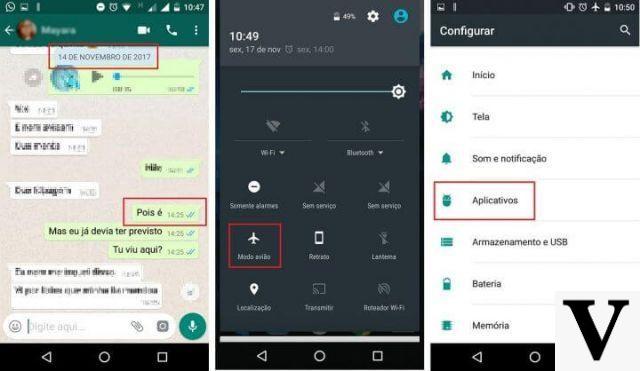

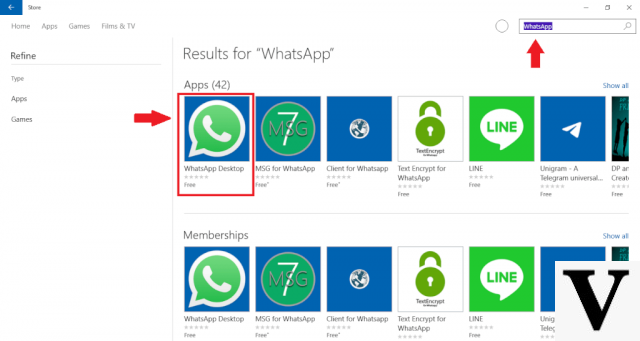
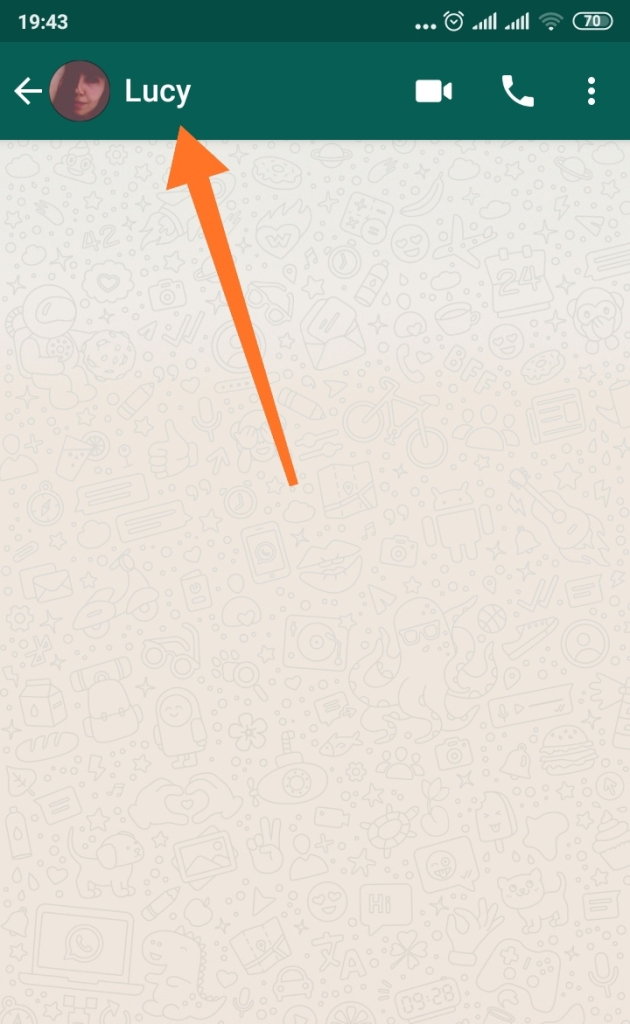


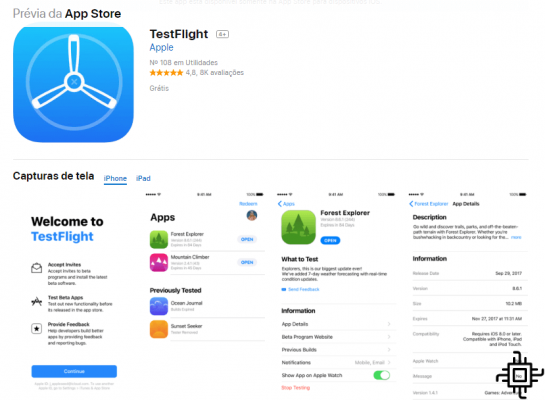

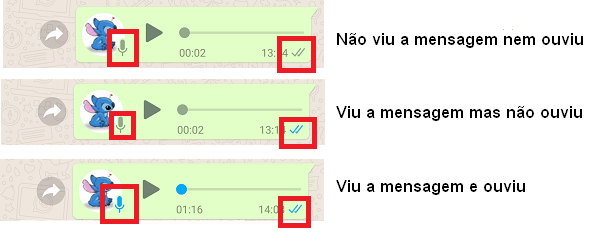
![How to Use WhatsApp on iPad [No Jailbreak]](/images/posts/7fa7ae4f56f4dba4530d835d16064f85-0.jpg)