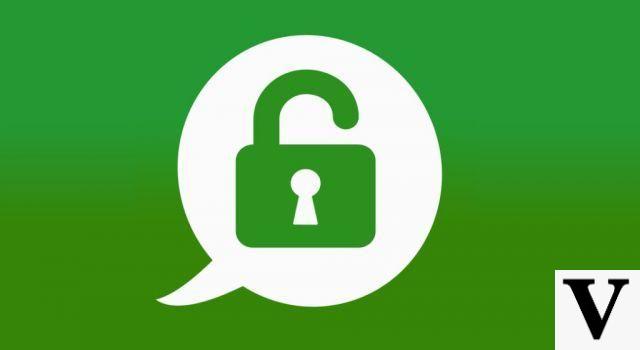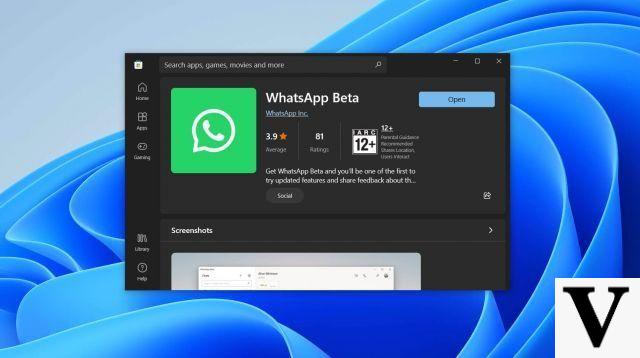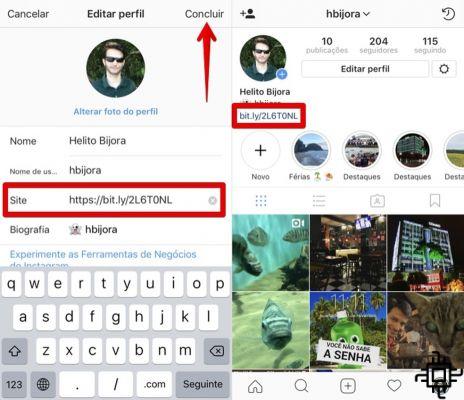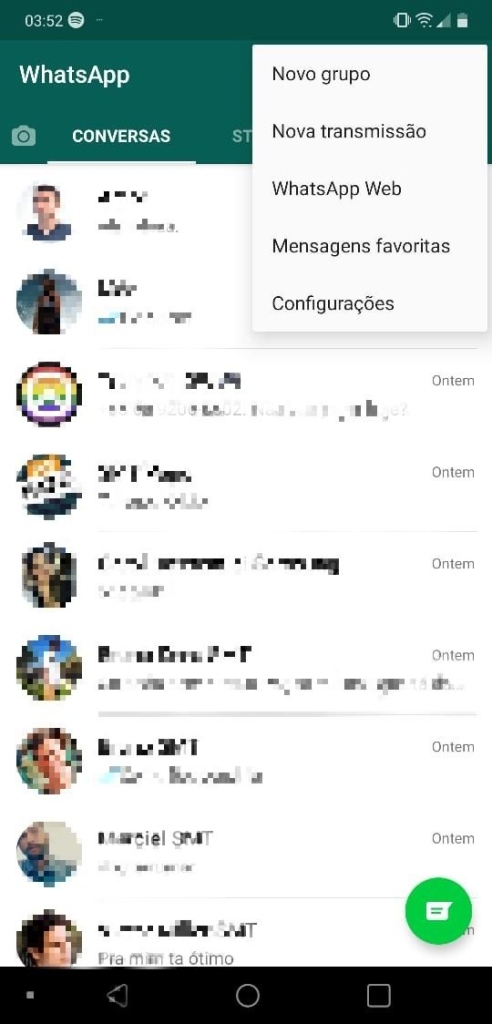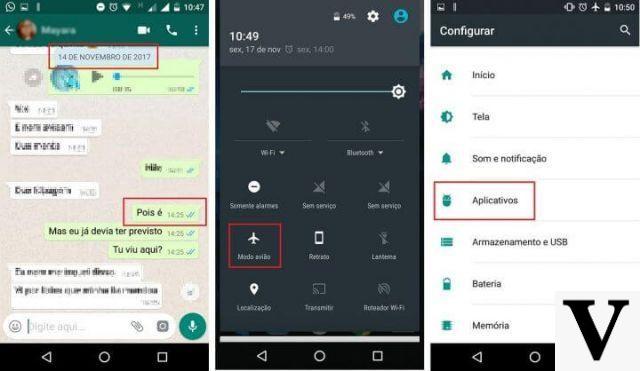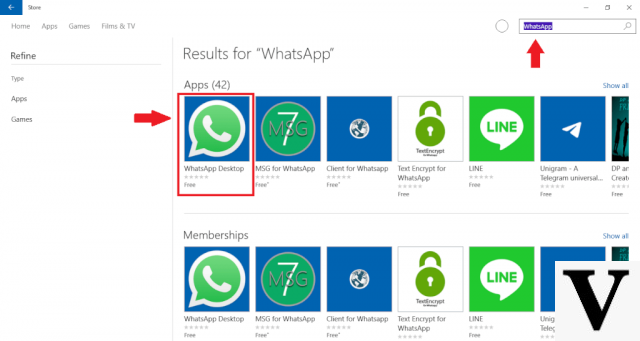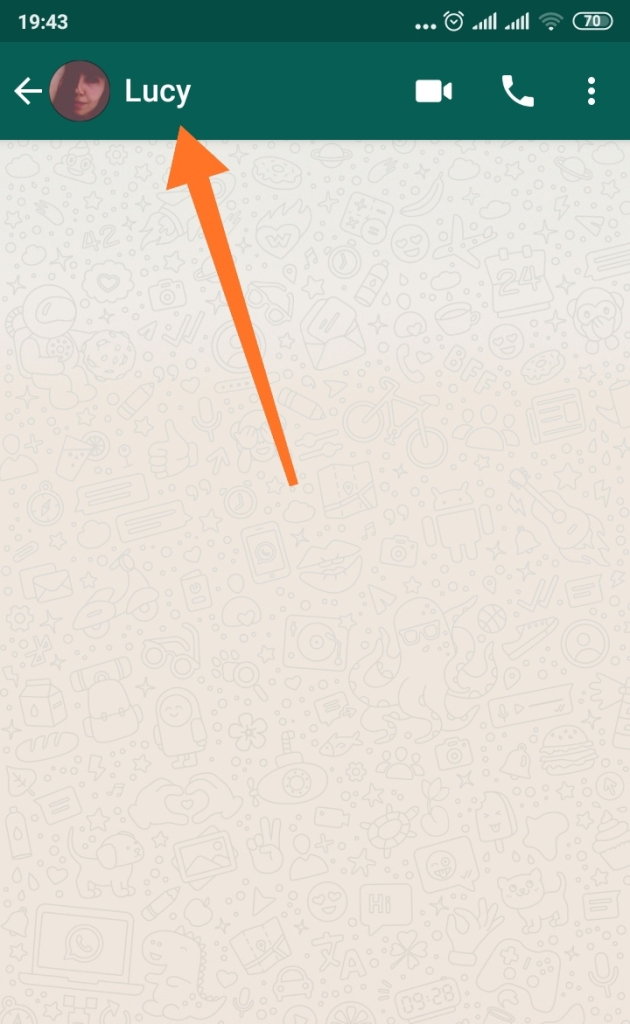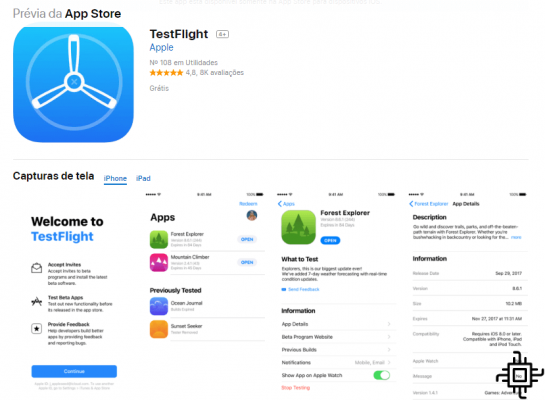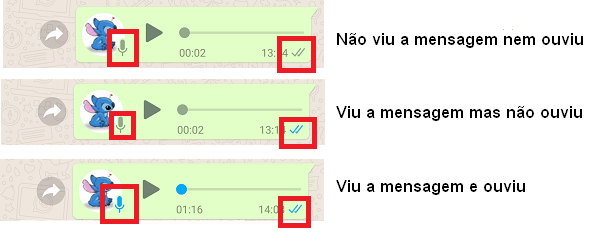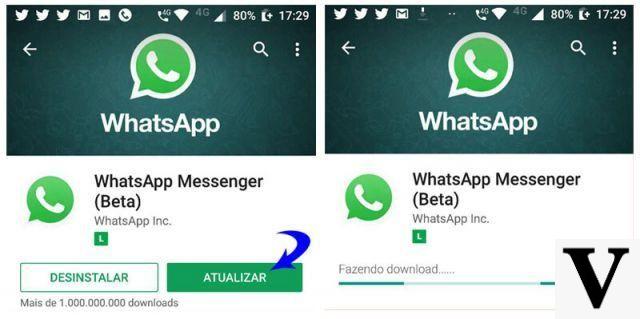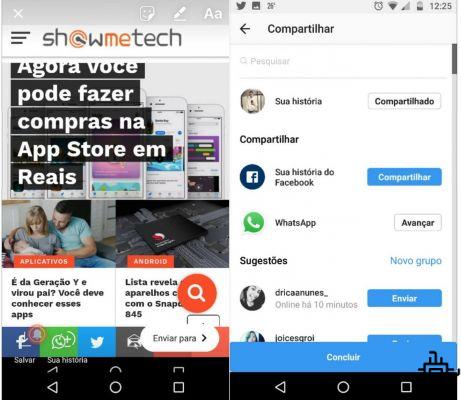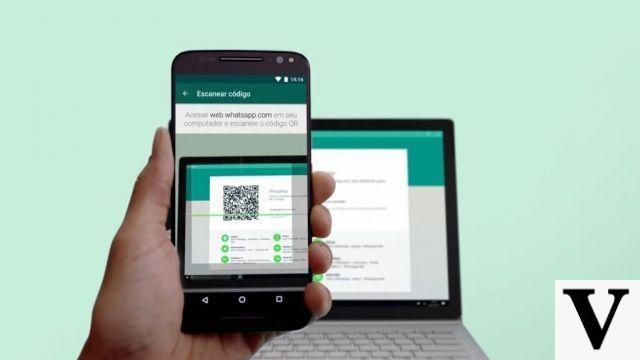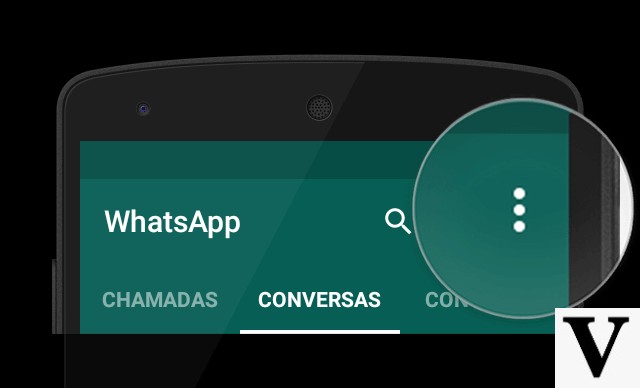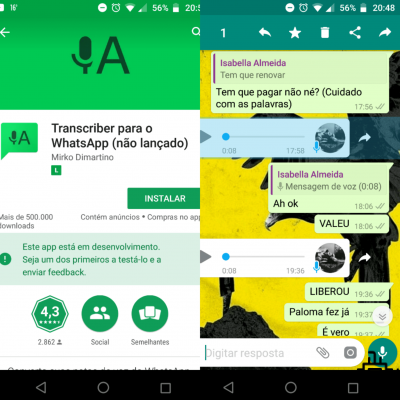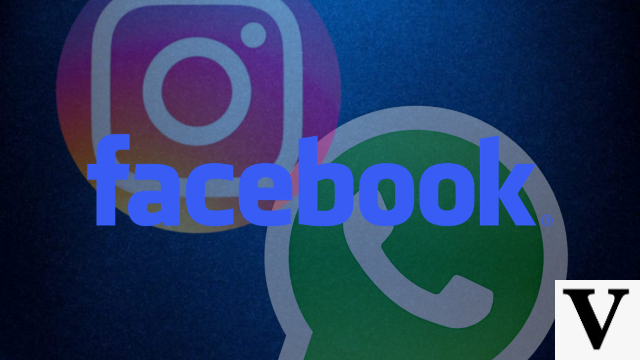WhatsApp is undoubtedly one of the most popular instant messaging apps on the planet. It connects over a billion users around the world every day. To have Whatsapp on your iPhone, just download it from the App Store and be connected to the internet via Wi-Fi or 4G. However, natively the app is only available for the iPhone, if you have an iPad, you will not be able to install the official app on your device. However, there is a way to use WhatsApp on iPad and without jailbreak. That's what we'll teach you in this tutorial.
How to Use WhatsApp on iPad [No Jailbreak]
Even with the arrival of the new iPadOS operating system on Apple tablets, it is still not possible to officially install the WhatsApp application on iPads. Of course, there is a way to do this which is using Jailbreak, famous '''iPhone unlock''. However, for security reasons, most users do not risk doing this. However, there is a way to use WhatsApp on your iPad without having to jailbreak and that way is using WhatsApp Web. Below we will teach you how to proceed step by step.
Using or WhatsApp Web not iPad
WhatsApp Web connects to the WhatsApp account on your iPhone and forwards the messages to the iPad, allowing you to send and receive messages, photos and videos. Even though it's not the native app on the iPad, this is the best way to use WhatsApp on the iPad.
Step 1
On your iPad, open the Safari browser on your iPad and go to web.whatsapp.com. When loading the page, you will notice that a code will appear and next to it, instructions that you must follow on the iPhone.
![How to Use WhatsApp on iPad [No Jailbreak]](/images/posts/7fa7ae4f56f4dba4530d835d16064f85-0.jpg)
Step 2
On your iPhone, enter WhatsApp and look for ''Settings'' and then ''WhatsApp Web/Computer.''
![How to Use WhatsApp on iPad [No Jailbreak]](/images/posts/7fa7ae4f56f4dba4530d835d16064f85-1.jpg)
Step 3
Now, position your iPhone camera towards the QR Code that is on the WhatsApp web page on your iPad. Now, note that WhatsApp Web will automatically open on your iPad. Now you can send and receive messages, photos, videos and documents on your iPad.
![How to Use WhatsApp on iPad [No Jailbreak]](/images/posts/7fa7ae4f56f4dba4530d835d16064f85-2.jpg)
Limitations
It should be noted that this workaround may have some limitations. The first is that the user will not be able to send audio, as the browser is not officially supported by WhatsApp. However, you will be able to hear incoming audio.
Another limitation that may annoy some users. is that, unlike when the service is used on a Mac or PC, notifications from web browsers are not supported on iOS. In this way, you will not receive notifications of incoming messages. In addition to a few minor bugs, however, the service is very easy to use and a great alternative for most WhatsApp users.
Other alternatives
There are other alternatives that can be used to exchange instant messages on the iPad. One of them is Telegram, a messenger that has an official application for the iPad and can be considered the main alternative to WhatsApp. To get Telegram on your iPad, just go to the App Store, download and install the app on your iPad.
So, did you like the tutorial?