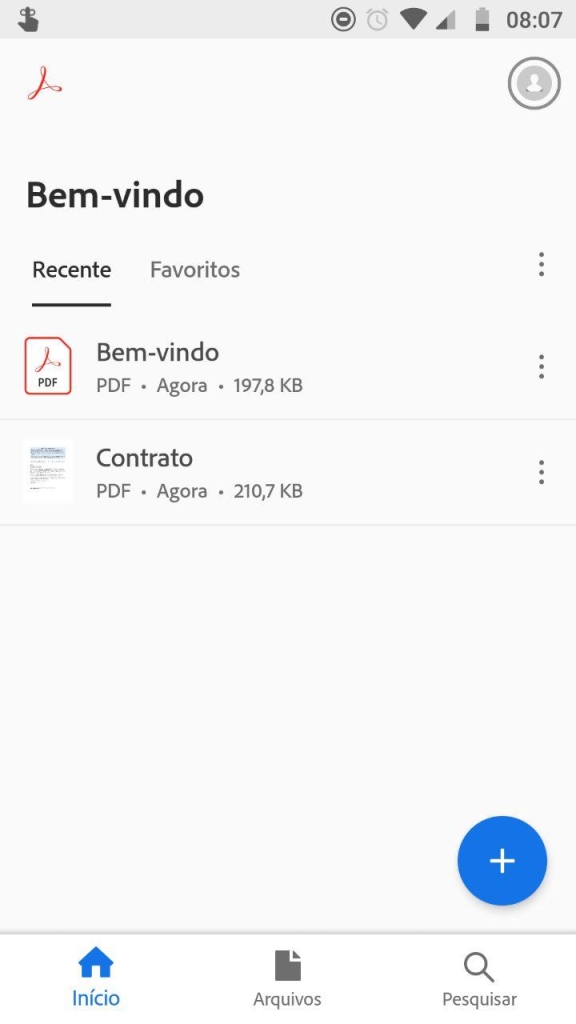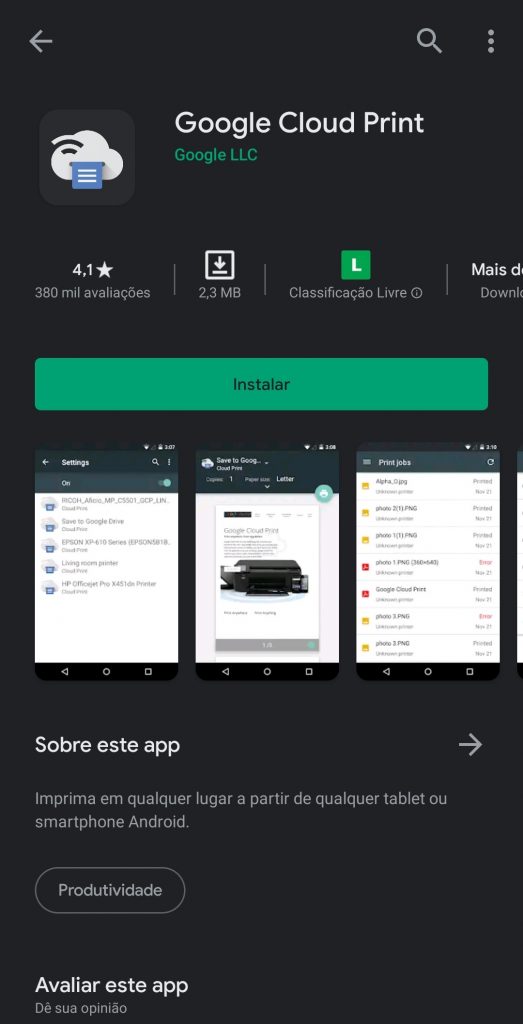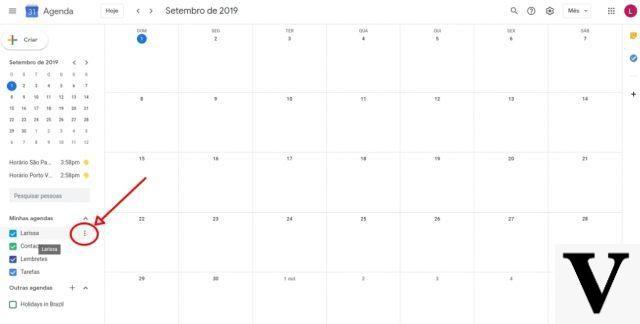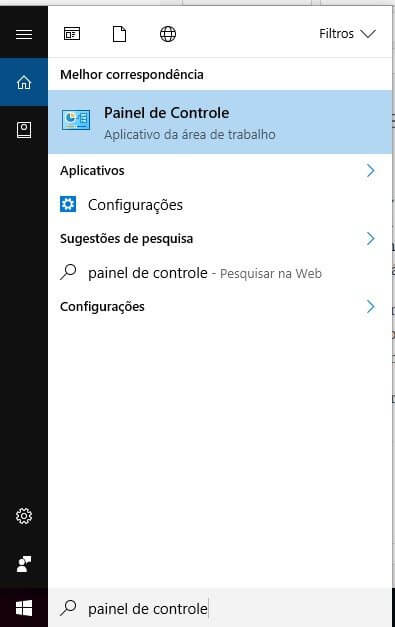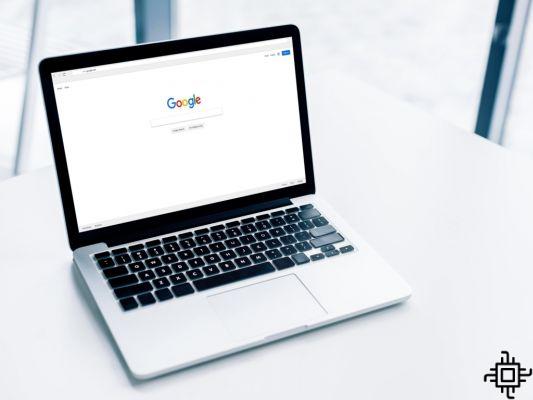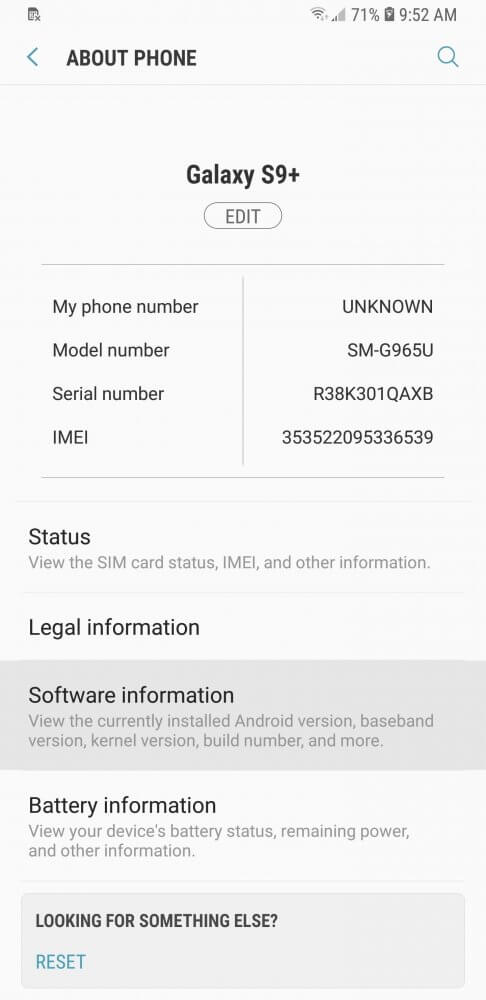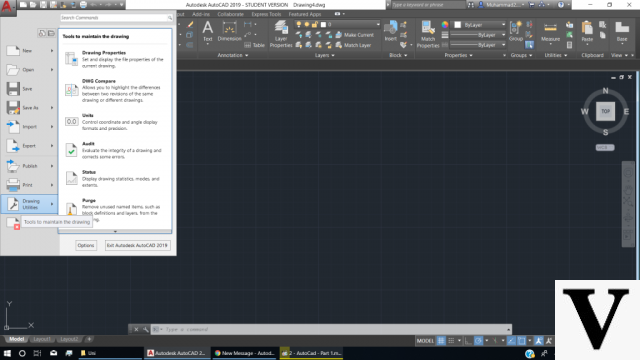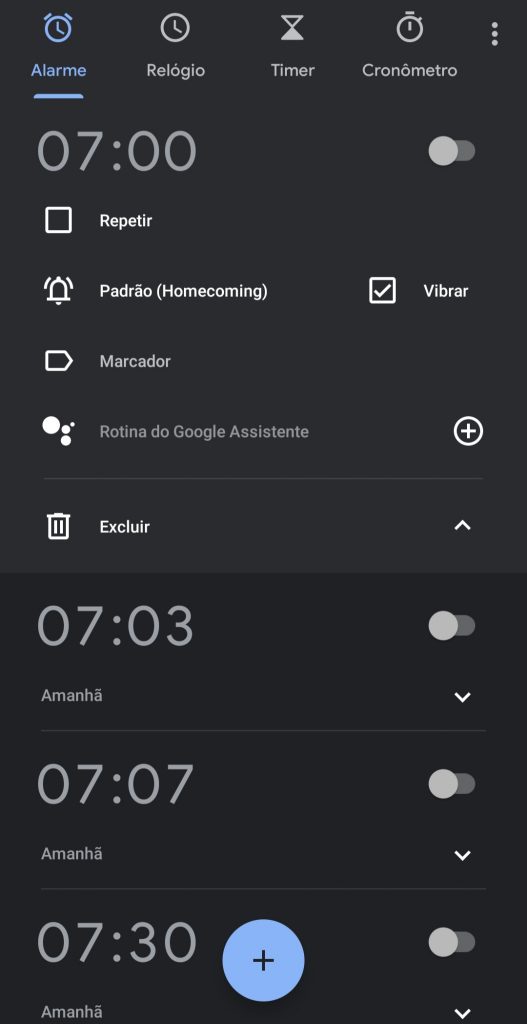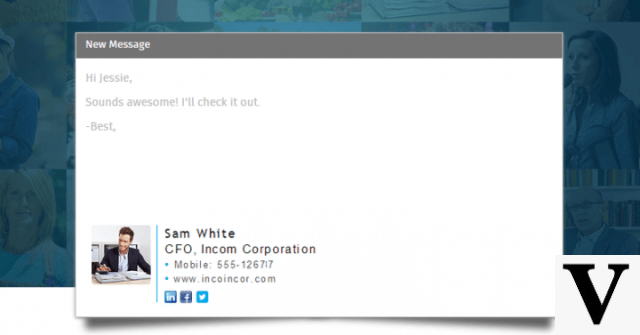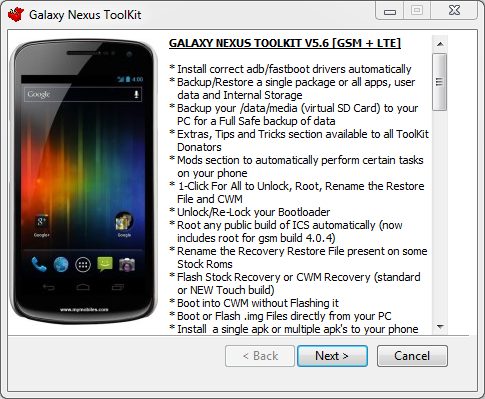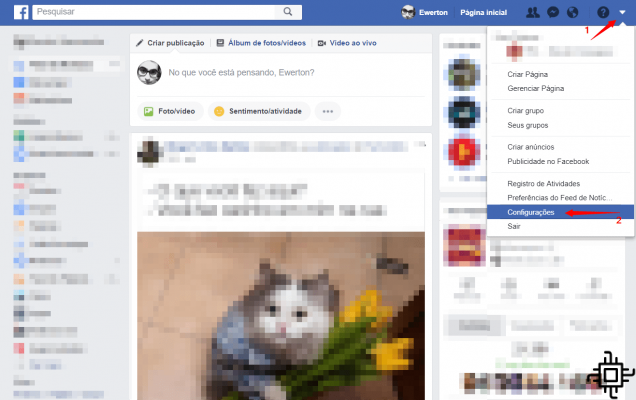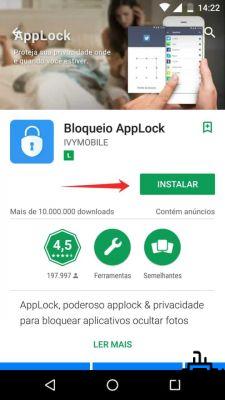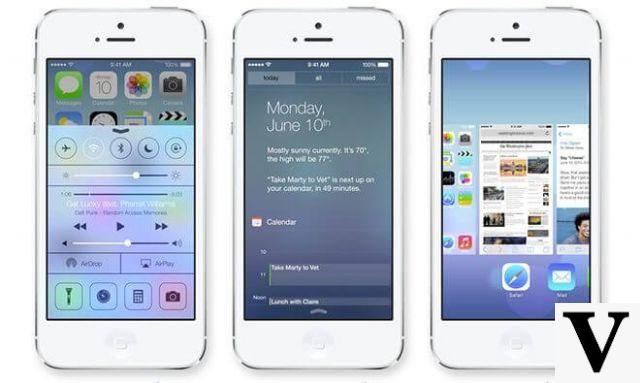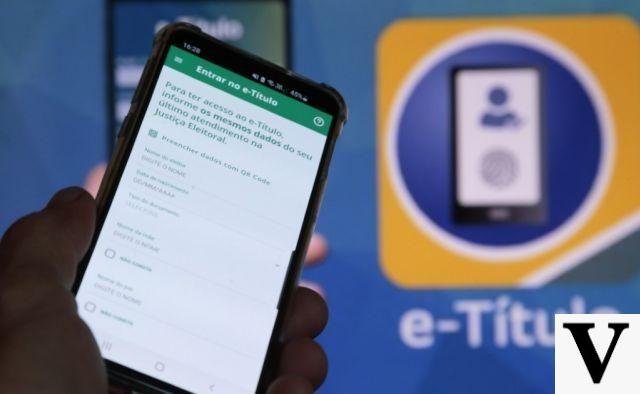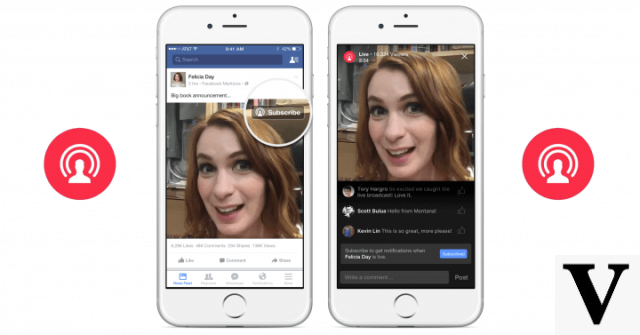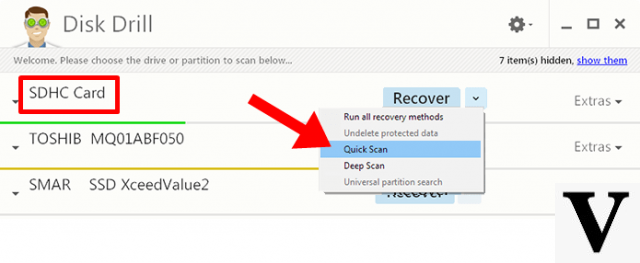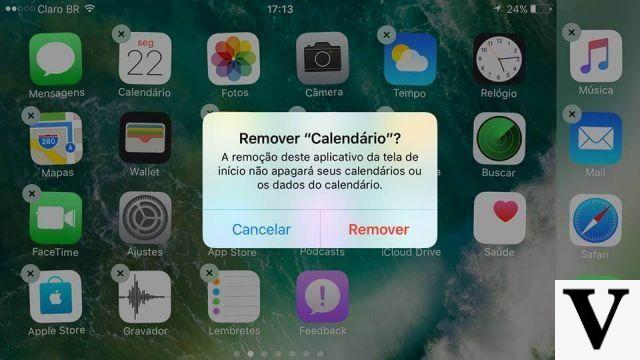Initially video calls were only being released to Beta testers of the Whatsapp. However, video and audio calls have become a differentiator against competing messaging applications, so it's only fair to release these functions to all users. If you didn't know about these functions, know that nowadays they can be a hand in the wheel for you to communicate anytime, anywhere. Find out now with us how to make these calls.
Voice calls? I already do!
You may wonder. These types of calls I make using the call option on my phone. Believe me, I'm one of the few who still use the smartphone as a phone. People are in the habit of making calls via Whatsapp all the time as they always use the app and the option is right there.
But that's not what we're talking about here. The idea is to make these group calls and that you don't do with a conventional phone. With the exception of when paying for the conference service. So, if we already paid for the data plan, or are connected to a wi-fi network, why not save money by using the app for this type of collaborative call?
Video calls on Whatsapp
See below how to proceed to make group video calls. It is always good to remember that the same procedure applies to voice calls. In addition, both procedures are quite simple.
Step 1: First, check that the app is properly updated.
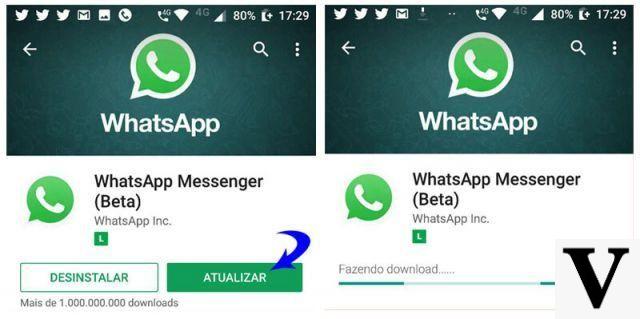
Step 2 (Optional): If you are interested in always receiving the news before other users of the application, become a tester BETA.
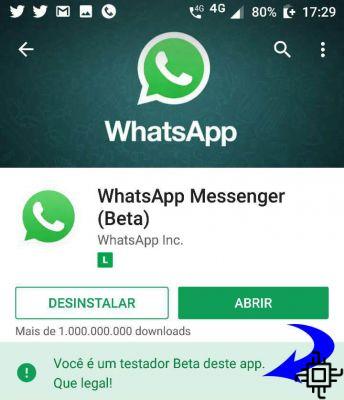
Step 3: Open Whatsapp and choose the first contact that will participate in the video call.
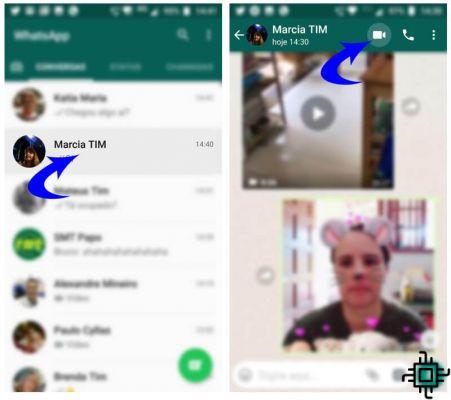
Step 4: Wait for the first member to accept the call and then watch the new icon appear in the upper right corner. This one, with the indication of adding a member, represented by the icon with a “+” sign.
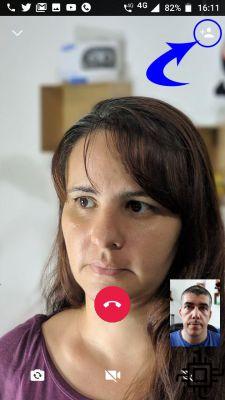
Step 5: It's time to choose the second member of the video call. The procedure is the same: select the contact from your list and tap on it to include it in the conversation. You can repeat this action one more time, because, until now, group calling is allowed for up to 4 people.
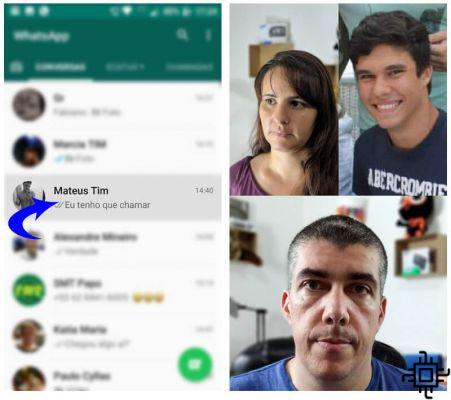
See how easy it is?!
Simple group calls
As mentioned at the beginning of this tutorial, the same steps can be followed for group voice calls. To do this, just select the voice call icon instead of the video call in the upper right corner, right there, next to the contact's name.
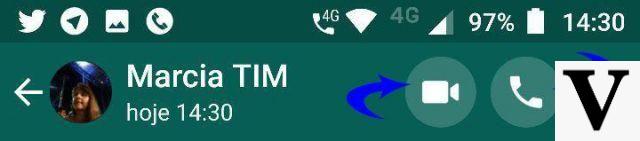
And you, reader? How often do you make voice calls using Whatsapp? And video calls? Have you tried the new ways of chatting? Don't forget to tell us in the comments!