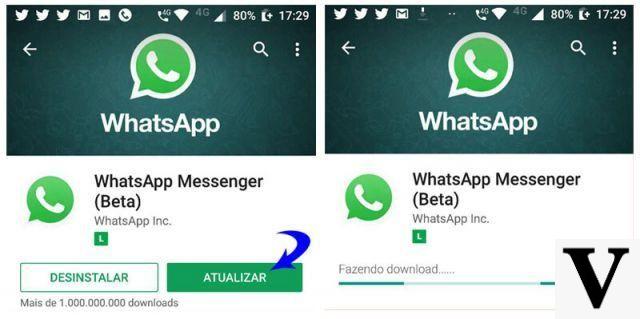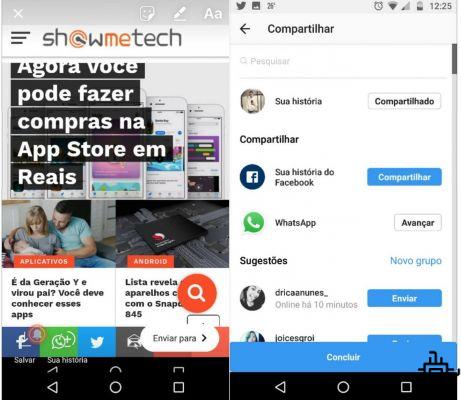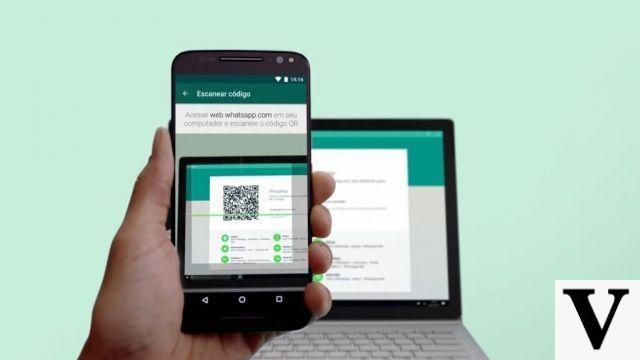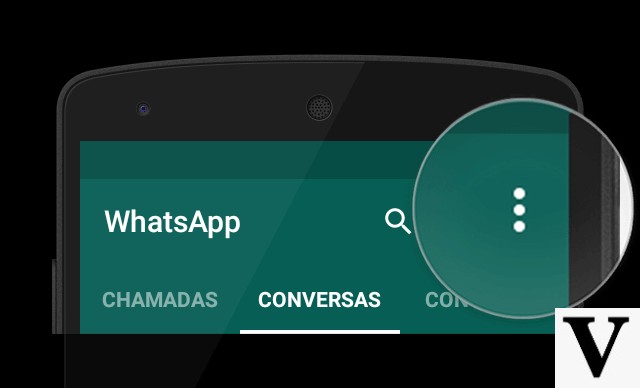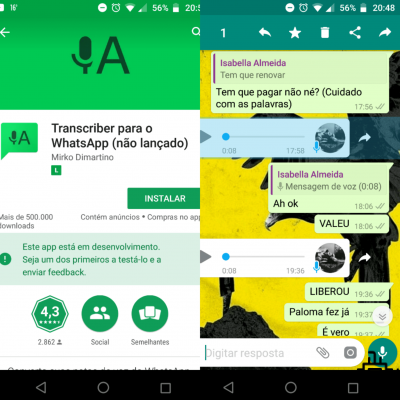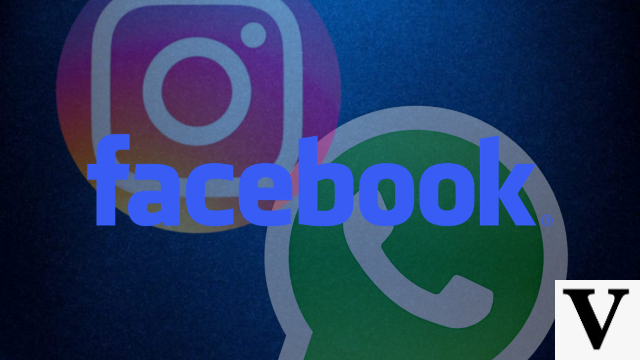A new feature, recently announced by WhatsApp allows users to configure sending messages so that they disappear from the app after seven days. The proposed tool temporary messages on whatsapp is to facilitate cleaning the internal memory. As messages are automatically destroyed, the action ends up freeing up space in the memory of the device where the application is installed.
How does the temporary messaging feature in WhatsApp work
According to WhatsApp, the temporary messages disappear after seven days, even if the user does not view the received content. However, a preview of the message may remain in the notification bar until the message is opened.
It should also be noted that if temporary messages are forwarded to a chat where the function is disabled, they will not be deleted after seven days. Also, if the user makes a backup before any message disappears, it will be available in the backup, but will be deleted when the files are restored.
WhatsApp makes it clear that despite messages disappearing on their own, users need to be careful. The person you are chatting with can take a screenshot of the conversation, photograph the message with another device, forward or save the content before it is deleted.
Media sent to contacts will be deleted along with messages, but if the person you are chatting with has downloaded the content to the gallery, the WhatsApp will not be able to delete.
How to enable temporary messages on WhatsApp
After activating the temporary messaging function on WhatsApp, every seven days all conversation content will be automatically deleted. In individual conversations, both you and your contact can activate this tool. The following is a step-by-step guide to enabling the feature. Remembering that it is necessary to carry out the activation process in each of the application's conversations.
- First, open the conversation in which you want to activate the function and tap the top bar on the contact name.
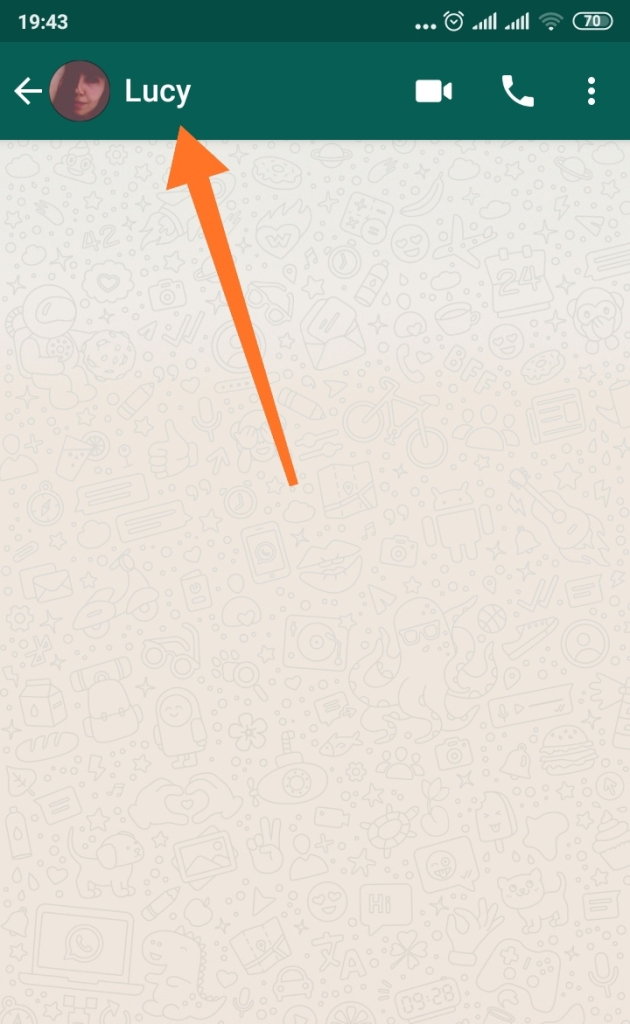
2. Next, click on the option Temporary messages. In some cases, it may be necessary to click Continue.

3. Select activated to enable the feature.

4. Okay, from now on the temporary messages on WhatsApp are active. See that an icon appears next to the contact's profile picture, indicating that the feature is activated in that chat.

To disable the feature, just repeat the above process, but instead of selecting “Enabled”, click on “Disabled”.
How to enable the feature in groupsIn the case of groups, only administrators can control the activation or deactivation of the temporary messages feature. If any admin activates the function, all messages disappear after seven days, like in private chat. The process, however, is the same:
- open the conversation on WhatsApp and tap the group name.

2. Then click Temporary messages.

3. If another message appears, click Continue. Remembering that in some cases this step does not appear. Finally, select the option activated.

4. As with private messages, an icon will remain on the group's profile picture indicating that temporary WhatsApp messages have been activated.

To disable temporary messages in groups, repeat the entire previous procedure, but this time select the “Disabled” option.
Temporary messages on WhatsApp are available both in the app for Android how much for iOS (iPhone). However, the function still does not appear for all users. If the feature is not yet available on your device, wait a few more days, as, according to the company, the function should be released gradually. Remember to keep the app up to date. Also check out more details about temporary messages in WhatsApp and the new tool to remove files from the application.
What did you think of the function? Are temporary messages on WhatsApp already released for you? Tell us in the comments!
Fonts: WhatsApp; Tech2



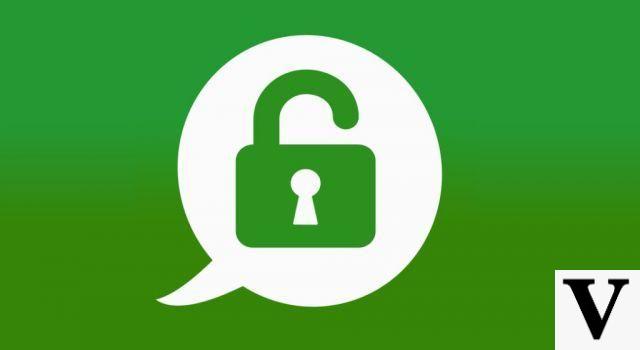
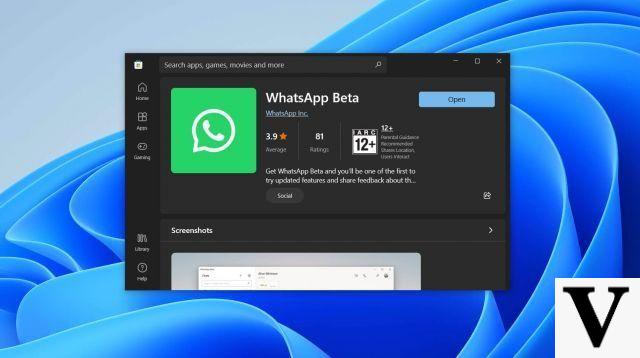
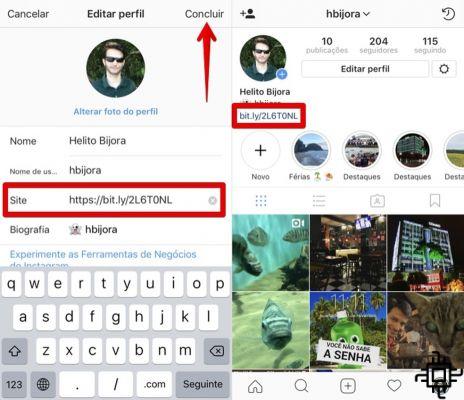

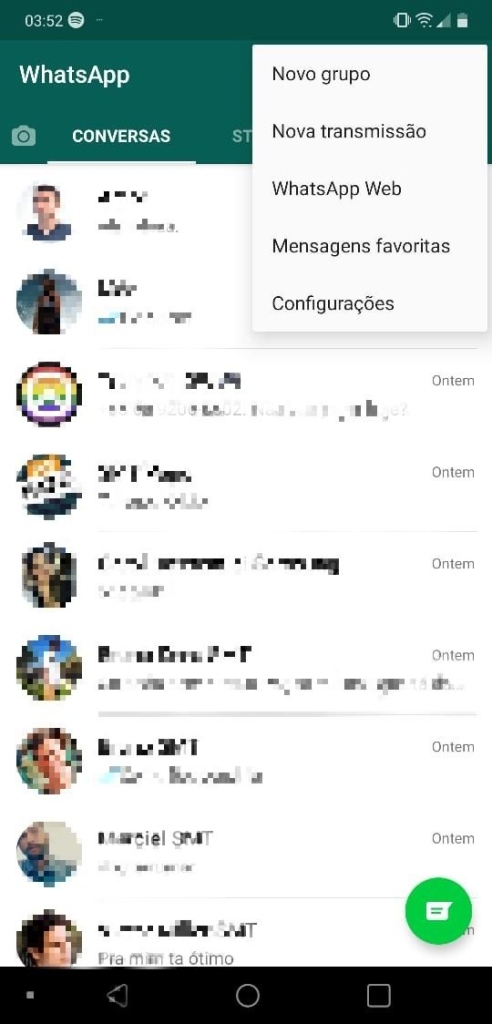
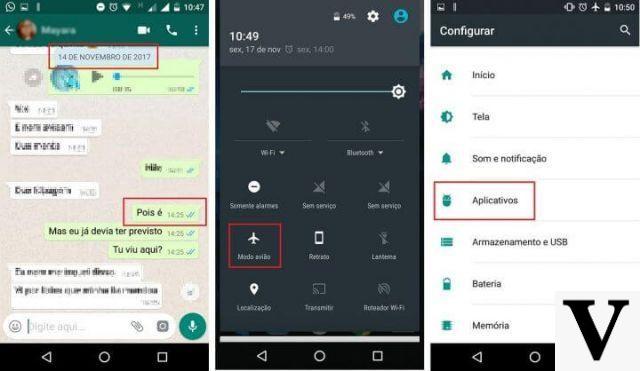

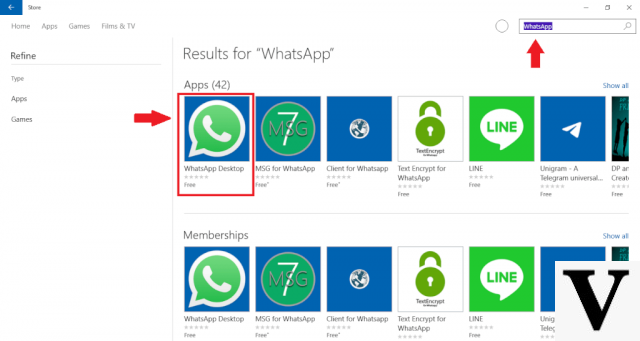


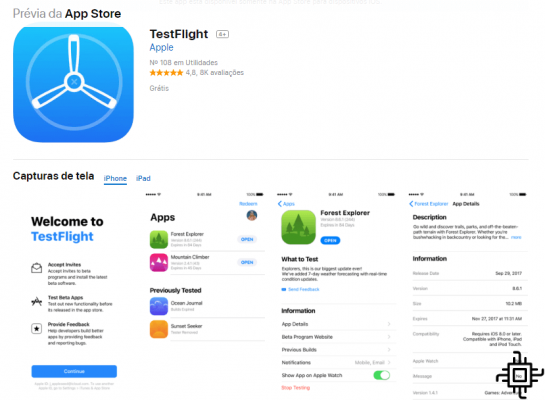


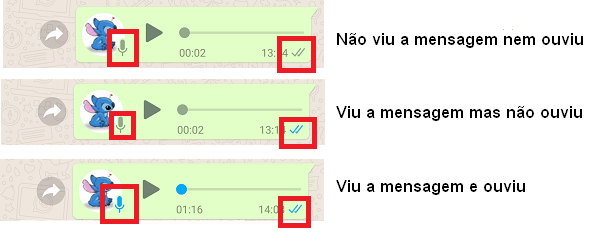
![How to Use WhatsApp on iPad [No Jailbreak]](/images/posts/7fa7ae4f56f4dba4530d835d16064f85-0.jpg)