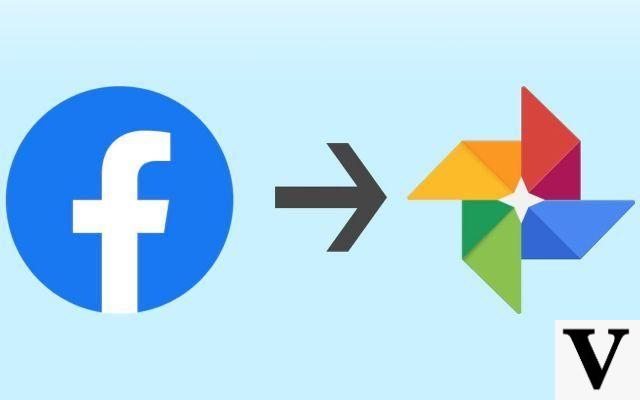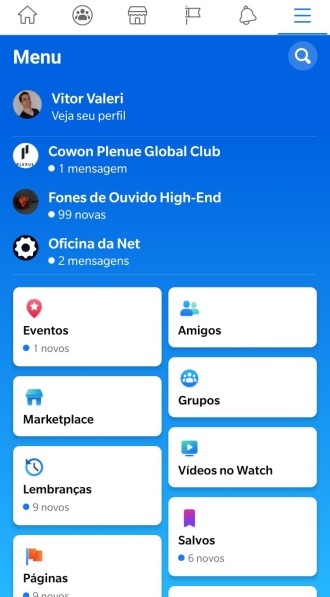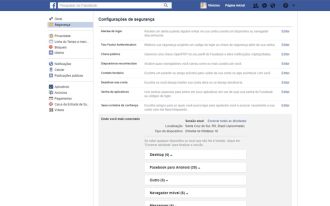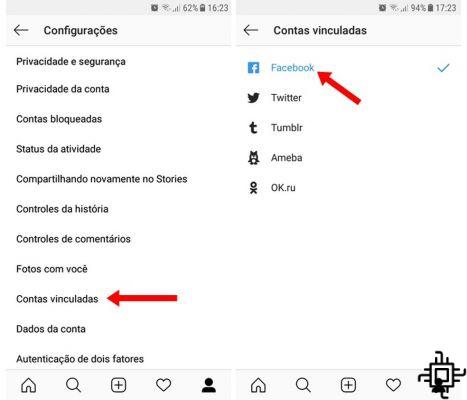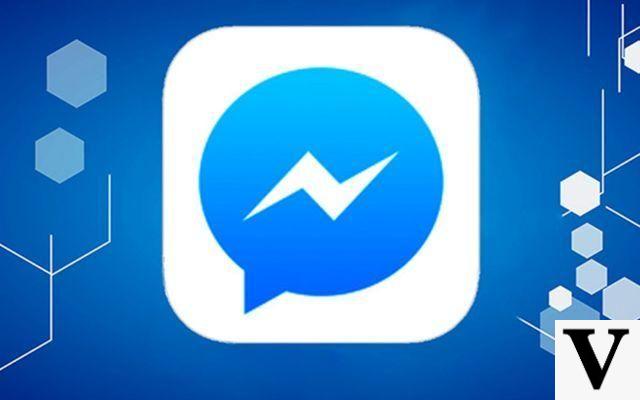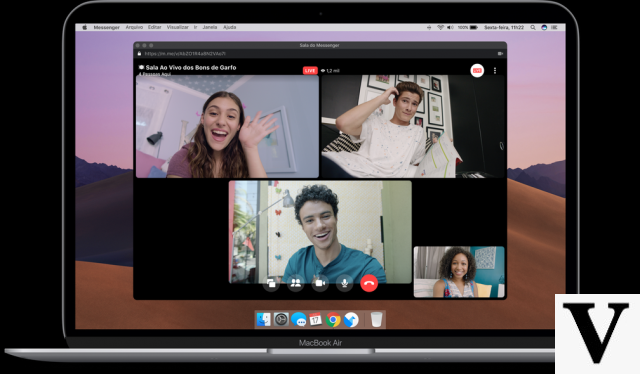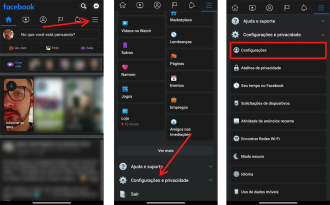![How to permanently delete Facebook? [UPDATED]](/images/posts/8315efeb7d8963e985a9e1eaf903665e-0.jpg)
Despite the company Facebook having changed its name to Meta, in practice, everything remains the same. And if you didn't like this social network before, probably now your feeling will remain the same. Are you thinking about deleting Facebook permanently? Here you have the complete tutorial on how to do this, whether by cell phone or computer.
One of the biggest reasons that make a person make the decision to permanently delete their Facebook is the issue of privacy, especially after the various scandals of this social network.
you need to see
- How to delete Instagram account?
- How to delete your WhatsApp account
What happens when you delete Facebook?
The Facebook account deletion process works as follows: Your account will be 'deactivated' for one month. After this period, it will be permanently deleted. This one month time is in case you change your mind and give up the deletion.
If you really want to permanently delete your Facebook, just do not access your account during this period, unless you want to cancel the deletion request.
Care must be taken not to enable the disable option. Make no mistake, deactivation is not deletion.
- Revoke app permissions and delete Facebook apps from your devices.
- Consider a post informing your friends of account deletion.
What happens to your data?
In theory, deleting your account removes all Facebook data related to you. In reality, fully deleting data can take around 90 days.
Allegations of complicity with National Security Agency surveillance and various data privacy breaches suggest that your data can never truly be deleted. Some personally identifiable information may remain.
- Back up your data before deletion if you want a copy.
- Before deleting your account, please delete any sensitive content you have posted.
You will not be able to remove data shared with apps and advertisers. As a former Facebook user, you leave behind a lot of personal data.
Before deleting your account, it might be worth downloading your Facebook data. We explain this a little better in the tutorial below.
How to download your Facebook information?
By cell phone:
- Click on the menu (bottom right corner);
- In the menu, click the arrow next to "Settings & Privacy" and choose the "Settings" option;
- On the next tab, click on "Download Profile Information";
- Afterwards, select "Request Copy" and choose which data from your Facebook you want to download;
- Choose the media quality ("low" is the lowest quality, but the download is faster and smaller, while "high" is the higher resolution images and videos, but the download takes longer and takes up more space) ;
- Finally, click "Create File".
By the computer:
1. Click the account menu down arrow in the upper right corner of any Facebook page in your browser;
2. Now, a drop-down menu will open, choose the option "Settings";
3. Click on "Your Facebook Information" and then click on "Download a copy of your Facebook details";
4. Choose what you want to download. You can choose "All My Data" in the date range, or just a certain period. You can also choose HTML format, which is what we recommend, or a JSON file. You can still choose to download files in low, medium or high quality, and below, check or uncheck the box for each type of content, such as posts or Photos and videos that you want to download.
After deciding these fields, click on "Create file".
The file that will begin to download will contain your Facebook profile information, so be very careful where you keep it.
How to permanently delete a Facebook account?
Deleting your Facebook account is a serious decision, so make sure it's something you really want to do. Whether you like it or not, social media is ingrained in society, and your Facebook profile can affect friendships, job prospects, and social opportunities.
If you want to permanently disable the social network, you can use the shortcut 'Delete my account', or follow the tutorial below.
By cell phone:
- Click on the menu (bottom right corner);
- In the menu, click the arrow next to "Settings and Privacy" and choose the option "Privacy Shortcuts";
- On the next page, click on "Delete your account and information";
- You now have the option of deactivating the account or deleting it. If your intention is to permanently delete your account, check "Delete account" and then click "Continue to delete account";
- Finally, you can answer the reason why you are deleting the account (optional) and click on "Proceed to deleting the account";
- Enter your password to confirm the deletion;
- Facebook will advise you that you still have 30 days to restore your Facebook account if you wish. To proceed with the deletion, click on "Delete Account";
By the computer:
1. Click the account menu down arrow in the upper right corner of any Facebook page in your browser;
2. Now, a drop-down menu will open, choose the option "Settings";
3. Go to "Your Information on Facebook" in the side menu and then choose the option "Deactivation and Deletion";
4. You will now have two options: Deactivate or Delete your account. If you really want to delete, choose the second option, and confirm by clicking on the blue box that says "Continue to account deletion";
5. Now, you can choose to keep Messenger, which is Facebook's messaging app. But for that, you will not be able to delete your account, you will only be able to deactivate it. If you really want to permanently delete your Facebook, don't check this option.
Here Facebook also offers to download your account data, but if you already did it with the previous tutorial, you don't need to do it again. In case you haven't, it's an opportunity to save your Facebook files.
To proceed, click on "Delete Account";
6. Now, enter your password and click on the blue box that says "Continue";
7. Facebook will advise you that you still have 30 days to restore your Facebook account if you wish. To proceed with the deletion, click on "Delete Account";
Done, your account has been deleted!