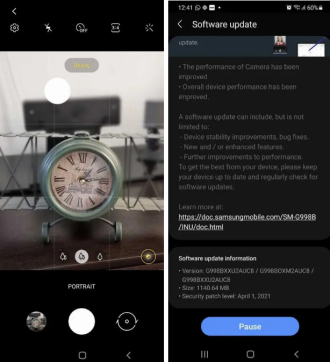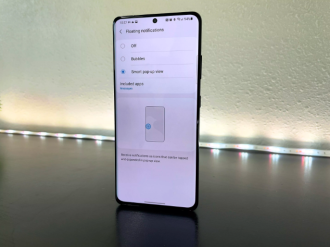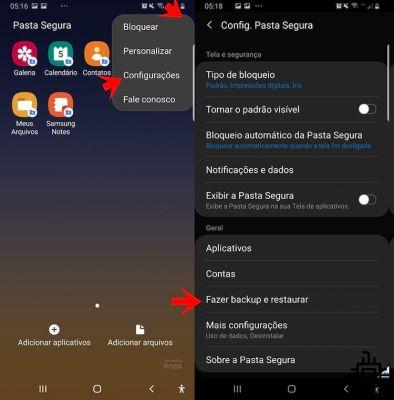
If you have a Samsung smartphone, be aware that the manufacturer provides a feature that allows you to keep your files safe. In Secure Folder you can store photos you wouldn't want anyone to see, or even an app you use in secret, like Tinder. In the device gallery, anyone who accesses your smartphone (when you borrow it to make a call, for example) can see it, but in the Secure Folder, you can have a password just for it (different from the smartphone unlock password). That way, only you will be able to access what is in this folder.
What is Samsung Secure Folder?
Samsung Secure Folder is an encrypted folder, which is part of the Samsung Knox security platform. This secure folder can save and hide files like videos, images, apps, contacts, etc. The contents of this folder are protected from intruders.
This folder comes pre-installed on Galaxy S9, S9+, Note 9, S10, S10+, Note 10, and Note 10+ devices. But if you have another Samsung model, you can use Secure Folder on devices running Android 7.0 Nougat or higher. Just download the Secure Folder app from the Google Play Store.
Download Secure Folder
How to open Samsung Secure Folder?
To open Secure Folder, go to "Search" on your device and type "secure folder". (The option should appear after typing the first few letters). If Secure Folder does not appear on your Samsung device, you need to enable it first. Go to Settings > Biometrics & Security > Secure Folder.
You will need to log in to your Samsung account to use the secure folder so you can reset it if necessary. If you don't have a Samsung account, you will need to create one.
Samsung will display information about how Secure Folder keeps your information safe. Just press the next option in the lower right corner until you reach the Start option (located in the lower right corner).
Secure Folder wouldn't be safe without a security measure to protect your files. You can choose between pattern or password. For example, let's say you decide to add a pattern. You will need to enter the pattern twice before confirming your security pattern.
Secure Folder can only be used with a security key or pattern or biometric authentication. Secure Folder contents can be copied and restored on a new device.
To keep your secure folder even more secure, it's best if it doesn't appear on the apps screen. Once you're in your secure folder, tap the three dots in the top right corner and select Settings.
Once in the Secure Folder settings, make sure the "Show secure folder" option is turned off. If it's on, anyone can see that you use the secure folder.
How to use Samsung Secure Folder
Secure Folder refers to a private, encrypted space on your smartphone created by the device and based on the Samsung Knox security platform. This secure space can be used to store and encrypt all private data and applications. You can have private files, images, videos, contacts and more in Secure Folder.
Data from commonly used native apps can also be moved to Secure Folder. All apps and data in Secure Folder are protected separately on the device, so they remain completely isolated from other data on the device. They cannot be accessed unless entry is authorized by the user via the custom lock type.
1. In Secure Folder, after it is created, use the "Add apps" option to have a new copy of an application running in Secure Folder, regardless of the one already being used on the smartphone. This is a way to have multiple social media accounts running on one device
2. Lock the secure folder once you're done. You must use the configured lock type as soon as you want to access it again.
How to backup and restore Secure Folder?
It is always better to be safe than sorry. That's why it's still a good idea to create a backup of your Secure Folder.
Go to Secure Folder Settings and choose Backup & Restore > Backup Secure Folder Data. Choose the files you want to backup and tap Backup Now / Restore Now.
You can also delete a backup you've already created. Go to Settings > Backup & Restore > Delete Backup Data from Secure Folder. Choose what you want to delete and select the Delete option.
How to customize the Secure Folder app icon?
You can also customize the app icon. Tap the menu icon at the top of the screen and choose the Customize option. You can change the name of the folder and choose from the pre-installed icons to further disguise it.
Conclusion
Caution never hurts when it comes to keeping your information safe. The more sensitive the data, the greater the security measures. Is Samsung Secure Folder a great way to keep that confidential information safe from intruders?
Do you use Secure Folder on your Samsung device? Tell us in the comments below. Check out our other tips for Galaxy devices, as well as the latest Samsung news.