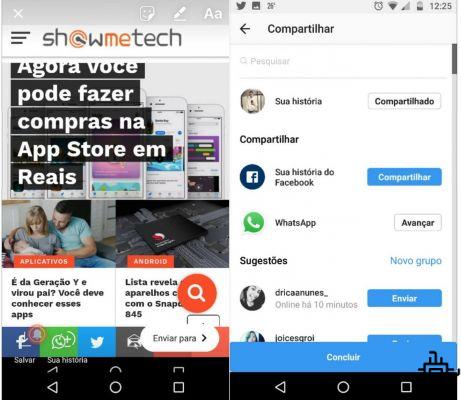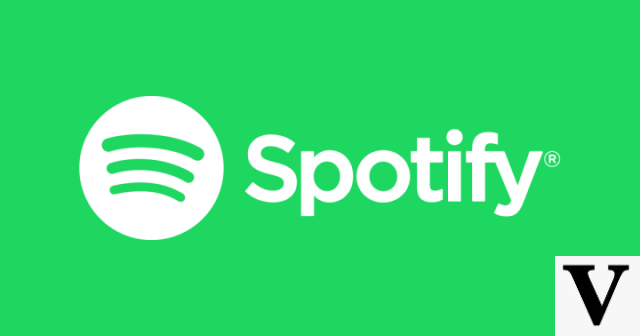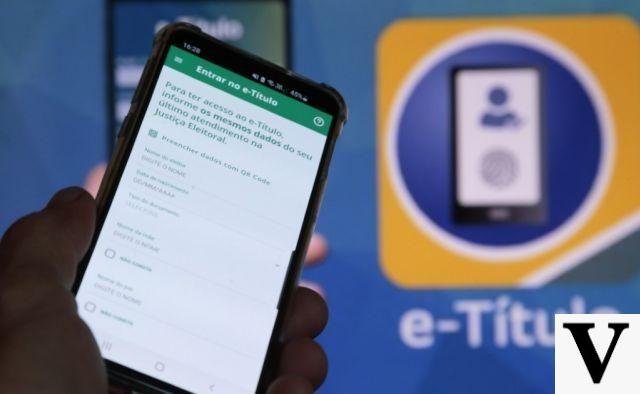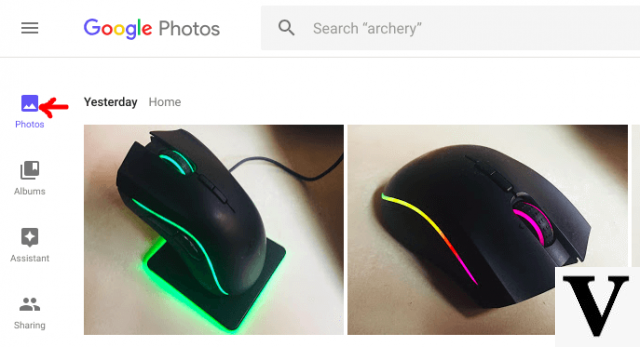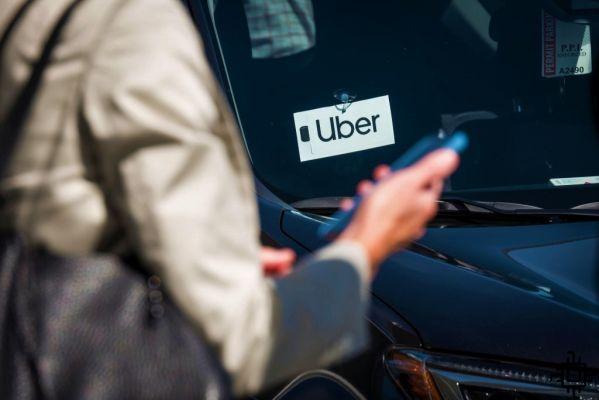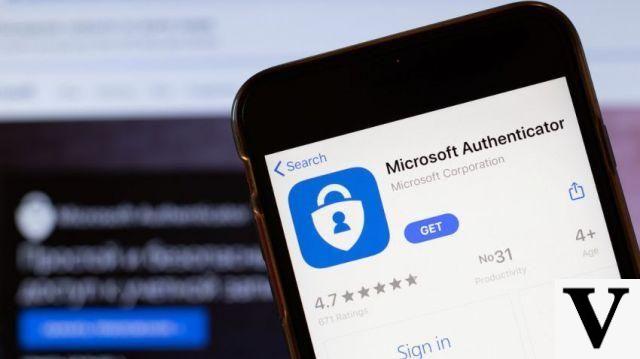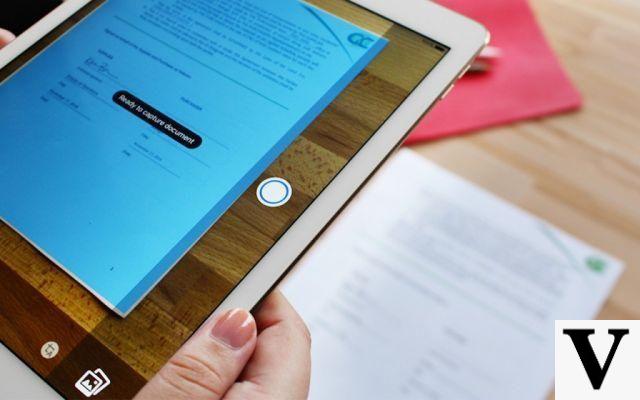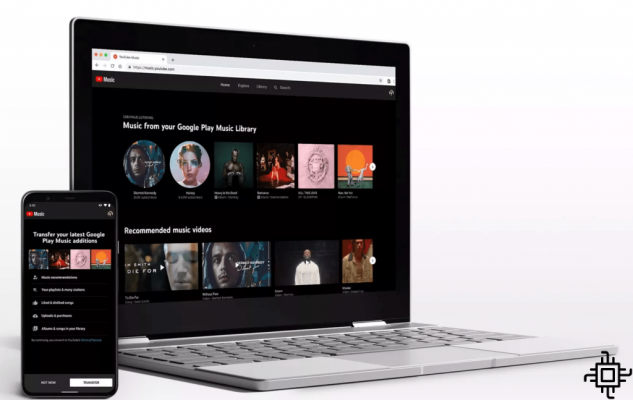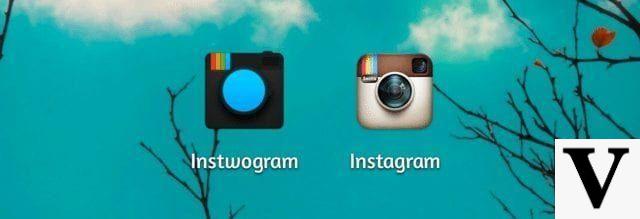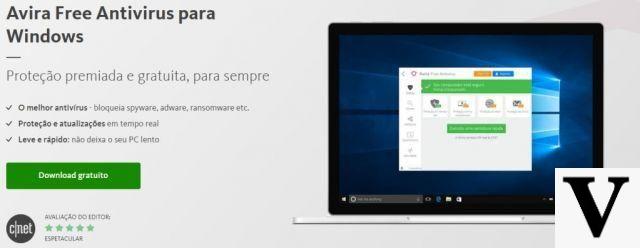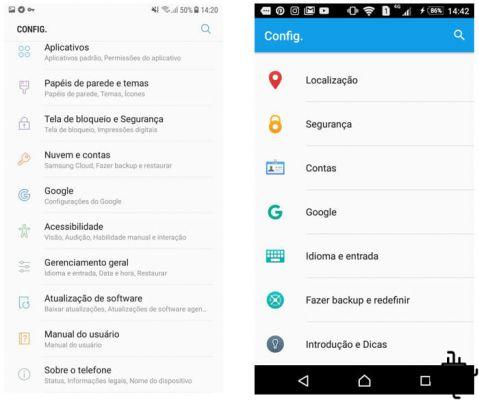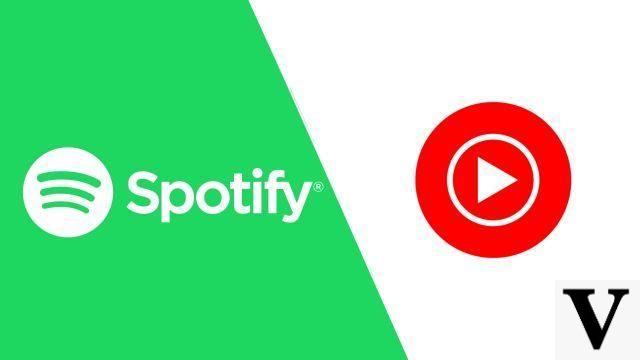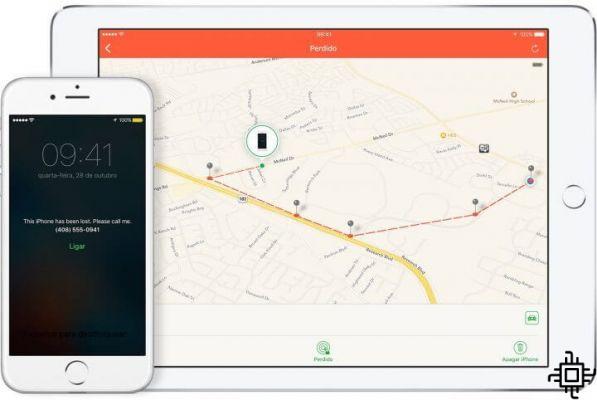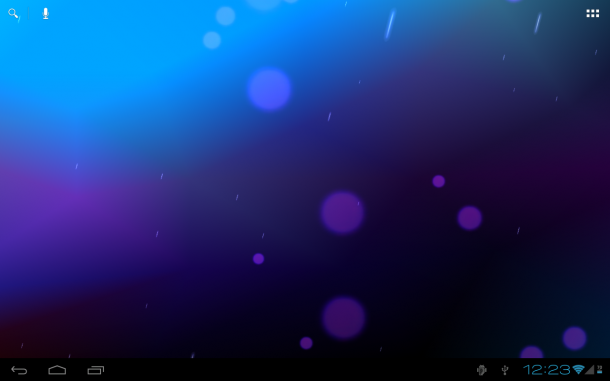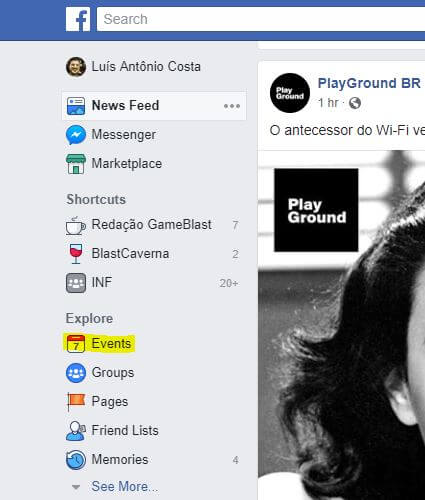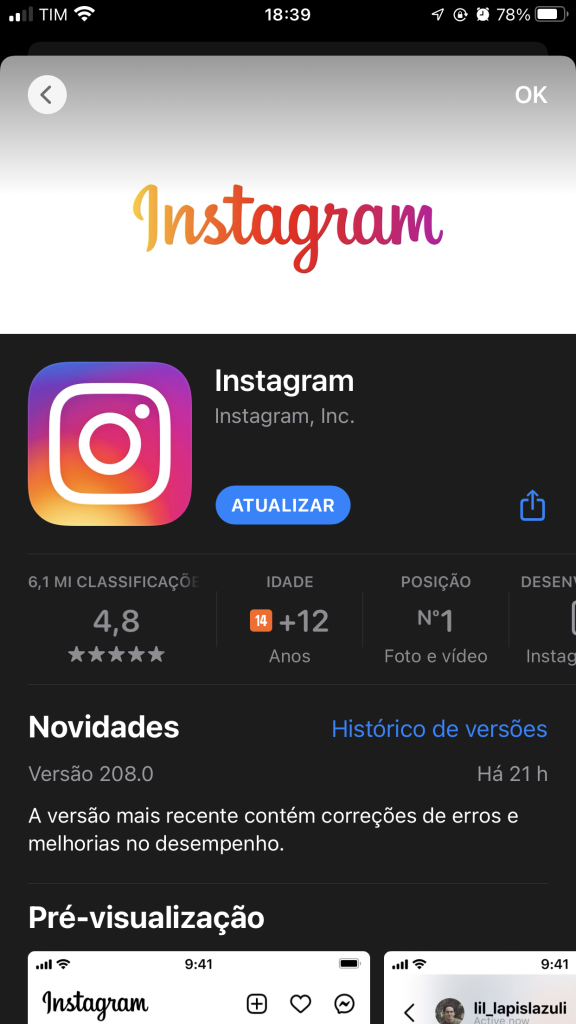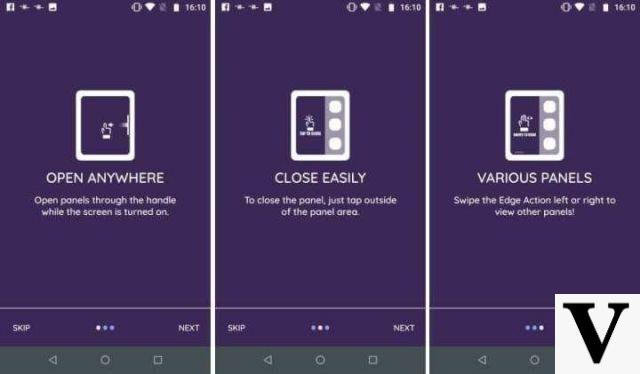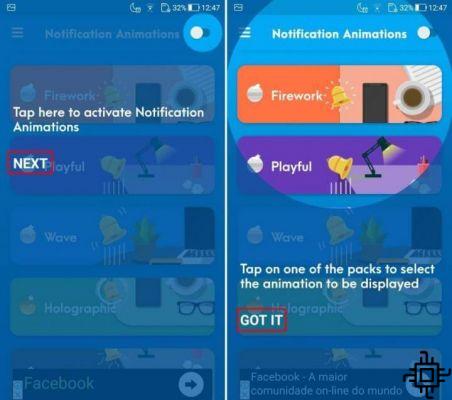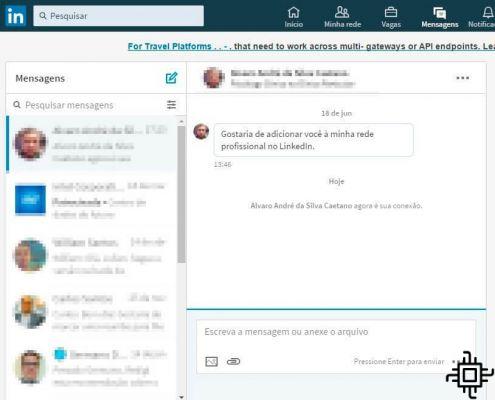Table of Contents

Due to the sudden shutdown of the WhatsApp by court order, the Telegram, messaging app, won more than 7 million users in just over 24 hours.
Most of the users installed it to use it only during the unavailability of the WhatsApp, but many people who have experienced the Telegram ended up liking the app a lot. With that in mind, we decided to make a series of tutorials, from basic to advanced, showing everything he is capable of.
In this tutorial we will teach you the basics of having the Telegram installed and running on your device.
For starters, it has a big advantage over other messaging apps. It can be installed on any platform, be it mobile or not, and messages are backed up to the cloud, so you can use just one account on multiple devices to access your messages.
That means you can have the Telegram on your smartphone and tablet (Android, iOS ou Windows), or on your PC (Windows, Mac ou Linux), or all of them if you prefer.
Installing and creating a Telegram account
Here are links to all versions of the app. As stated in the previous paragraph, it can be installed and used with the same account on more than one device.
Smartphones
- Telegram for Android
- Telegram for iPhone and iPad
- Telegram for Windows Phone
desktop
- Telegram for Windows/Mac/Linux
- Telegram for Mac OS X
web apps
- Browser version
- App for Chrome

Once you have the app installed, it's time to create an account. Open the app, and click “Start Chatting”. Enter your telephone number with area code, and the ninth digit if any, and wait for an access code to be received. Once that's done, just fill in your data and the application's home screen opens.
Using Telegram

The app is similar to WhatsApp, so it doesn't take long to get used to it. On its home screen, on mobile devices, it has a menu, located in the upper left corner, as shown in the image. That's where you should find your friends, create groups, channels, chats and configure the app.

The first option of the menu, as the name says, is used to create a group, which in Telegram can contain 1 to 200 members in a normal group, or even 5000 members in the supergroups.
The Secret Chat serves to create a conversation that will leave no trace. It has end-to-end encryption, no traces on the server, does not allow forwarding of messages, nor screen print of the cell phone and has a self-destruct counter.
To activate the self-destruct timer, just click on the menu on the top right and set the time, which varies from 1 second to 1 week. It's like a Snapchat for texts.

The third option is to create channels. You telegram channels are public chats where only administrators defined by whoever created it can post something. It's like the timeline of a page you follow on Facebook, only within Telegram. They are ideal for you who like news, curiosities, novelties, etc.
There are channels of the most varied subjects: news, technology, wallpapers, humor, gifs, promotions, music, sports, science, but that is a subject for another article. However, if you want to take a look at some channels, access the official channel catalog here.
The option below is for contacts. That's where you'll find your friends to chat. You can also invite more people to the app in the same location.
That's all for today, in the next tutorial in this series we'll get to know the application's settings, talk more about channels and bots.
Are you still using Telegram even with the return of WhatsApp? comment.