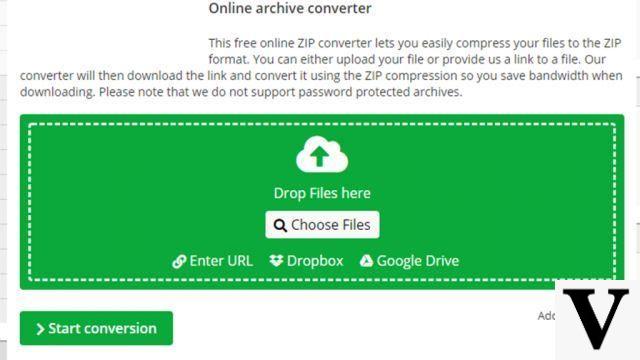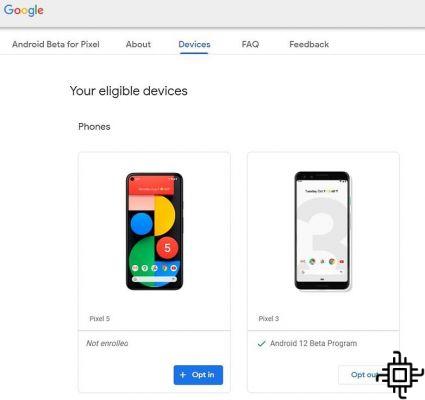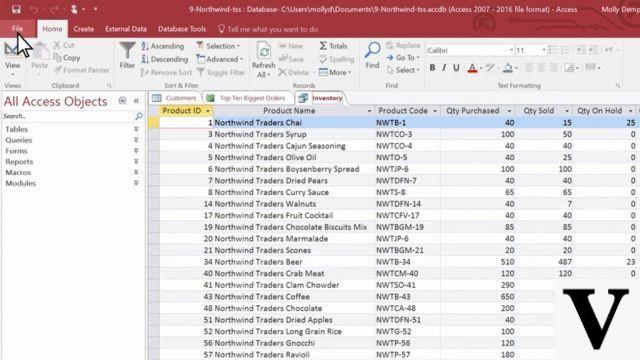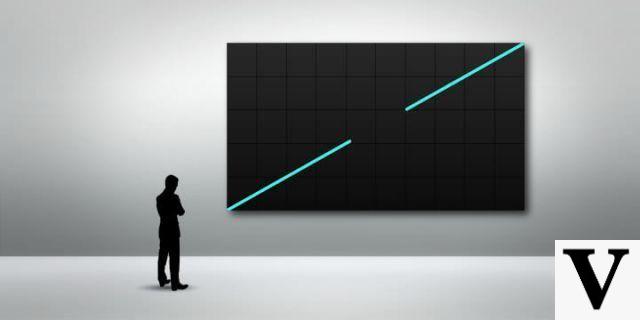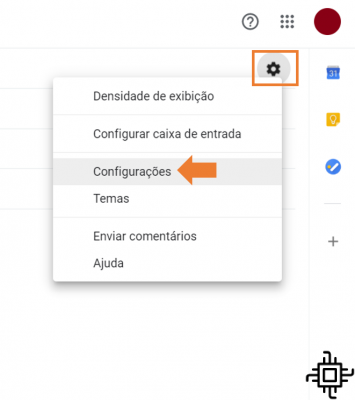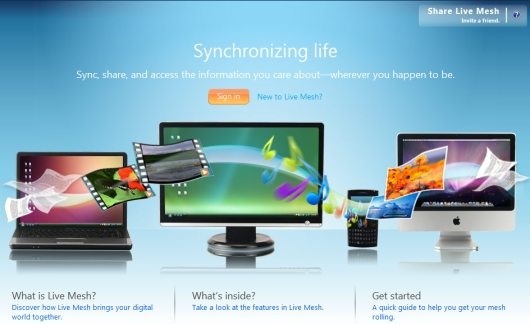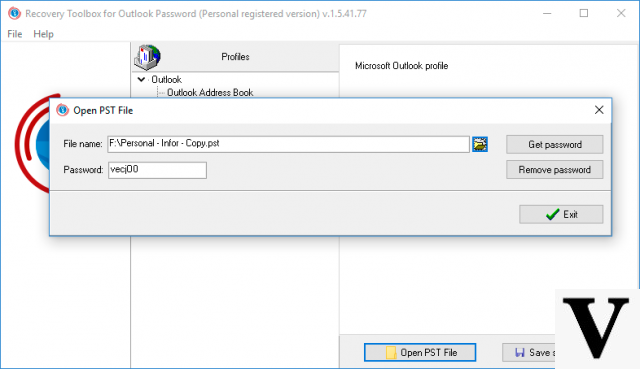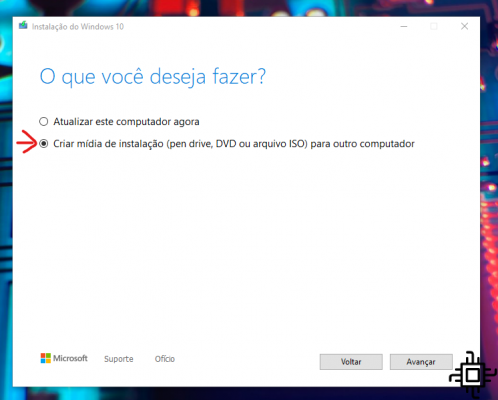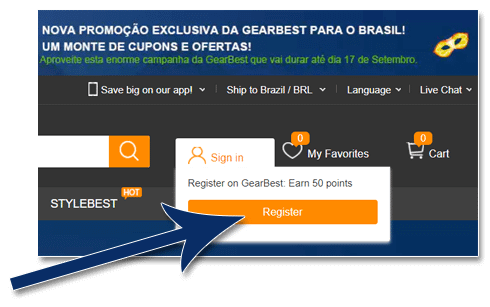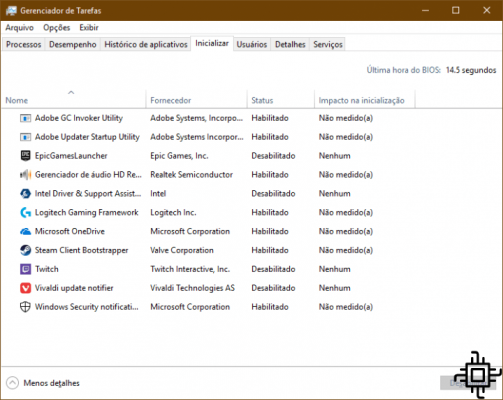One of the most exciting things to do with a new phone is to customize it to look our way, right? You start with the apps you like to have in the palm of your hand and put them in the order you prefer.
And also changing the background of your mobile, both the lock screen and the main screen.
In addition to photos, some Samsung devices already allowed their lockscreens to be personalized with animated images, but now you can also use a video on your lock screen.
This is possible because of the new update of the Android which allows you to put a video on your lockscreen Samsung Galaxy S8, Notes 8 ou Galaxy S9.
There are three types of videos you can use:
- Any already offered by Samsung
- A video recorded by you, vertically
- Convert any video to size 9:16
How to customize your lock screen
Well, let's get to the point: how to change and customize your lock screen, turning the image into a video.
First, on your phone's main screen, you'll make the movement of minimizing something with your fingers, almost as if you were Darth Vader.

Then your screen should look like this.
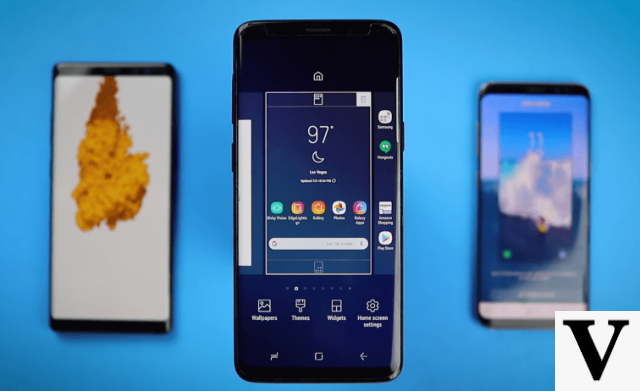
All right. Now, you click on the option Wallpapers ou Wallpaper, which appears at the bottom of the screen.
The mobile will then open the Wallpaper Theme Store from Samsung.
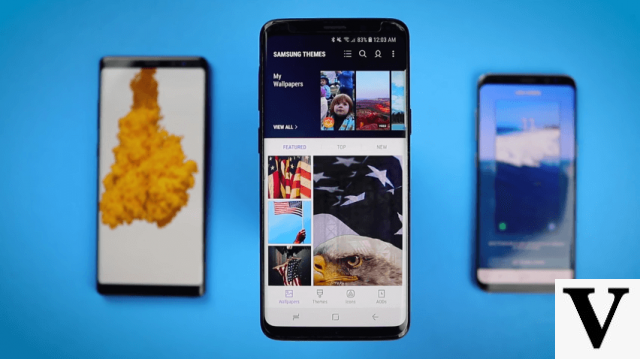
Within the Samsung themes, you then search for “video”, as if you were looking for a specific photo. Several ready-made videos, which come with the phone, will be available to change your wallpaper.
When you choose a video that you like, you will click on the chosen image. then in Apply ou enable, and then in put as wallpaper.
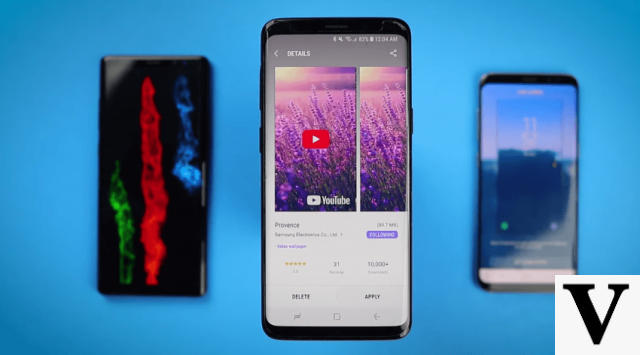
But if you want to put a video you made using your Samsung smartphone, you have, first, to access your gallery and select the chosen video.
It works exactly as if you were going to put a picture of yourself as a wallpaper: when you open the image in the gallery, you click on the three dots that appear in the upper right corner of the screen.
Then you select the set as wallpaper (set as wallpaper). You can edit the video clip or place it as it appears in the preview. Once you've made up your mind, you just have to click again on the option to keep the video as your lockscreen and boom, that's it.
If you want to see how to change your lock screen and customize it with a step-by-step video, just watch this video: