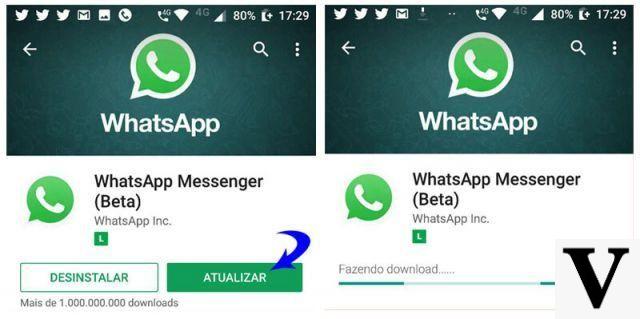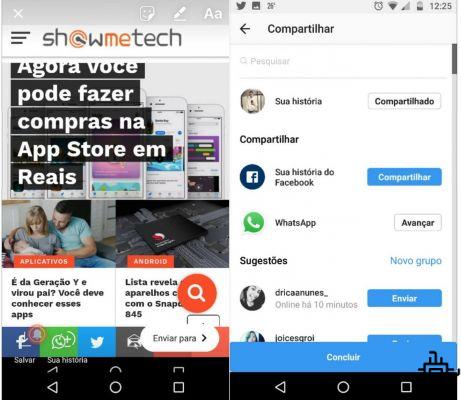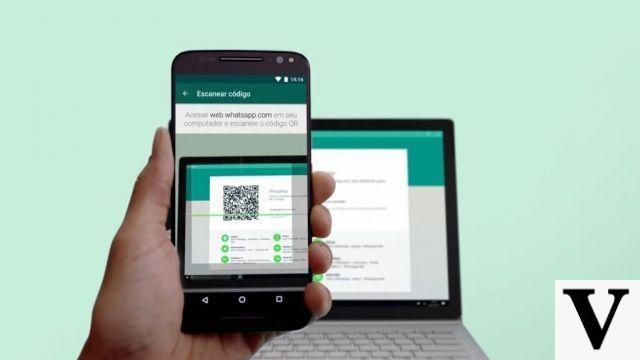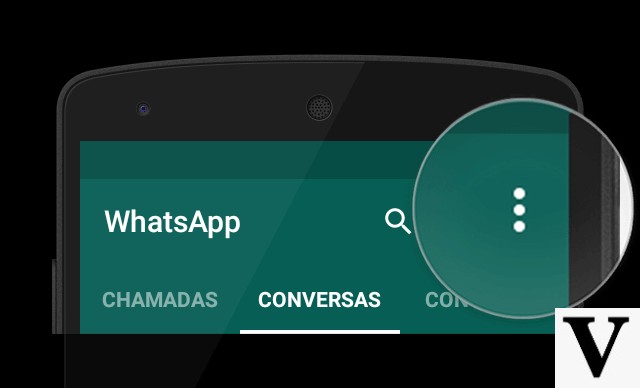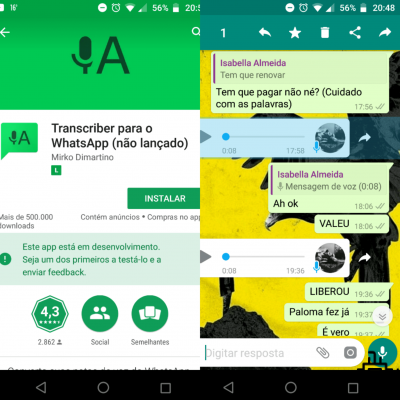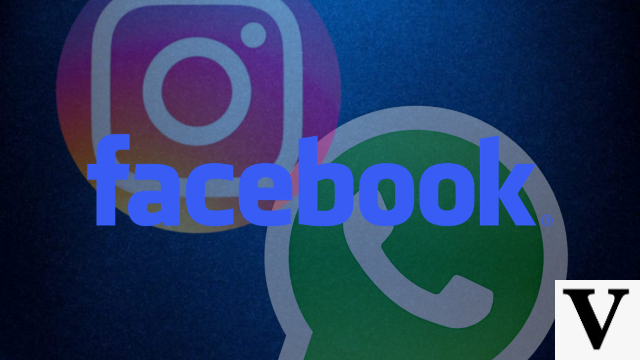Whether it's a snippet of a song, exposing thoughts, catchphrases or even a corporate video of a company, the 'Status' no WhatsApp is suitable for those who want to quickly share something they are seeing or doing through images, videos or texts.
Many people wonder how to put YouTube videos as status. Natively, it is not possible to do this in a simple way, but observing some simple rules and following the step by step that we are going to suggest, you will be able to do it.
Step 1. Copy the link of the video you want to share in Status. To do this, in the YouTube app, tap on “Share” and then on “Copy link”.

Step 2. In your browser, go to www.onlinevideoconverter.com and tap “Convert a video link/URL”. Now paste the video link in the field above and below select “MP4” in format. Then tap on “Start”.

How to download video for WhatsApp Status
Step 3. Wait until the video is converted and when it is done, tap “Download”. The file download will start automatically. To access it, open the “Downloads” folder.

Step 4. Open the downloaded video and tap on the share button in the lower left corner of the screen.

Step 5. Tap on “WhatsApp” and finally select “My Status” and tap on the green button in the lower right corner. If the video is longer than 30 seconds, you will need to crop it before publishing.

How to download videos with Story Saver for WhatsApp
1. Click on the link to download the app Story Saver for WhatsApp. Unfortunately, the app is not available for the iPhone or iPad;
2. Open the app and give the permissions requested by the app;
3. Touch New videos to see which videos have been published recently;

4. Choose which video you want to download;

5. Click on the download icon in the upper right corner of the screen.

The same process can also be done to download photos – although it is possible to simply take a screenshot.
Downloading videos on iPhone
Step 1. After copying the video link (step 1), on the Apple phone, you need to use the Documents app 5. Open the app and tap the browser icon in the lower right corner of the screen. From there, access the website www.onlinevideoconverter.com.

Step 2. Tap “Convert a video link/URL”. Now paste the video link in the field above and below select “MP4” in format. Then tap on “Start”.

Step 3. Wait until the video is converted and when it is done, tap “Download”. Then tap “OK” to save the video to your mobile.

Step 4. The file will be saved in the application download folder. To access it, go back to the Documents 5 main screen by tapping on the folder icon, in the inner left corner of the screen, and open the “Downloads” folder.

Do you know another way to download WhatsApp videos on mobile? Tell us in the comments!



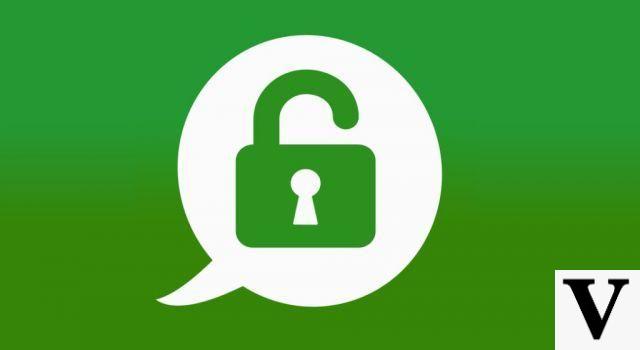
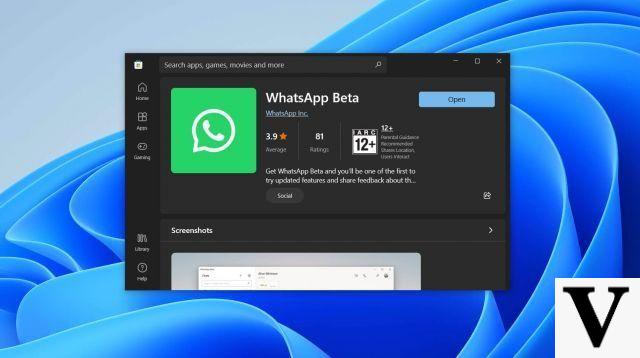
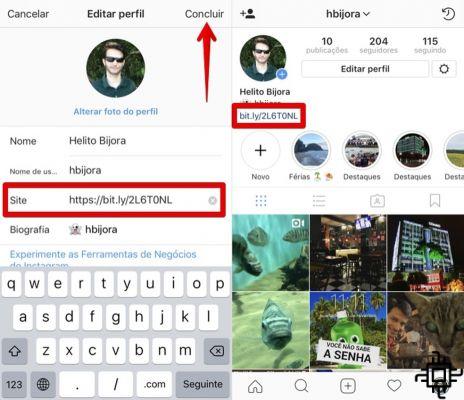

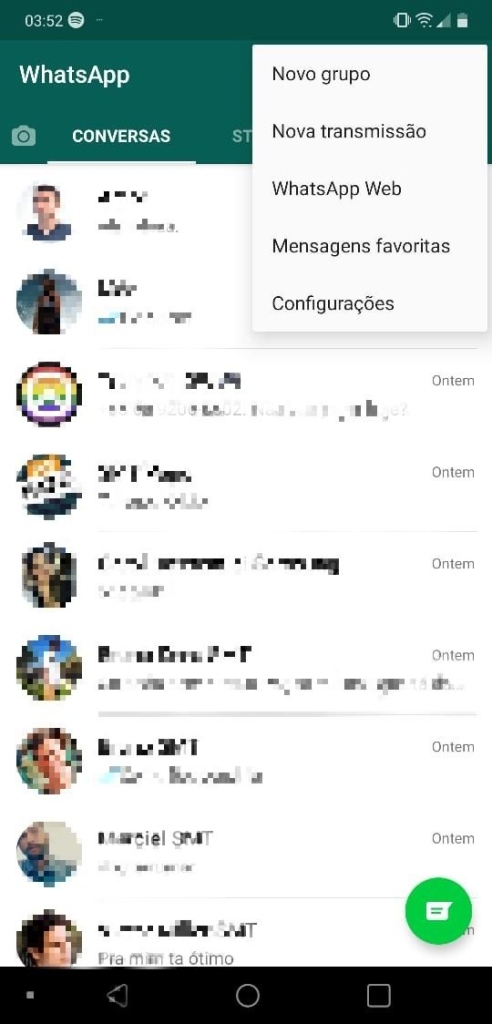
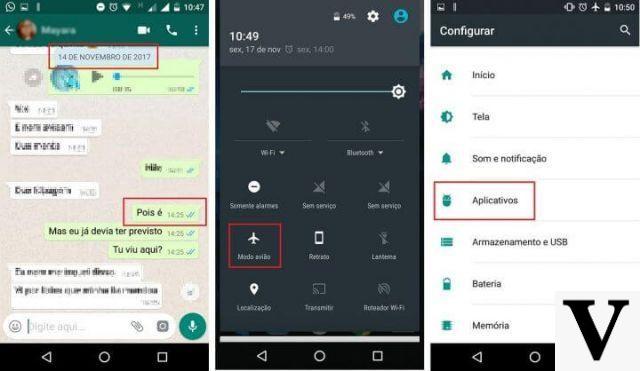

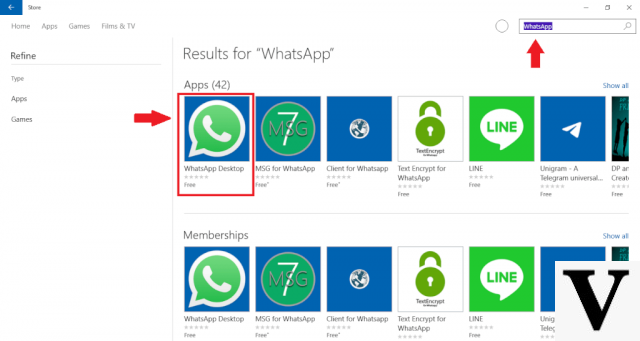
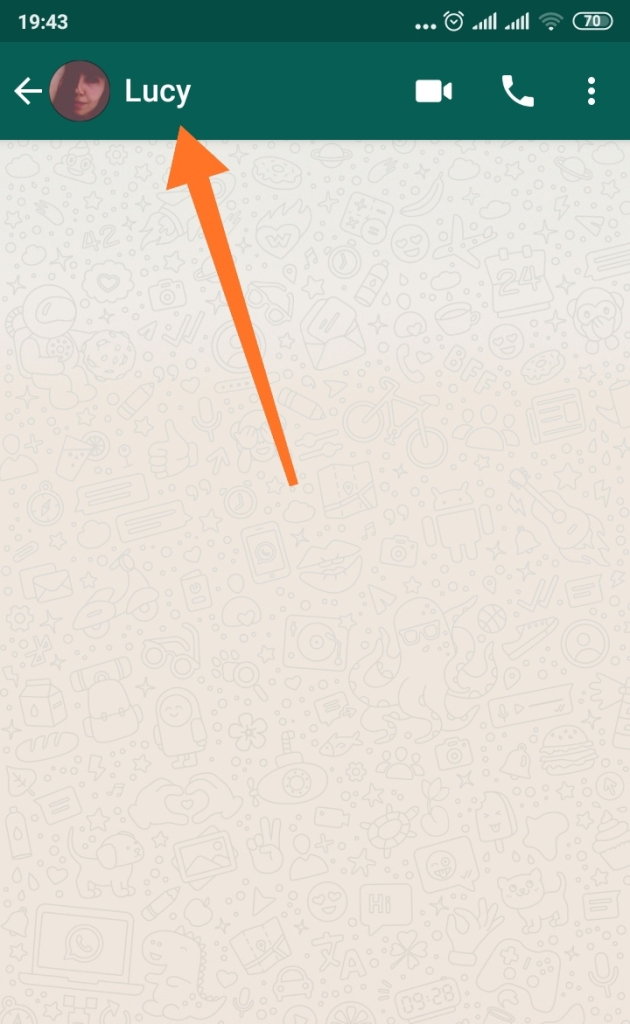


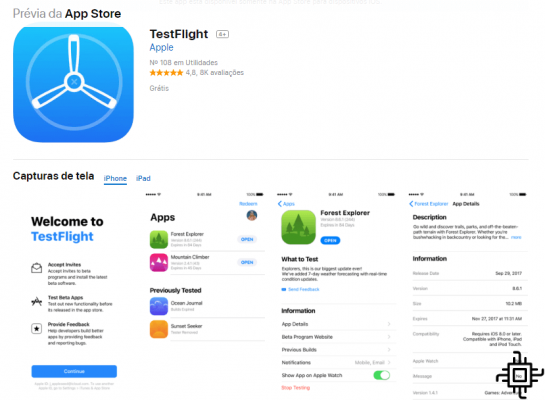


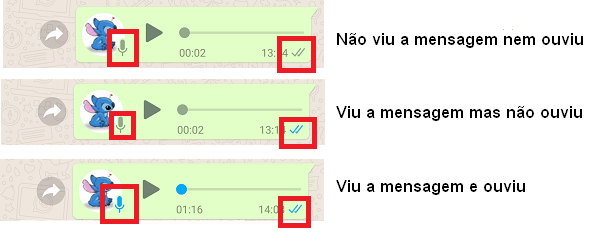
![How to Use WhatsApp on iPad [No Jailbreak]](/images/posts/7fa7ae4f56f4dba4530d835d16064f85-0.jpg)