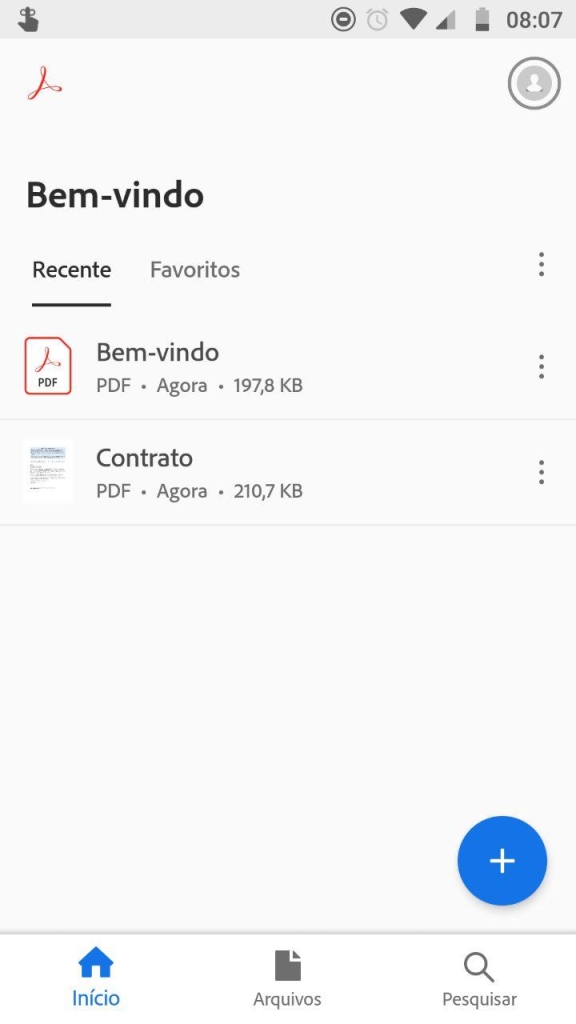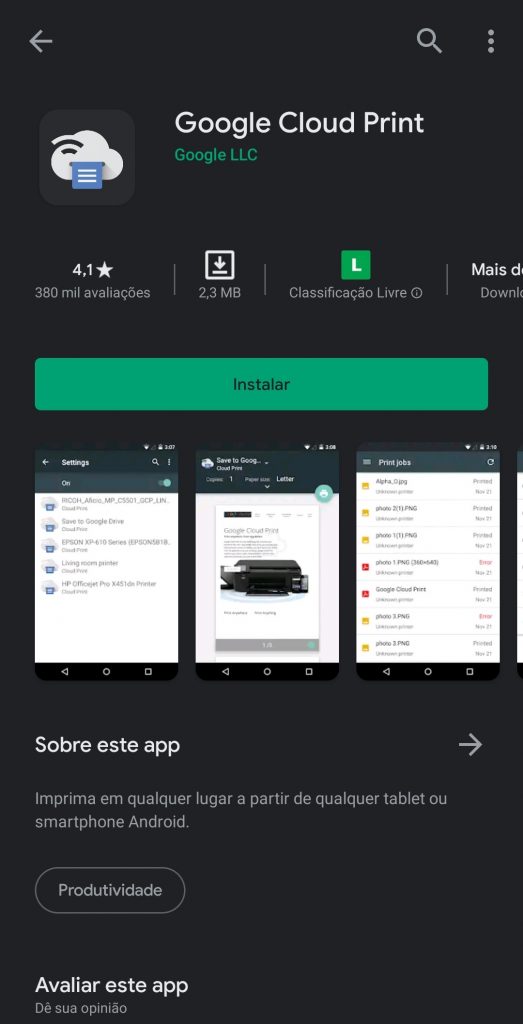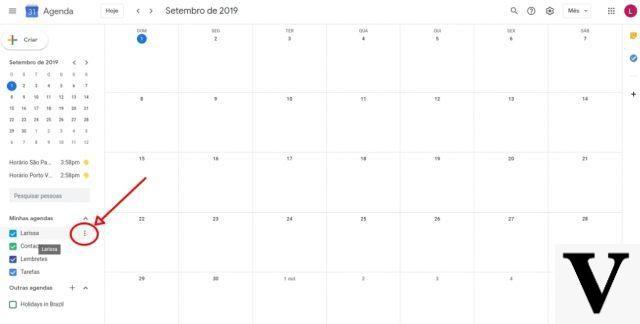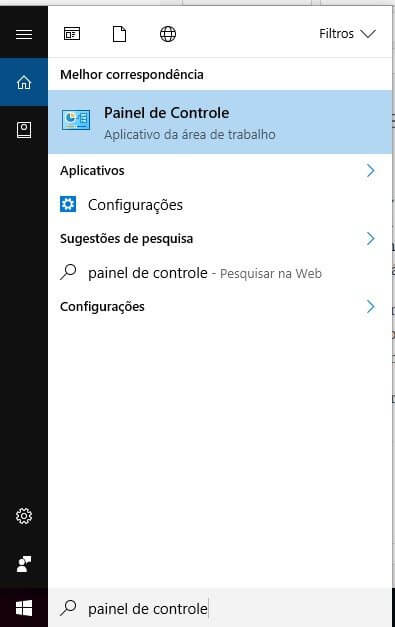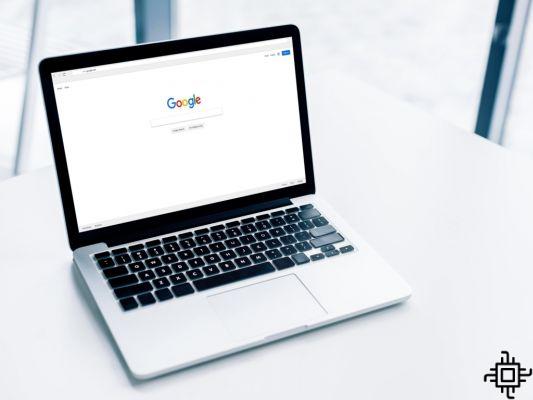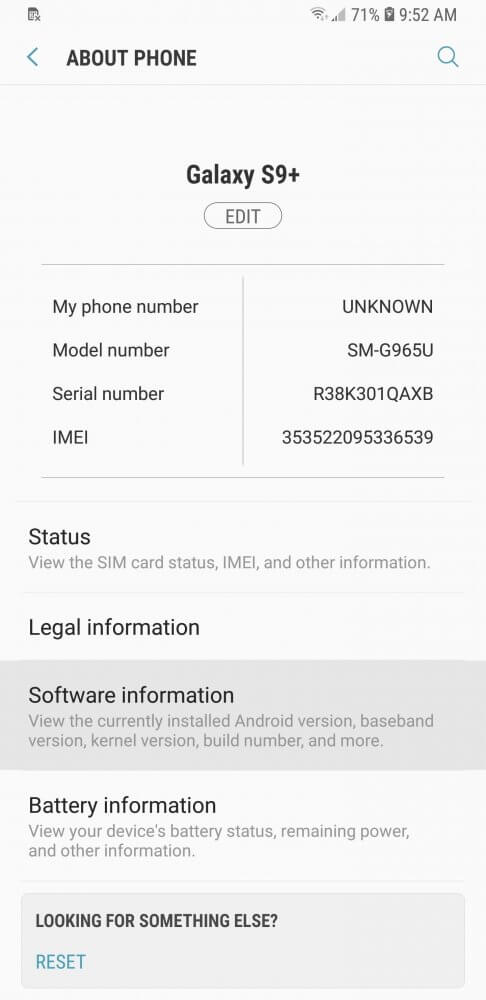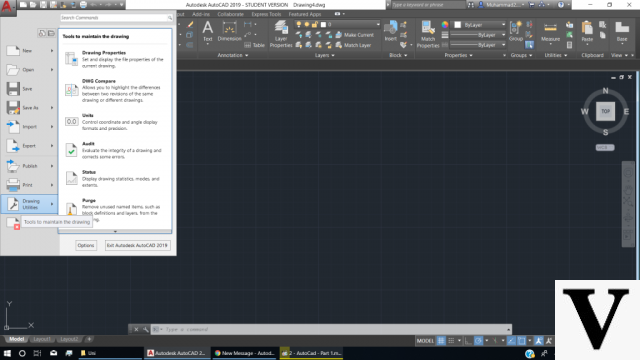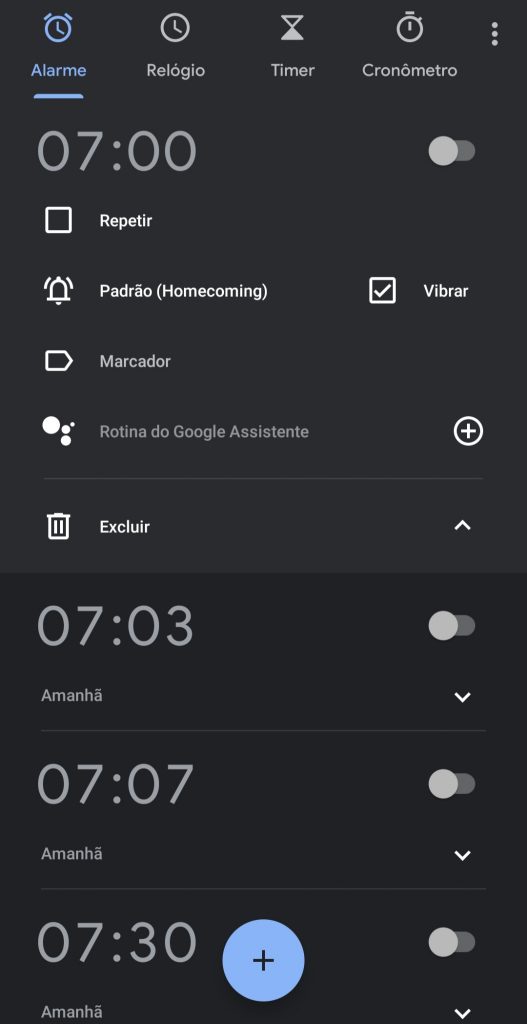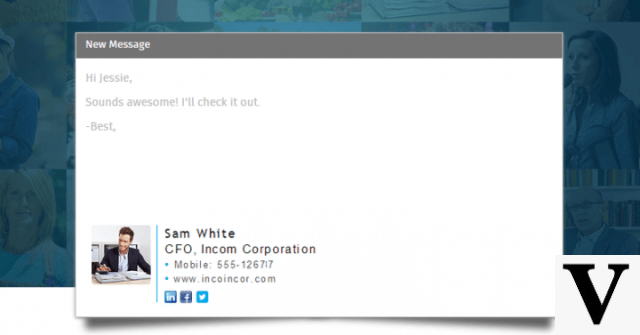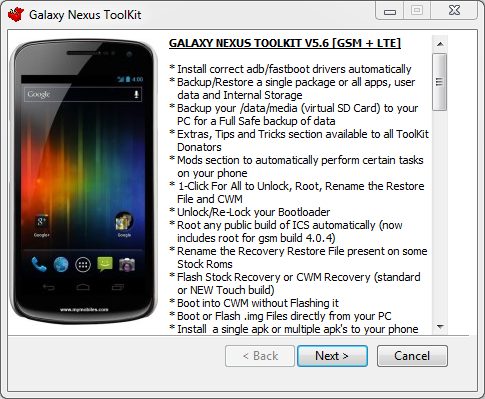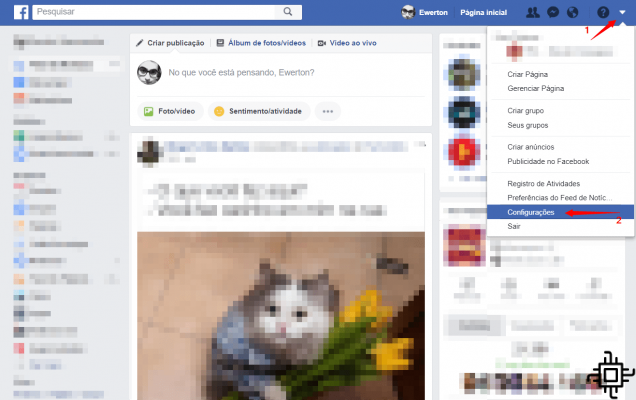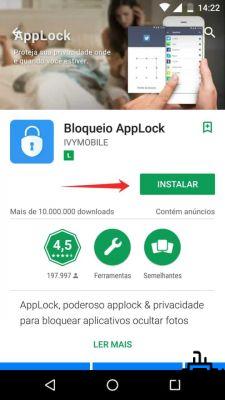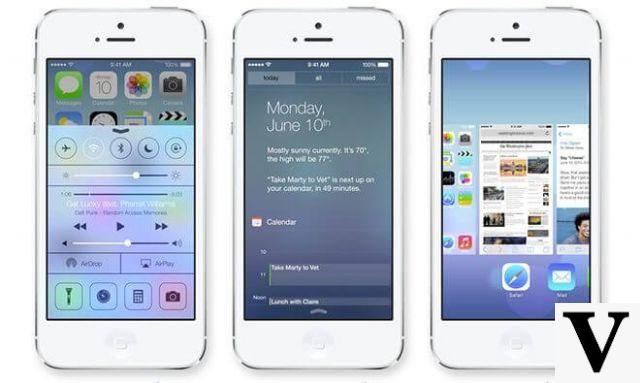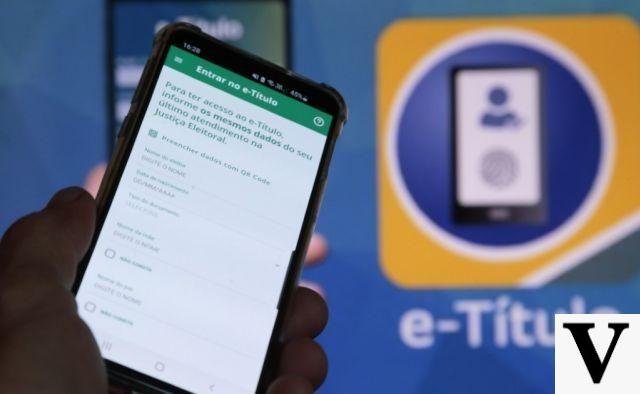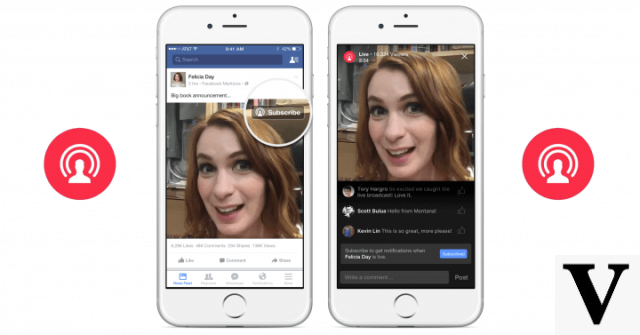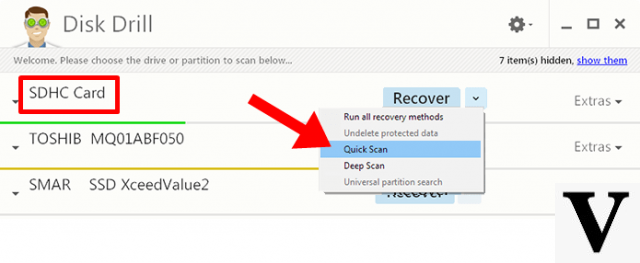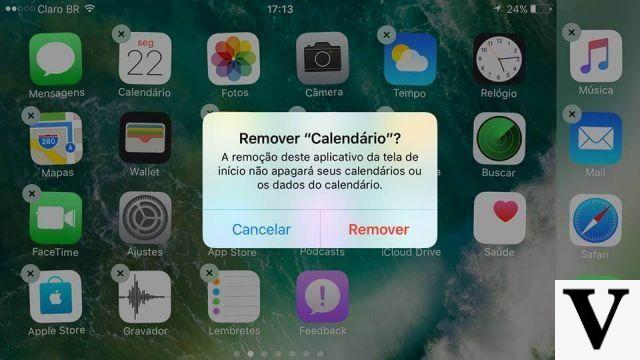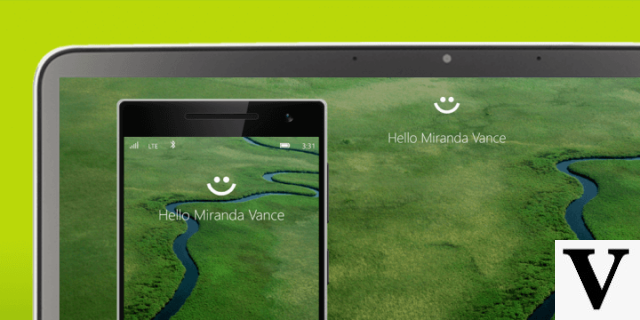
Released in the first half of April, the update Creators Update arrived for the Windows 10 full of new features – and one of the coolest new features added by Microsoft was the so-called 'Dynamic Lids', which gives us the ability to unlock the PC using just one connection Bluetooth.
Working just like the most modern car keys, the simple presence from a trusted device makes Windows not require a senha to be unlocked, making its use much more practical and Quick day to day.
The new feature supports Qualquer smartphone with Bluetooth, be it Windows, Android or iOS, and in addition to speed up and a lot of computer use, it locks the device again if it notices that you and your gadget have strayed from the perimeter for more than 30 seconds.
learn to use
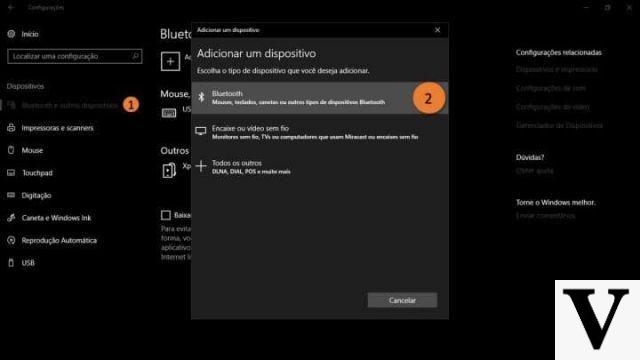
If you want to use the new feature, the first necessary step is parear the smartphone to work together with the computer. In addition to enabling the use of Dynamic Lock, pairing allows, many times, to change files between the devices and even use one of them as the Speakers on the other, playing files from your mobile phone, for example, on your PC.
To pair, make sure the Bluetooth of your devices, PC and smartphone, are linked and recognize each other. In your computer's Bluetooth settings, search for your smartphone and when you find it, confirm the PIN on one of the devices and make the connection. Ready, your devices are already speaking the same language!
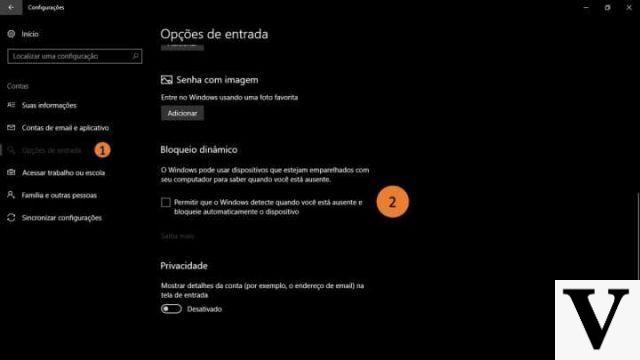
Once you have the devices connected, the next step is to enable Dynamic Lock and finally have it working: go to the settings, accessible in Start menu, go to option Accounts and look for the Input Options. Once there, scroll down a bit and check the following box: 'Allow Windows to detect that you are away and automatically lock the device'.
Stay tuned
This is the standard procedure for having the Dynamic Lids working on your Windows, but be careful: in case someone intercepts your computer and starts using it before of automatic blocking, it is very likely that Windows will not block it afterwards. According to Microsoft, this is to prevent natural drops in Bluetooth communication from causing problems when using the computer.
But hey, you tried the new one functionality? What did you think of her? Don't forget to let us know what your experience was, we look forward to hearing from you. opinion!