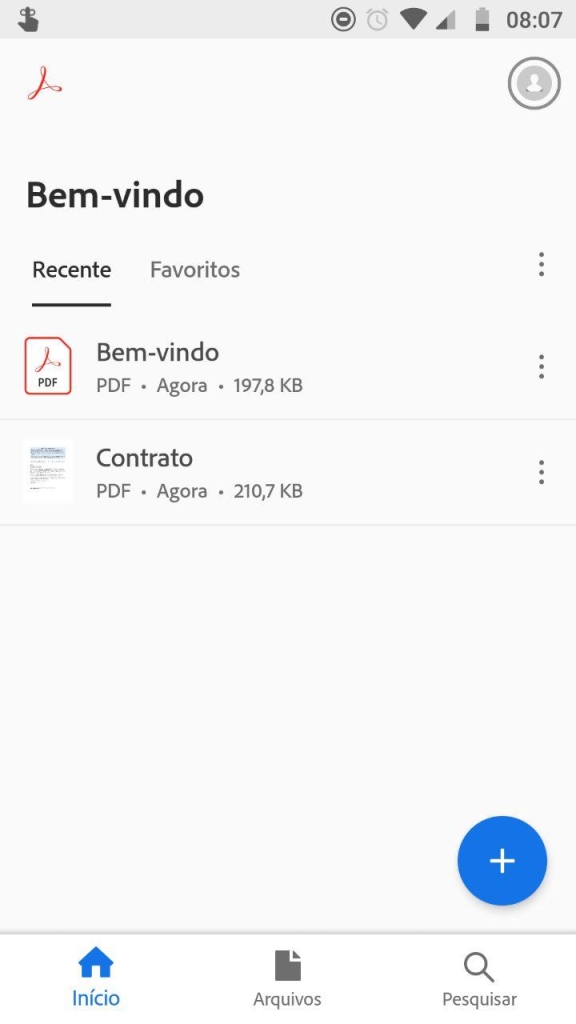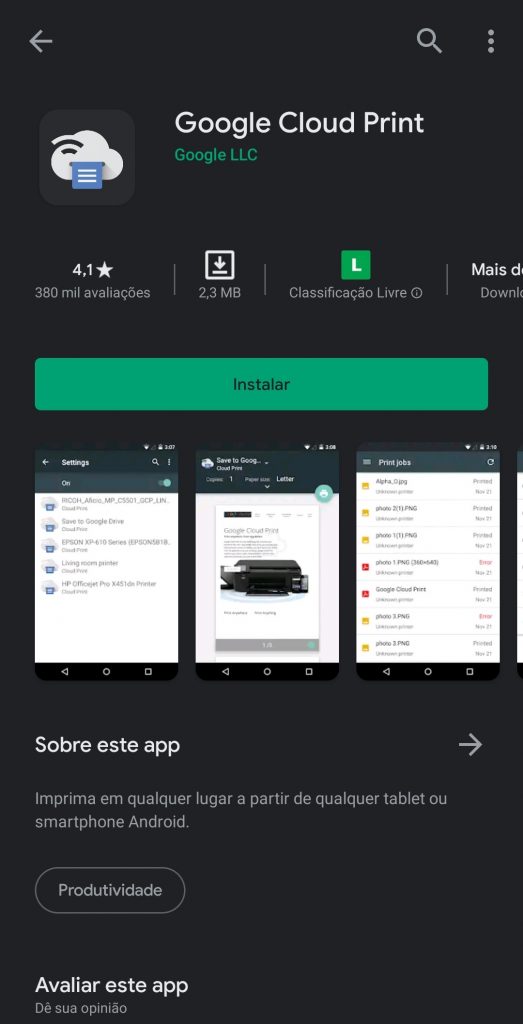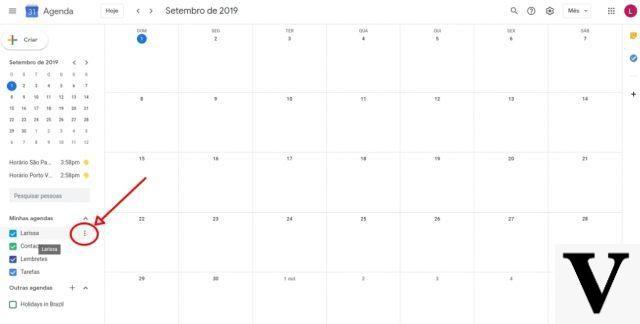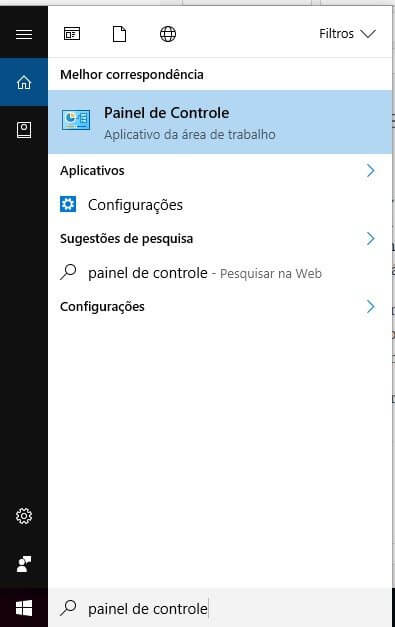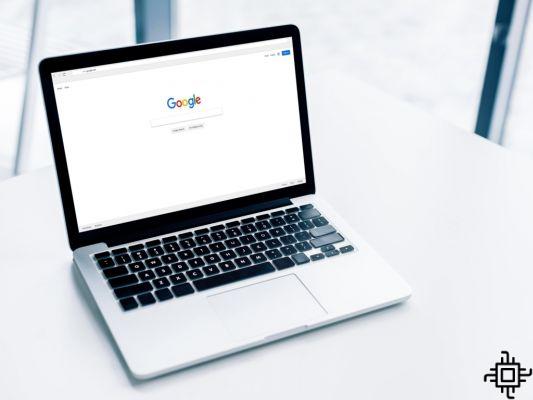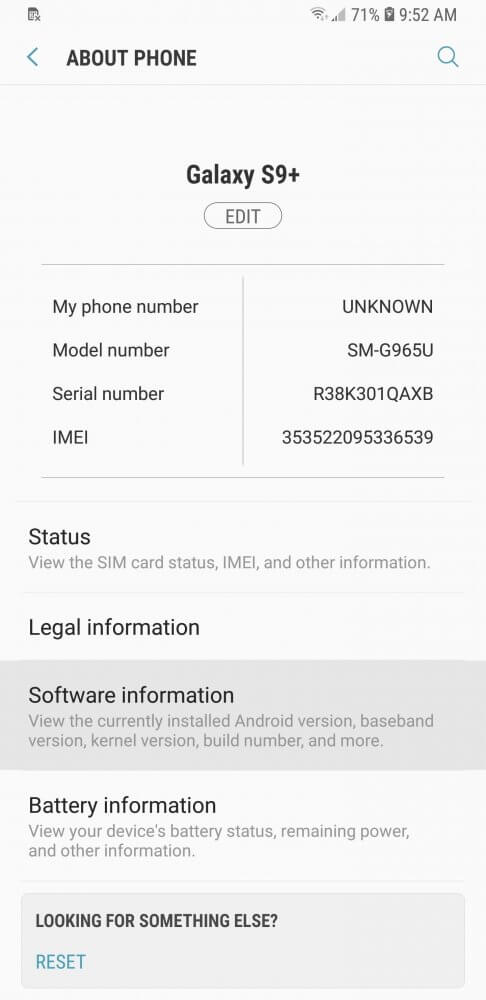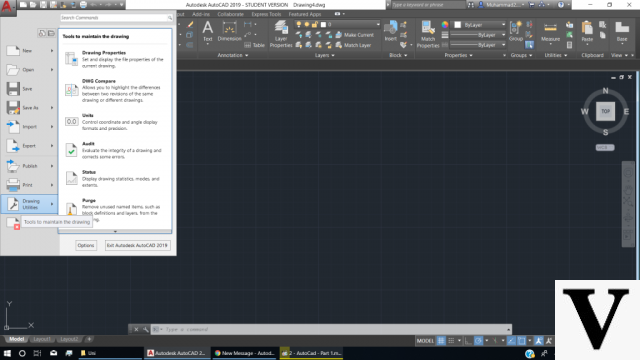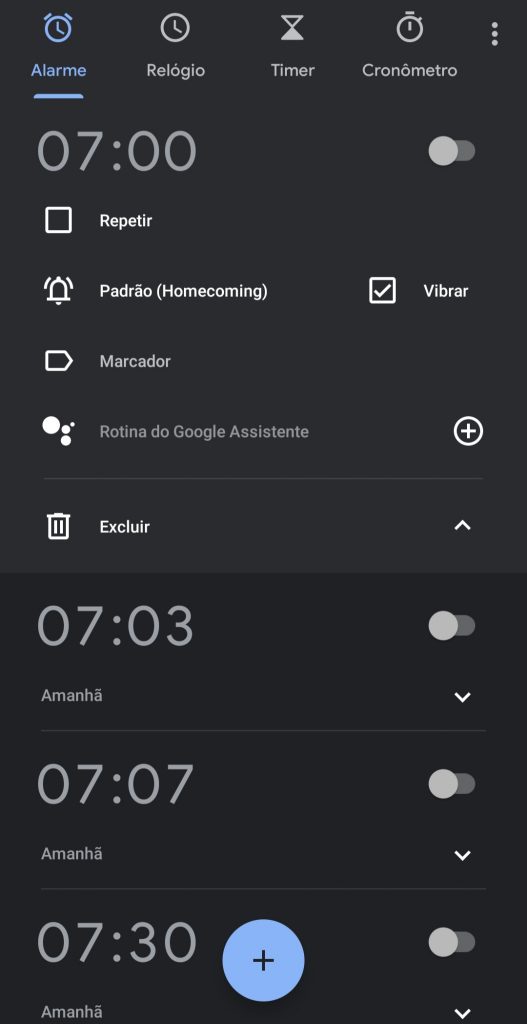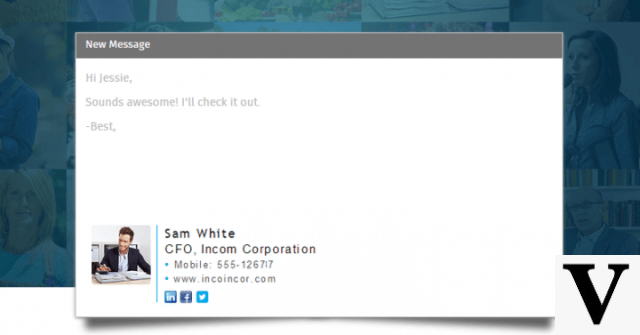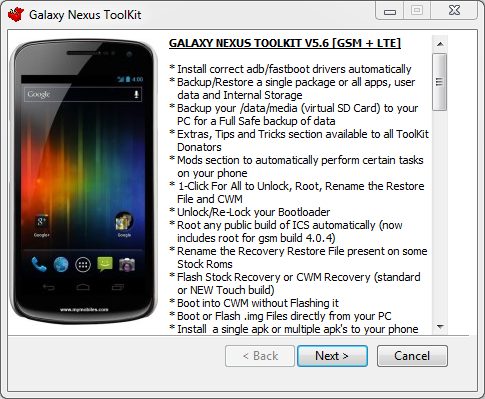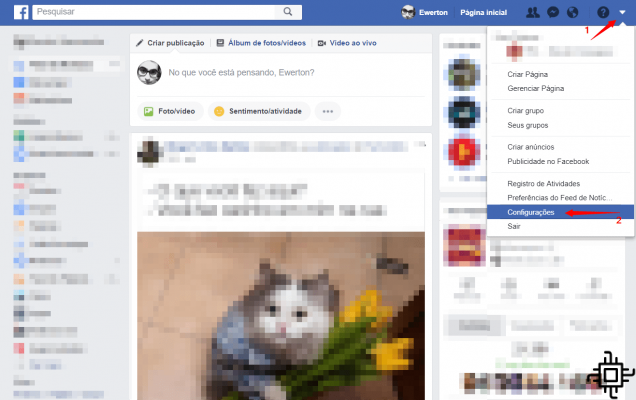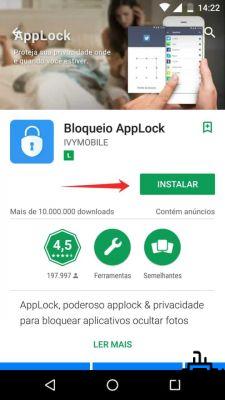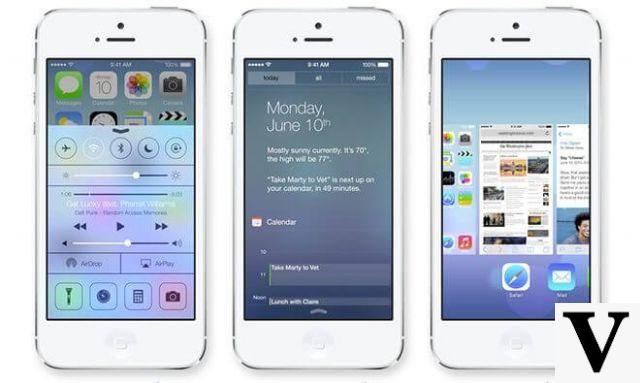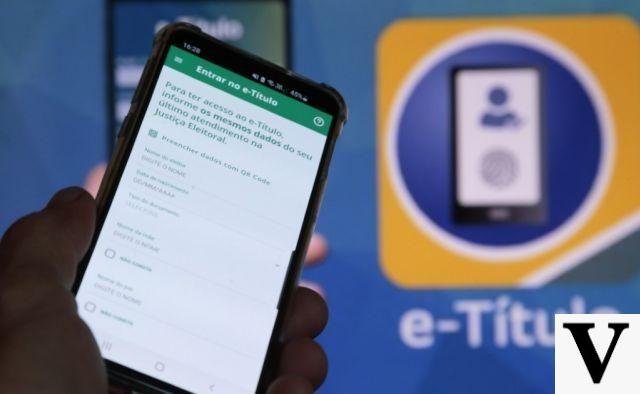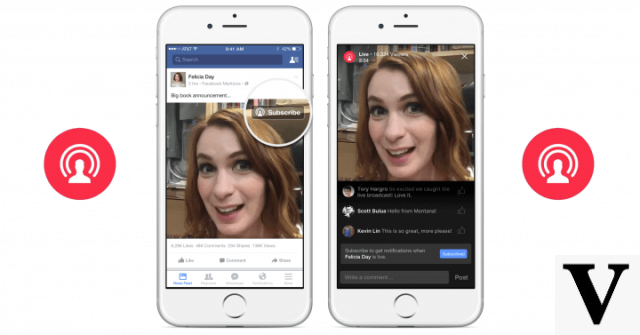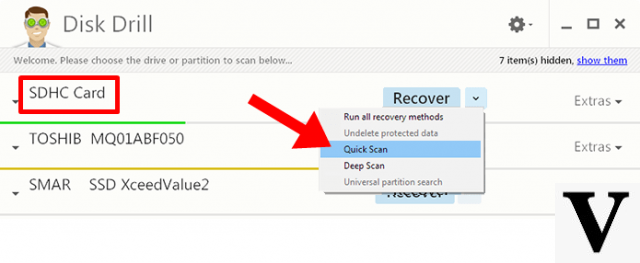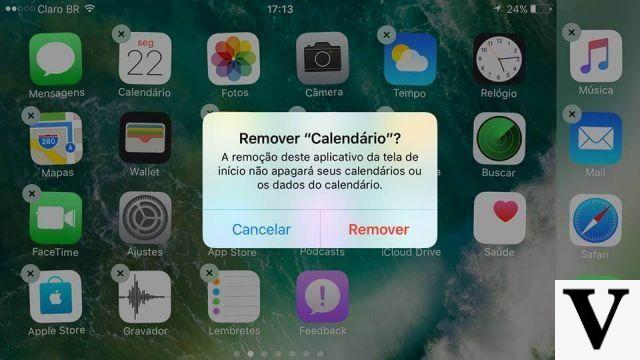The actions of users of the services of the Google are individual, but available tools can work together through family sharing. With the help of a resource, it is possible to create a family group on google. The idea is that people can share data and experiences within an integrated system.
Free activation is simple and it only takes a few clicks for everything to be organized and assembled. The goal is to unify some online experiences that are of common interest, in addition to opening space for adults to supervise children's actions on the internet. Even subscriptions to streaming services that are part of the Google network, such as YouTube Premium, YouTube Music and the Google Play Pass, can be divided in a controlled manner by a responsible person and their dependents.
How does a family group on Google work?
In this family group there is space for up to six members, starting with two individuals. Those involved are open for information, website browsing, calendar, application downloads, books, movies, music, videos and photos, among other details, to be made available to everyone at the same time.
Participants must have a free Google account to use the online service. One person is responsible and has the mission of inviting the other five members to create the group, in addition to keeping an eye on the options that he deems most appropriate.
Although the idea is to gather and mix the virtual experience of a family nucleus, the service can be made so that a group of friends can share their activities if they find it interesting.
What services can be shared?
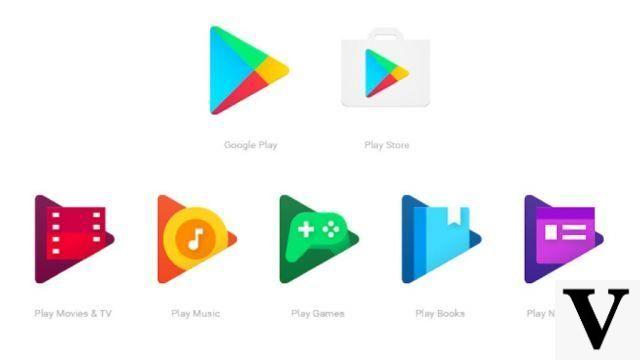
A family library opens in Google Play so that online store purchases are presented to everyone, including games, books (e-readers and audiobooks), music and movies. The person responsible chooses a family payment method to which only he will have access and can make possible changes if necessary – another person in the group cannot add another credit card without the organizer's knowledge, for example.
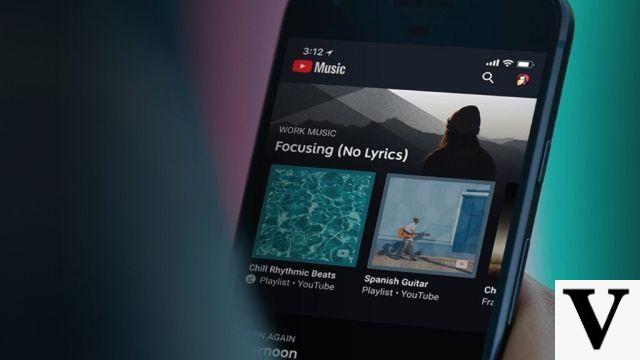
The integration also covers streaming service accounts of different types. The group will have shared access of logins, cases of subscriptions involving the YouTube (YouTube Premium, YouTube Music e YouTube TV) and some paid Google services (such as Google's ad-free games and apps). Google Play Pass and the largest storage space in the Google One). It is even possible to control the special privacy settings of those who enjoy the Stadia, streaming video games from Google.
Day-to-day organization can be optimized. There is the synchronization of Google Calendar, which reminds stakeholders of appointments made on the page over time and issues warnings so that no one forgets a scheduled activity. THE Google Keep works so that everyone can see notes, reminders and lists, with open add-ons so that everything is as complete as possible in this type of interaction.
O Google Drive is another tool enabled in a special way by creating family group on the platform. By signing the Google One, each member has 15 GB of personal storage space for any type of item, whether texts, photos, videos or PDFs, for example. When the file storage limit becomes full, the person gains extra space within the shared space. Detail that other members will only have access to these personal materials if there is a direct sharing, that is, if you decide to allow a certain individual in the group to access. Once again, the administration is up to whoever created the group.
Families can have more control over their children's actions.
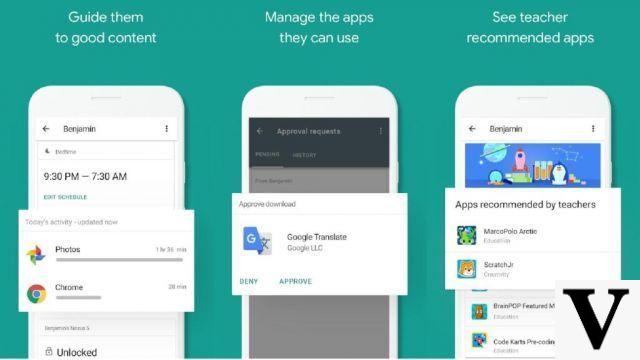
One of the differentials of this Google service is that parents and/or guardians can have greater control over the access of children and adolescents under the age of 13 to the internet. The parameters can be established by the complement of using the free application called Family Link, available for operating system users Android on the Google Play store and for users of iOS (of iPhone, iPad and the family Mac) at App Store.
On Family Link, the adult chosen to organize sharing through their account is able to set some supervision rules and restrictions. Among the possibilities are determining pages that cannot be accessed, maximum browsing time throughout the day and approving or denying the installation of applications on the devices used by children, for example.
O Techlifers created a tutorial to show how the activation of the family group on Google is performed, both on cell phones and on computers and notebooks.
Check out the three-step guidelines for the mobile process:
First step:
- Open the application Google on the cellphone;
- Click on your profile in the upper right corner (usually characterized by the presence of a photo or initials of the name);
- When opening the profile features, click Google account, right below the login name and email;
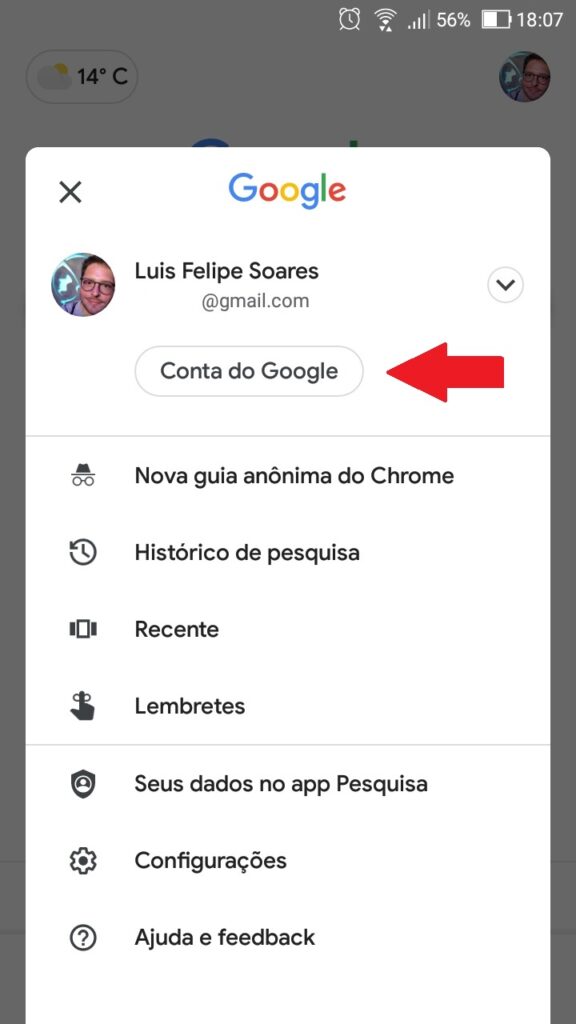
Second stage:
- The Google user account profile will open with options in the middle part of the screen that run horizontally when swiping left after launch. The different windows are on top of a gray line and the blue color shows the currently selected tab;
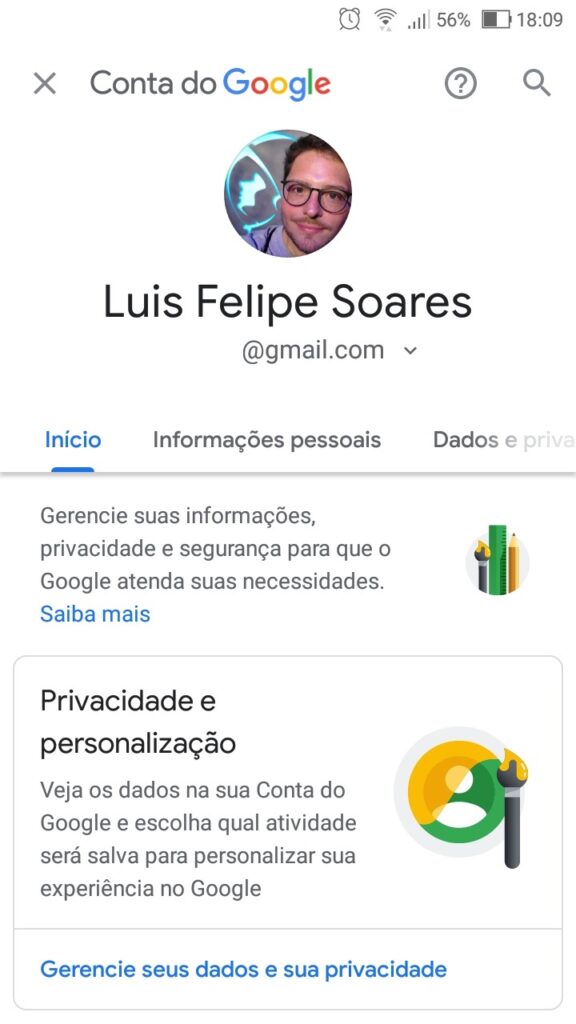
- Swipe the options to the right, swiping left on the screen, until the part of People and sharing, which must be accessed with one click;
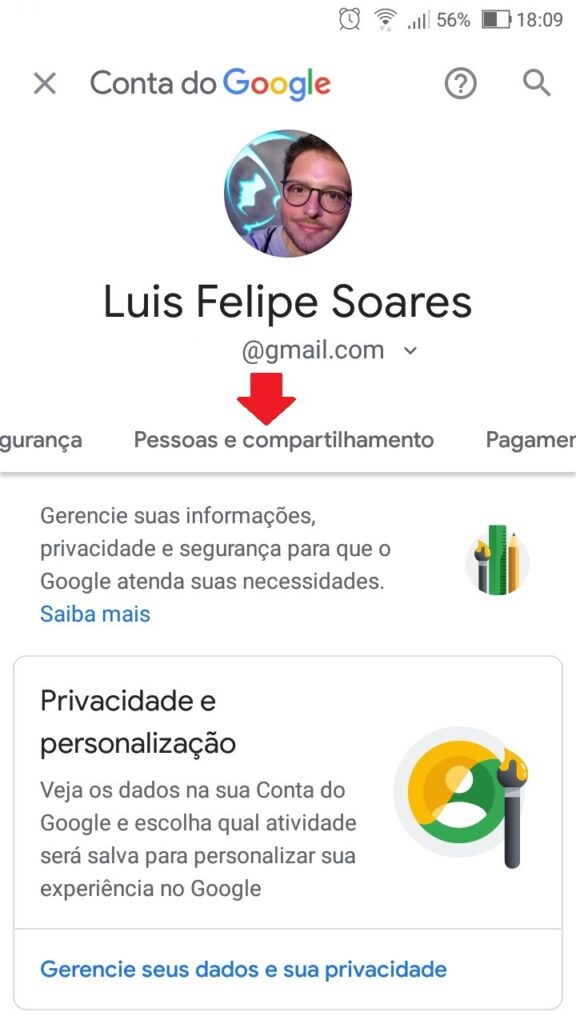
- The recommendation to create a family group on Google will appear in the first option and just click on create family group to follow the process definitively;
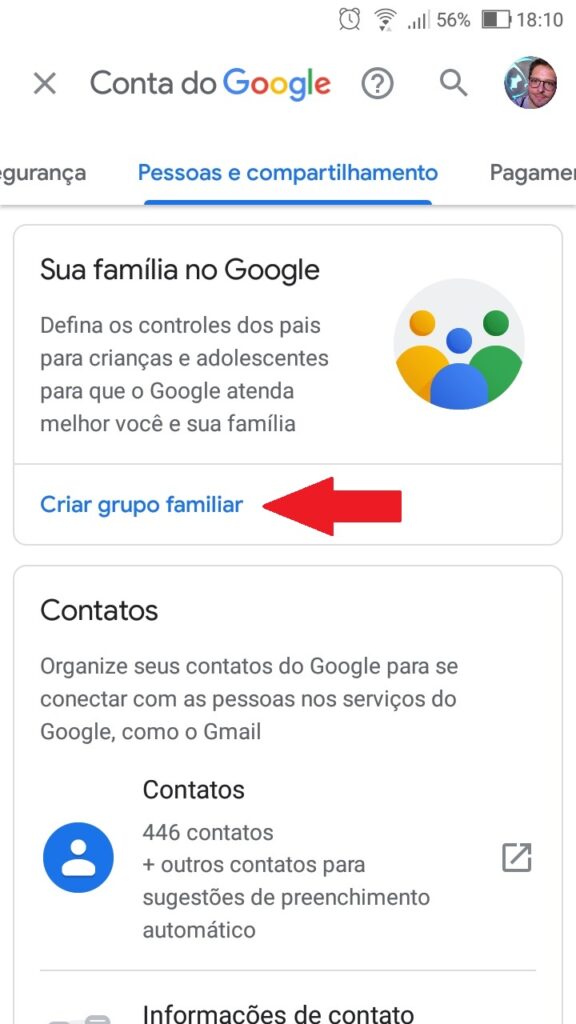
Third stage
- The user will be sent to a special Google page for the creation of the network, being necessary to continue by pressing the button First steps;
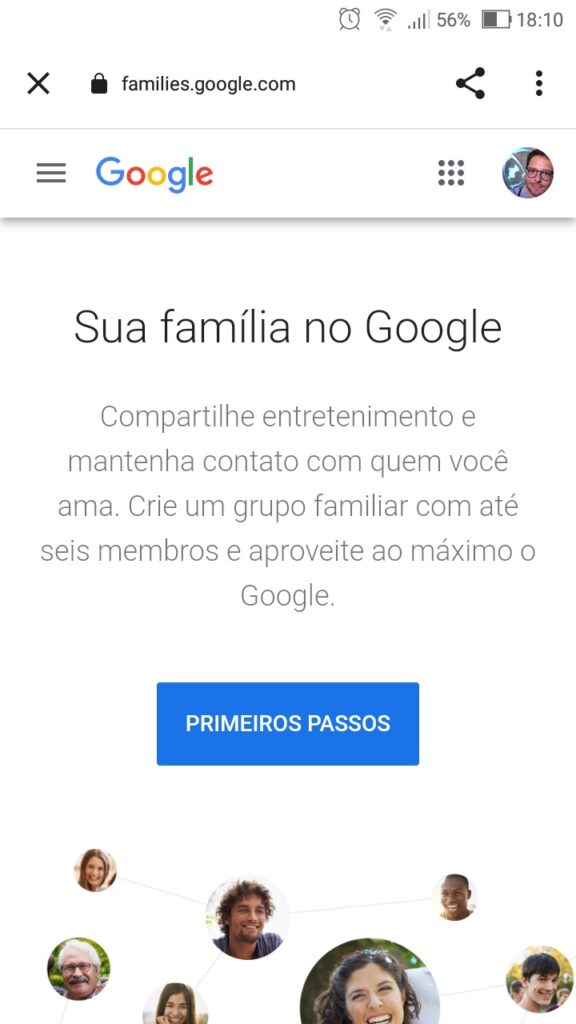
- A new screen about managing the group will open and confirming that the person responsible will be the network administrator. Click on the button Create Family Group to follow up;
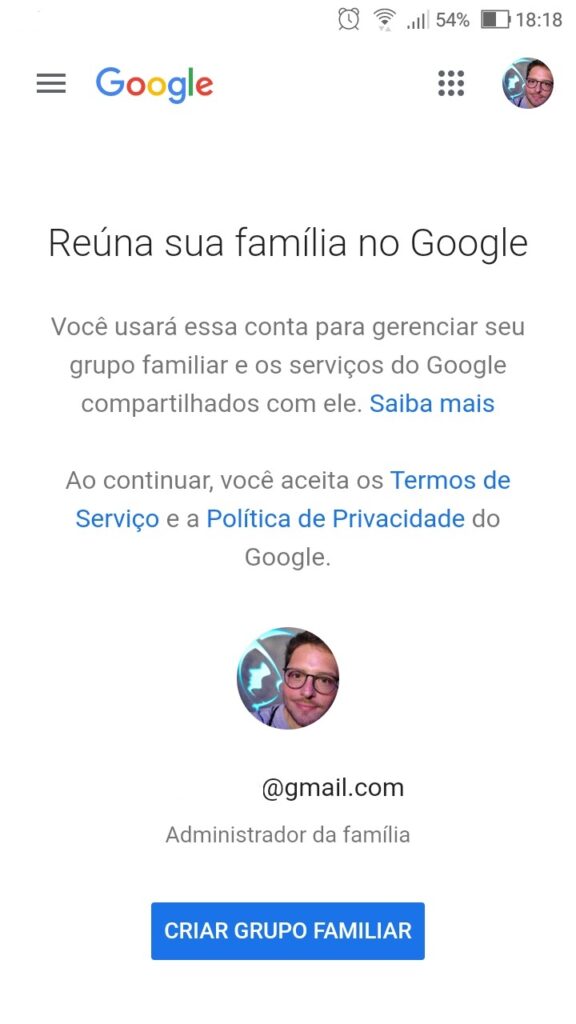
- A page will open for creating invitations for the five other members who will start sharing Google services;
- Click on the white plus symbol with a green background located in the left corner, just below the admin profile, to invite family members (number of invitations remaining appears in this area as information for the future);
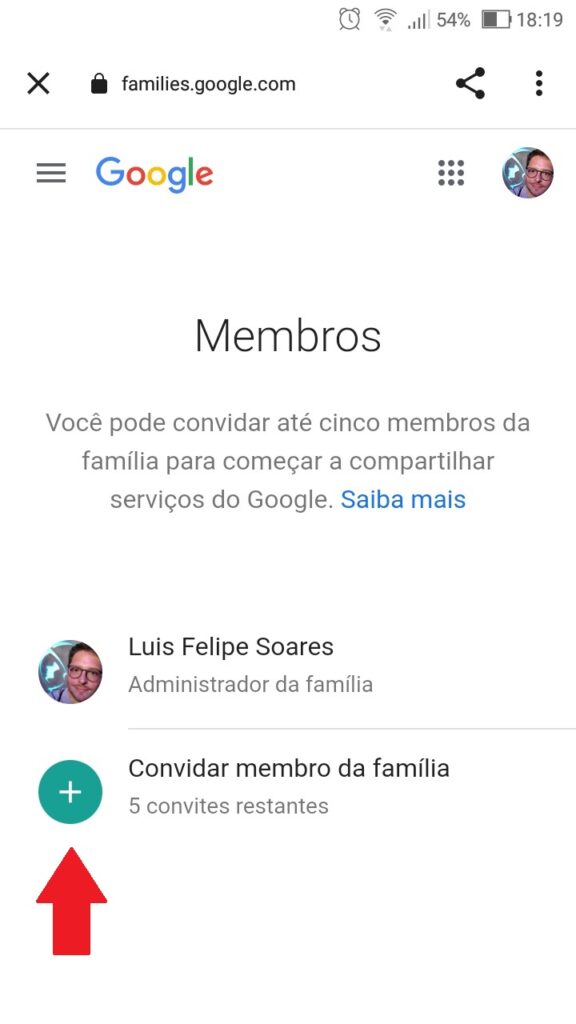
- A page will be released with all your Google contacts for the person to choose. This same step must be repeated to add more members;
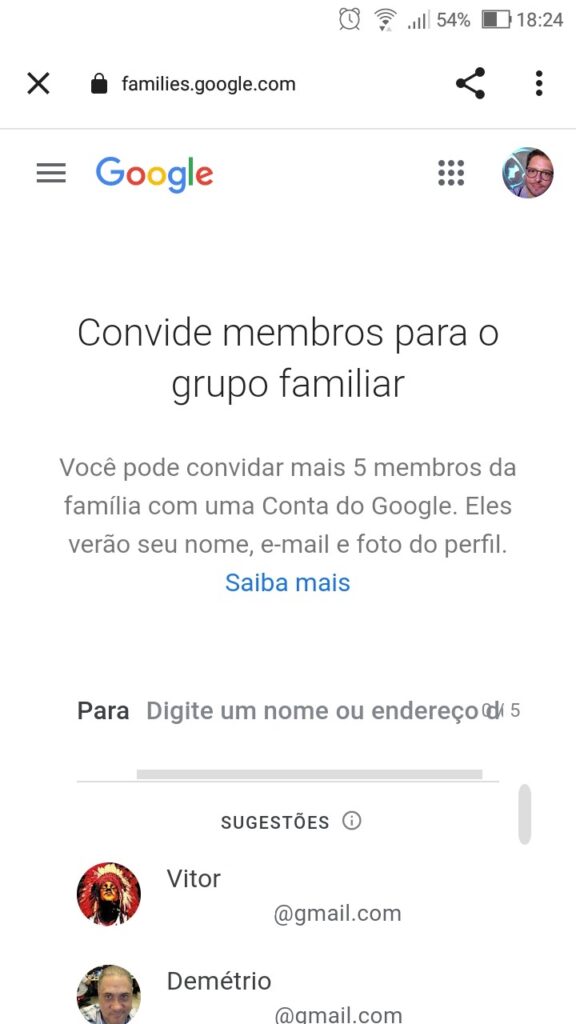
- All invitees will receive an email about the invitation with the name, email and profile picture of the family group organizer. You must access this message and confirm participation to start sharing;
Creating a family group on Google from the computer
The process of creating the family group on Google on the computer is basically the same as on the mobile phone, as detailed in the step-by-step guide above.
With the login done in Chrome, click on the profile located at the top right. Access the part of Manage your Google Account. In the new tab, see on the left side the option People and sharing and access. The option to assemble the group is the first to appear, being necessary to click on the link create family group.
A special Google page will open for the development of the process. The sequence is the same as the one mentioned in the third step in creating the family group by cell phone.