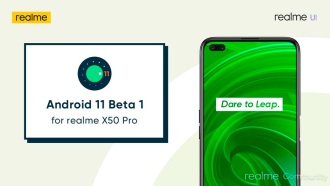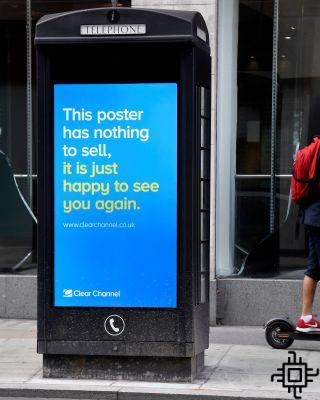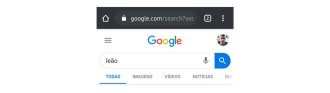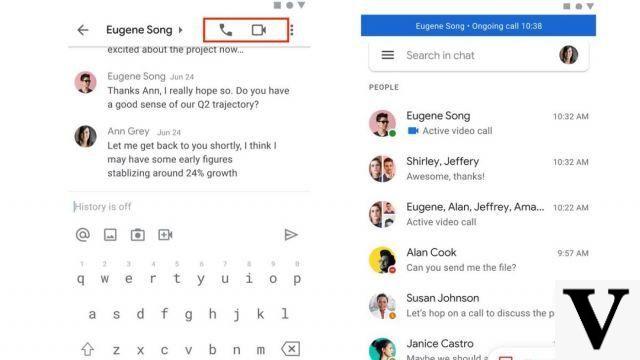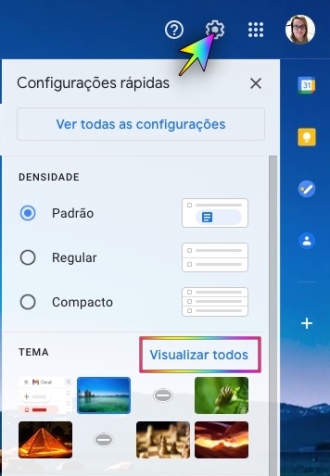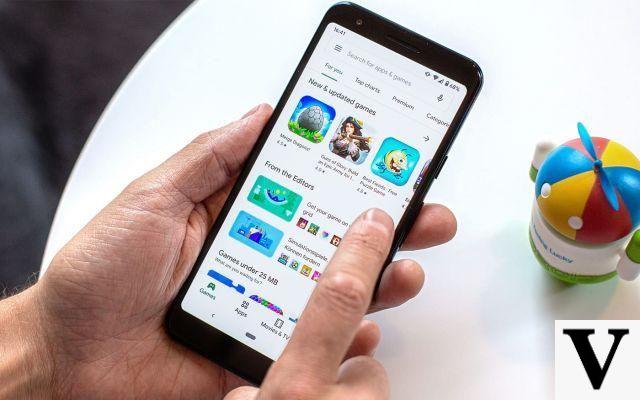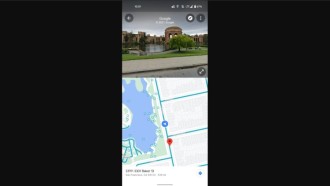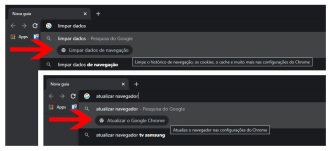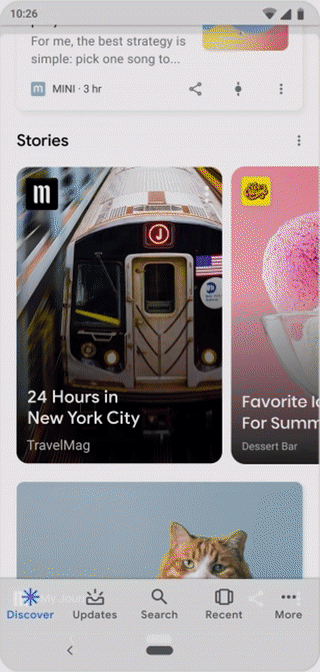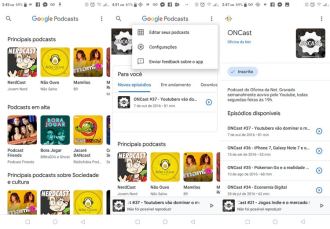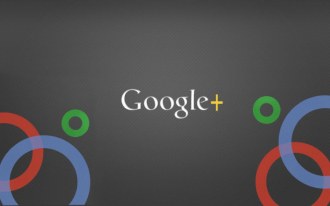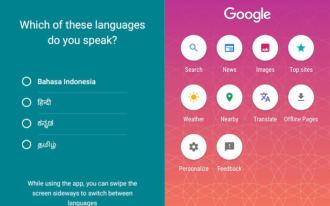For those who always wanted this moment to come, know that now, finally, Google Chrome has a dark mode for computers and mobile devices. However, this is just the good part of the news. The bad thing is that activating dark mode is not as easy as it should be. Unlike some browsers like Firefox, there is no simple option to tick or toggle to click. Also, Chrome's dark mode is activated differently for each operating system.
But in this tutorial we will explain with images how to make Google Chrome stay in the dark theme on each of the most used platforms in Spain: Windows, macOS, iOS, iPadOS and Android. We'll also show you how to force Chrome to use dark mode on sites that don't officially support it.
There are several advantages to using dark mode in Google Chrome. On mobile devices, including smartphones, tablets and notebooks, probably the biggest advantage is the gain in battery life. The screens of these devices consume a lot of energy and Google itself has already confirmed that apps with darker interfaces use much less battery than those using bright white themes.
Another very relevant advantage for those who are still in doubt about whether or not to choose the dark mode of Google Chrome is that with this mode, your eyes are much less exposed to less blue light, which harms our sleep. When you don't get enough sleep, your body gets more tired, your mood is impaired, and you're more likely to have obesity, high blood pressure, diabetes, and heart disease.
Last but not least, many like me find the dark theme more beautiful and elegant. What's more, Google Chorme's light theme is very bright, and switching to dark mode makes it look much more refreshing. If these reasons were enough to convince you, how about rolling up your sleeves and seeing it all in practice? See below how to enable Chrome's new dark mode on Windows, macOS, Android and iOS.
Enable Dark Mode for Chrome on Windows 10
1. Enter the Settings menu and choose 'Personalization';
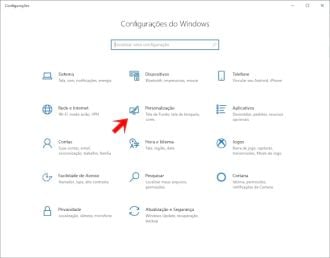
3. Click on 'Colors' and scroll down to the option marked 'Choose default application mode'.
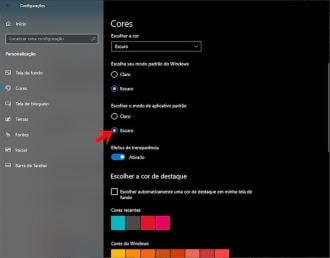
4. Change it to 'Dark' and all apps with a native dark mode, including Chrome, will change color.
5. To force sites into dark mode, go to chrome://flags/ and search the bar for "Dark". In the "Force Dark Mode for Web Contents" option, choose (on the arrow) the "Enable" option, and then click "Relaunch" to confirm. The browser will restart, and when it opens again, it will be in dark mode.
- 20 Things You Didn't Know Google Chromecast Can Do
- How to format your work in ABNT using Google Drive or Word online
Enable Dark Mode for Chrome on macOS
1. Open 'System Preferences', click 'General', select 'Appearance'.
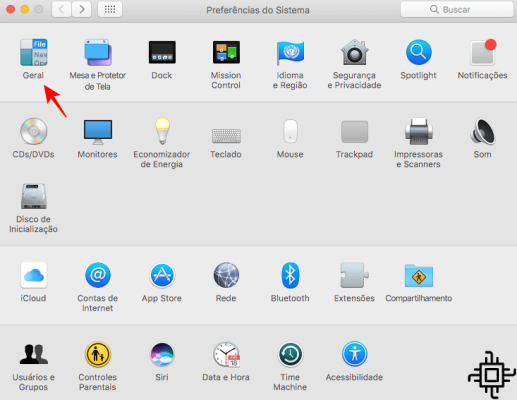
2. Select the 'Dark' option. As in Windows, all apps with a native dark mode will be changed automatically, without further information.
Enable Dark Mode for Chrome on Android
1. Dark mode in Google Chrome is still in testing phase on Android. If when activating, you notice that the design elements of the sites are strange, activate the "force". To do this, simply copy and paste the chrome://flags address in your browser's address bar into your browser.
2. Tap the search box at the top of the screen, search for 'Force Dark Mode For Web Contents'. Click on the blue box (with an arrow on the side) and then choose the 'Enable' option.
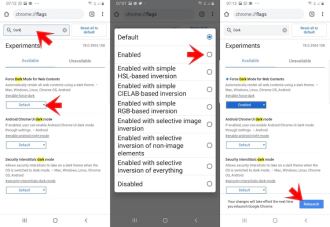
3. To confirm, click "Relaunch". The browser will restart, and when it opens again, it will be in dark mode.
4. Now open the settings menu, tap on 'Themes' and select 'Dark'. If you don't see the Themes option, restart Chrome again and it should appear.
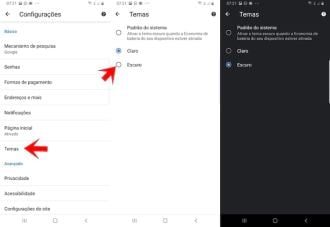
Enable Dark Mode for Chrome on iOS or iPadOS
Google hasn't released a dark mode for Chrome on iOS, however, the dark version is already in development and should be released soon. We will update this article with the tutorial on how to activate it when the version is available. However, with iOS 13 came the dark mode of Apple's own operating system, which is very easy to activate.
1. Open 'Settings' and select 'Display & Brightness > Appearance'.
2. Select the "Dark" option to invert the colors of everything on your iPhone or iPad screen.
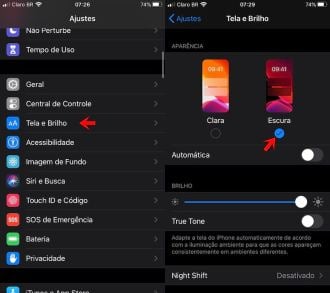
Force Dark Mode on Websites in Chrome (Android and Windows)
Some websites have their own dark modes, which will automatically turn on when you are using dark mode in Chrome. For those that don't, the browser can 'force' dark mode by inverting certain colors.
The feature is not yet fully implemented, so you may not find it in the main menu. You can still try it out by pasting into your browser chrome://flags/#enable-force-dark, and moving the switch to 'Enable'.

Now, if you are using Chrome in dark mode, all websites should automatically change color to black. The feature is still in its early stages, so some sites might look a little strange.