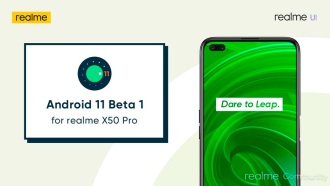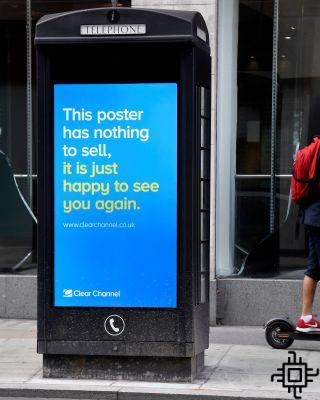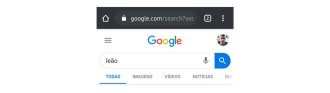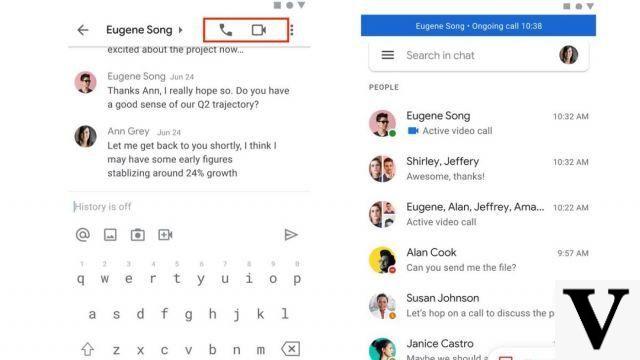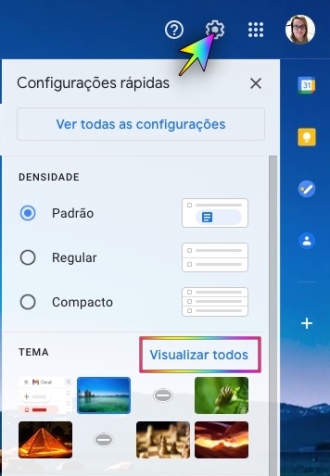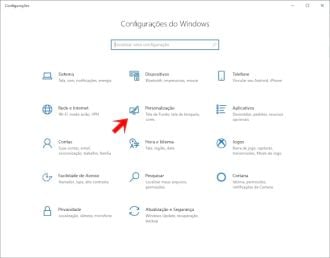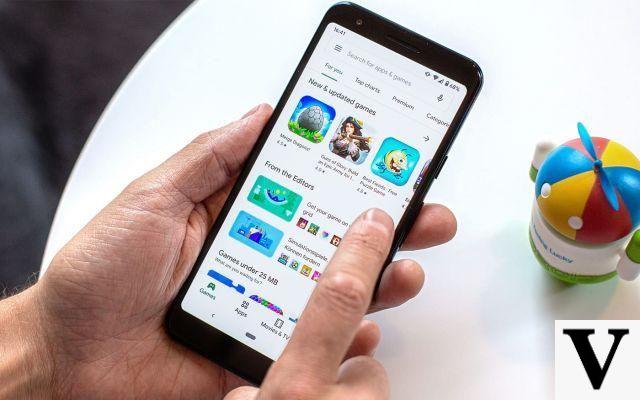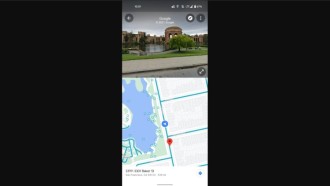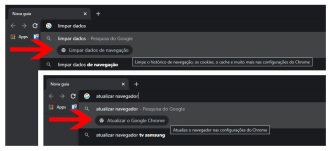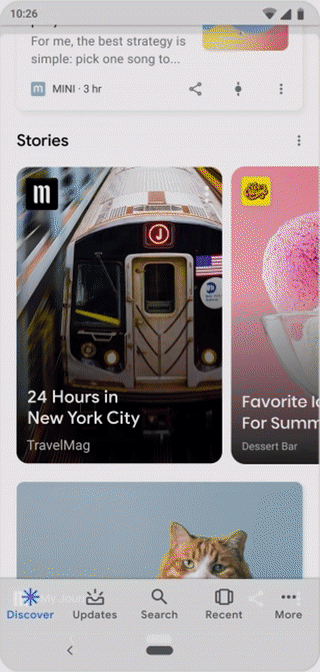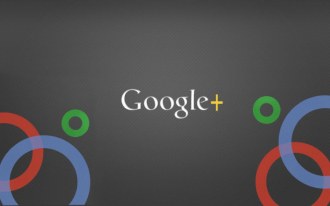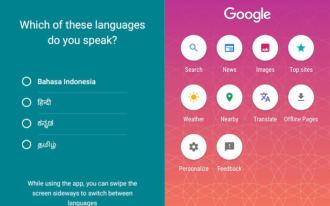Apple provides a Podcasts app to its users through iTunes which is available on all Apple devices. Apple's most powerful competitor in the smartphone operating system industry, Google, did not have a standalone podcast player to allow its users to listen to audio. But last June, the company even integrated the Podcasting feature into Google Play Music. The streaming platform has not gained much popularity among other powerful competitors such as Spotify and Apple Music. Finally, Google has released its standalone podcast streaming app for Android smartphones.
The feature works with or without the dedicated app. Here we present the complete guide of Google Podcast app on Android smartphones.
What is Google Podcasts?
O Google Podcasts it's the internet giant's first attempt at creating a separate app or service for podcasts. As you know, more people are being attracted to audio content instead of video content. Don't get confused by the podcasts section of Google Play Music. Google Podcasts is just a separate player and organizer, to listen to your favorite podcasts on the internet, which are crawled only by Google search engine.
The Google Podcasts service does not store or host podcast shows and episodes. The app works just like Google Search Engine which only shows content but does not store any. The app's interface, however, is simple and clean. The feature is available on most Android smartphones running the Android KitKat 4.4 or higher with updated Google Apps. Still, there is no iOS version of this app.
How to download and install the Google Podcasts app?
The Google Podcasts app is available as a standalone app as well as a built-in feature. Most smartphones that have the latest software update should have it installed by default. However, you may not see the app even if you are able to play podcasts from Google search results. This disables independent discovery of more podcasts.
We recommend that you install the Google Podcasts app from the Google Play Store on your Android. The app is lightweight and won't take up a lot of your smartphone's internal memory. After installing, you can use the app, listen to episodes, organize podcasts and subscribe to podcast channels easily.
Download do Google Podcasts na Google Play Store.
How to play podcasts through Google Assistant?
Thanks to the Google Assistant integration on most Android smartphones, you can easily play your favorite episode on any podcast, just by asking Google Assistant. This requires the Google Podcasts app to be installed on your smartphone.
You can also resume the last podcast you were listening to by asking Assistant to "play the podcast where I left off". When asking to play a podcast with the episode name, it will be played immediately. The feature is on all Android smartphones.
How to discover and listen to podcasts in Google Search?
There is a search option provided alongside the Google Podcasts app that allows you to search for episodes and shows from the app itself. You can easily find the right results easily from within the app. What if you don't want to open the app separately in the background to access some podcast? Google allows users to pull podcast search results from search engine results and play them instantly.
You can try just searching for some talk shows or podcasts using the standard Google search app on an Android device. The same does not work with browsers or other third party clients. To receive the latest episodes of your favorite podcast, tap the subscribe button.
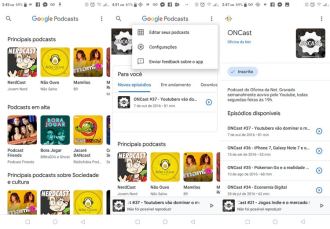
One of the best advantages of searching for podcasts through Google search results is that you can listen to them without even installing the app. Most devices are capable of playing it in the background. Which means Android devices have the Podcast feature built into the Google app.
It encompasses the features in the same way as in the standalone application. If you can't play podcasts from search results, make sure your Google apps are up to date.
How to control playback on Google Podcasts?
Similar to standard music players and other podcast apps, Google's latest Podcast app supports additional playback controls for audio episodes and podcasts.
You can easily browse the audio from beginning to end. You can change the playback speed and even skip forward or backward with a few simple taps. This allows you to play any podcast from the app and the mini player at the bottom edge of the screen to expand playback control options. Here's a complete guide to all the controls.
- Slide the play candidate slider throughout the entire episode.
- Tap the Repeat 10 seconds button to make 10 loops in playback.
- Use the Forward 30 seconds button to skip ahead 10 seconds.
- Touch the button 1.0X to open the podcast playback speed settings. You can slide the slider right or left to change the speed.
- In addition, you can activate the Cut parts silently to avoid parts of silence throughout the episode.
- Tap the info button to go to the Podcast page where you can save offline, subscribe or unsubscribe.
How to download podcasts to listen offline?
Google's Podcasts service also allows you to download podcasts and episodes offline for offline listening. You can simply Google your favorite podcast and tap on the episodes. Tap on any and tap on the download button next to the "Play Episode" button you find in the next window.
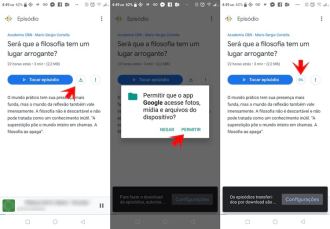
The download size of each episode is displayed just below the title. After finishing the download, tap the same download button to remove it.
To find saved episodes, navigate to the app's home screen and tap the "Downloads" tab in the "For You" section. All unfinished episodes are visible in the "In Progress" tab, so you can finish each one.
How to listen to saved episodes using music players?
Unlike most podcast apps out there, Google Podcasts saves episodes offline as standalone audio files. These files will be sorted into certain albums, thus being easily distinguishable. Even if the offline episodes disappear from the podcast player app, you can still find them in the file manager or any other third-party music player app on your Android smartphone. You can listen to them on your Music Player easily.
How to share episodes offline with other smartphones?
Sharing podcast episodes offline from your smartphone to another is not as easy as listening to them from any third-party music player. Google Podcast basically saves all files offline in some mysterious directories.
If you're out of mobile data and need to listen to episodes offline on another device, here's how to do it:
- Open any file manager app on your Android smartphone. We recommend the File Manager app.
- Look for an audio icon.
- There you can see certain files and folders that contain offline podcast content.
- Select the necessary ones from the directory and share using any wireless sharing app like Xender, Shareit, etc.
- Copy the received files to the same parent directory to find within the Podcast app. You can also copy them to any other directories so that they appear in Music Players.
Google Podcasts is not guaranteed to display episodes shared from other devices. However, you can listen to them separately using any music player.
How to automatically remove completed or unfinished episodes?
Whether you like it or not, Google Podcasts automatically removes previously completed offline downloads after 24 hours. It also removes unfinished episodes after 30 days to save space on your device's internal storage space.
If you want to extend or limit how long offline content retains on device storage, follow the steps below.
- On the app's home screen, tap the ellipsis button (three dots, also known as the radio button) and choose "Settings".
- Under "Downloads", tap Remove completed episodes and choose a time period (24 hours, 7 days or Never).
- If you need to change settings for unfinished episodes, tap Remove unfinished episodes and change the time you want to keep episodes (30 days, 90 days or never).
- To remove offline episodes manually, navigate to the corresponding podcast and tap the download button (with the green checkmark) and choose remove download.
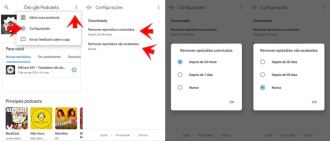
How to remove subscriptions in bulk?
Have you subscribed to too many podcasts and finished listening to them all? There is an option in the Google Podcasts app that allows you to unsubscribe from multiple podcasts at once. To do this, follow these steps:
- Open the app and tap the ellipsis button.
- Choice Edit your podcasts in the drop-down list of the menu.
- Check the list of podcasts you want to unsubscribe from and tap the trash (delete) button in the top right corner.
You will no longer see the podcast and related episodes on your home screen until you resubscribe.
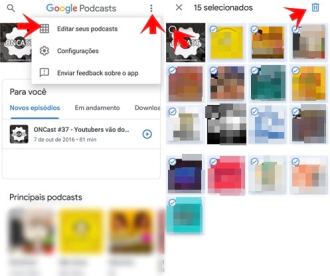
How to post your podcasts on Google Podcasts?
Google Podcasts platforms work based on Google's search engine crawling methodology, which automatically lists podcasts and episodes in the right format.
Your podcasts will not be viewable through the Google Podcasts service unless they comply with Google's SEO requirements for podcasts. The best way to get your podcasts listed in Google search results is to use any XNUMXrd party Podcast editor like Anchor FM.
Google Podcasts is a simple and easy-to-use app on the Android operating system. Since most Android devices have the feature built into the Google App itself, it wouldn't be difficult to start using it. In fact, Google Podcasts can be your best podcast companion if you are looking for a simple platform.