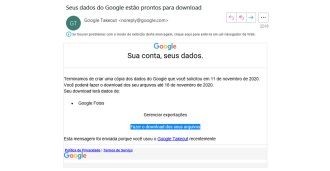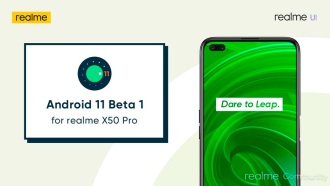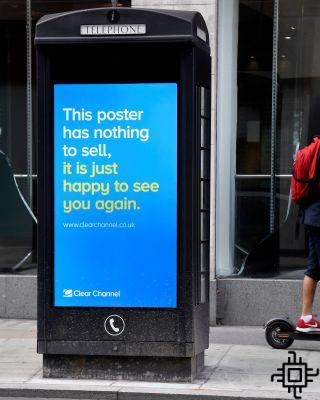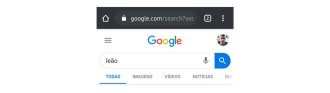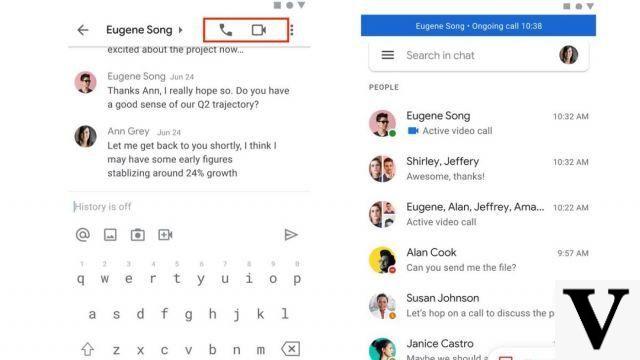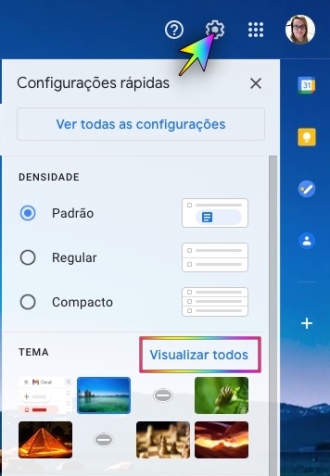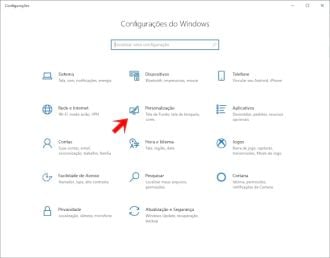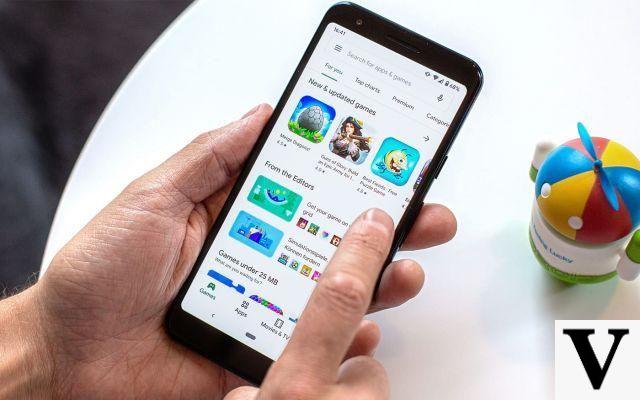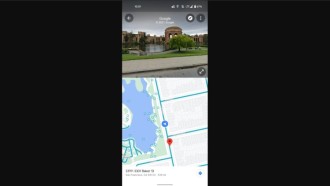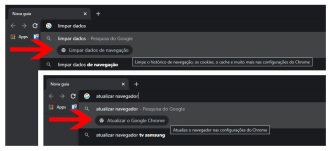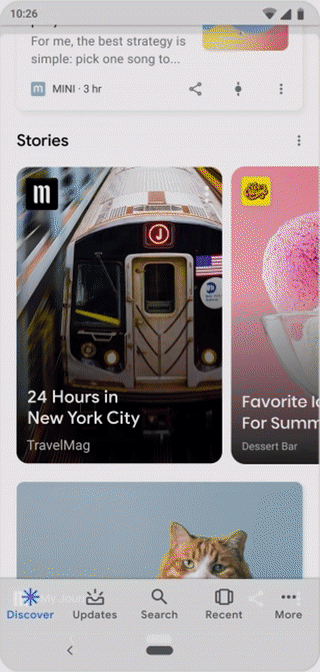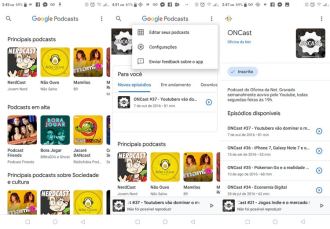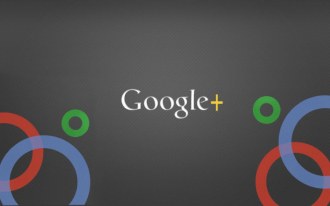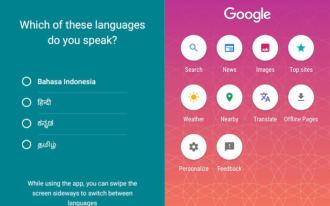Unlimited free Google Photos storage will unfortunately end in June 2021. If you want to switch from Google Photos to another service, here's how to export your photo and video library.
Starting in June of next year, every new photo or video you back up to Google Photos will start counting towards a 15GB free storage limit. This doesn't apply to any of the "high quality" photos you've backed up in the last few years, but it does mean that eventually you'll have to pay for storage.
Google has affordable plans for this, but for some people, charging any price is enough to start looking for free or more affordable alternatives. Admittedly, there are a few other options currently on the market! For iPhone users, Apple's iCloud Drive just got a lot more appealing as it supports many of the same features as Google Photos, but with better integration with iOS and macOS for example. Storage pricing is also similar.
For many, unlimited storage is a must, which makes Amazon Photos attractive. Those who have an Amazon Prime subscription have access to unlimited full resolution photo backup. Video backups are limited to 5GB, but it's definitely a possibility to consider.
Another cloud storage service is Microsoft's One Drive, currently an integral part of Microsoft 365, which delivers 1TB of space, in addition to the Office suite and minutes for calls made via Skype.
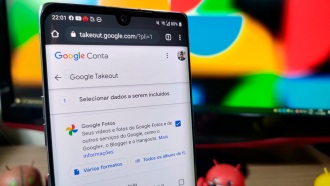
How can you download/export your entire Google Photos library?
If you plan to stop using Google Photos, you'll obviously want to bring your photo library with you. Fortunately, Google does not create problems in this regard, in fact there is even a tool that facilitates the entire operation.
Of course you can do this using the regular Google Photos web app, you can easily download large batches of photos and videos just by tagging what you want, but there is a faster way to export your entire Google Photos library , we are talking about Google Takeout, in fact with this tool you can simply save everything you currently store in your Google account. See how it works.
How to export your photos and videos from Google Photos
1. Visite o Google Takeout
The first thing you need to do to save your Google Photos photos and videos is access the company's "Takeout" service. Google Takeout gives you the ability to extract all your data from almost any Google product quickly and easily and is by far the most effective way to download your Google Photos library. You can access Google Takeout at takeout.google.com as long as you are logged into your account.
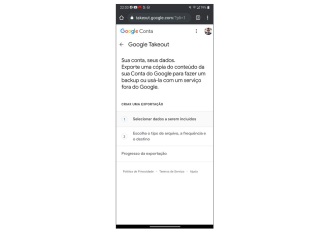
2. Export your Google Photos library
Once you've accessed Takeout, you'll need to press "Deselect All". Then scroll down and you will see Google Photos as an option. Check the checkbox next to Google Photos and proceed to the next step.
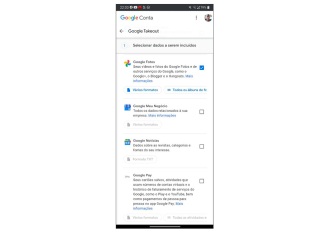
3. Choose how to receive your Google Photos data
For most people, the files exported from your Google Photos library will not be small, after all we simply save everything we receive from other people and also all the content of our camera, such as saved photos and videos (that of course, if you keep the your sync activated).
Fortunately, there are many options. You can have a download link sent to your email with .zip or .tgz files between 1GB and 50GB in size. Alternatively, you can have your files added directly to Google Drive, Dropbox, OneDrive or Box, I indicate that, regardless of the type of destination, choose 2GB files, this will make it much easier to download data, or transfer data from a service from cloud to another.
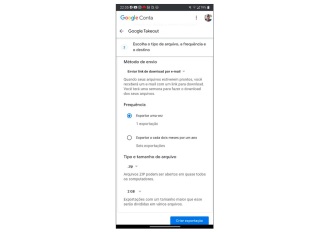
4. Relax and wait for the email notifying you about the end of the backup
Once you start the Google Takeout export from your photo library, it will take anywhere from a few hours to a few days for Google to gather all this data, depending on how much there is to download.
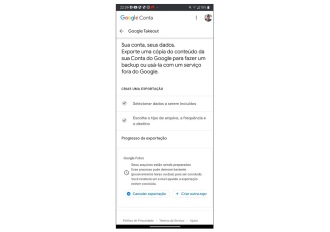
Once the download is ready, Google will email you and the data will be available for download from Takeout.