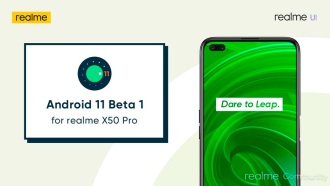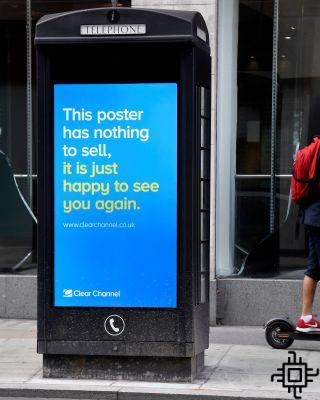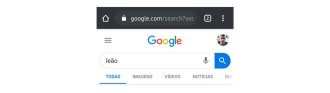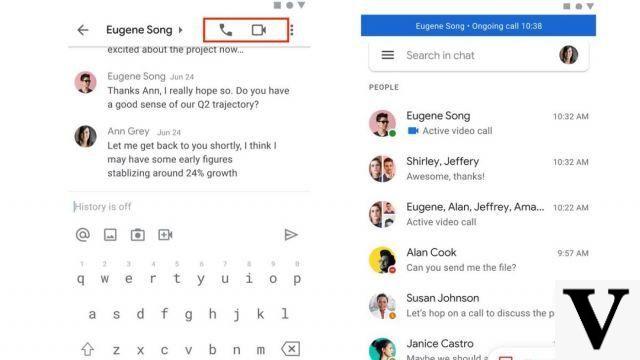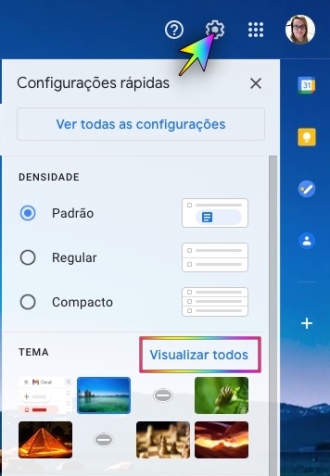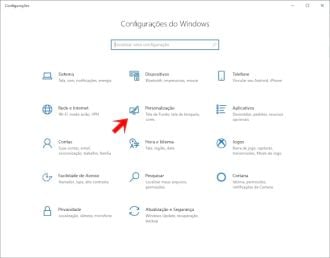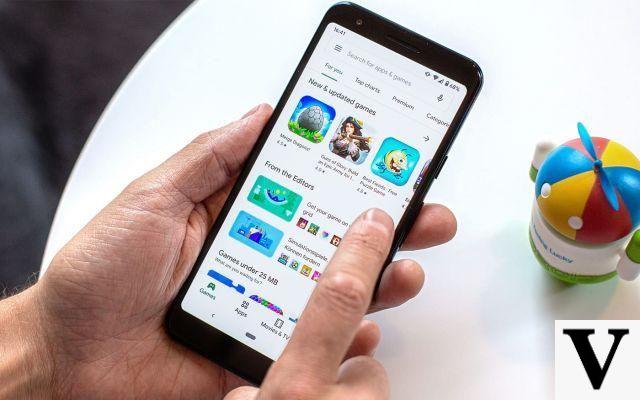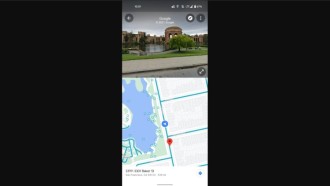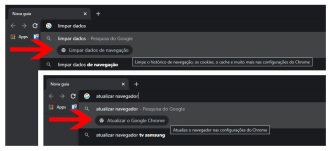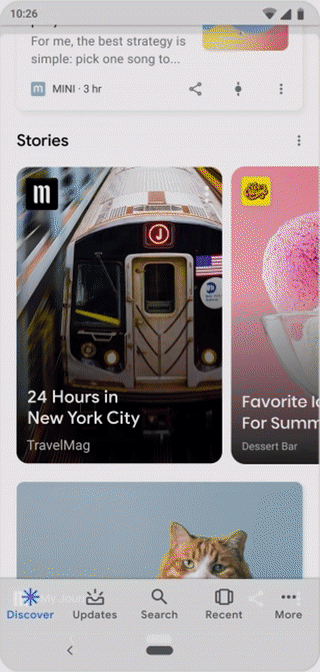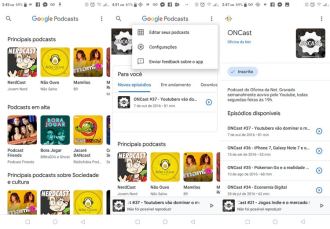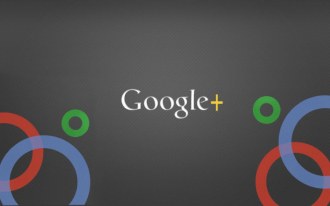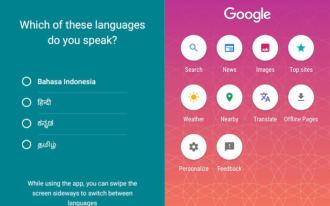Google is testing dark mode on its app store, the Google Play Store. Yes, finally the Mountain View giant has decided to release the dark theme to the public. The Play Store dark mode setting is being implemented via a server update. After updating to Google Play Store version 16.18.17 or higher, you can enjoy Google Play dark mode as long as it runs Android 9 or 10. It is worth implementing dark mode to enjoy a significant improvement in three factors, which we will talk about later.
The screenshots below show the new dark mode update applied to the entire Play Store, with no light themed menus. This new dark theme for Google Play Store is not a black AMOLED theme but rather a dark gray theme. While it might be disappointing for anyone looking for a true black theme, it's nice to see Google quickly updating the entire app catalog by adding a dark mode option.
However, there is no toggle in the Play Store settings to disable or enable dark mode; so if you are not a big fan of the dark gray background, you will need to disable the system dark theme on your smartphone to switch back to the light theme.
Dark Theme on Android 7 or 8
The update may not roll out to all devices running Android 9 at once, as Google often releases updates from its server in batches. Don't worry if you can't see the new update on your Android smartphone. It may be that soon the dark mode option will be activated on your device.
Whether devices running older versions of Android, such as Android 7 Nougat or Android 8 Oreo, will receive the dark mode update on the Google Play Store is not yet known for sure. We may have to wait for an official statement from Google talking about this.
How to update Google Play Store?
At this time, we suggest downloading the latest version from the Google Play Store. You can do this by visiting the ApkMirror website, or you can search for an update from the Google Play Store.
To do this, launch the Google Play Store and tap on the icon of menu > Settings > Google Play Version. Restart your Android smartphone and launch Google Play Store once more to check if you have received the dark mode update.
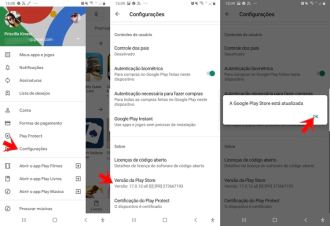
Why use dark mode?
There are three main reasons to try Android's dark mode. First, it's easier on the eyes - particularly when you're using your smartphone at night. Bright smartphone screens (in particular blue light) affect sleep quality, but it's certainly not pleasant to look at a bright white interface in a dark room.
Second, darker smartphone screens consume less power, prolonging battery life. Google itself has shown that not only does the overall brightness of the screen have a big effect on power consumption, but the color of the pixels also has a noticeable impact.
At maximum brightness, a white pixel attracts a lot more juice than a black one (which was a little embarrassing for Google to assume, which until recently encouraged app developers to keep interfaces as bright and white as possible through their privacy guidelines. material design).
Finally, and most importantly for some, dark apps look cooler. After the new Play Store and Gmail themes are released all over the world, Android 10 will be Google's best looking mobile OS.
Enabling Dark Mode on the Play Store
Final report: To be able to enjoy Play Store night theme, your smartphone must be running Android 9.0 Pie or Android 10.
- Open the Google Play Store app on your device.
- Tap the Hamburger (menu) icon on the left side of the Play Store app search bar.
- Tap Settings and check your Play Store version. If it's 16.18.17 or higher, just close the Play Store app and go to your device settings. You can manually download Google _Play_Store_16.9.10.apk and install it.
- Open Settings > Display and enable 'Night Mode'.
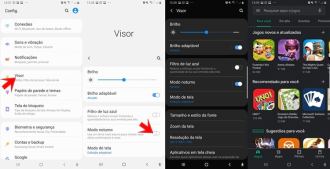
- 20 Things You Didn't Know Google Chromecast Can Do
- How to format your work in ABNT using Google Drive or Word online
Enabling dark mode on Android, not just the Google Play Store, but several other system apps will have a dark appearance, such as the Messages, Phone, Gallery and Settings app.
If you don't like the dark look, you can revert to the light theme again by going to Settings > Display and turning off night mode.