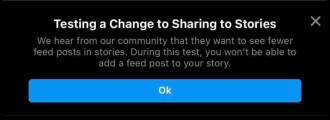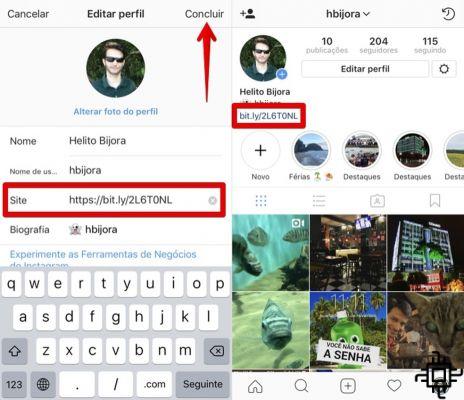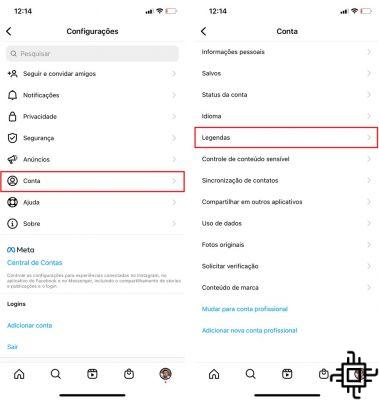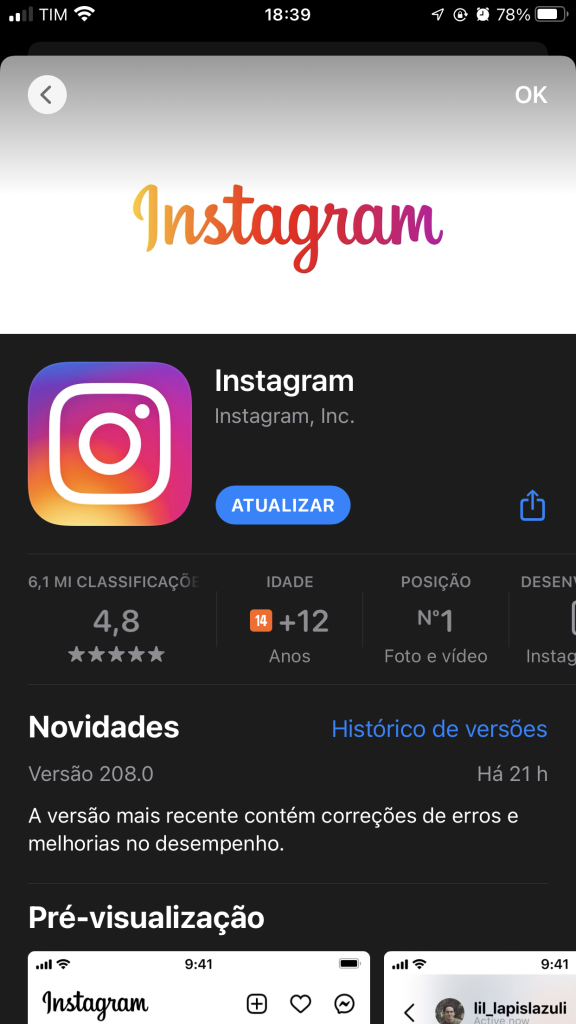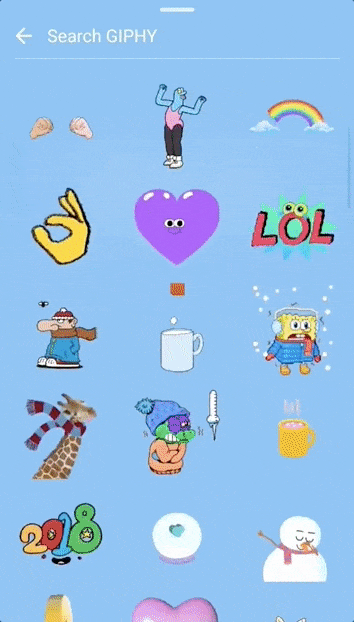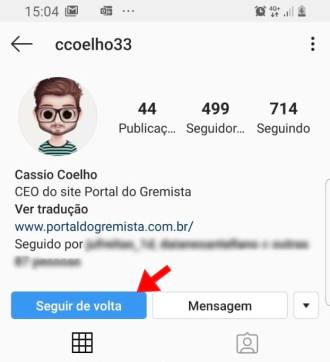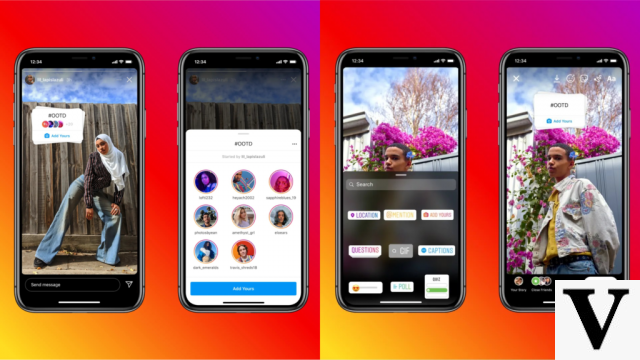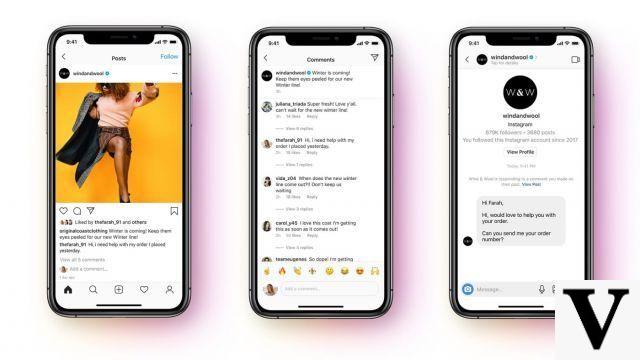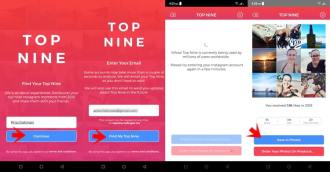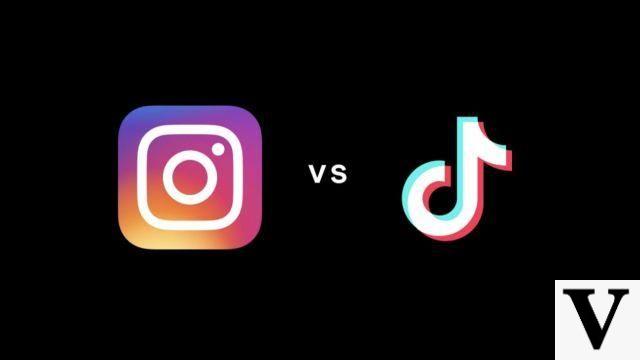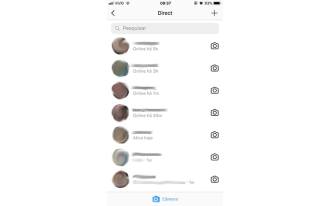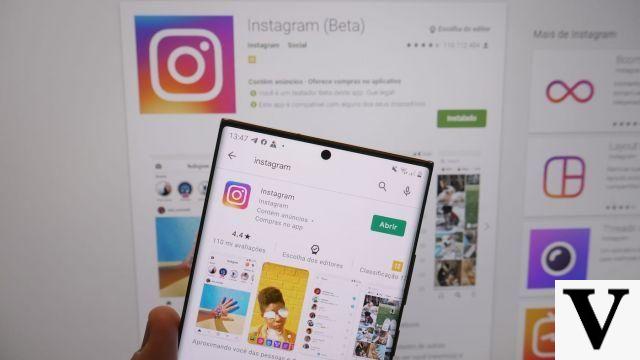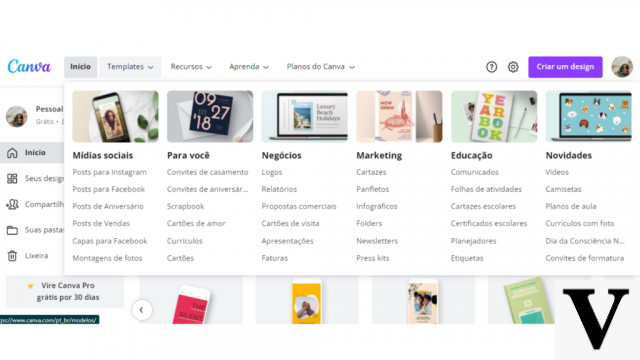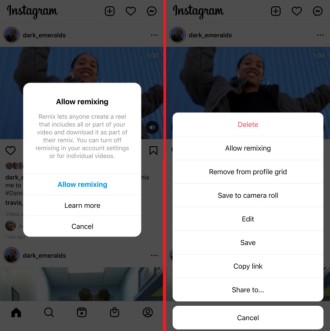Recently Instagram introduced a series of cool updates to the platform. Some of these more notable updates include the addition of GIF stickers as an option to insert into photos, the introduction of a mute button, and of course, the ever-popular poll-like question feature. But here we are going to show you how to write in gradient on Instagram Stories.
Instagram Stories launched a few years ago, with the option to broadcast a story live and be able to know who viewed it. The feature has quickly become a favorite among users, with more updates being added periodically.
A classic option has always been to caption your photos, which have evolved since their introduction to include different fonts, colors, and formatting options. But if you are experienced with the app, you can use Instagram's font feature to enhance your text and make it fade.
Take a picture
When you open Instagram, trigger the live camera option by pressing the camera icon in the upper left corner of the screen. Then, as you normally would, take a picture of whatever you want.
What are the photo sizes for Instagram posts? (2021)

write your text
Then click on the little "Aa" button you see in the upper right corner. This will give you the option to fit the text to the photo you just took.
To the left of the "Aa" button is a pencil, which allows you to draw on the photo, and a smiley sticker, which allows you to add a sticker or GIF to the photo.
You can type any caption you want and change the size, color and font. Make sure you don't press the "X" or any of the buttons you see at the bottom of the photo yet. These will prematurely export or delete your photo.
Explore all 5 font styles
In addition to the default font style, Instagram gives Stories editors four new font styles to choose from: Modern, Neon, Typewriter and Strong.

Modern is an all-caps font with a (not surprisingly) modern style. It's bold, but not arrogant.
Neon is a bright, cursive font, similar to a neon sign. The font has a more feminine feel and may appeal to a younger audience. It can also be good for a carefree or fun post.
Typewriter is a traditional and simple font. It is ideal for quirky, casual or simplicity posts. For these cases, this font would be a great choice.
Strong is what it says: bold and big, and the italics give it a bolder vibe. This font is ideal if you want to make a bold statement.
Change font size and justification
The Classic font defaults to a defined font size. You can adjust the font size using the toggle bar on the left side of the screen as you type.
To change the text justification, tap the alignment option in the upper left corner to change to left, center or right aligned text.
You can also tap the A in the box icon to add a colored text box around the text. Tap the A again to make the box transparent.
Modern and Neon fonts are always justified and adjusted in size to fit the full width of the text line. To avoid having a small font line and a large font line, spread the text using the Enter key.
The Typewriter font has a size and default that is left justified. You can change the justification to center or right by tapping the alignment button in the upper left corner. You can also add a colored text box to the text by tapping the A icon with the stars in the upper left corner.
Strong font, like Modern and Neon fonts, will always be fully justified. You can add a colored text box by selecting the A icon with the stars in the upper left corner.
Professional tip: Call-to-actions or other statements that should stand out in your story are best served in Classic, Modern, or Strong font options.
While each of these fonts has its own style, you may want to use different fonts for different types of messages or purposes in your stories.
As always, test each source to see which resonates the most with your audience or generates the most engagement in your stories.
highlight your text
Then highlight the text you just typed. When you tap on a letter (or word), you'll have the option to select part or all of the sentence, along with options to cut, copy, search or share the text. Disregard them and focus your attention on the colors at the bottom of the screen.
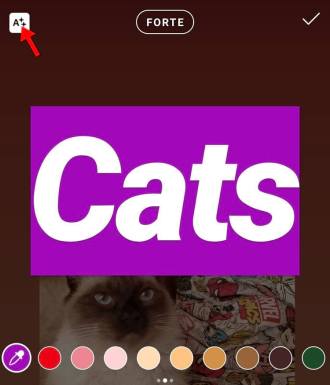
How to write in gradient in Instagram stories?
Now, pay attention to the fundamental tip: Keep your finger on one of the colors until a gradient appears. It is this gradient that will allow you to make the text gradient. Rather than being limited to the few basic colors that Instagram provides for text, the gradient gives you a lot more design freedom.
Drag a finger along the gradient - while dragging your finger along the text at the same time
Last but not least, drag your finger along the gradient from right to left, while dragging your other finger from right to left along the text at the same time. This will be tricky to master at first, but you'll soon get the hang of it! And it will be worth it - the result will be beautiful, colorful letters embellishing your Instagram stories.
We hope Instagram makes the feature easier to use so people can automatically select it, but in the meantime, take the opportunity to make a rainbow and brighten people's day.
Conclusion
Your Instagram stories should represent your brand, voice, style and personality. Find the font styles that best suit your personality, and you can create a richer experience for your Instagram audience.
What did you think of this tutorial? Please share your thoughts or tips in the comments below.