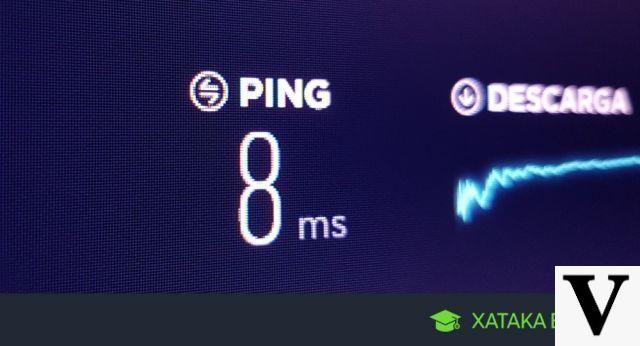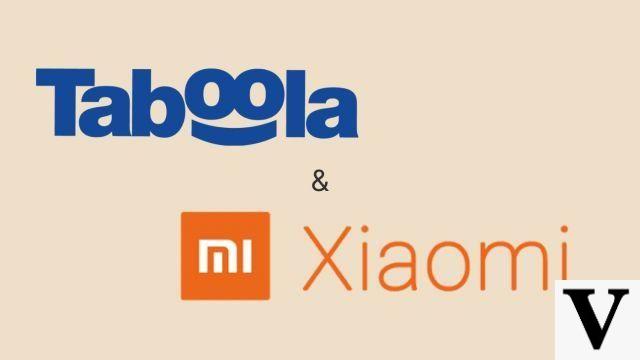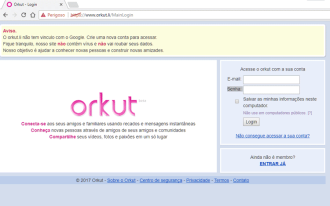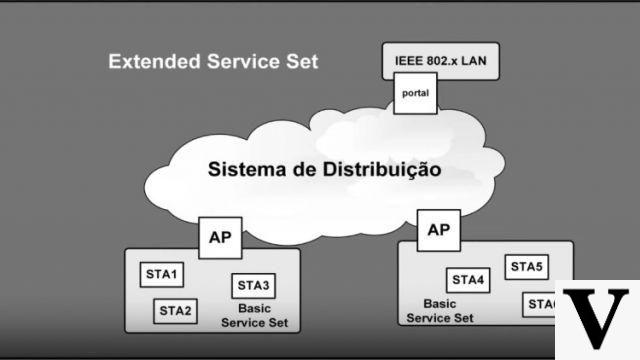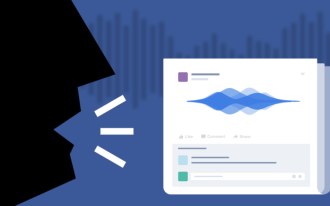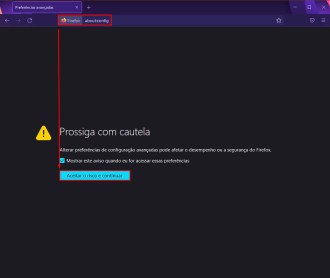At work, much of our digital communication takes place via email. And organizing your email inbox can be key to improving productivity. That's because with emails organized, you won't miss any emails, and you'll easily find them when you need any of them. So, if you want to make your work more organized, spend less time looking for emails with important files, check out these 10 tips to keep your email inbox clean and organized.
Configuration rules, filters or labels
Currently, all email programs have rules, filters, or a labeling system that allows you to move and organize incoming emails. Use these resources exist precisely to organize your email and access and make visible what is most important first. Below are some suggested rules that we suggest you try first.
- Organize your most important and least important emails into separate folders.
- Highlight or set priority for certain addresses. For example, a rule can be created to highlight any user in your address book.
- Filter out common spam words that come into your inbox, like those e-mails from store advertisements.
- In programs that support these rules, mark messages that aren't important to keep your inbox clean, and prevent you from being overwhelmed by opening your email when you get to work in the morning.
- If you are getting a lot of spam, filter your email.
Don't be afraid to delete
After reading the email, if possible, delete it. Don't save it for later or move it to a folder to check later. If you can't take action on the email, delegate it to someone else, or postpone it until later that day, delete it. Not every email needs a reply, and there's no reason to save emails that will later be deleted.
Automatic, frequent and prompt replies
If you find yourself using the same answer multiple times, consider creating a list of frequent answers that you can copy and paste. Or try using a tool like one of the ones listed below to help make responding to these emails even faster.
Thunderbird Quicktext - Fantastic Mozilla Thunderbird email add-on.
Lifehacker Texts - Easy scripting tool, which can be used anywhere on Windows, including email.
AutoHotkey - Another great tool, albeit much more advanced. However, this tool can be used to automate anything on the computer.
Keep It Simple
People often complicate their emails by creating dozens of different folders to help organize things. Keeping it simple, without dozens of different folders to organize your email, is much more useful.
If there's no way around the need for folders, use rules to filter your messages. Folders can save hours of work spent organizing every single email you receive.
Always make short answers
When responding to any of your emails, try to keep the response as succinct as possible, and don't spend too much time on an individual email. We suggest that you spend no more than five minutes on a single email, and avoid replies that are longer than three paragraphs.
Your email is not a calendar or to-do list
Often, a person's inbox is full because they're treating it like a calendar of things they need to do. Do not use your email for this. Have a separate program or text document that keeps a list of things you need to do or keeps track of your event calendar.
We suggest using a specific service to organize a to-do list and calendar, such as Google Keep, which allows you to save quick information, whether ideas, to-do lists, errands, phone book, addresses or links. In addition, it has a feature that turns an audio recording into a note, which makes your life a lot easier when you need to jot down a reminder but your hands are full.
The service is fully online and synchronized, so you can access your information from any computer, you can use an extension for Google Chrome, and you can even access it from your smartphone or tablet. Just login to the service with your Google account and you have a great organizer.
Unsubscribe from newsletters and disable notifications
While you may have had good intentions when subscribing to a newsletter or other email list, they are often distracting and often clutter your email. Unsubscribe from any newsletter you don't need.
The same goes for notifications from social networking sites like Facebook, MySpace and Twitter that you may be receiving in your email. Turn off all notifications about posts made to your wall, new friends or followers, which clutter your inbox and distract you. On Facebook, you must go to Settings > Notifications > Email and uncheck the options.
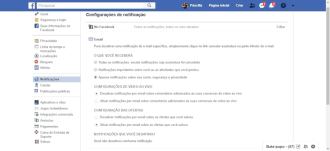
On Twitter, go to Settings & Privacy > Email Notifications, and uncheck the options. When finished, click "Save";

do not reply to spam
If the spam gets past your protection or the rules never respond; just delete the message.
Don't get hung up on email
Try to read your emails at least once a day to keep things up to date, depending on how much email you get.
However, don't live for your email. Create a schedule where you check your email at regular intervals and then ignore it every other time. If you have any notifications about new incoming emails, please disable them or close your email program or email web page.
Delete some more
Finally, if after following all the steps above, you still have emails that are weeks late, delete them. If you have difficulty deleting emails, create a folder and move all old emails to that folder. After a few weeks, the email becomes too old for a reply.
We also recommend using Gmail, which automatically organizes emails by priority. In addition, you can enter emails from other accounts into Gmail, just as you would with Microsoft Outlook or Mozilla Thunderbird.