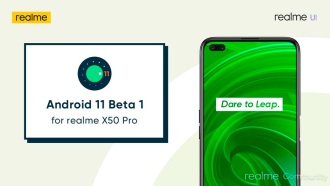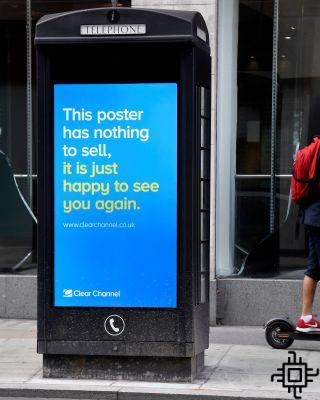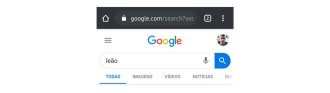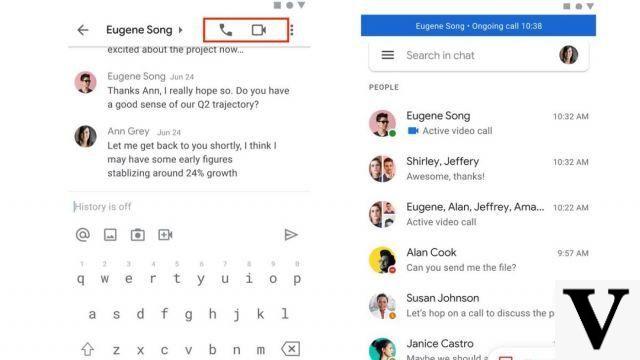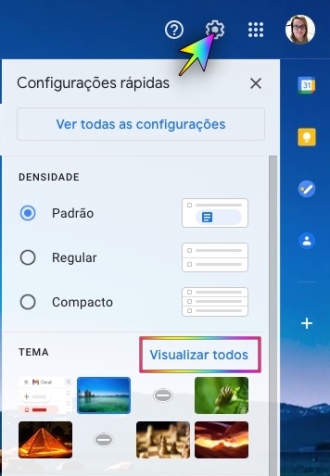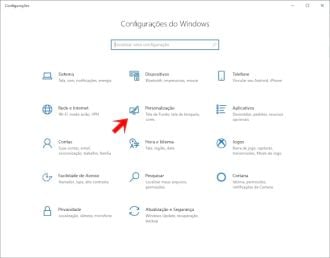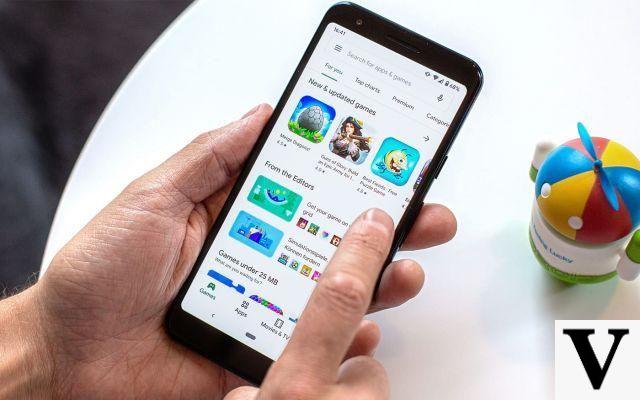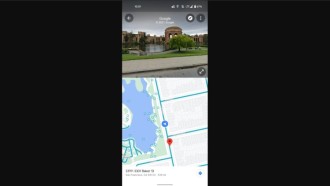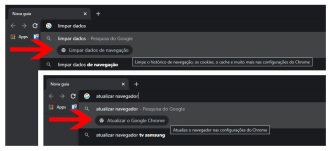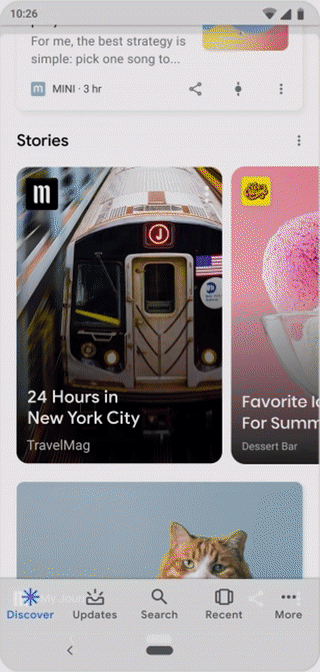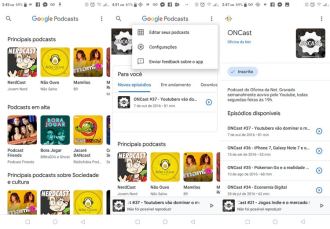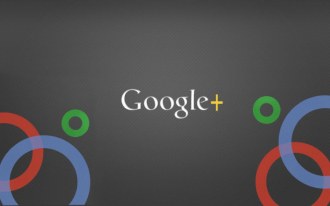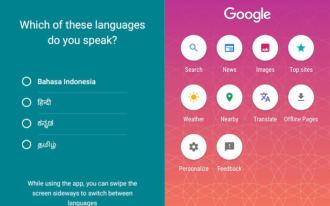Google released a new version of Google Lens in May, announced at its annual developer conference, Google I/O 2018. Not all devices are compatible with the search giant's service yet, but if you have two ten Android devices that have already received Google Lens within their native camera apps, you can take advantage of the feature simply by going to your camera and seeing the icon in the lower right corner. In this guide you can find usage tips and which smartphones are compatible.
What is Google Lens?
Launched at last year's Google I/O developer conference, Google Lens is Google's new method of recognizing content from your photos and making information available to you. This includes offering language translations, bringing commentary and menus to restaurants, and providing basic information about monuments and landmarks.
Google Lens technology relies on your smartphone's camera to "see" your surroundings and provide contextual information about your surroundings. Using your phone's camera, Google Lens can scan anything in your environment and tell you what that thing is. The service relies on information coming from Google and elsewhere to provide accurate information on the subject.
Google Lens functions are present in other apps, including Google Photos and Google Assistant.
At launch, Google Lens was only available for Google Pixel smartphones, but now many other devices can enjoy the app.
Which smartphones support Google Lens?
Initially, it was only the Google Pixel 1 and Google Pixel 2 that had access to Lens. But the feature was made available in May 2018 for ten additional Android devices in their native camera apps.
Among the brands covered are LG, Motorola, Xiaomi, Sony Mobile, HMD / Nokia, Transsion, TCL, OnePlus, BQ and Asus.
What Can You Do With Google Lens?
The sheer number of things Google Lens can do might surprise you. Google highlights five specific tasks, with more in the future. Google Lens can identify clothes, books, buildings, plants, animals, artwork, objects, food, brands, and more. It gets relevant clothing purchase results, book titles, more information about landmarks and details about paintings. It can also tell you what species and classification an animal or plant is.
Also, Lens will be able to play a music video if you point your camera at a poster of a musician. It can display movie times when you point at the movie poster.
There's also an information cross between Google Lens and Google Maps, which adds AR to Street View, and will help you navigate in real-time.
Collect contact information: Point your Google Lens-equipped camera at a business card and Google Lens can capture the phone number and address. It will then add this information to a contact on your phone. This feature also works with email addresses and URLs.
Browse books, music, movies and more: If you scan a book cover, Google Lens will identify the title and provide feedback from the web. Google Lens is equally competent at extracting information about music albums, movies and video games just by identifying their covers.
Learn more about buildings: Looking for a historic monument or building? Take a picture of it and Google Lens will give you information about the structure, the architect and more of the structure. And if you're walking through a museum, the Google Lens feature in Google Photos can give you insights into the pieces of art you see.
Use your smartphone as a scanner: Google Lens does more than just collect phone numbers and email addresses. It also scans barcodes and QR codes on products.
Recognize images: Google says it is building a library of common plants and animals that Google Lens will be able to identify when you point your camera at one of them.
How do I know if my device has Google Lens?
Google typically releases features like Lens silently, via server-side changes. As such, the only way to know for sure that you have Lens is to try to download it.
Open the Google Photos app. There, open a photo, and if you've gotten the update, you'll see a Google Lens icon at the bottom of your images - it's square with a circle inside (see in the tutorial images below).
How to use Google Lens?
First, try to download Google Lens from Google Play Store. After downloading the app, log in with your Google account. Authorize the use of the camera, and click on the option "Activate the camera to use Lens".
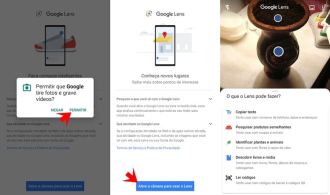
After that, your camera will open, and just point your smartphone camera at different objects and locations to identify more information about them. When you find the object you want to know more about, click the shutter, as if you were going to take a picture. You can also use the feature by tapping the icon in your Camera app, which activates the Google Lens feature (see first frame of image below).
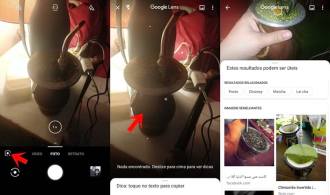
Google Lens is also getting a real-time finder, which will analyze what your camera sees before you even touch the viewfinder. The tool will process the pixels through machine learning, to give you more details and also provide you with relevant search tags.
Lens will offer different information based on what the photo is from. At least, in theory. For example, if you take a picture of a vinyl record, it will provide information about that album. If you take a picture of something written in another language, he will offer a translation. If you take a picture of any text, it will offer the ability to copy that text to the clipboard.
Sometimes it may not identify something, and it is normal, as this artificial intelligence technology is still very new and under development. Either way, it's fun to experiment and see what information Lens can detect.
Did you use Google Lens? Let us know what you think in the comments section below.